Pluggable Modules Management
Step 1 Check over all available Modules
The plugin management page displays all the pluggable modules available and detailed information, including the name of the plug-in, associated node type, plug-in category, driver library name and description, as shown in the following figure.
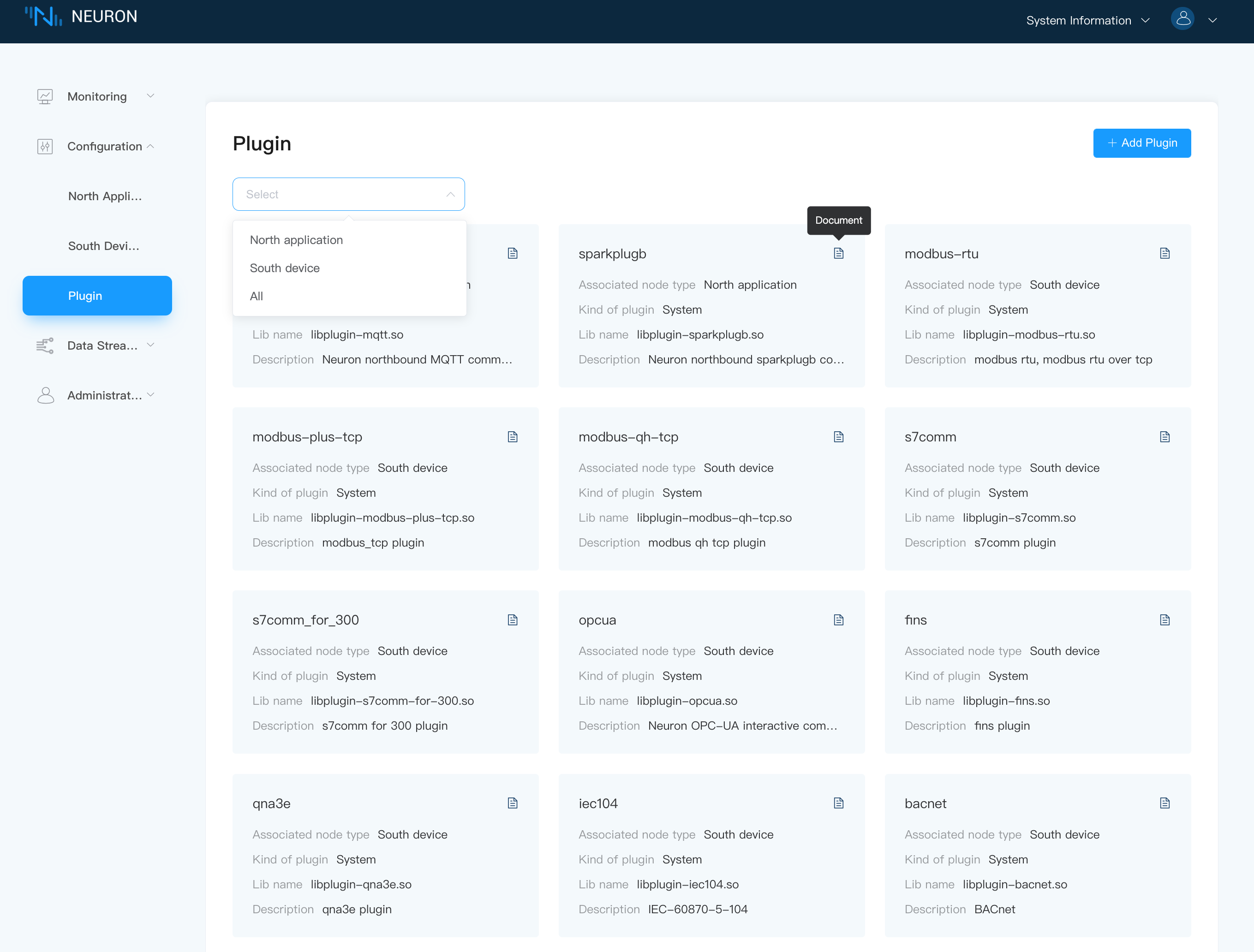
Click the Document button in the upper right corner of the plugin card to jump to the documentation for the specific use and description of the driver.
The plug-in types include the following 3 modes:
- Static: cannot be deleted
- System: cannot be deleted, native
- Custom: Deletable, user-developed or custom-developed
TIP
Users can filter out the plugins for northbound applications or southbound devices from the dropdown box.
Step 2 Add a new Pluggable Module
Click on the Add Plugin button in the upper right corner as shown below
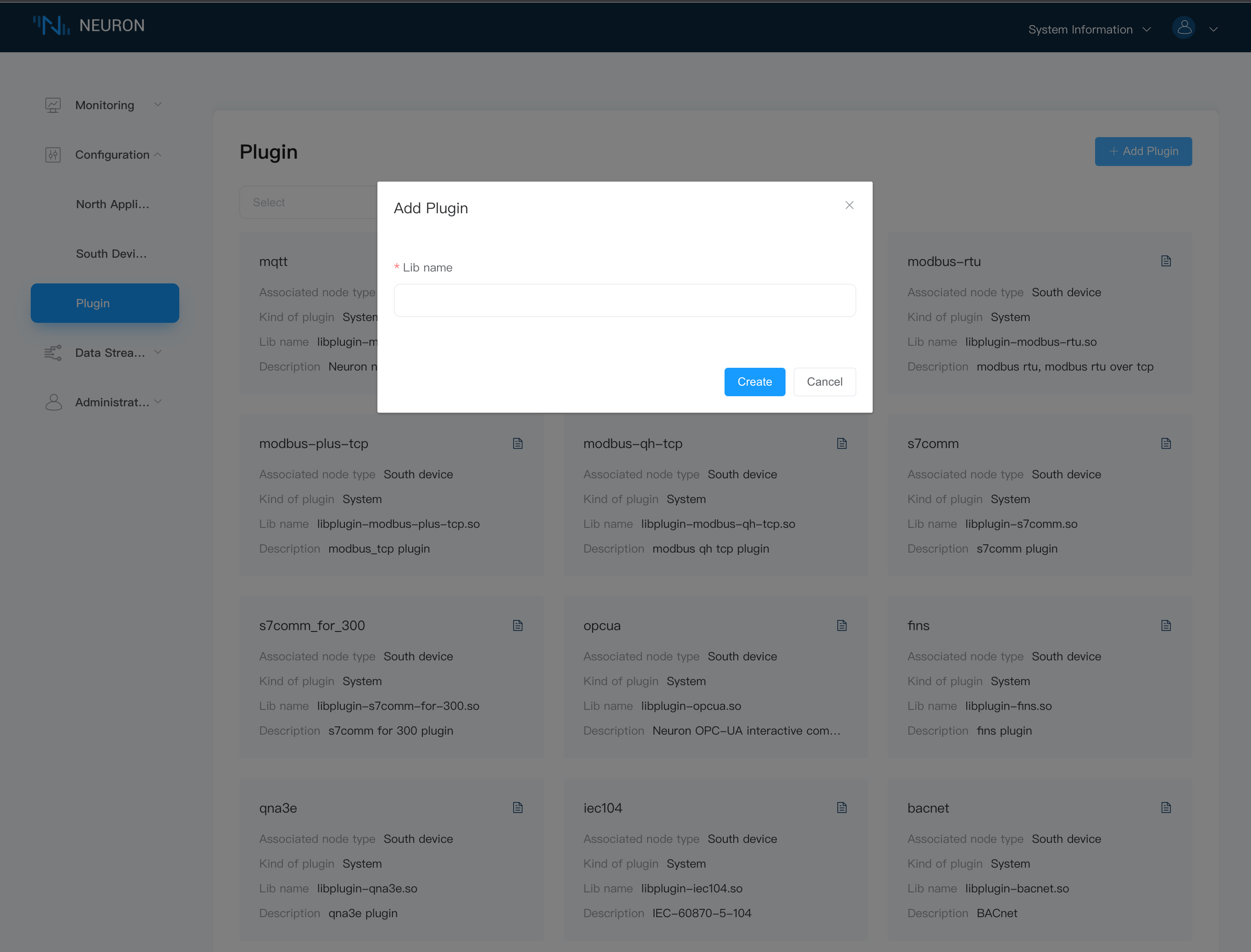
To add a new Pluggable module,
- Fill in the path and file name of the .so file that needs to be added.
- Click on the
Createbutton to move .so file to the build directory.
TIP
Please make sure that the plugin .so file you have written is placed under the neuron/build/plugins directory before adding it. For specific plugin development tutorials, please refer to SKD Tutorial.