Stream Data into Kafka
Apache Kafka is a popular open-source distributed event streaming platform. EMQX's integration with Apache Kafka/Confluent offers users dependable bi-directional data transport and processing capabilities in high-throughput situations. This section introduces how to stream data into Kafka
Install Kafka and Create Kafka Topics
Set up a Kafka, taking Mac OSX for instance:
wget https://archive.apache.org/dist/kafka/2.8.0/kafka_2.13-2.8.0.tgz
tar -xzf kafka_2.13-2.8.0.tgz
cd kafka_2.13-2.8.0
# start Zookeeper
./bin/zookeeper-server-start.sh config/zookeeper.properties
# start Kafka
./bin/kafka-server-start.sh config/server.propertiesCreate topics for Kafka:
$ ./bin/kafka-topics.sh --zookeeper localhost:2181 --replication-factor 1 --partitions 1 --topic testTopic --create
Created topic testTopic.
.. note:: Kafka topics should be created before creating the kafka rule, or the rule creation would not success.Create a Rule
Go to EMQX Dashboard, select the "rule" tab on the menu to the left.
Select "message.publish", then type in the following SQL:
SELECT
*
FROM
"message.publish"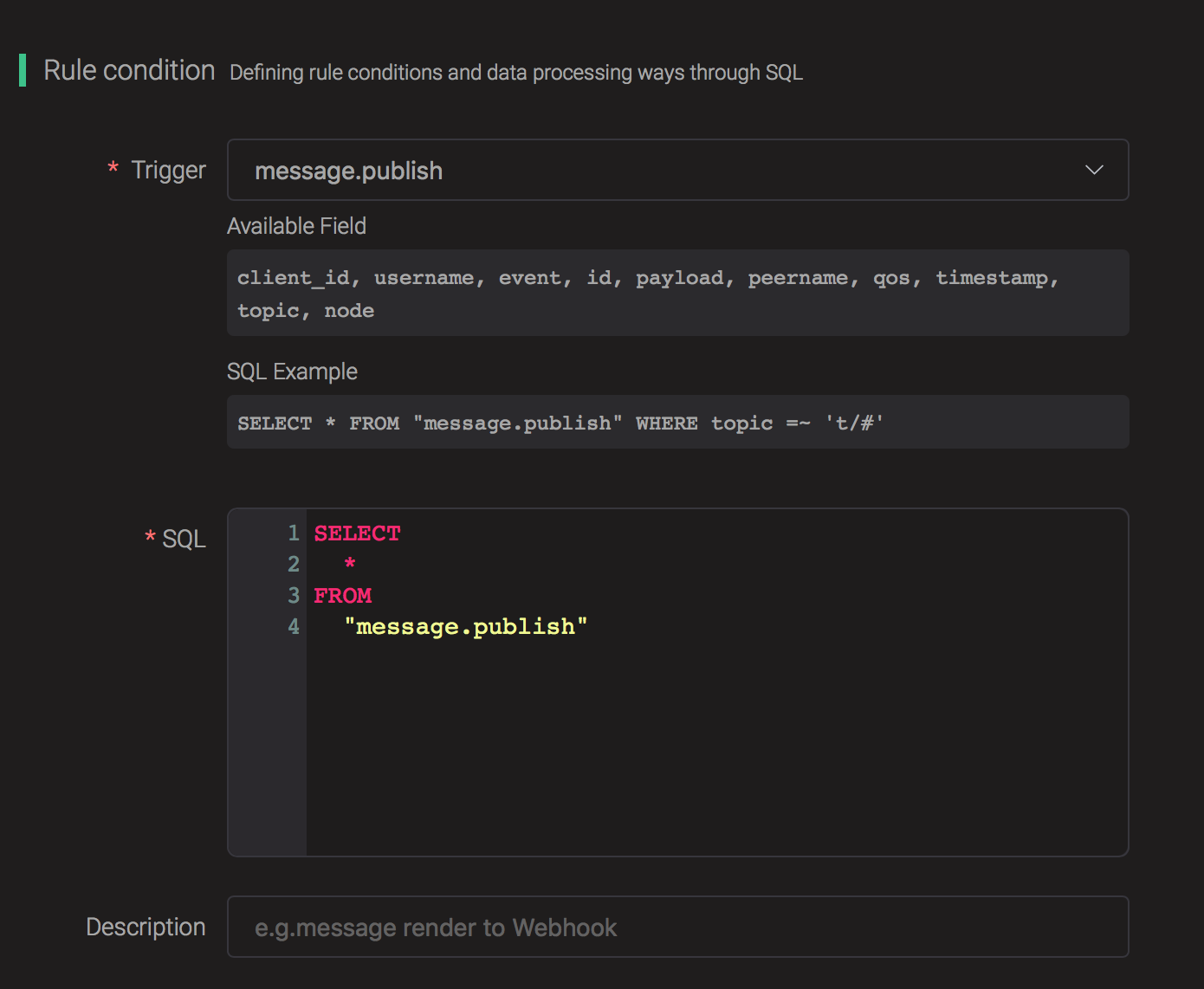
Bind an Action
Click on the "+ Add" button under "Action Handler", and then select "Data bridge to Kafka" in the pop-up dialog window.
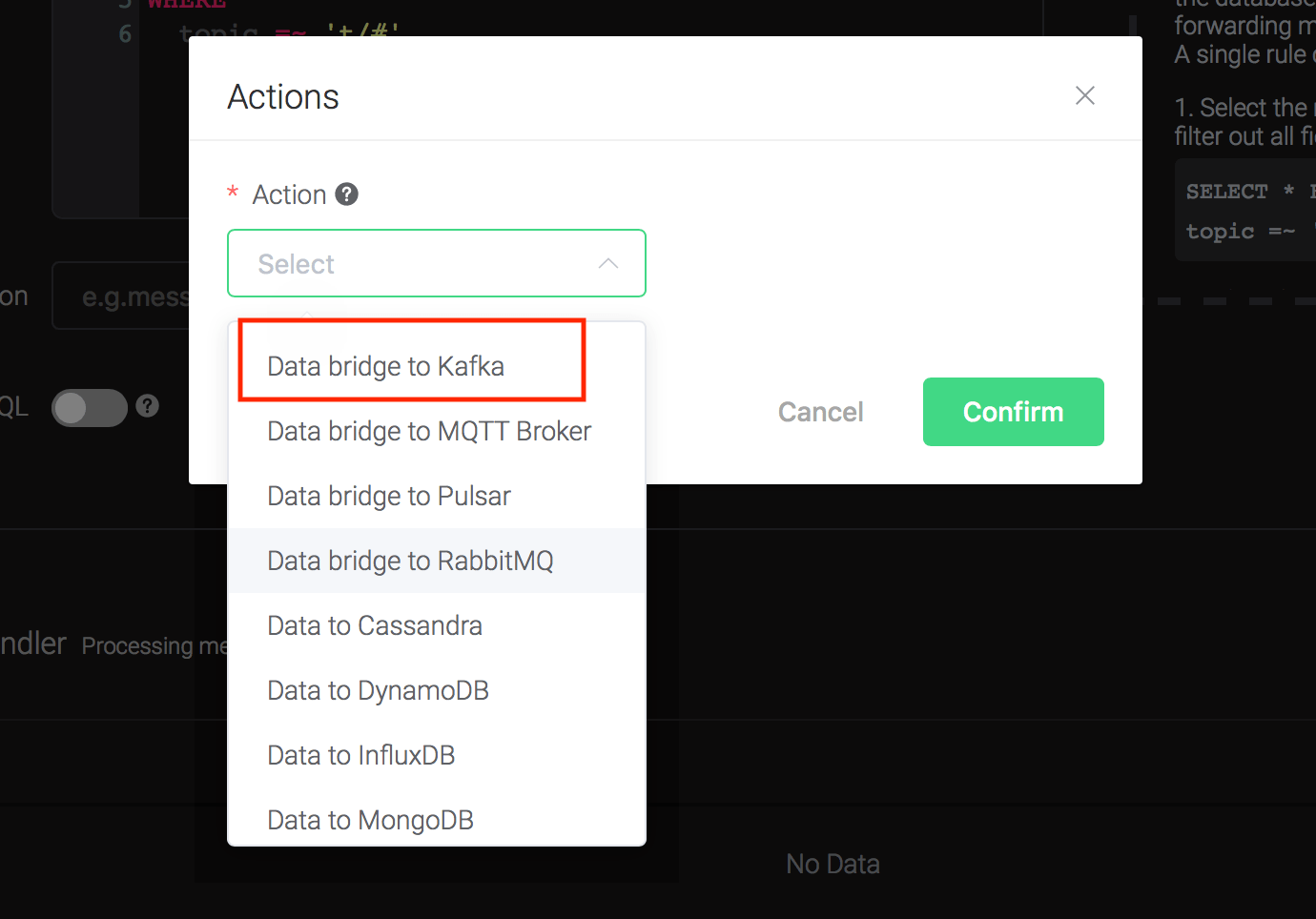
Fill in the parameters required by the action:
Two parameters are required by action "Data to Kafka":
1). Kafka Topic
2). Bind a resource to the action. Since the dropdown list "Resource" is empty for now, we create a new resource by clicking on the "New Resource" to the top right, and then select "Kafka":
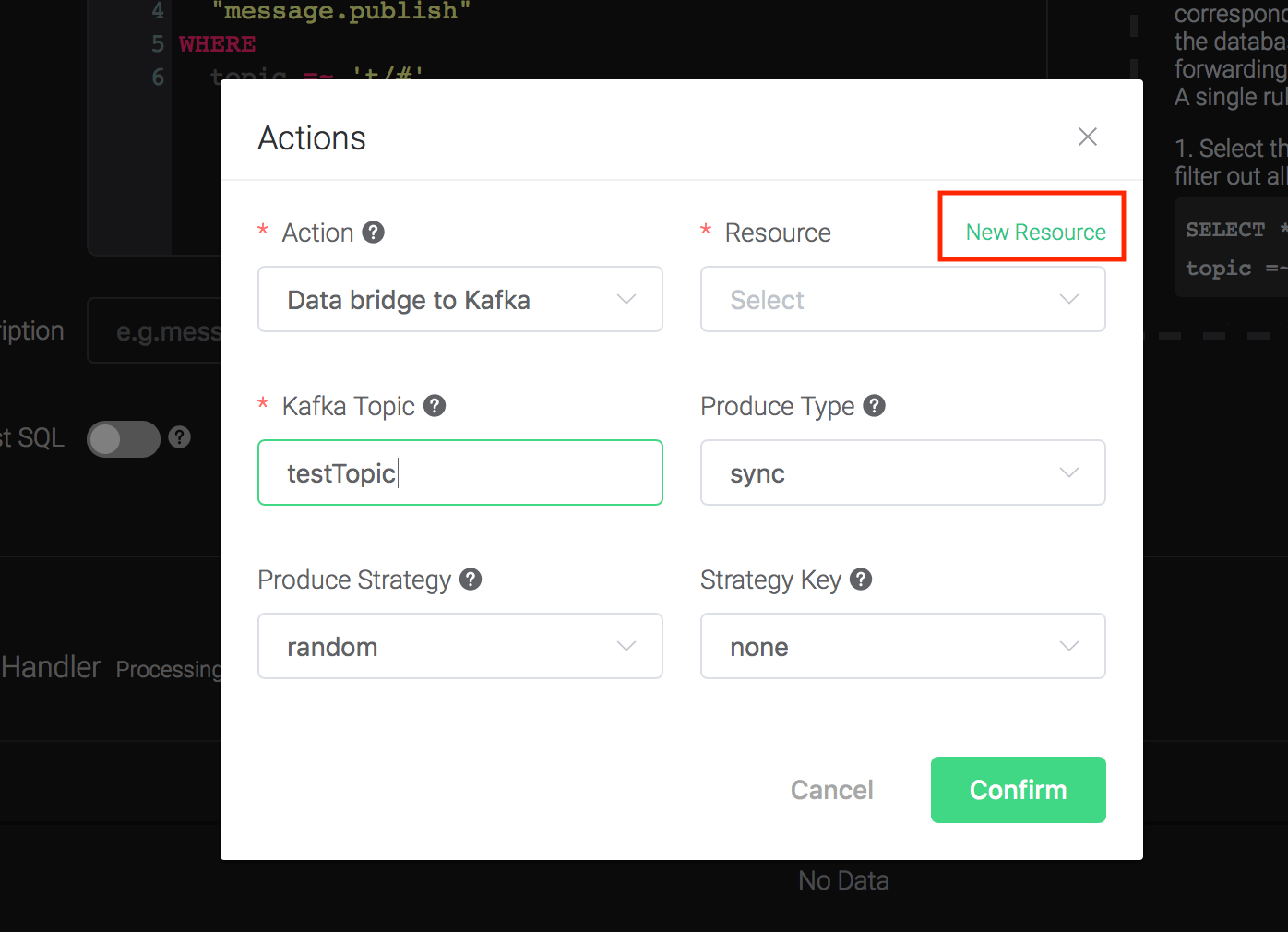
Configure the resource:
Set the "Kafka Server" to "127.0.0.1:9092" (multiple servers should
be separated by comma), and keep all other configs as default, and
click on the "Testing Connection" button to make sure the connection
can be created successfully, and then click on the "Create" button.
Back to the "Actions" dialog, and then click on the "Confirm" button.
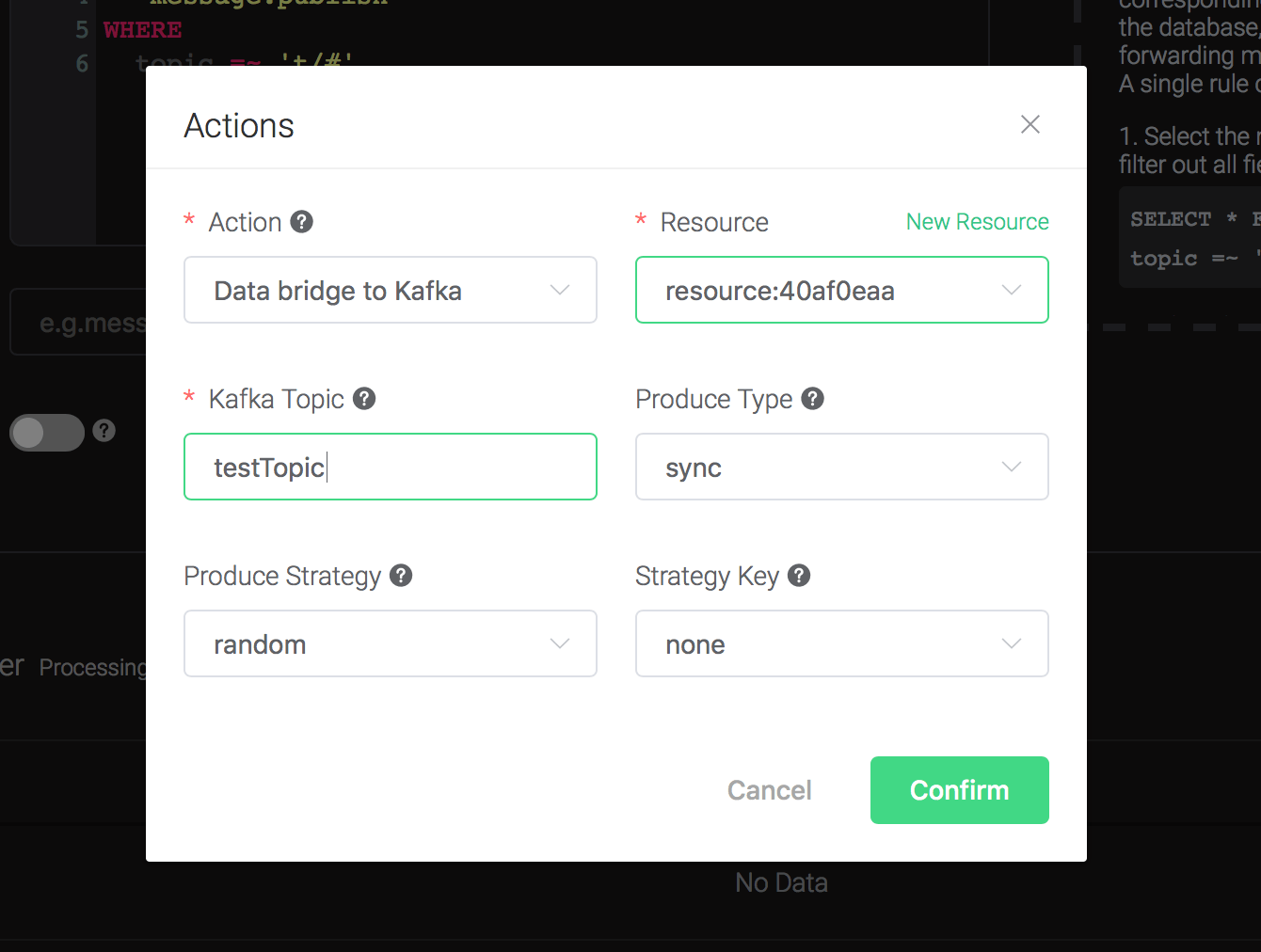
Back to the creating rule page, then click on "Create" button. The rule we created will be shown in the rule list:

Test the Rule
We have finished, testing the rule by sending an MQTT message to EMQX:
Topic: "t/1"
QoS: 0
Retained: false
Payload: "hello"Then inspect Kafka by consuming from the topic:
$ ./bin/kafka-console-consumer.sh --bootstrap-server 127.0.0.1:9092 --topic testTopic --from-beginningAnd from the rule list, verify that the "Matched" column has increased to 1:
