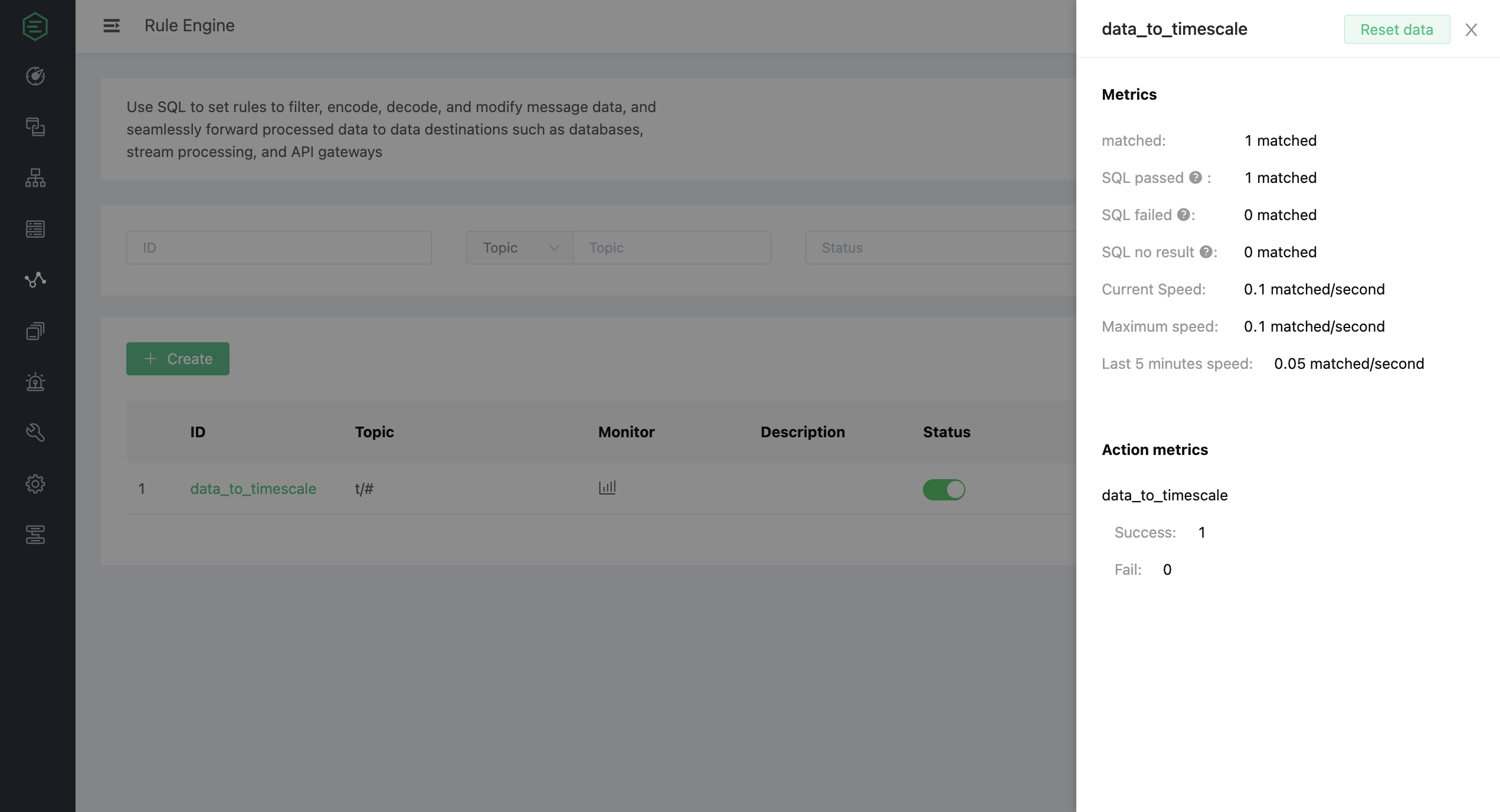Ingest Data into TimescaleDB
EMQX supports integration with TimescaleDB so you can save MQTT messages and client events to TimescaleDB or Timescale Service.
Set Up TimescaleDB and Create Tables
You can use Timescale Service or TimescaleDB Docker image to set up a TimescaleDB instance.
Create a Timescale account, if you don't have one.
Sign in to the Timescale portal and create a Timescale service. Save the password of the service.
Get the connection information from the service overview page. The fields required by EMQX include Database name, Host, Port, and Username.
Connect to service with psql client.
bash# connect to service by service URL psql "postgres://tsdbadmin@xxxxx.xxxxx.tsdb.cloud.timescale.com:32541/tsdb?sslmode=require" # use password in step 2 Password for user tsdbadmin:Create a table to save the client sensor data.
sqlCREATE TABLE sensor_data ( time TIMESTAMPTZ NOT NULL, location TEXT NOT NULL, temperature DOUBLE PRECISION NULL, humidity DOUBLE PRECISION NULL ); SELECT create_hypertable('sensor_data', 'time');
After the table is successfully created, you can view the information of the table sensor_data under the Explorer Tab in Services.
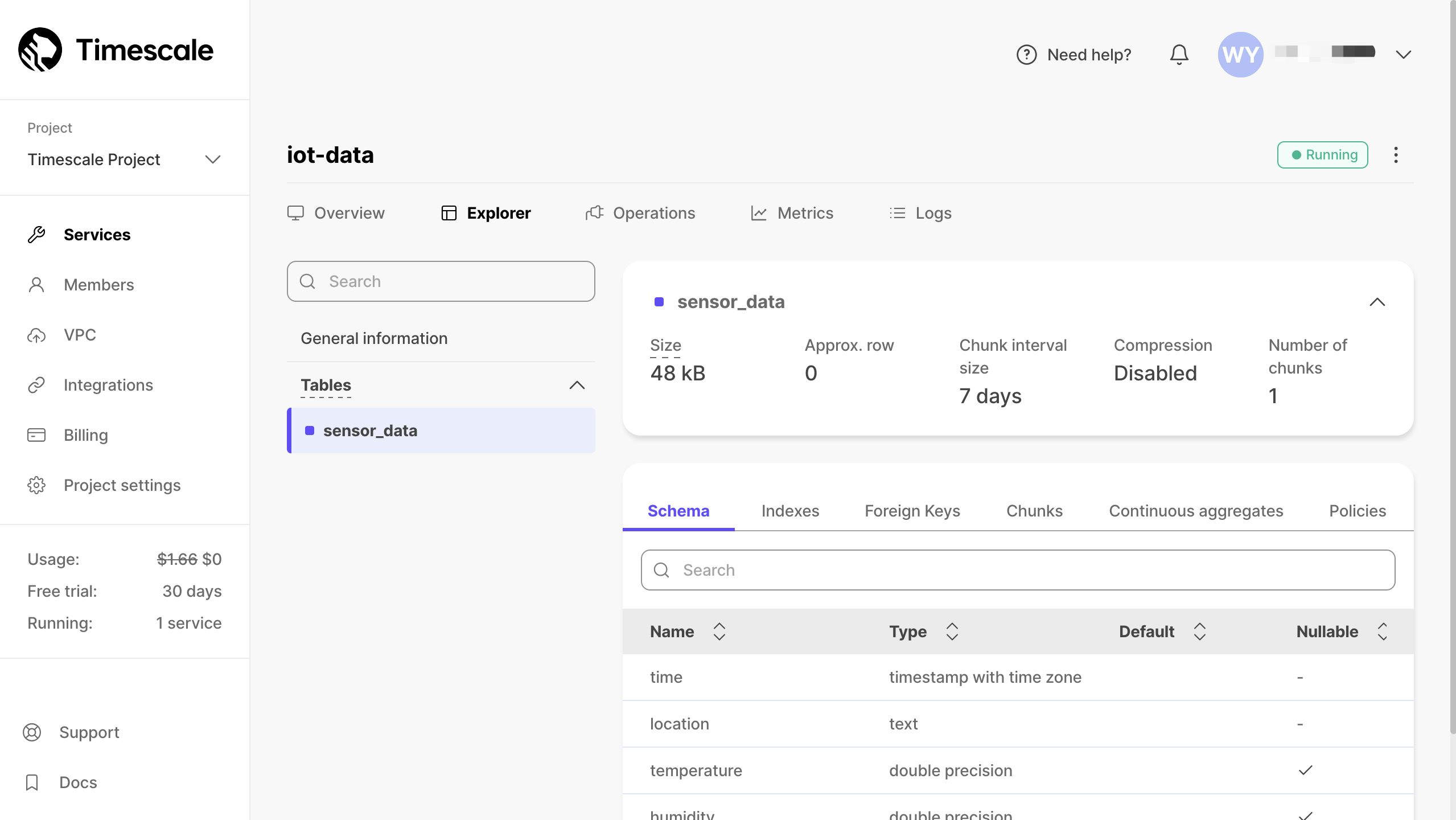
Create a Rule
Go to EMQX Dashboard. Click Rule Engine -> Rule from the left navigation menu.
Type the following SQL in the SQL field:
sqlSELECT payload.temp as temp, payload.humidity as humidity, payload.location as location FROM "t/#"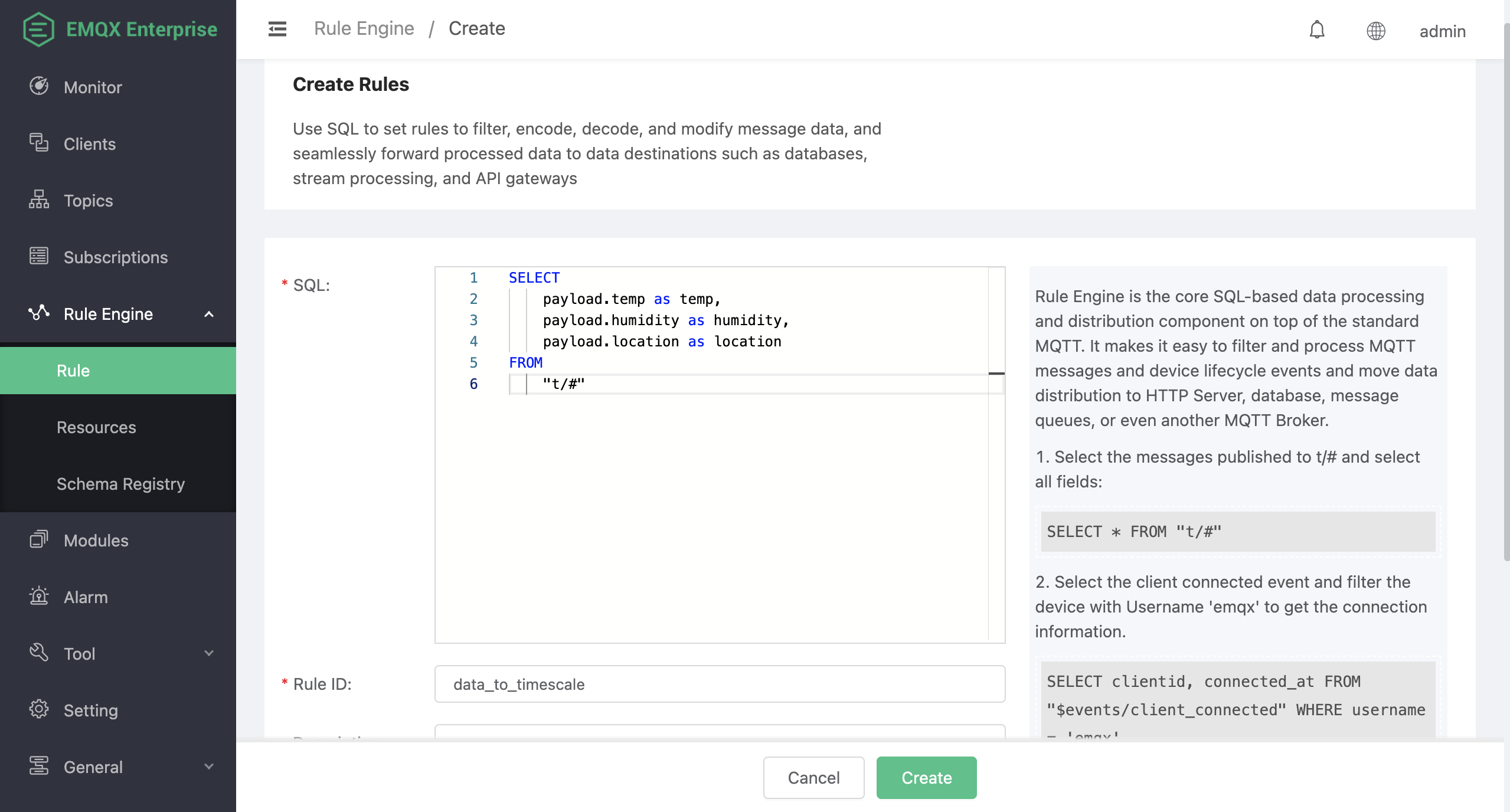
Click the + Add action button in the Action section. Select
Data persist->Data to TimescaleDBfrom the drop-down list of the Action Type field. Click the Create button to create a Timescale resource.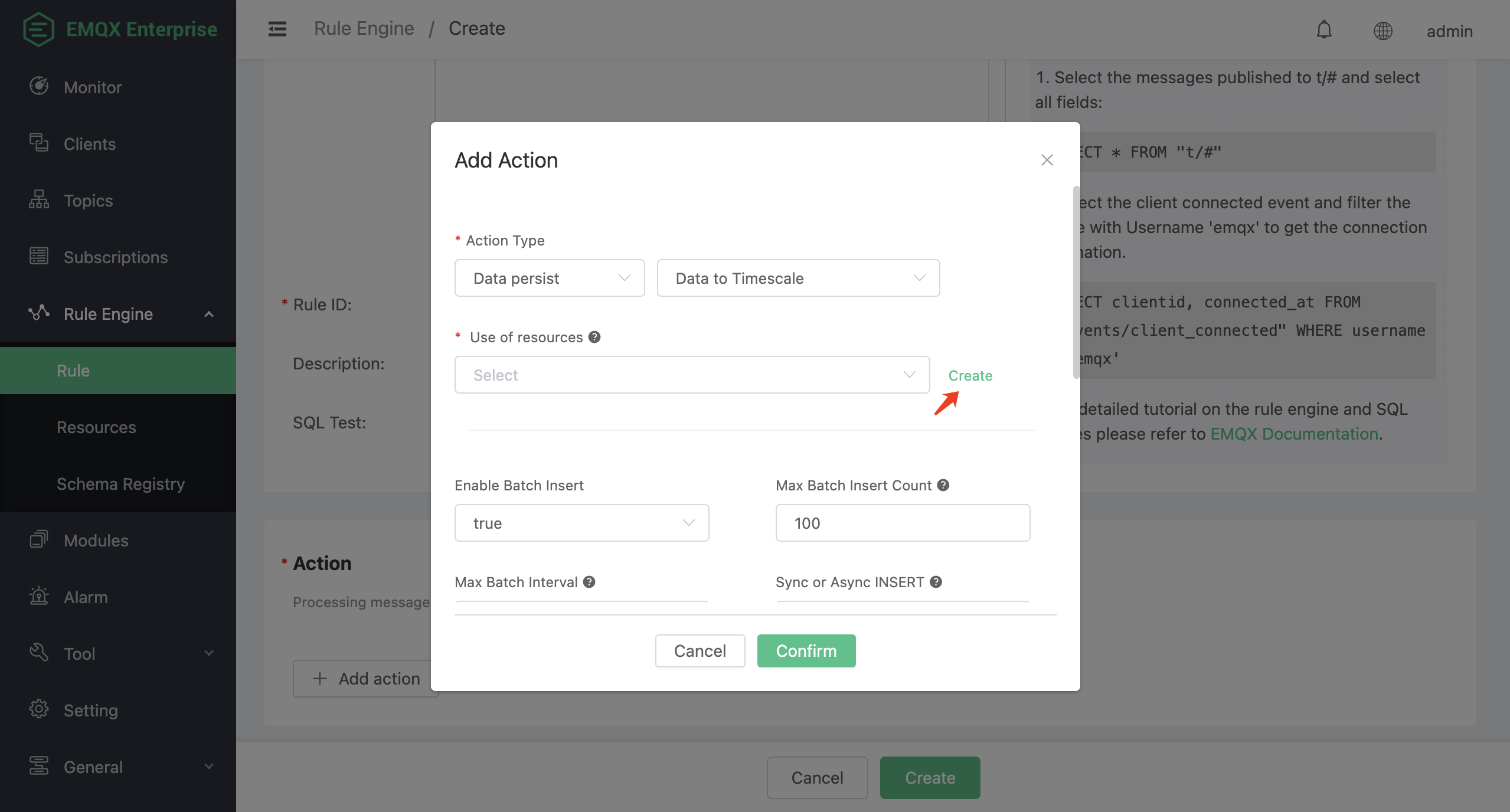
Fill the connection information in the Create pop-up dialog. Use
<host>:<port>as Server. Click the Confirm button to create a Timescale resource.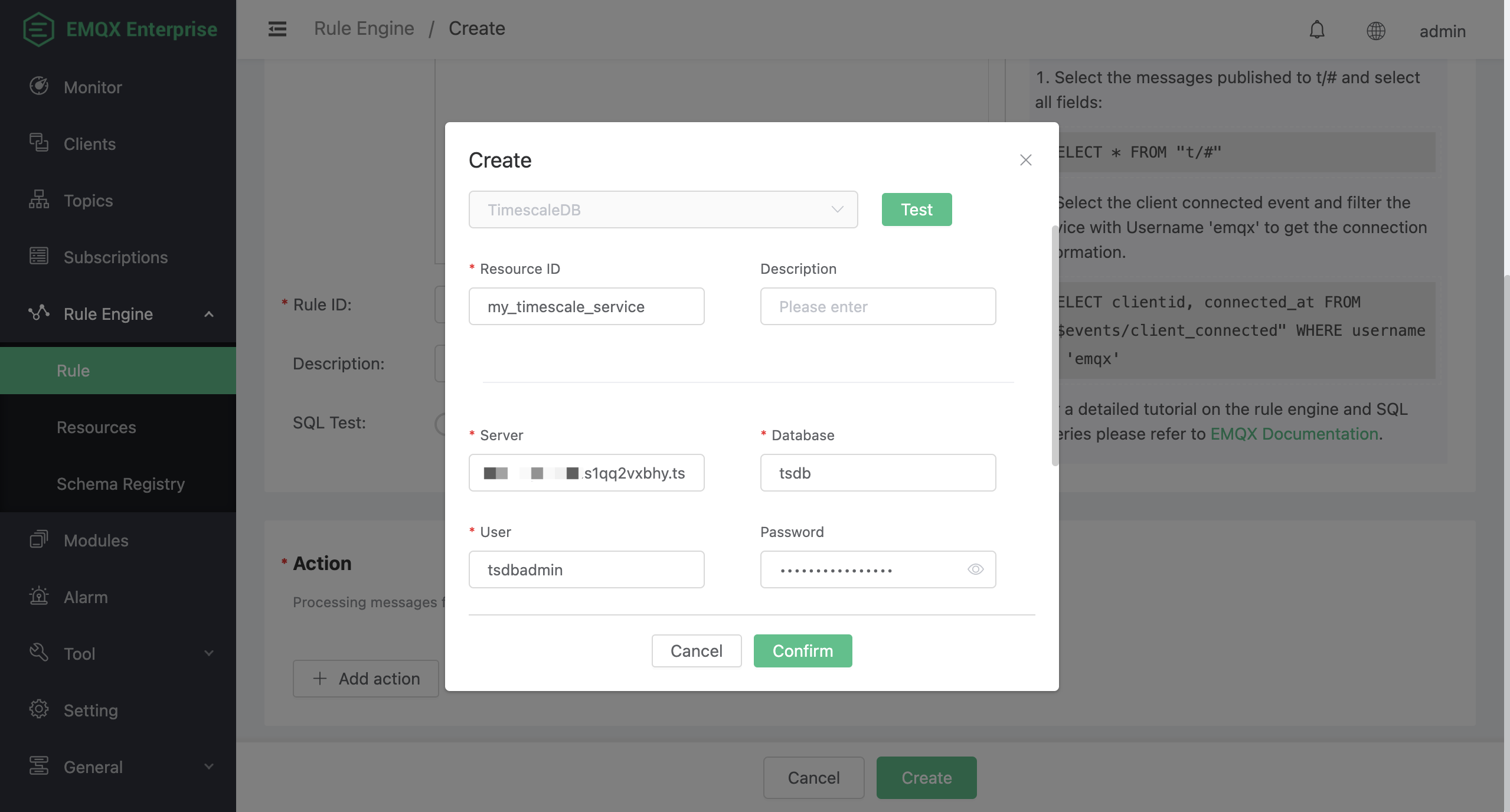
In the Add Action dialog, input the SQL template. SQL template is the sql command to be run when the action is triggered. In this example, you can type the following SQL template to insert a message into TimescaleDB:
TIP
Before data is inserted into the table, placeholders like
${key}will be replaced by the corresponding values.sqlINSERT INTO sensor_data (time, location, temperature, humidity) VALUES (NOW(), ${location}, ${temp}, ${humidity})Click Confirm to finish adding action.
Back on the Create page, click Create. You can see the rule created is shown in the rule list.
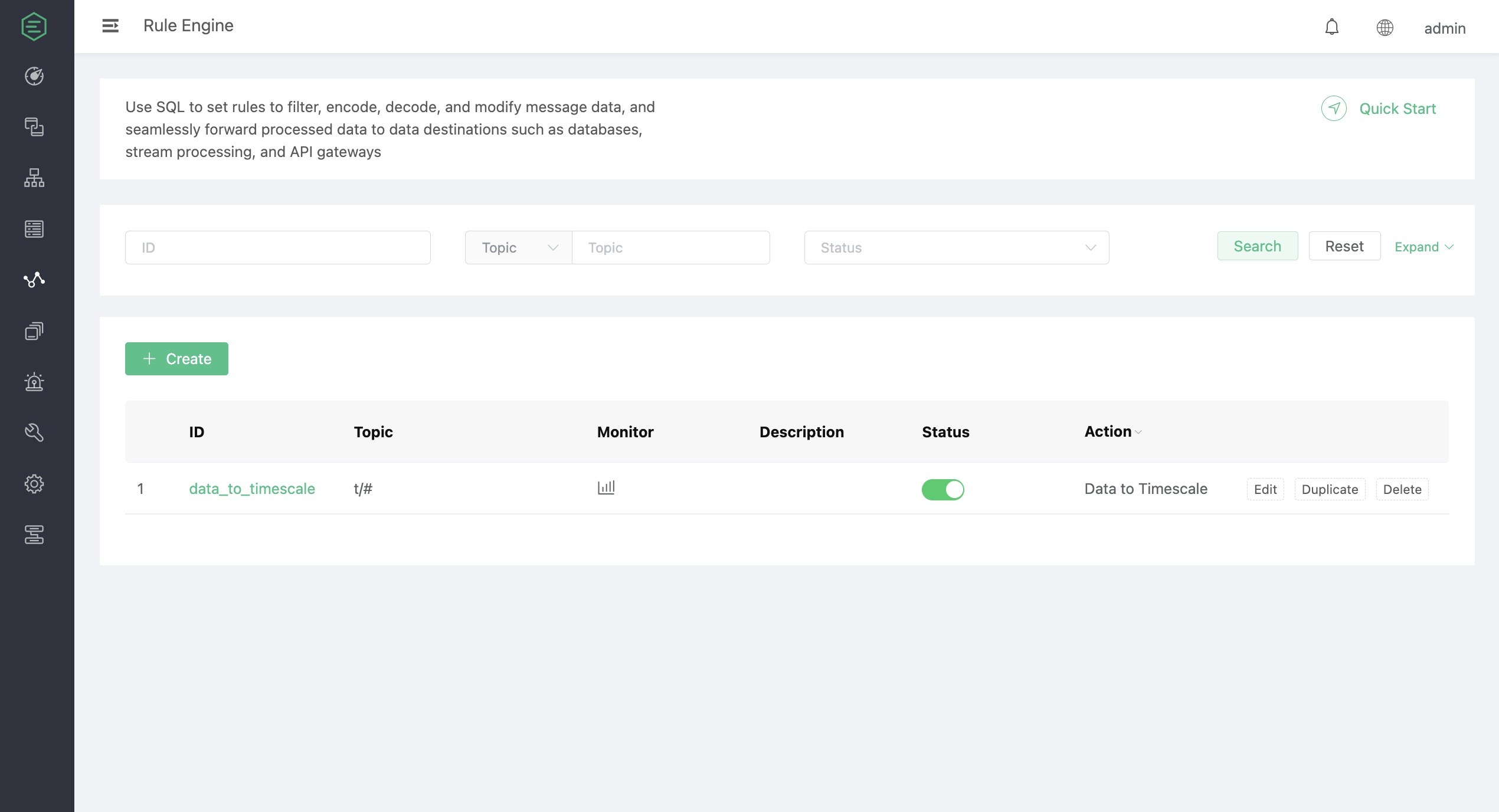
Test the Rule
You can use MQTTX CLI to test the rule by sending an MQTT message to EMQX:
mqttx pub -t t/1 -m '{"temp":24,"humidity":30,"location":"hangzhou"}'Verify the TimescaleDB table. A new record should be inserted:
tsdb=> select * from sensor_data;
time | location | temperature | humidity
-------------------------------+----------+-------------+----------
2023-06-25 10:14:05.456206+00 | hangzhou | 24 | 30
(1 row)Click the icon in the Monitor column of the rule to see the metrics. Verify that the number of matched has increased to 1: