UaExpert Usage
Connect to OPC UA Server
Go to
https://www.unified-automation.com/downloads.htmlto register and download UaExpert and install it.Open UaExpert software, click the toolbar
+button, double click Custom Discovery -> < Double click to Add Server... >, in the pop-up dialog box, fill in the access address of OPC UA Server, clickOKand the address will be added to the end of the list.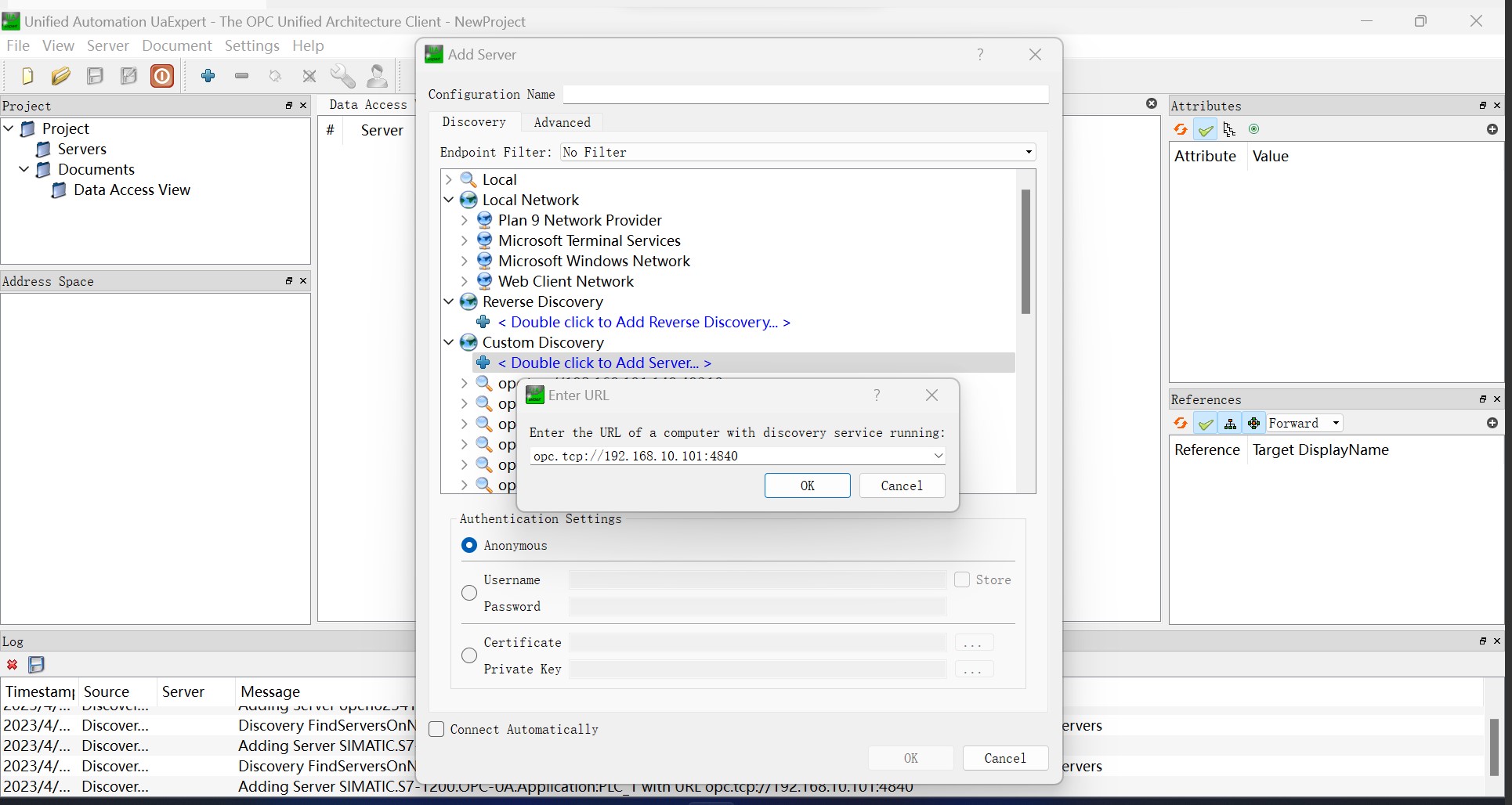
Fully expand the child nodes under Access Addresses, double click on the appropriate connection policy and the connection will be added to UaExpert's Project view.
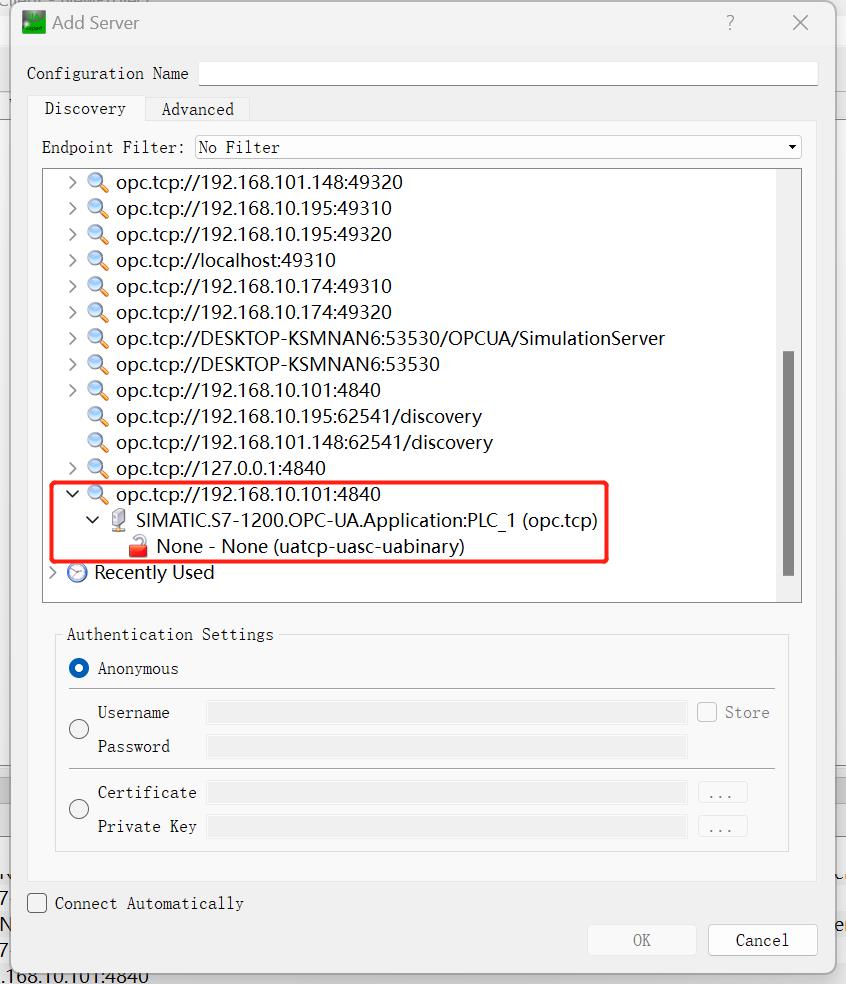
Right-click on the target OPC UA Server (SIMATIC.S7-1200... in the example) under Servers in the Project view on the left. and select the
Connectinterface in the pop-up menu to connect to the target server.
Expand the child nodes in the Address Space view on the left to see the address information of the corresponding node in Attributes on the right, where
NamespaceIndexis the Namespace Index andIdentifieris the Node ID.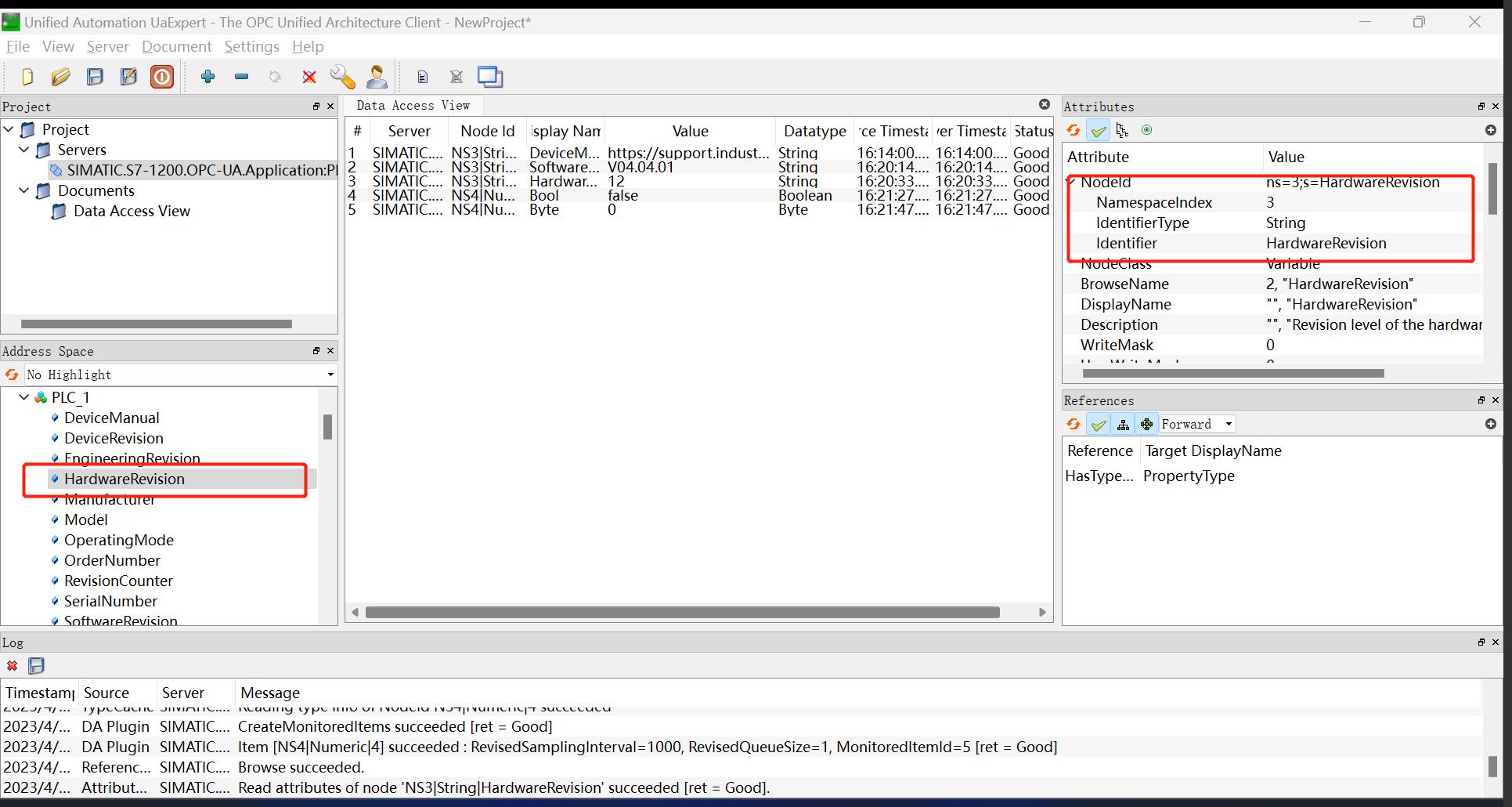
Drag the child node in the Address Space view to the Data Access View view to see the data type of the node.
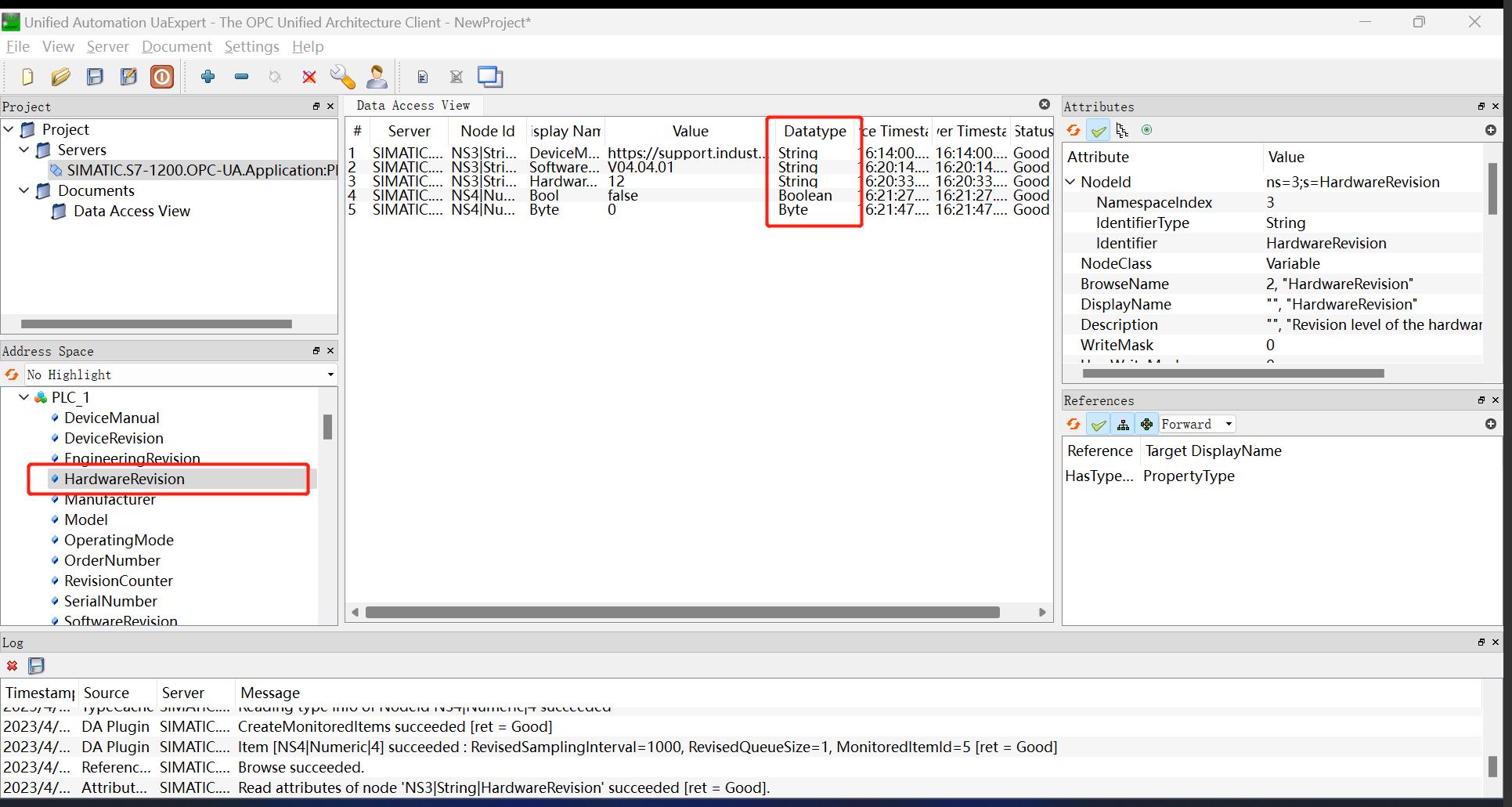
Set the type of measurement point for the Neuron OPC UA plug-in according to the type information in the Data Access View view.