MQTT over TCP Bridge
The MQTT over TCP Bridge is a key feature of EMQX Edge that enables reliable, bi-directional communication between your local edge broker and remote MQTT brokers using standard TCP connections. This bridge is especially suited for IoT edge-to-cloud scenarios, ensuring data reliability, message integrity, and connectivity across network boundaries such as firewalls or proxies.
What Is MQTT over TCP Bridge?
The MQTT over TCP Bridge establishes an outbound connection from EMQX Edge to a remote MQTT broker such as EMQX Platform, using the MQTT protocol over TCP or TLS.
This bridge allows you to:
- Forward MQTT messages from local topics to the cloud or another broker.
- Receive messages from remote topics into local topics.
- Maintain QoS-based message delivery even across unstable networks.
- Configure message caching and automatic resend when reconnecting.
Key Features
- Protocol Support: MQTT v3.1, v3.1.1, and v5.0 over TCP or TLS.
- Bi-directional Bridging: Both publish (forward) and subscribe (receive) across brokers.
- Automatic Reconnect: Handles disconnection and reconnection with optional message buffering.
- Parallel Connections: Support for concurrent parallel processes to improve throughput.
- Full Dashboard Integration: Configure, monitor, and manage bridges through a visual UI.
How It Works
The MQTT over TCP Bridge consists of three components:
- Connector: Establishes the connection to the remote MQTT broker using TCP or TLS.
- Forwards: Rules for sending messages from local topics to remote topics.
- Subscriptions: Rules for receiving messages from remote topics to local topics.
The bridge manages message queues, QoS levels, and connection lifecycles internally to ensure reliability even in challenging network environments.
Use MQTT over TCP Bridge in Dashboard
The EMQX Edge Dashboard provides a user-friendly web interface to configure and manage bridges without editing the configuration file.
View Bridge Status and Metrics
You can monitor bridge performance from two places in the EMQX Edge Dashboard:
Monitor Page
Navigate to Monitor > Overview to see basic bridge metrics in the Bridges section.
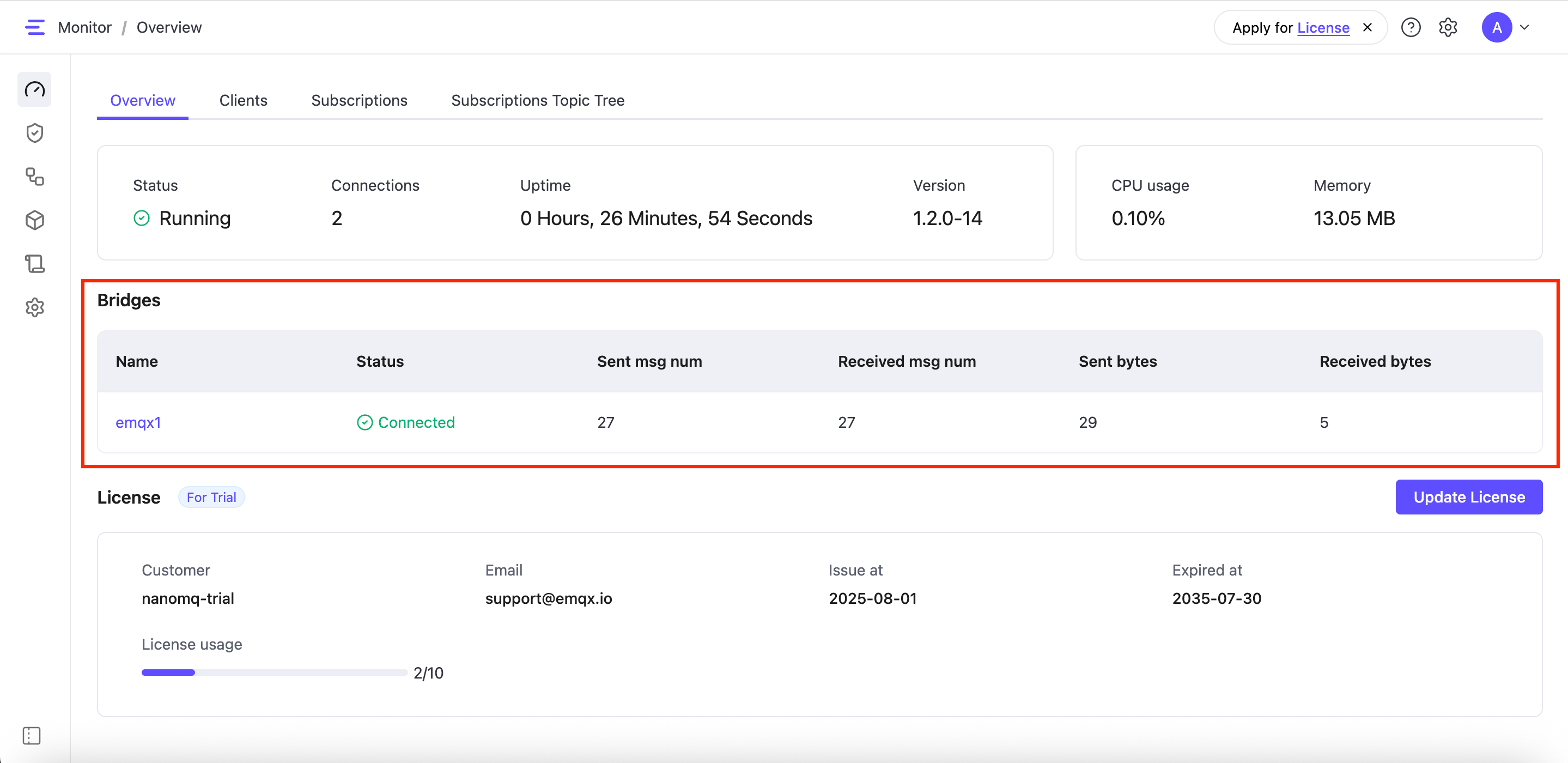
Here you'll find a summary for each bridge, including:
- Name: Custom name of the bridge (e.g., "EMQX Cloud Bridge")
- Sent Messages Number: Messages sent to the remote broker
- Received Messages Number: Messages received from the remote broker
- Sent Bytes: Total data sent
- Received Bytes: Total data received
This is useful for quickly verifying that message traffic is flowing.
Bridges Page
Navigate to Bridges to view all configured MQTT bridges. The bridge list displays each bridge in a table format, giving you a detailed view of its status and performance.
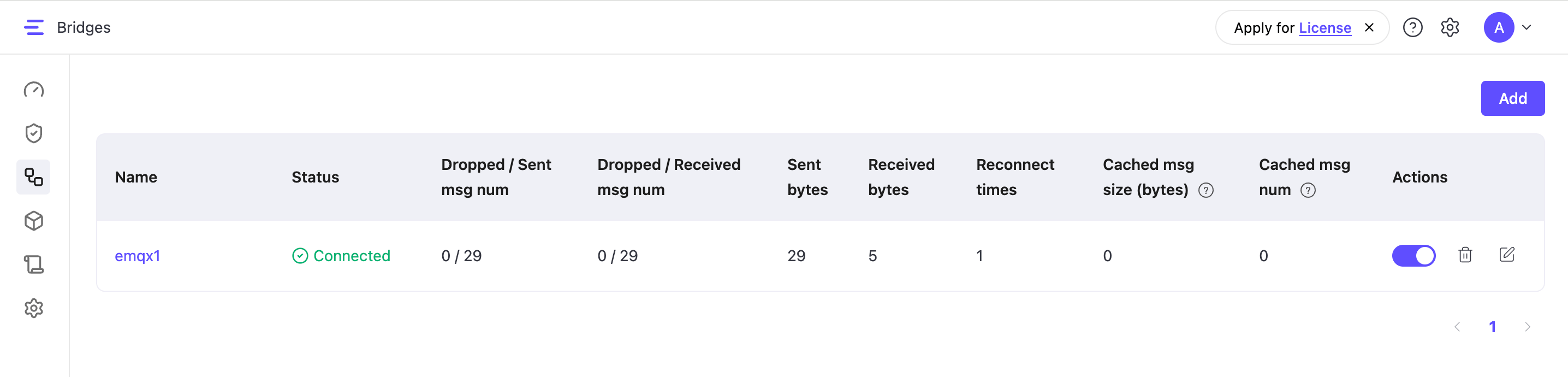
Each bridge is displayed in a table with key metrics to help you assess performance and connection health at a glance:
Message Counts
Dropped / Sent messages number: Number of messages successfully sent from the local broker, and how many were dropped
Dropped / Received messages number: Number of messages successfully received from the remote broker, and how many were dropped
Data Transfer
Sent bytes: Total amount of data (in bytes) sent through this bridge
Received bytes: Total amount of data (in bytes) received through this bridge
Connection Health
- Reconnect times: How many times the bridge connection has been re-established (useful for monitoring connection stability)
- Cached message size: Number of messages currently stored in the bridge's cache (messages waiting to be sent when the connection is restored)
Manage Bridges
On the Bridges page, each listed bridge includes action buttons to:
- Enable / Disable: Temporarily toggle the bridge on or off without deleting it.
- Edit: Modify connection, forwarding, or subscription settings.
- Delete: Permanently remove the bridge.
Add a New Bridge
To create a new bridge, click the Add button in the top-right corner. This opens a guided setup where you can configure:
- Connection settings
- Forwarding rules
- Subscription rules
For detailed steps, refer to the Quick Start: Create an MQTT over TCP Bridge.
Monitor Bridge and Client Connection Status
EMQX Edge provides system-level MQTT topics (prefixed with $SYS/) that publish real-time status updates for both clients and bridges. These topics help monitor connection events, such as when a client or a bridge connects or disconnects. Each message includes a unique client identifier defined by the clientid in your bridge configuration.
This mechanism makes it easy to build dashboards, monitoring tools, or alerting systems that track the health and connectivity of bridges and clients in real time.
View Connection Events via System Topics
To observe the bridge or client connection status:
- Use any MQTT client (e.g., MQTTX).
- Connect to EMQX Edge.
- Subscribe to the relevant system topics, such as:
$SYS/brokers/client_status/#This allows you to receive both connection and disconnection event messages as they occur.
Message Format Examples
The following examples illustrate the format of system event messages published by EMQX Edge for client connection and disconnection events. The message format varies slightly depending on the EMQX Edge version.
Online Event (Before v1.2.0)
Topic: $SYS/brokers/connected
Message: {"username":"hello", "ts":1691225605933,"proto_name":"MQTT","keepalive":60,"return_code":"0","proto_ver":4,"client_id":"nanomq-8a2a5c2e","clean_start":1, "IPv4":"127.0.0.1"}Offline Event (Before v1.2.0)
Topic: $SYS/brokers/disconnected
Message: {"username":"hello","ts":1691225608391,"reason_code":"8b","client_id":"nanomq-8a2a5c2e","IPv4":"127.0.0.1"}Merged Status Topic (Since v1.2.0)
From version 1.2.0, online/offline events are published to a unified topic:
Topic: $SYS/brokers/client_status/${clientid}Online Event
Topic: $SYS/brokers/client_status/${clientid}
Message: {"status":"online", "username":"hello", "ts":1691225605933,"proto_name":"MQTT","keepalive":60,"return_code":"0","proto_ver":4,"client_id":"nanomq-8a2a5c2e","clean_start":1, "IPv4":"127.0.0.1"}Offline Event
Topic: $SYS/brokers/client_status/${clientid}
Message: {"status":"offline", "username":"hello","ts":1691225608391,"reason_code":"8b","client_id":"nanomq-8a2a5c2e","IPv4":"127.0.0.1"}Retained Messages for Latest Status
These system events support the MQTT retain flag, which means the most recent connection state is stored. When a new subscriber connects and subscribes to $SYS/brokers/client_status/#, they immediately receive the last known status of each client or bridge.
Best Practices for Bridge Management
Setting up and managing bridges correctly is key to ensuring reliable and efficient data flow between EMQX Edge and remote MQTT brokers. The Dashboard makes this process much easier by providing a visual interface, allowing you to focus on your application logic rather than complex configuration syntax. Follow these best practices to optimize your MQTT over TCP bridges.
Monitoring Tips
- Check Bridge Status Regularly Ensure each bridge remains connected. Unexpected disconnections may indicate authentication or network issues.
- Monitor Reconnection Attempts A high number of reconnects may indicate network instability, misconfigured keepalive intervals, or the unavailability of the remote broker.
- Track Dropped Messages Frequent message drops, either on send or receive, may indicate problems such as:
- Queue overflows
- Incorrect QoS settings
- Poor network conditions
- Observe Cached Message Size A growing cache may signal that the bridge is disconnected or the remote broker is not processing messages quickly enough.
Configuration Guidelines
- Use Descriptive Bridge Names Name your bridges clearly to reflect their purpose or target (e.g.,
cloud_bridge_ny,emqx_enterprise_main). This improves manageability in environments with multiple bridges. - Start with QoS 1
- Use QoS 1 for most applications, as a good balance between reliability and performance.
- Use QoS 2 only when exactly-once delivery is required. It ensures no message duplication but comes with higher overhead.
- Use QoS 0 for non-critical data or in loss-tolerant scenarios, where delivery is not guaranteed and messages are sent at most once.
- Test Before Production Deployment Validate bridge settings with test topics before using them in production. This helps catch misconfigurations early.
- Tune Performance Parameters Monitor throughput and adjust settings, such as
max_parallel_processes, based on message volume and system capacity. Avoid over-provisioning, which can lead to resource contention.
TIP
For long-running or large-scale deployments, consider enabling logging and monitoring tools to alert on bridge failures or degraded performance.
Troubleshooting Bridge Issues
If your bridge isn’t working as expected, the table below can help you identify common problems and how to fix them.
| Issue | Possible Cause | Recommended Action |
|---|---|---|
| Connection Failures | Invalid broker address, incorrect credentials, or network issues | Check the broker address, authentication credentials, and network connectivity. |
| Message Loss | QoS 0 used, disconnection, or unstable network | Use an appropriate QoS level, verify network conditions, and check message caching settings. |
| High Latency | Network performance issues or limited parallelism | Reduce parallel connections or assess network performance. |
| Authentication Errors | Incorrect username/password or TLS certificate issues | Verify login credentials and TLS certificate configuration. |
| High Reconnect Counts | Unstable network or misconfigured keepalive | Check network reliability and fine-tune the keepalive interval. |
What's Next
Ready to get started?
- Follow the Quick Start Guide to create your first MQTT over TCP bridge.
- Explore the Advanced Configuration Guide to learn about topic mapping, hybrid bridging, message caching, and more.