Connect to Industrial Gateway OPC Server
Anonymous login
Double click on the Industrial Gateway OPC Server icon in the system tray, open the Project -> Property Editor -> OPC UA, and set
Allow anonymous logintoYes.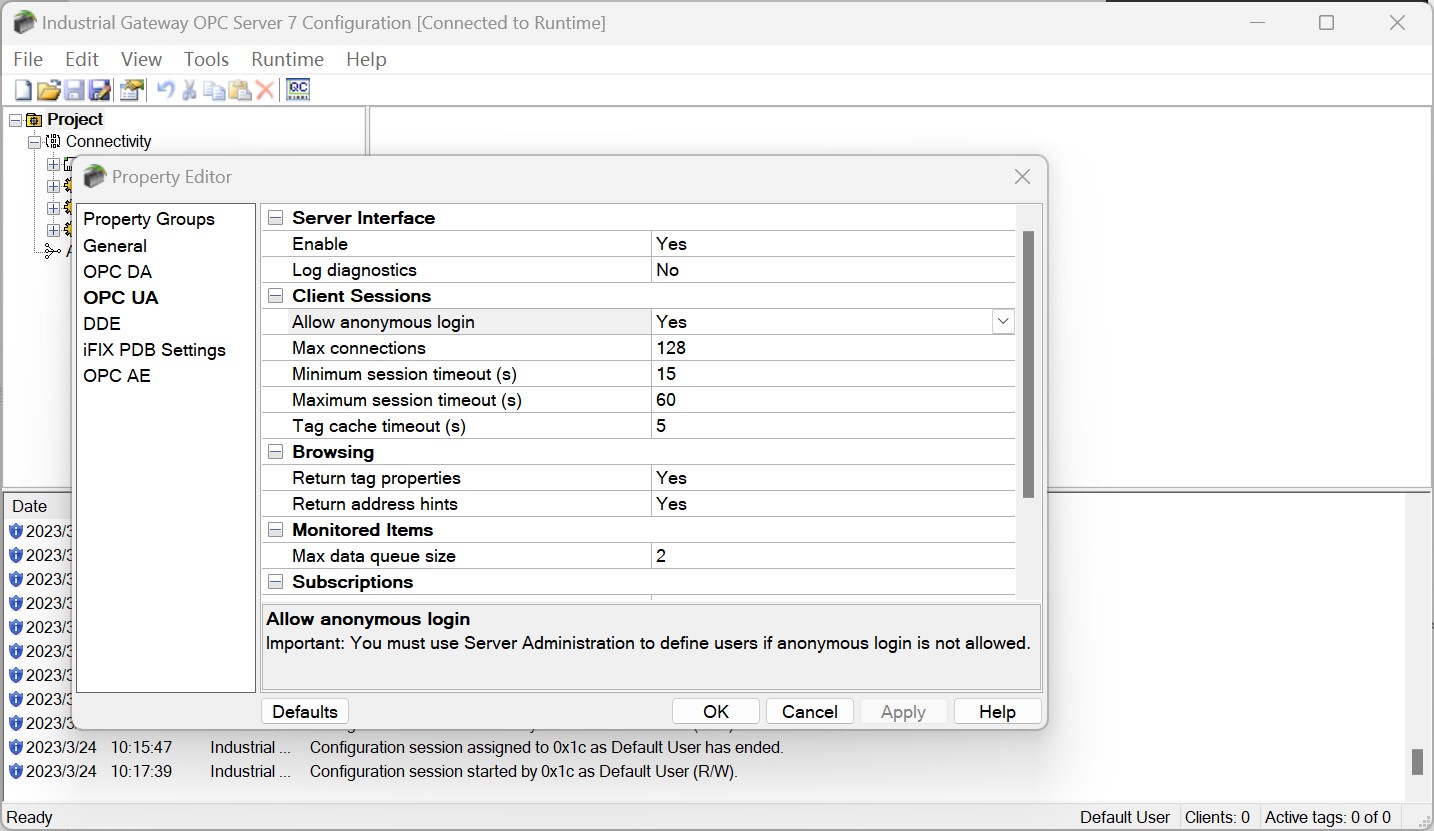
Right-click the Industrial Gateway OPC Server icon in the system tray, select OPC UA Configuration -> Server Endpoint, double-click the endpoint entry, and check all security policies.
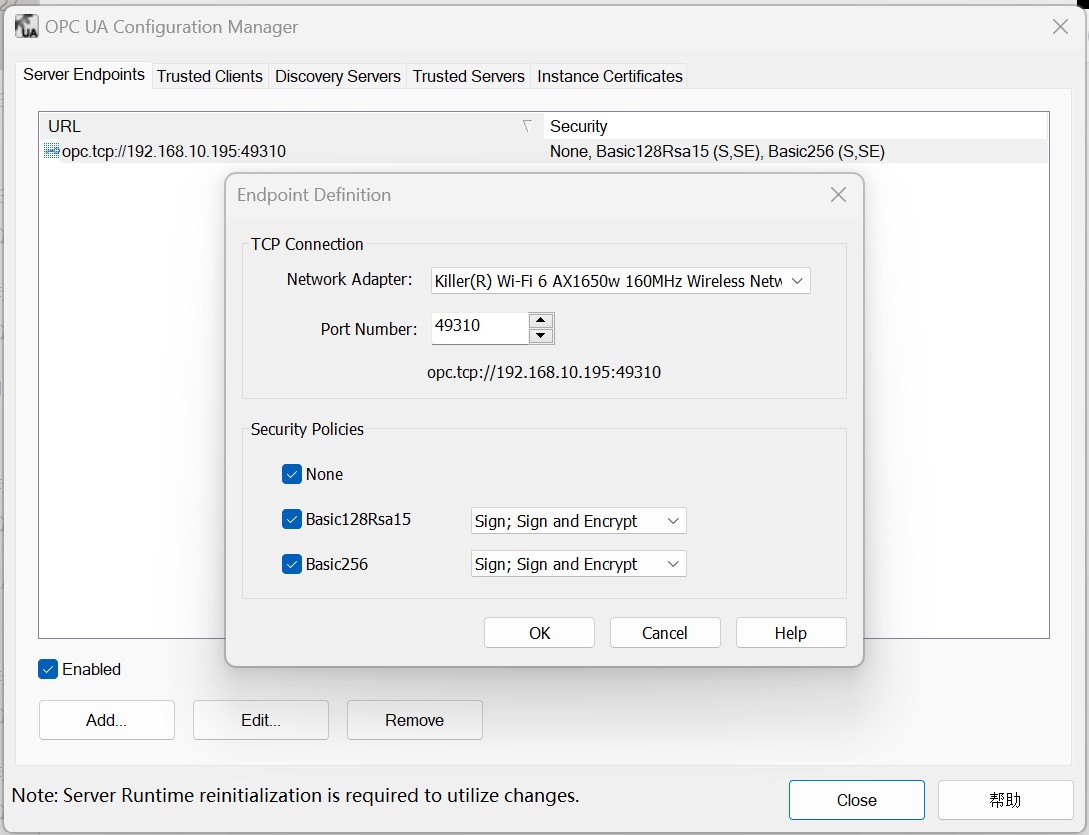
Right-click on the Industrial Gateway OPC Server icon in the system tray and select Reinitialize in the menu.
Neuron adds a new southbound OPC UA device, opens Device Configuration, fills in the
Endpoint URLof the target Server, without filling in username/password, without adding certificate/key, and starts the device connection.
Certificate/Key + Anonymous Login
Set up an anonymous login as described above.
Refer to Connection policy to generate or convert a certificate/key.
Right-click the Industrial Gateway OPC Server icon in the system tray, select OPC UA Configuration -> Trusted Clients, and import the client certificate in DER format into the list.
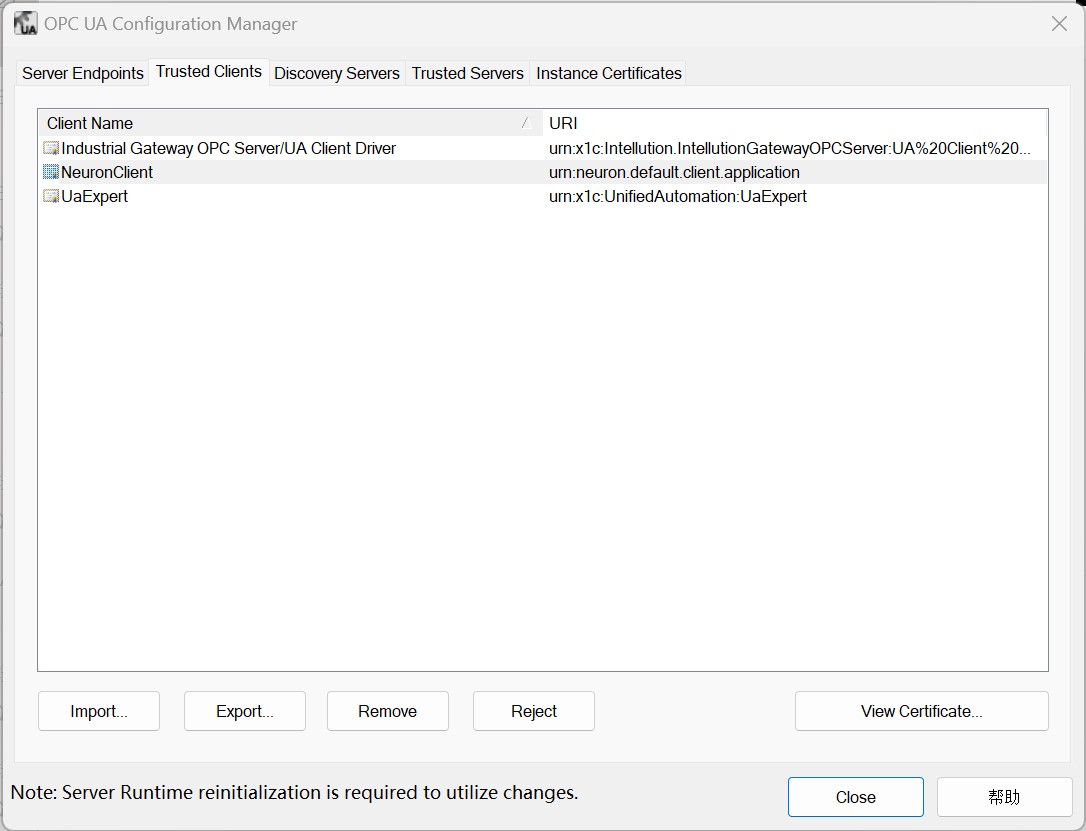
Right-click on the Industrial Gateway OPC Server icon in the system tray and select Reinitialize in the menu.
Neuron adds a new southbound OPC UA device, opens Device Configuration, fills in the
Endpoint URLof the target Server, does not need to fill in the username/password, adds the certificate/key and starts the device connection.
Test Data List
| Name | Address | Attribute | Data type |
|---|---|---|---|
| BuildDate | 0!2266 | Read | UINT32 |
| BuildNumber | 0!2265 | Read | STRING |
| ManufacturerName | 0!2263 | Read | STRING |
| ProductName | 0!2261 | Read | STRING |
| ProductUri | 0!2262 | Read | STRING |
| SoftwareVersion | 0!2264 | Read | STRING |