Ingest Data into TimescaleDB
Setup a TimescaleDB database, taking Mac OSX for instance:
$ docker pull timescale/timescaledb
$ docker run -d --name timescaledb -p 5432:5432 -e POSTGRES_PASSWORD=password timescale/timescaledb:latest-pg11
$ docker exec -it timescaledb psql -U postgres
## create tutorial database
> CREATE database tutorial;
> \c tutorial
> CREATE EXTENSION IF NOT EXISTS timescaledb CASCADE;Initiate the TimescaleDB table:
$ docker exec -it timescaledb psql -U postgres -d tutorial
CREATE TABLE conditions (
time TIMESTAMPTZ NOT NULL,
location TEXT NOT NULL,
temperature DOUBLE PRECISION NULL,
humidity DOUBLE PRECISION NULL
);
SELECT create_hypertable('conditions', 'time');Create a rule:
Go to EMQX Dashboard, select the "rule" tab on the menu to the left.
Select "message.publish", then type in the following SQL:
SELECT
payload.temp as temp,
payload.humidity as humidity,
payload.location as location
FROM
"message.publish"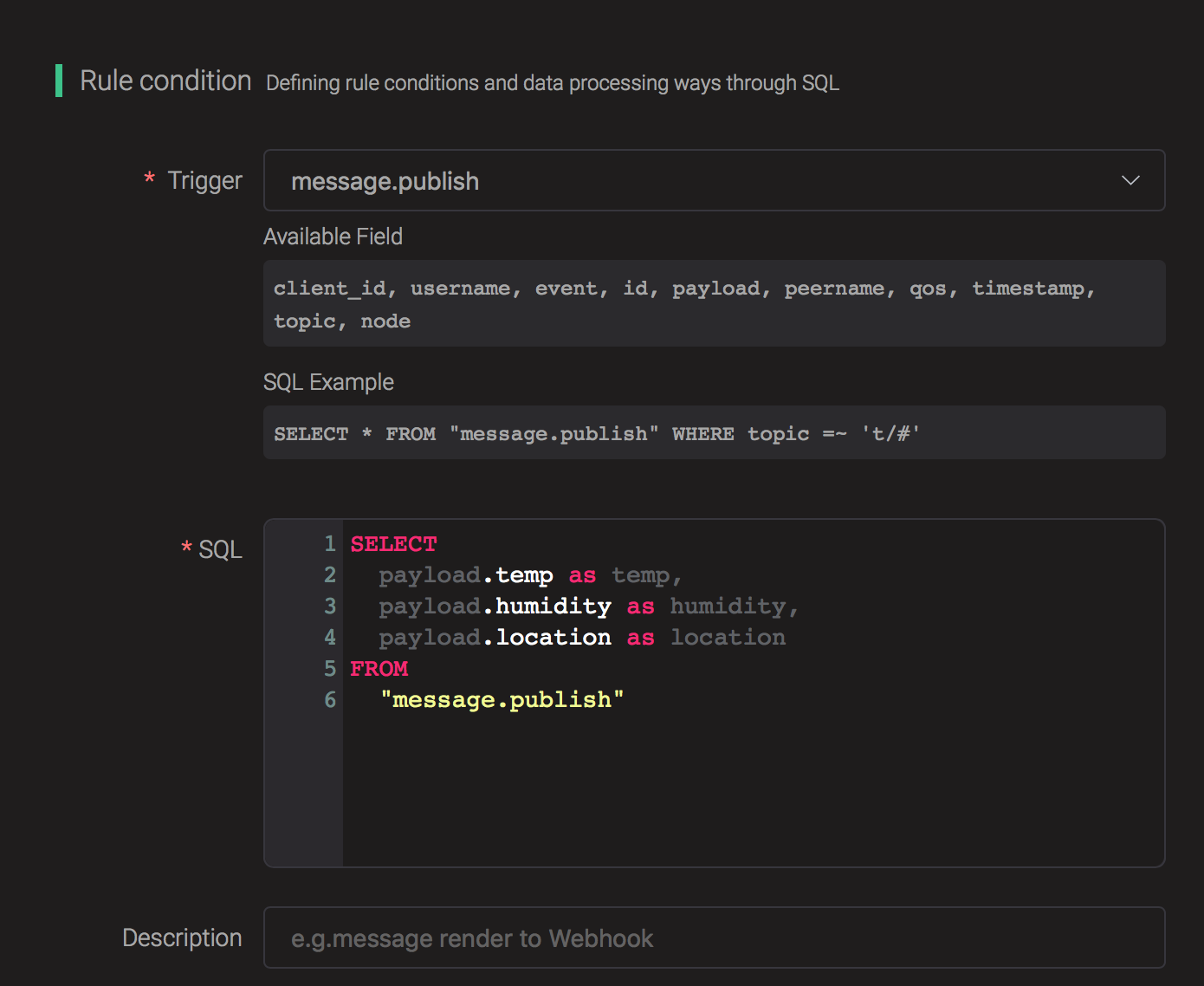
Bind an action:
Click on the "+ Add" button under "Action Handler", and then select "Data to TimescaleDB" in the pop-up dialog window.
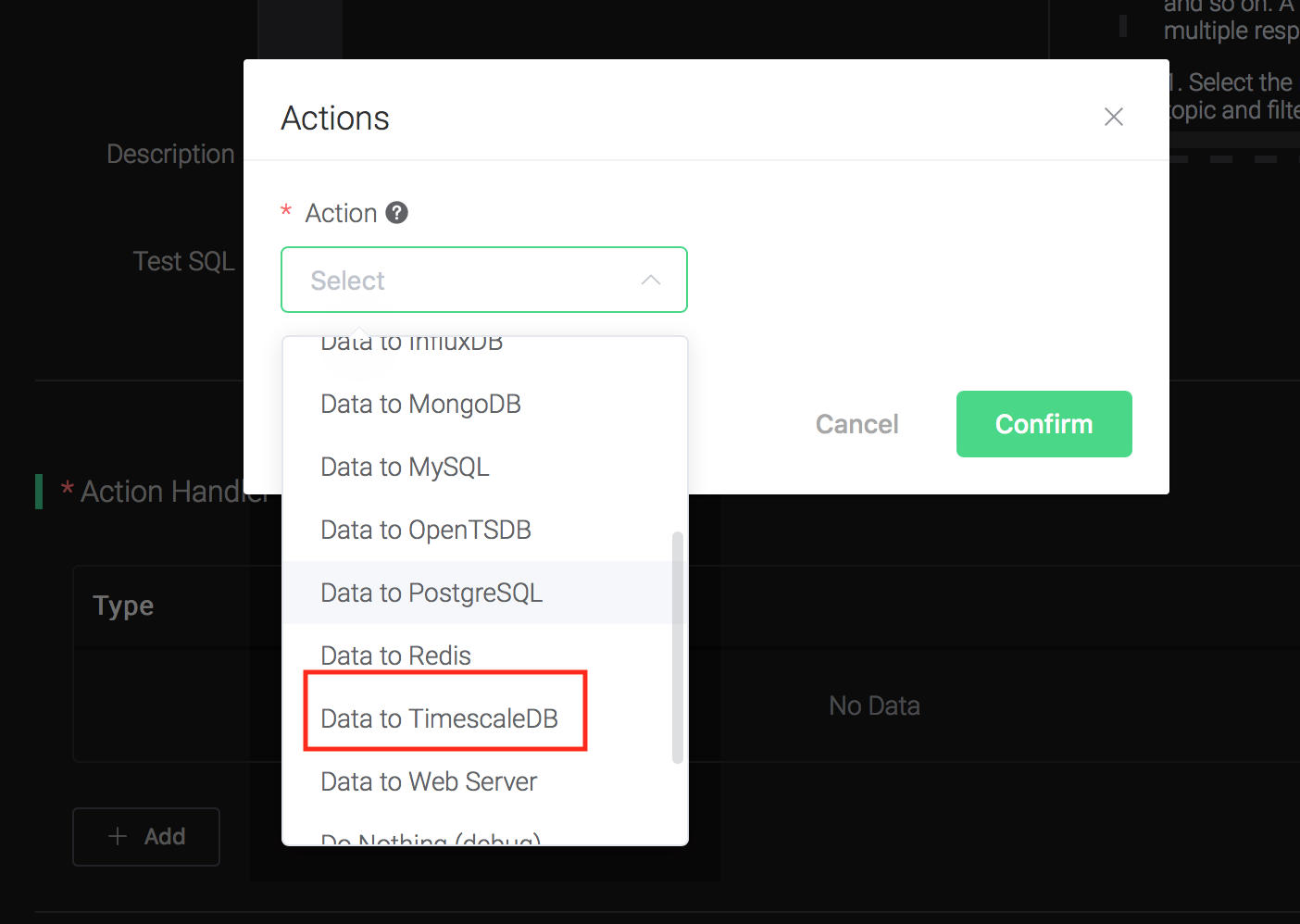
Fill in the parameters required by the action:
Two parameters is required by action "Data to TimescaleDB":
1). SQL template. SQL template is the sql command you'd like to run when the action is triggered. In this example we'll insert a message into timescaledb, so type in the following sql template:
insert into conditions(time, location, temperature, humidity) values (NOW(), ${location}, ${temp}, ${humidity})Before data is inserted into the table, placeholders like ${key} will be replaced by the corresponding values.
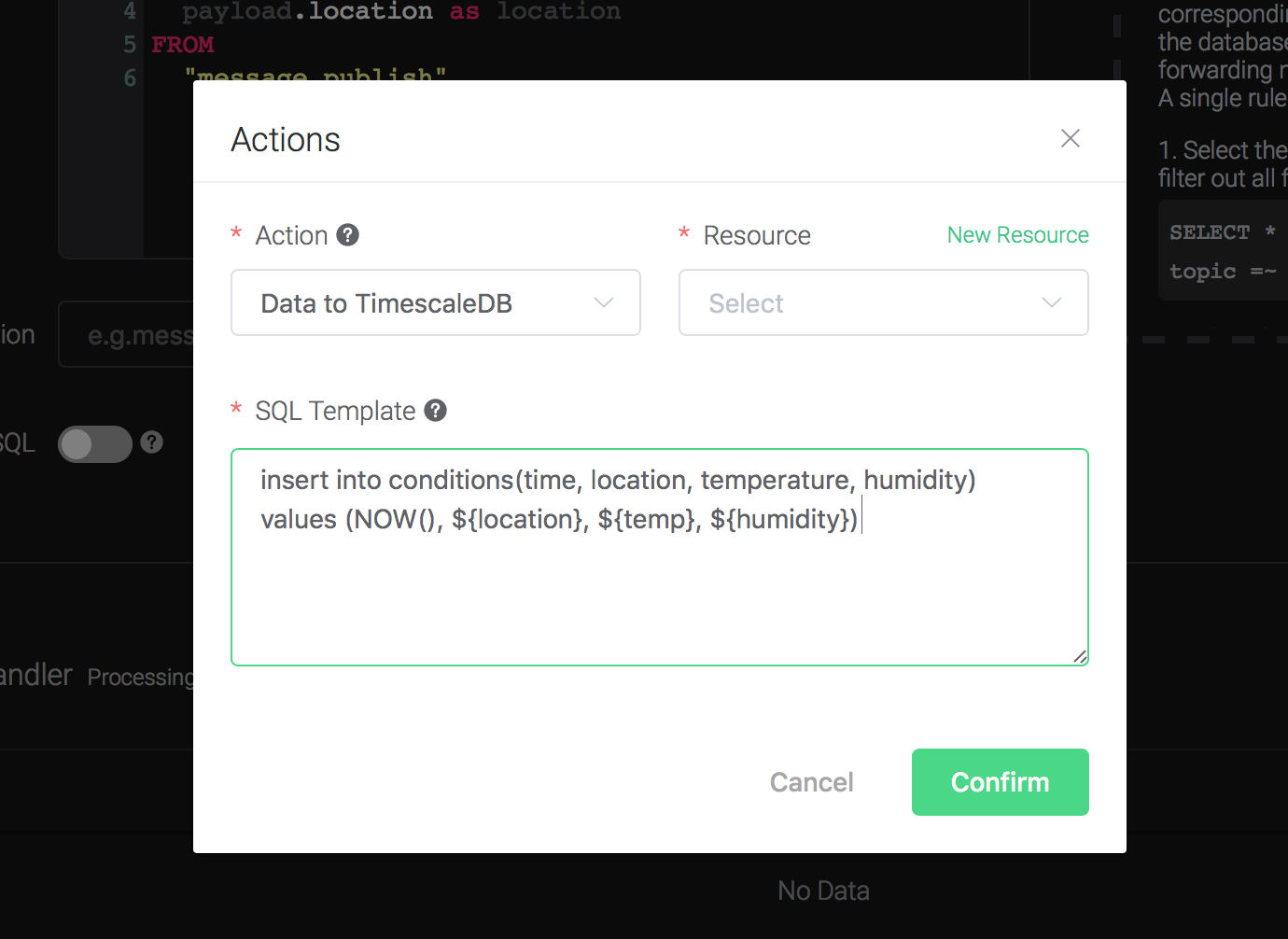
2). Bind a resource to the action. Since the dropdown list "Resource" is empty for now, we create a new resource by clicking on the "New Resource" to the top right, and then select "TimescaleDB":
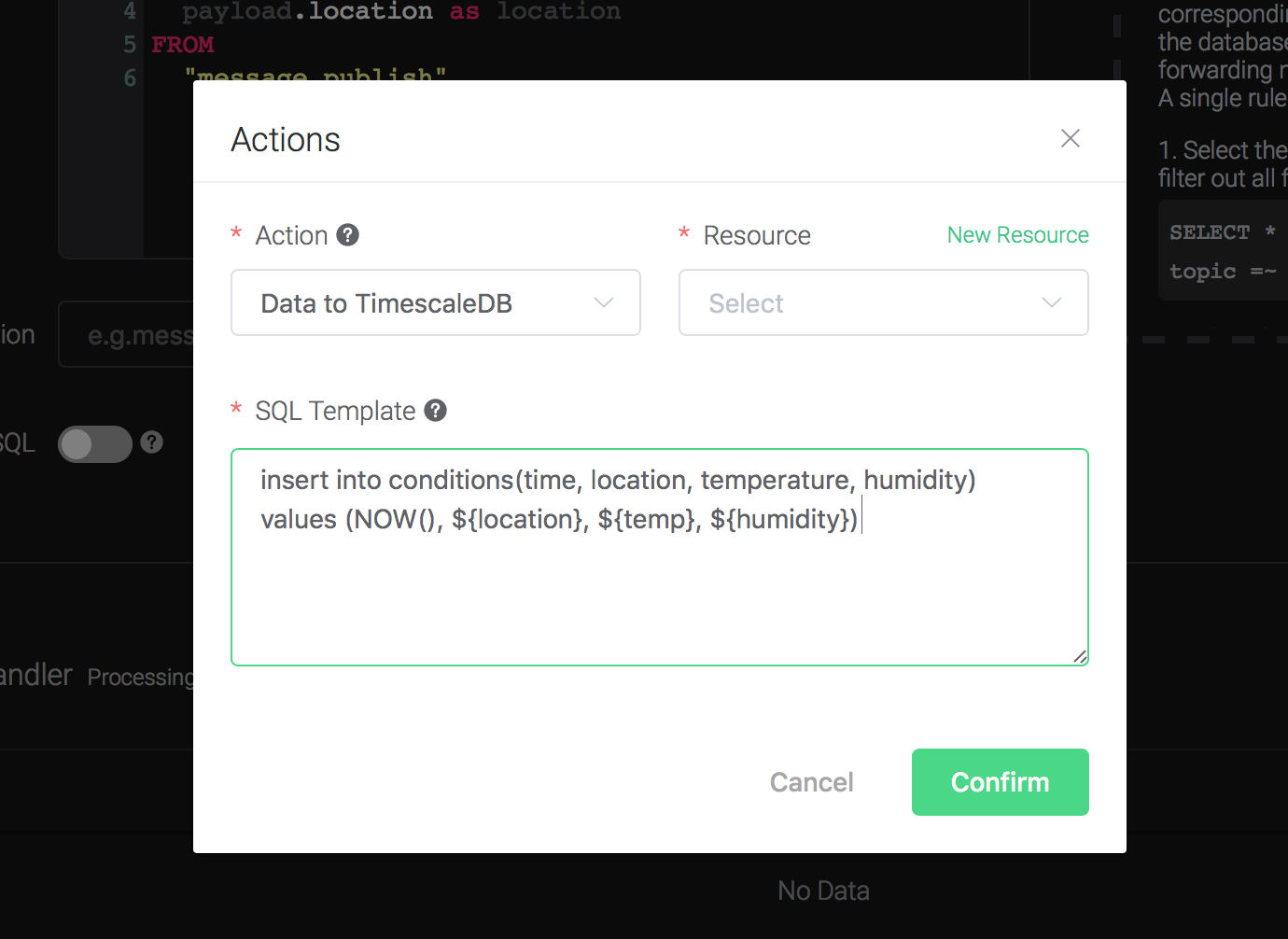
Configure the resource:
Set "TimescaleDB Database" to "tutorial", "TimescaleDB User" to "postgres", "TimescaleDB Password" to "password", and keep all other configs as default, and click on the "Testing Connection" button to make sure the connection can be created successfully, and then click on the "Create" button.
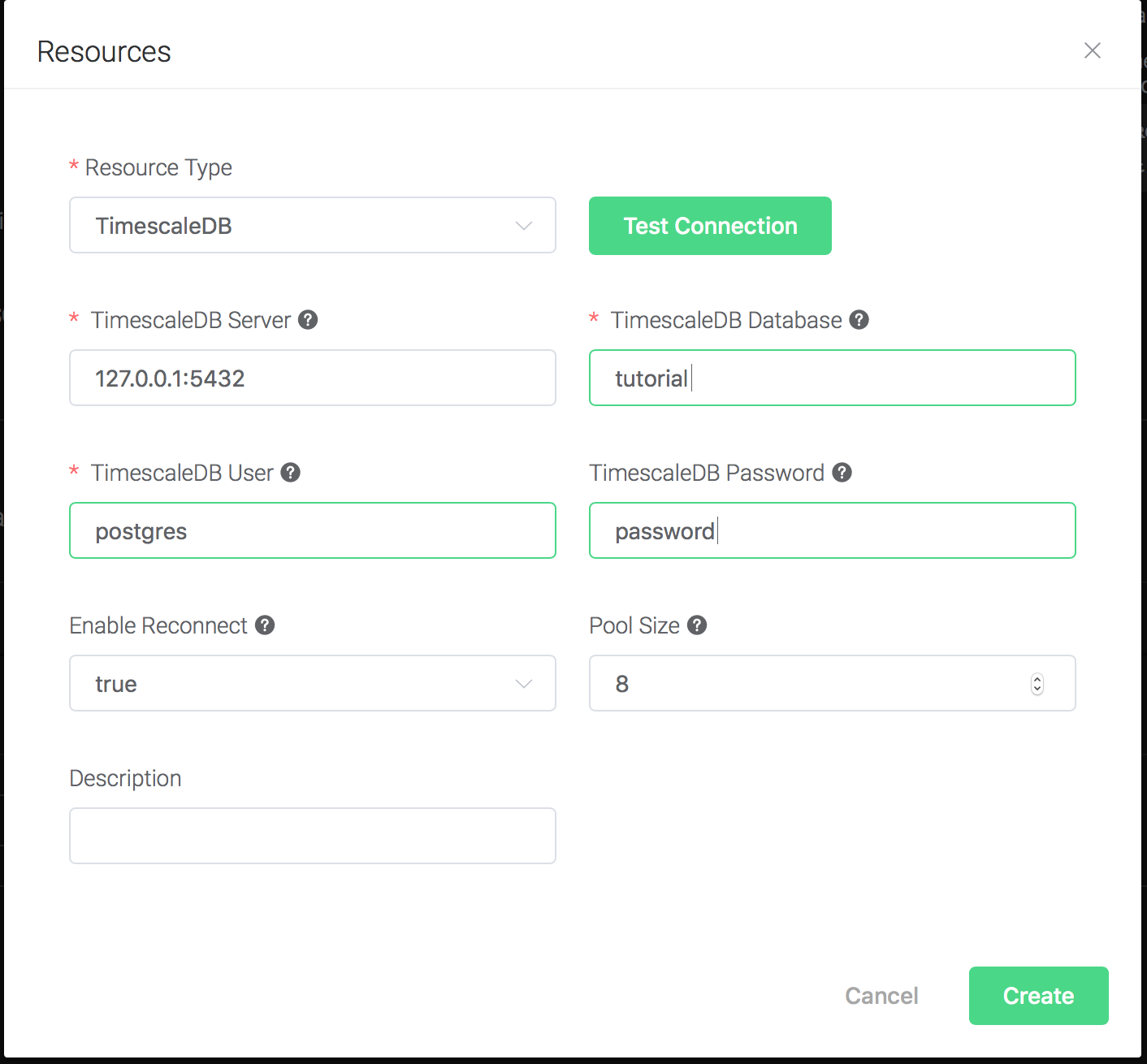
Back to the "Actions" dialog, and then click on the "Confirm" button.
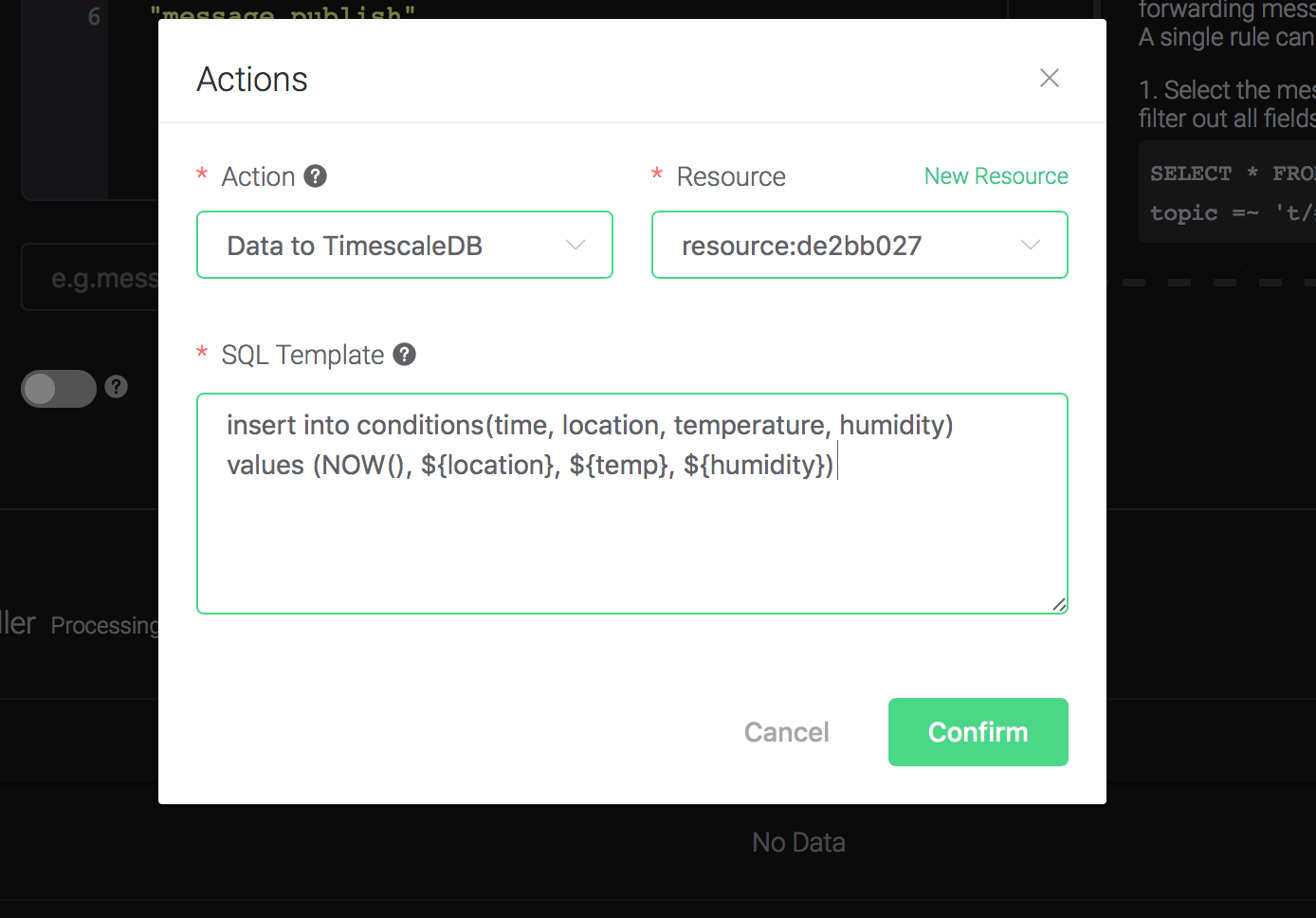
Back to the creating rule page, then click on "Create" button. The rule we created will be show in the rule list:

We have finished, testing the rule by sending an MQTT message to emqx:
> Topic: "t/1"
>
> QoS: 0
>
> Retained: false
>
> Payload: {"temp":24,"humidity":30,"location":"hangzhou"}Then inspect the TimescaleDB table, verify a new record has been inserted:
tutorial=# SELECT * FROM conditions LIMIT 100;
The output data could look like
this:
time | location | temperature | humidity
\------------------------------+----------+-------------+----------2019-06-27
01:41:08.752103+00 | hangzhou | 24 | 30And from the rule list, verify that the "Matched" column has increased to 1:
