Connect to FP-XH C30T
Panasonic's FP-XH C30T is a versatile PLC from the FP-XH series, ideal for small-to-medium automation tasks. This guide will illustrate its integration via the Neuron Mewtocol plugin.
Install Configurator WD
Go to https://www3.panasonic.biz/ac/e/fasys/software_info/common/tol_configwd.jsp and download configurator_wd_v177.exe after registration and install it.
Open the Configurator WD software, click on the menu Option -> Select IP of PC -> Specify the IP address of PC, select the local IP address and click on the OK button.
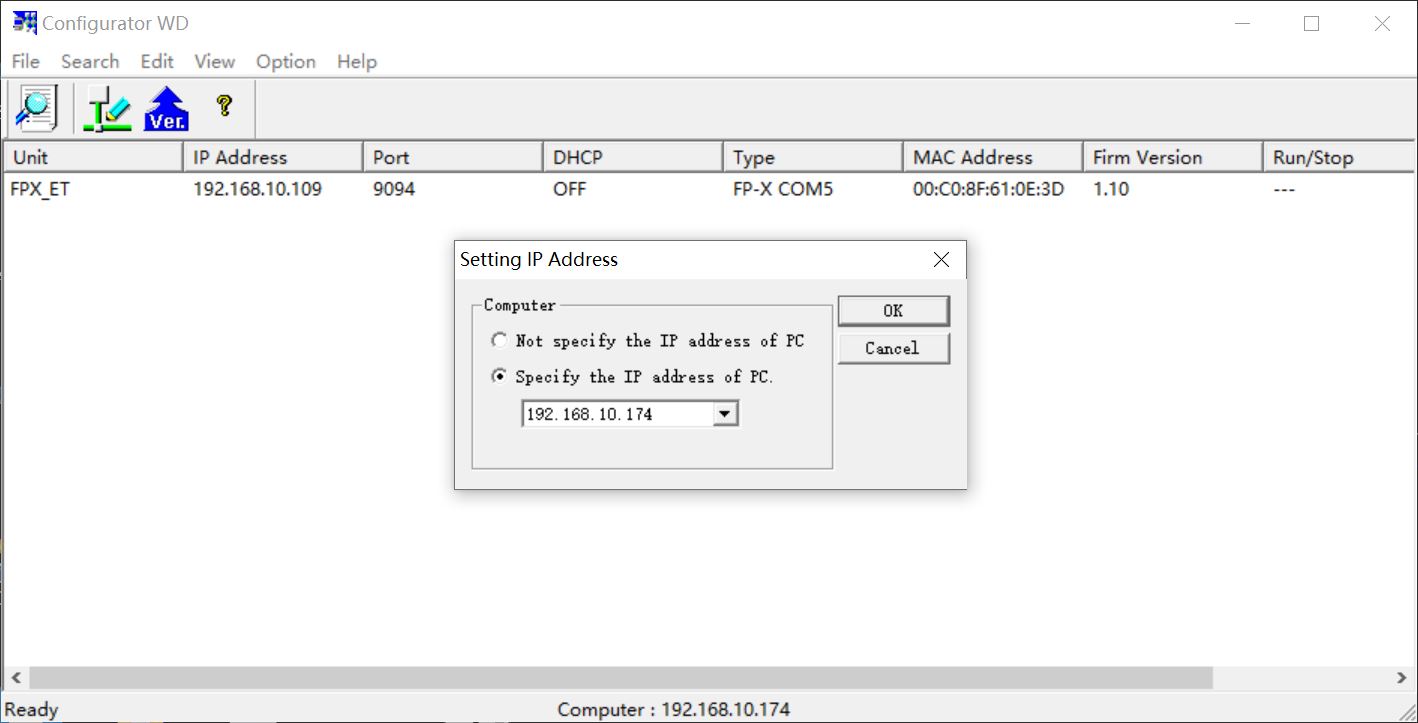
Click on the menu Search -> Search BroadCast, the FP-X COM5 module will appear in the list.
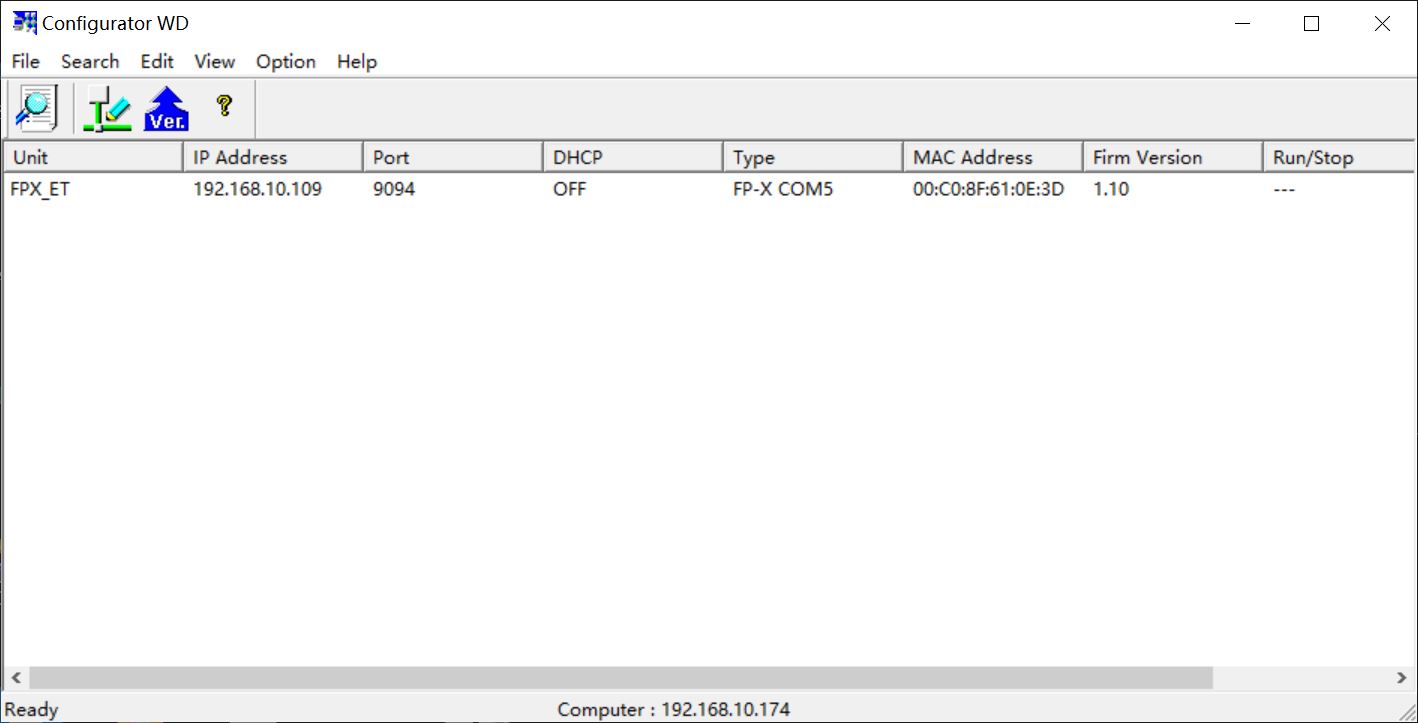
Right click on the FP-X COM5 item in the list and select Setting IP Address in the pop-up menu to set a fixed IP address for the PLC device, then click OK.

Right click on the FP-X COM5 item in the list, select Communication Setting in the pop-up menu, set the Baud rate of COM1 to 115200 and click OK.
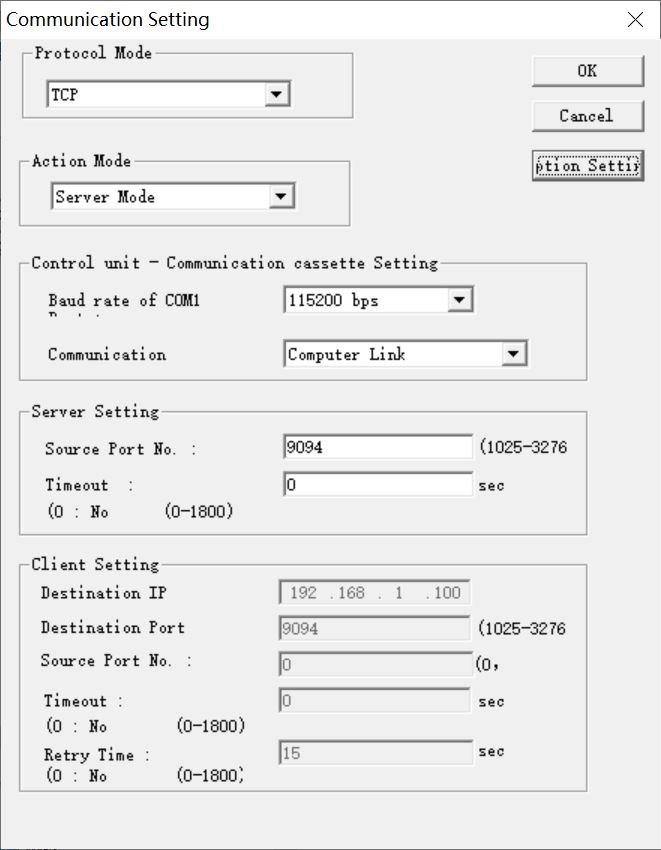
Right-click on the FP-X COM5 item in the list, select Communication Setting-> Option Setting in the pop-up menu, set Respons timeout to 1000 and click OK.
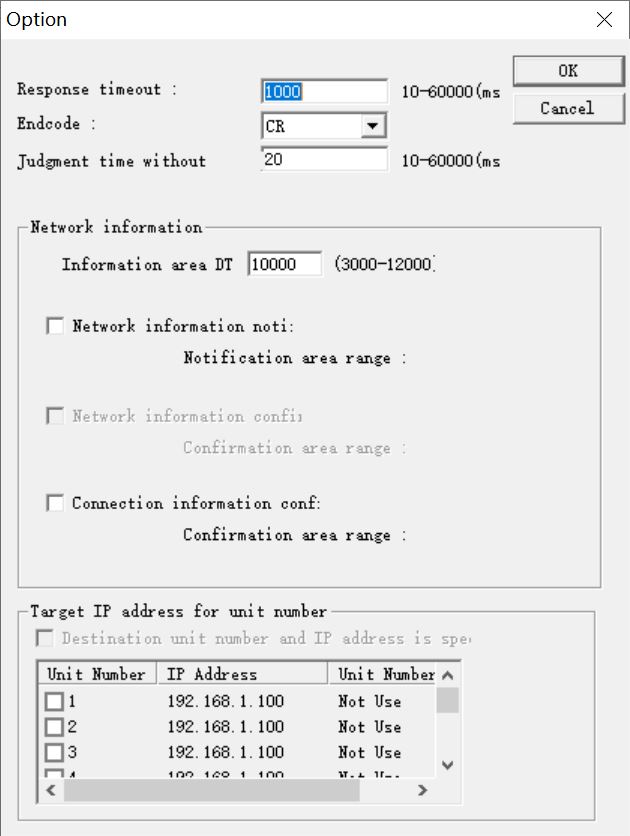
Open Control FPWIN Pro 7 and confirm that the Communication Speed of the PLC serial port COM1 is 115200.
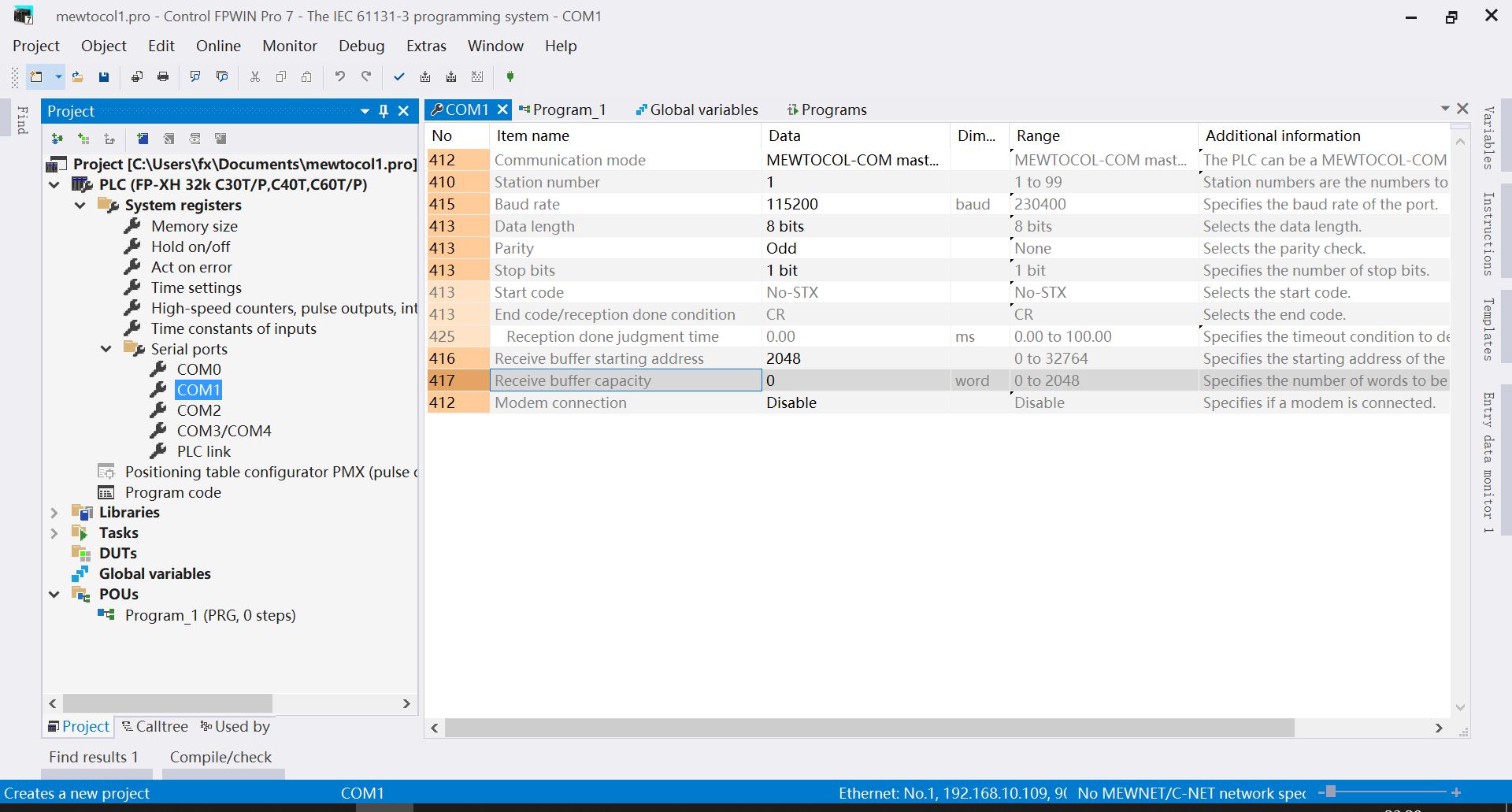
Configure Neuron
Add a Panasonic Mewtocol device to the Neuron Southbound Device Manager.
Change PLC IP Address to the target device IP address in the device configuration.
Modify PLC Port to be the target device port in the device configuration.
Change Unit No. to the target device unit number in the device configuration and submit the setup form.
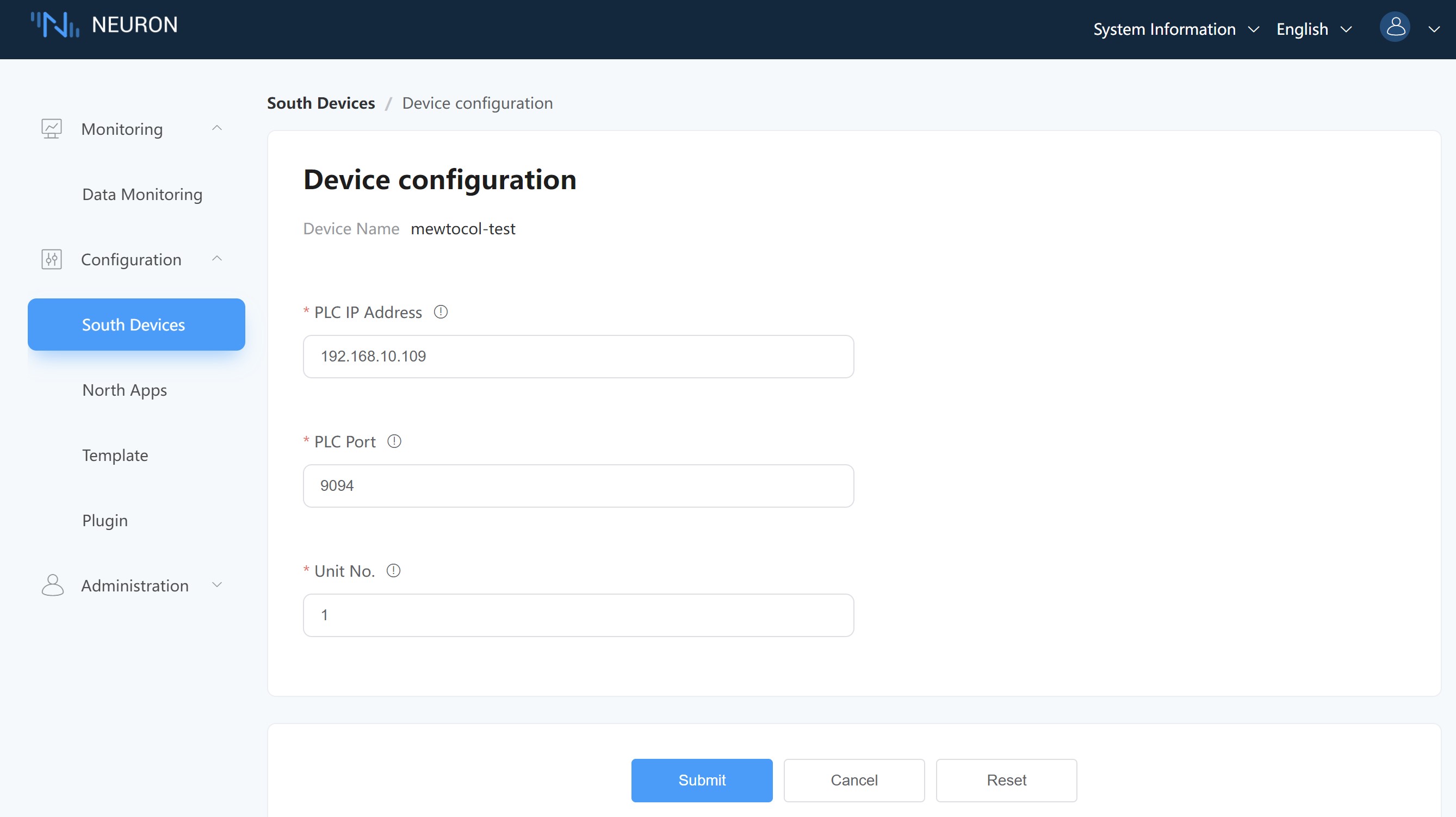
Create tags in the group.
Test Data List
| Name | Address | Attribute | Data type |
|---|---|---|---|
| DATA1 | DT0 | Read Write | INT16 |
| DATA2 | DT2 | Read Write | UINT16 |
| DATA3 | DT4 | Read Write | INT32 |
| DATA4 | DT7 | Read Write | UINT32 |
| DATA5 | DT10 | Read Write | FLOAT |
| DATA6 | DT13 | Read Write | DOUBLE |
| DATA7 | X0 | Read | BIT |
| DATA8 | Y0 | Read Write | BIT |
| DATA9 | DT20.0 | Read | BIT |
| DATA10 | DT17.20 | Read Write | STRING |
Data Monitoring
After completing the point configuration, you can click Monitoring -> Data Monitoring to view device information and control devices. For details, refer to Data Monitoring.