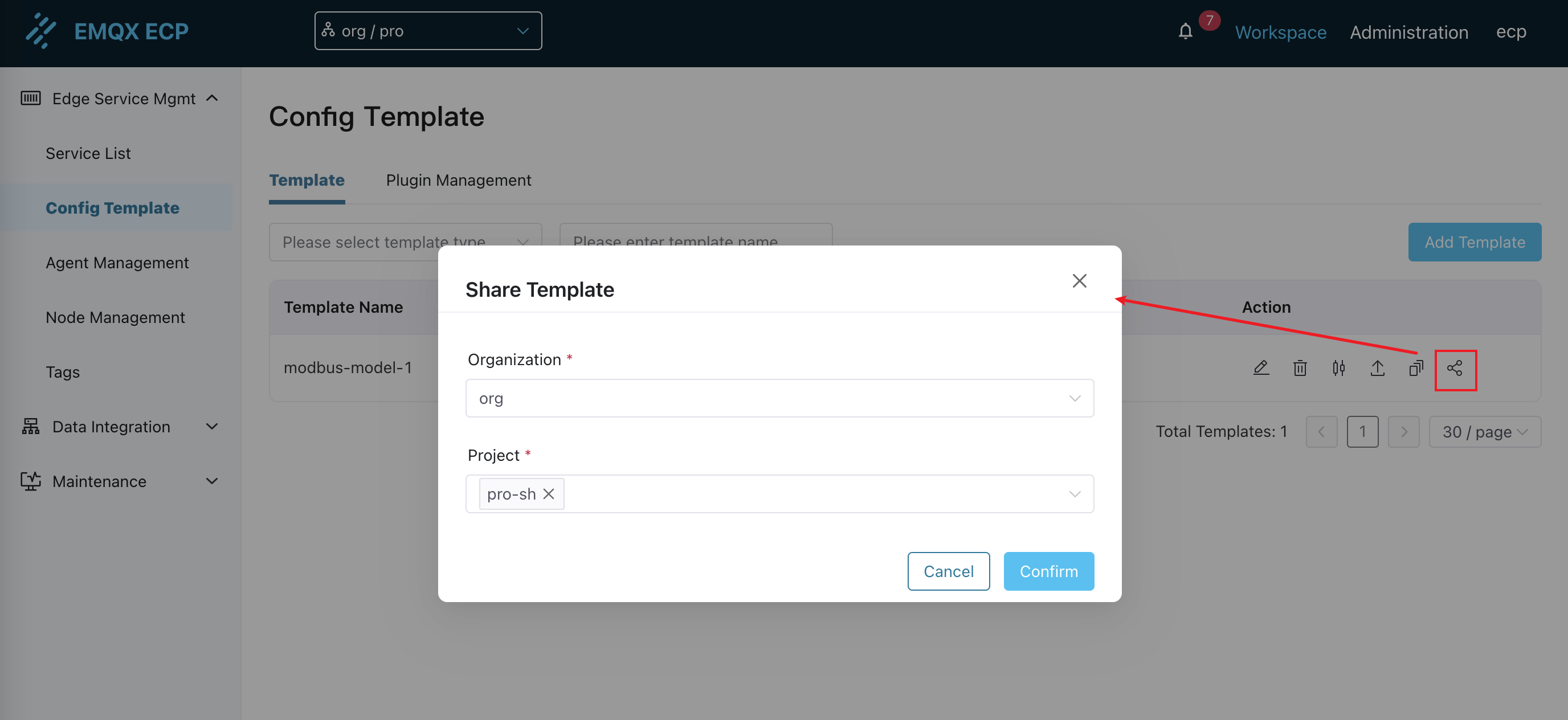Edge Service Config Management and Delivery
In the edge computing environment, various softwares run on edge devices, each requiring custom configurations to meet specific business requirements.
With ECP, you can easily deliver identical configurations to multiple edge devices. This approach helps administrators apply rapid, consistent and reliable configuration strategies, minimize configuration errors and redundant tasks, in order to boost the stability and reliability of the edge computing environment.
TIP
ECP sets restrictions for system protection purposes. For details, please refer to System Usage Restrictions and Version Compatibility.
Manage and Deliver Config Template
ECP supports creating config templates for NeuronEX's rules or southbound devices, as well as delivering these templates to edge services.
Create Config Template
Log in as system admins, organization admins, or project admins, navigate to Workspace -> Edge Config, and enter into the Template tab, then click the Add Config Template button.
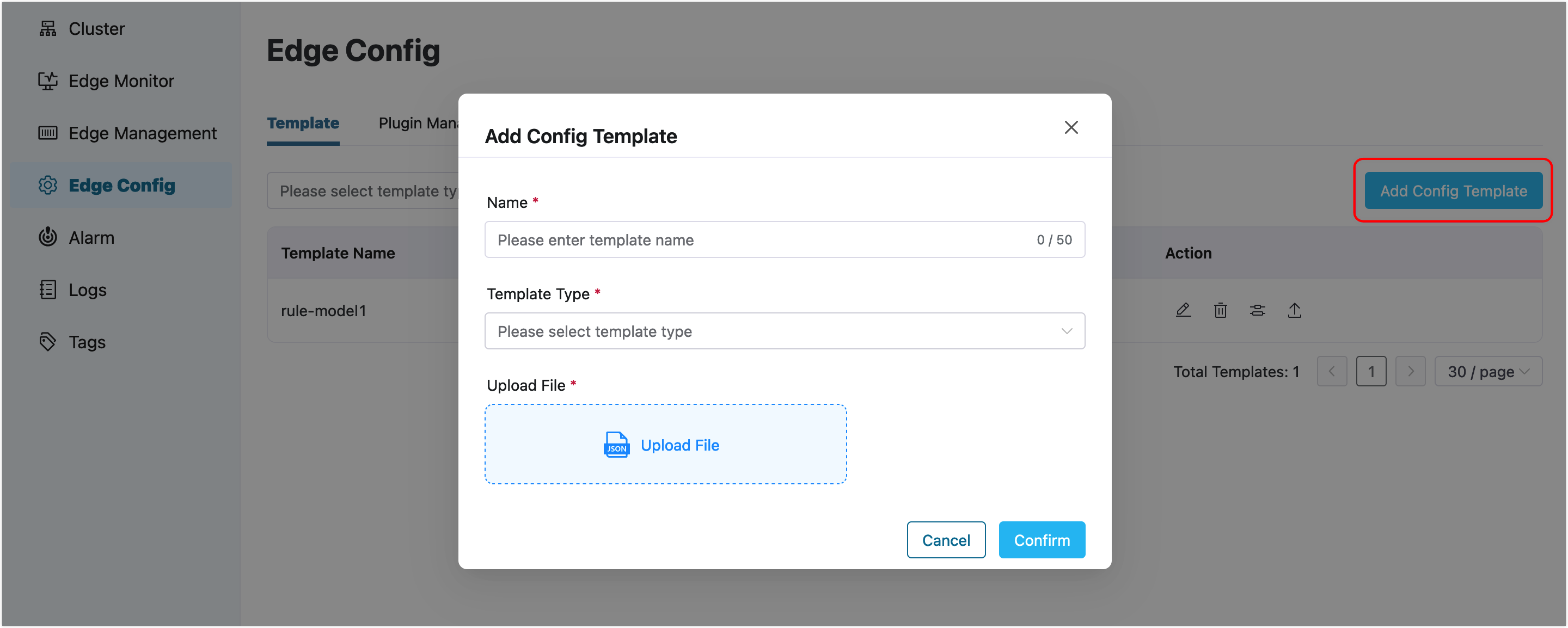
You can choose "Rule" or "South Device" for Template Type. Template file can be exported from NeuronEX's rule or southbound driver pages, and uploaded with further modifications. Please note that template names must be unique.
After creating a template, you can further edit it, export its content, or delete the template.
Deliver Template
Click the Template Distribution button in the Action column to open the template delivery window.
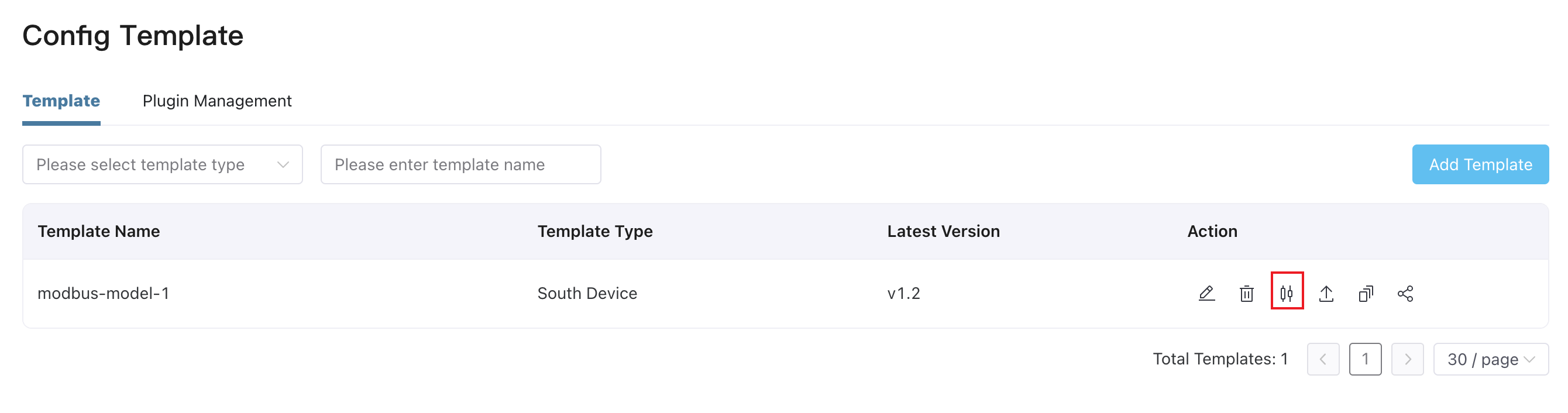
Template Edit
In the pop-up window, you can make necessary modifications to the template content. The modifications will only affect the current delivery and will not be saved in the template.
Use ${} to parameterize some parameters in the delivered configuration.
For example, parameterize 192.168.1.100 as host.
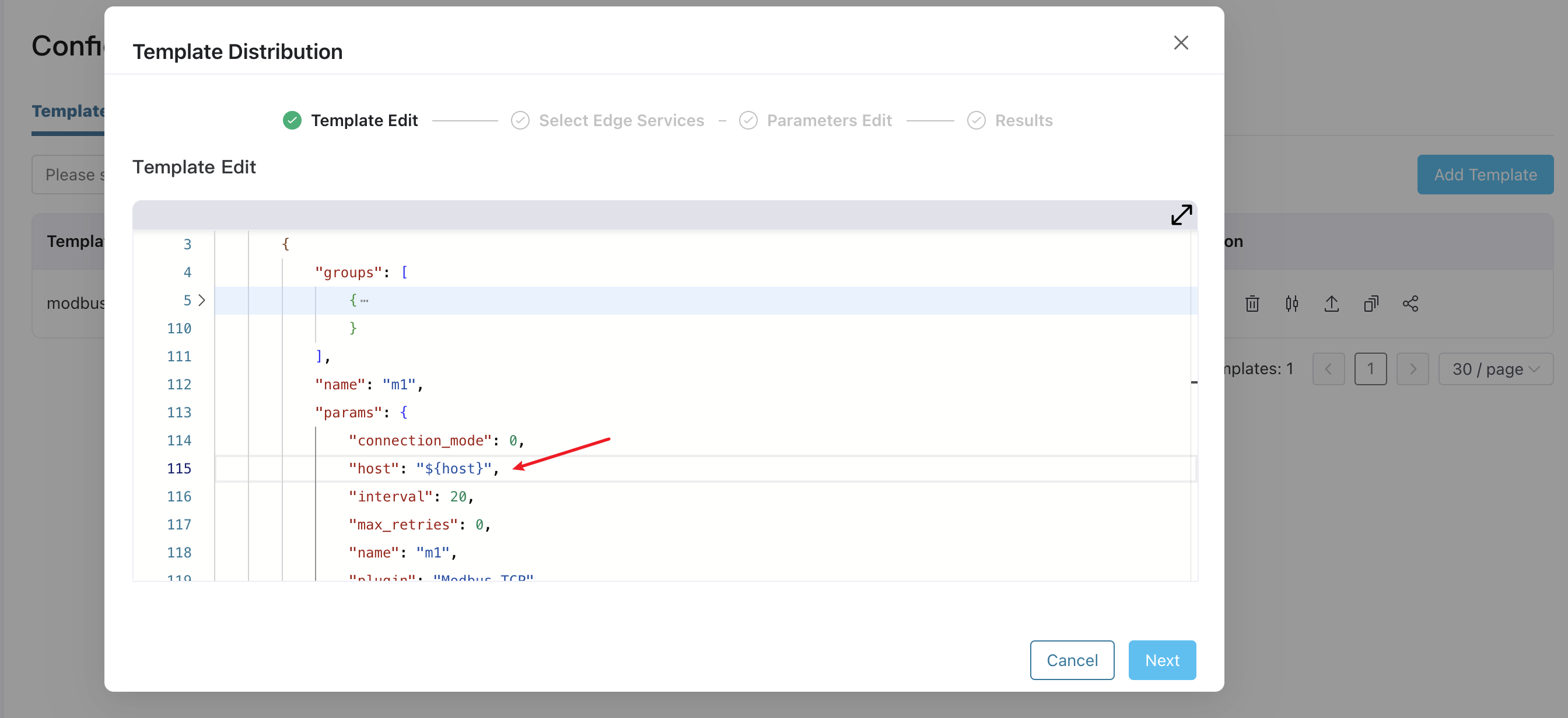
Click the Next button to choose the target edge services to which the template will be delivered. You can quickly locate service instances by filtering on their name, endpoint, version or tags and select them by checking the checkbox.
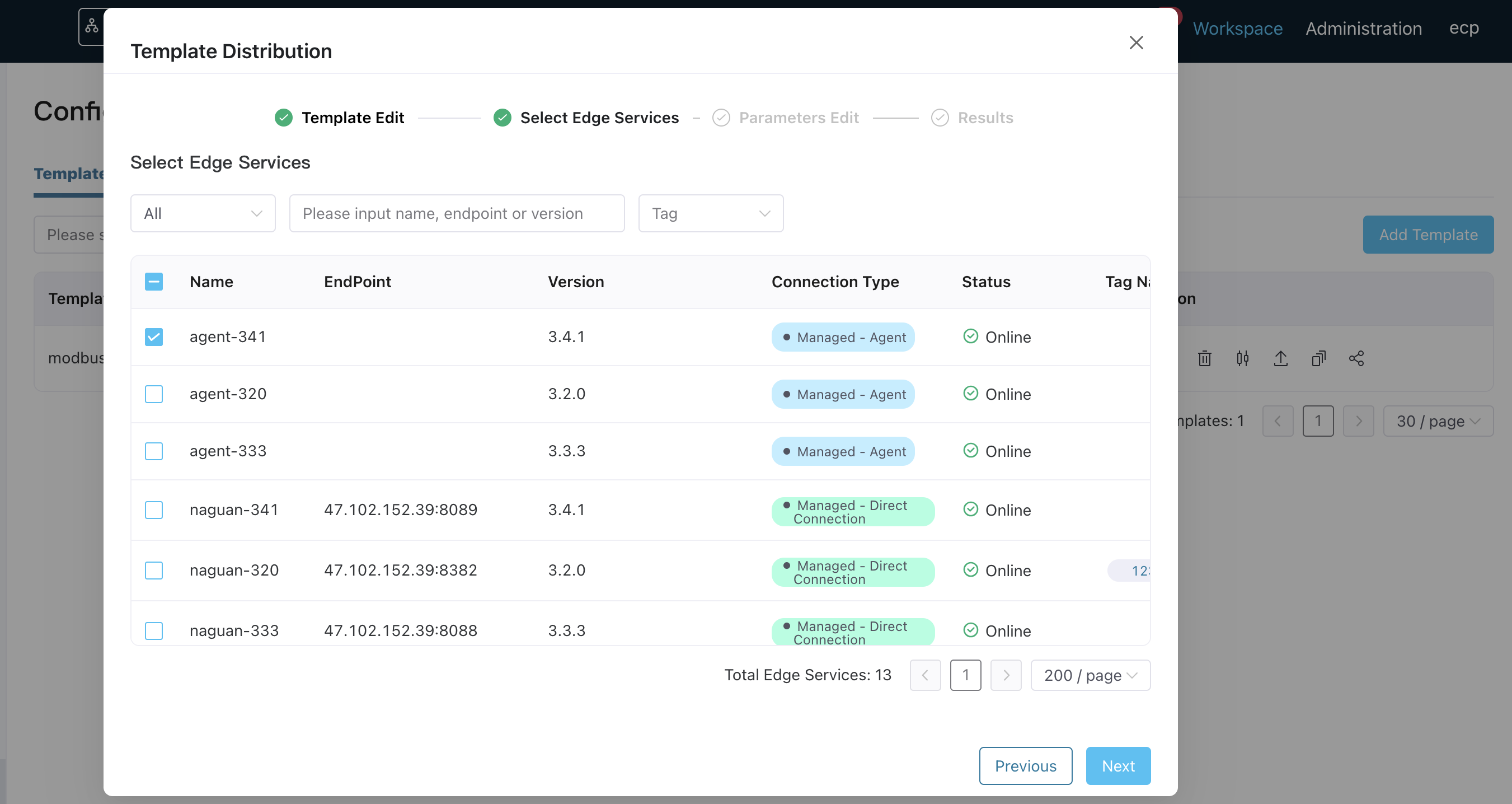
In the Parameters Edit page, you can add parameters to the template edit page, and batch assign values to parameters of multiple edge services based on the parameterized variables added in the template edit page, improving the efficiency of edge configuration.
The input in the default row represents the default value, and the input in the default row can be left blank. The value of the parameter assigned to the specific edge service will override the input value in the default row. Click the Preview button to preview the delivered configuration.

Click the Implement button, and ECP will deliver the template to the specified target edge services. The delivery status will be displayed on the results page in real-time. Please wait on this page for a moment to view the following results:
The total number of edge service instances to be configured, the count of successful delivery, and the counf of failed delivery, will be displayed. A
green circleindicates a successful delivery, while ared exclamation markindicates a failed one.Failure reasons can be checked in the Reason column.
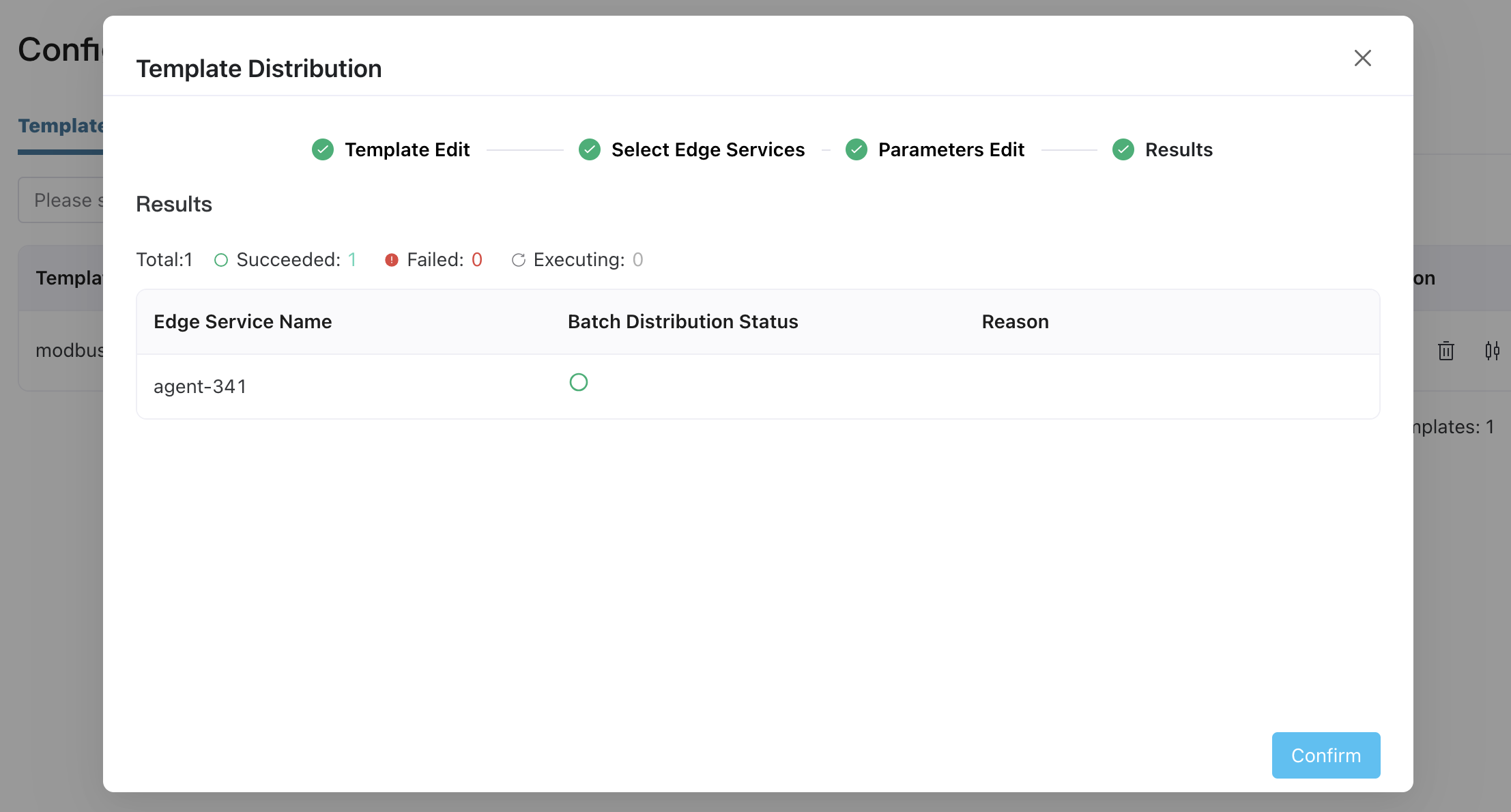
To review the previous delivery results, you can search from the Audit page under the Administration menu.
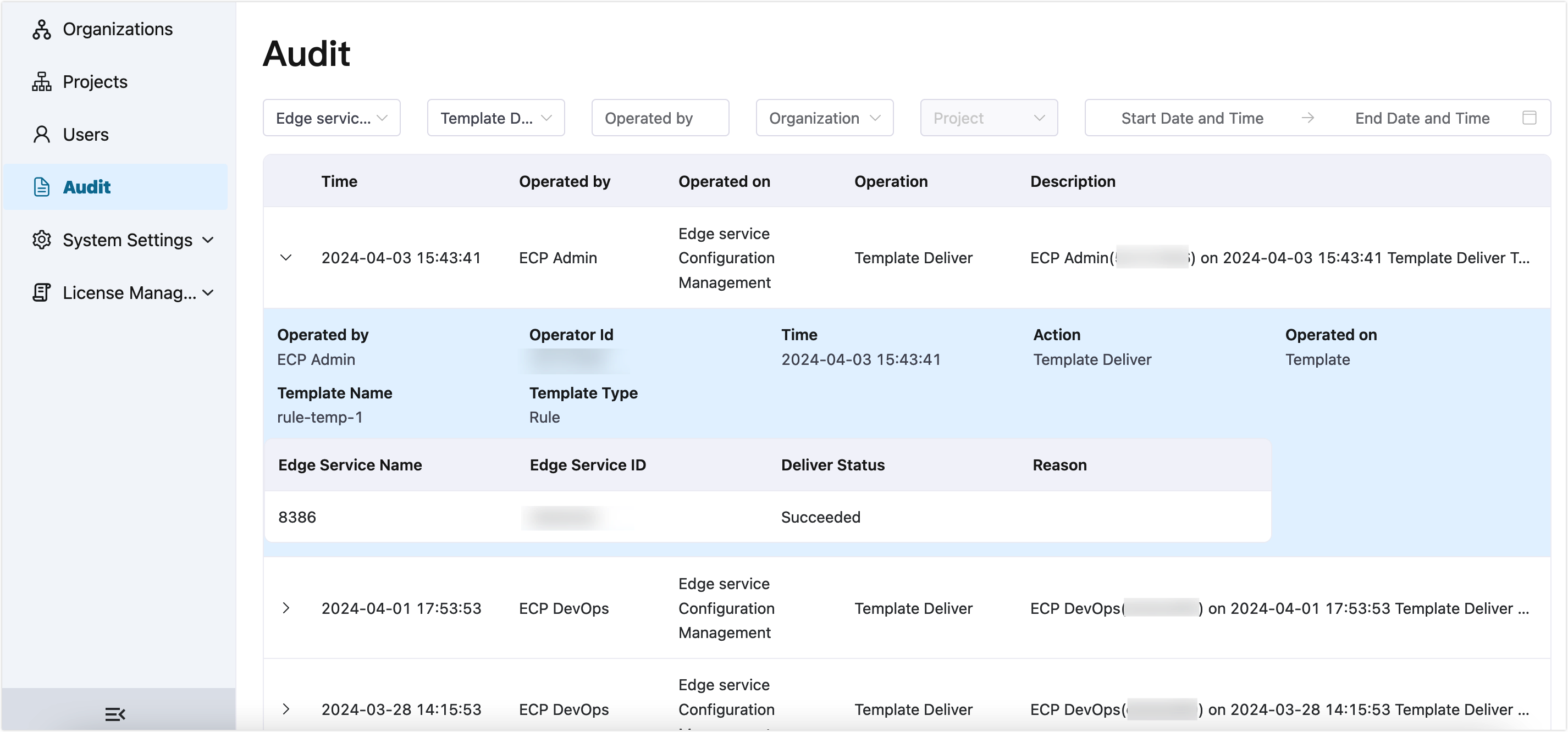
Manage and Deliver Plugin
ECP supports delivering extensions to edge services.
Create Plugin
Log in as system admins, organization admins, or project admins, navigate to Workspace -> Edge Config, and enter into the Plugin Management tab, then click the Add Plugin button.
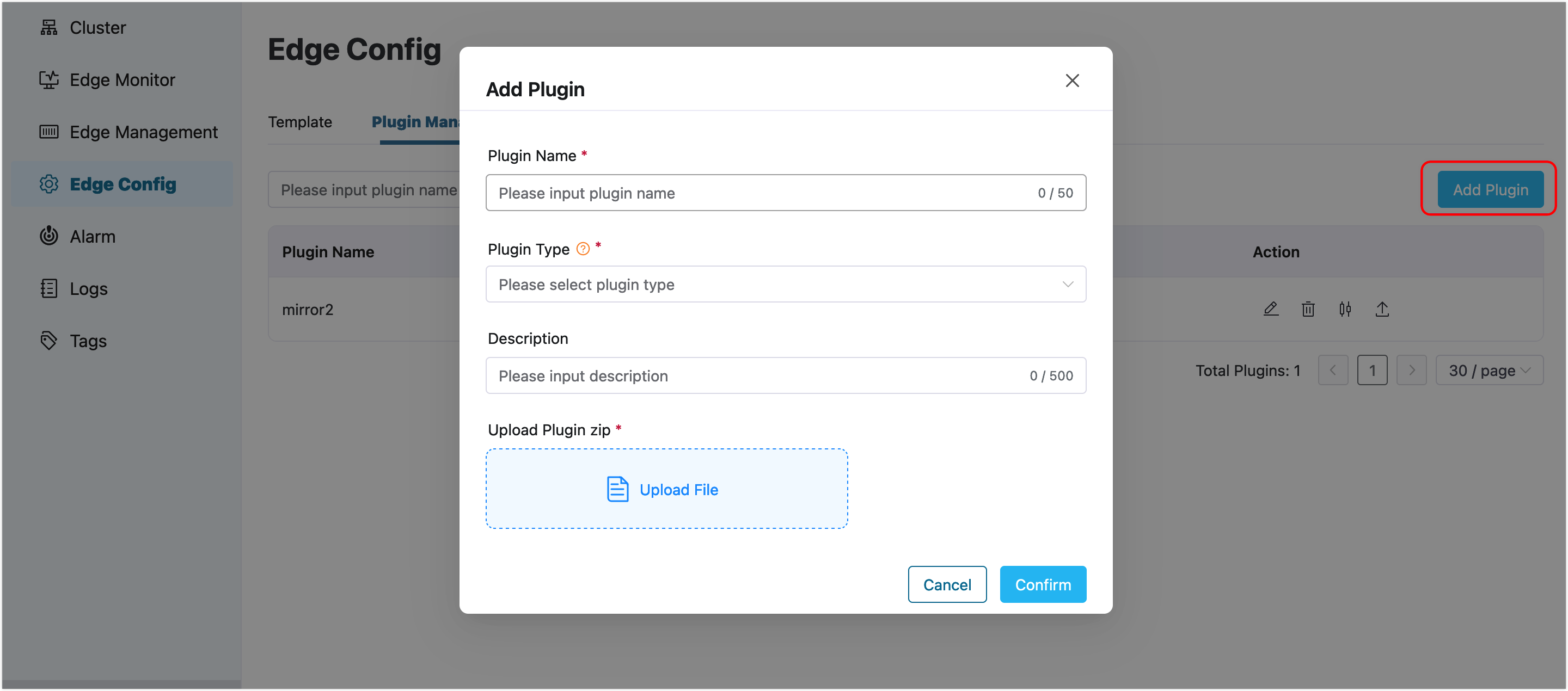
Portable plugin is supported for now. To get information of devloping a portable plugin, please refer to Portable plugin development.
The uploaded plugin package must be in ZIP format, and the JSON file within the plugin package must match the input plugin name to ensure successful delivery. Duplicate creation of plugin packages with identical content is not supported.
Deliver Plugin
Click the Plugin Distribution button in the Action column to open the plugin delivery window.
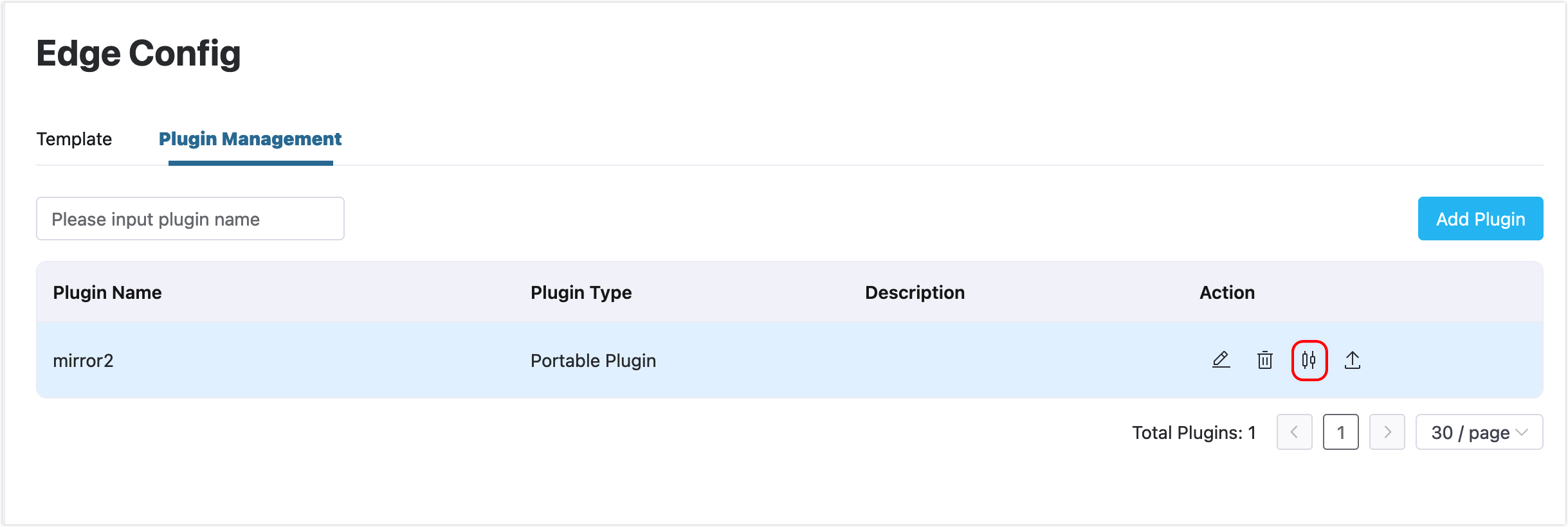
In the pop-up window, you can choose the target edge services to which the plugin will be delivered. Locate service instances by filtering on their name, endpoint, version or tags and then select them by checking the checkbox.
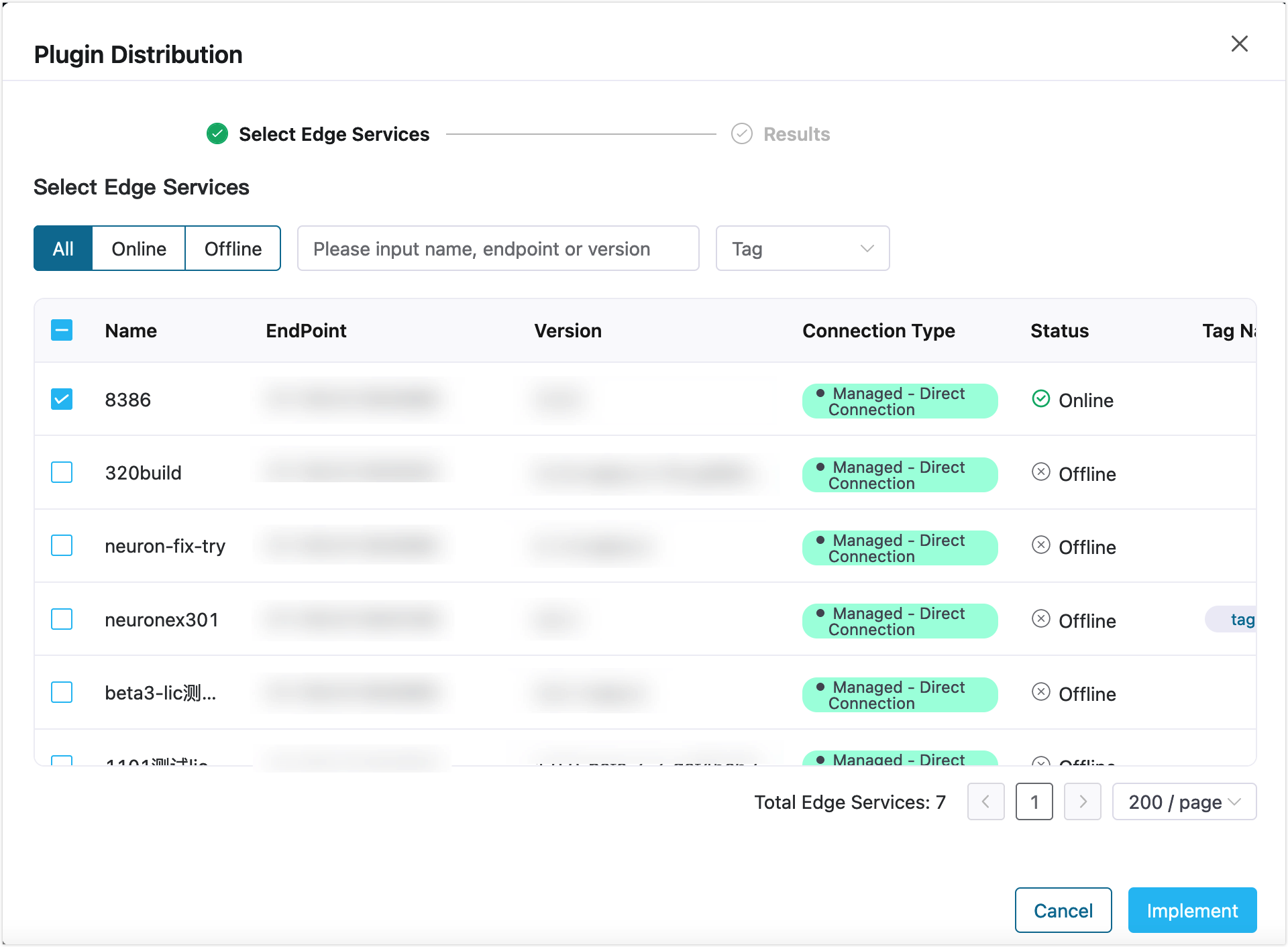
Click the Implement button, and ECP will deliver the plugin to the specified target edge services. The delivery status will be displayed on the results page in real-time. Please wait on this page for a moment to view the following results:
The total number of edge service instances to be configured, the count of successful delivery, and the counf of failed delivery, will be displayed. A
green circleindicates a successful delivery, while ared exclamation markindicates a failed one.Failure reasons can be checked in the Reason column.
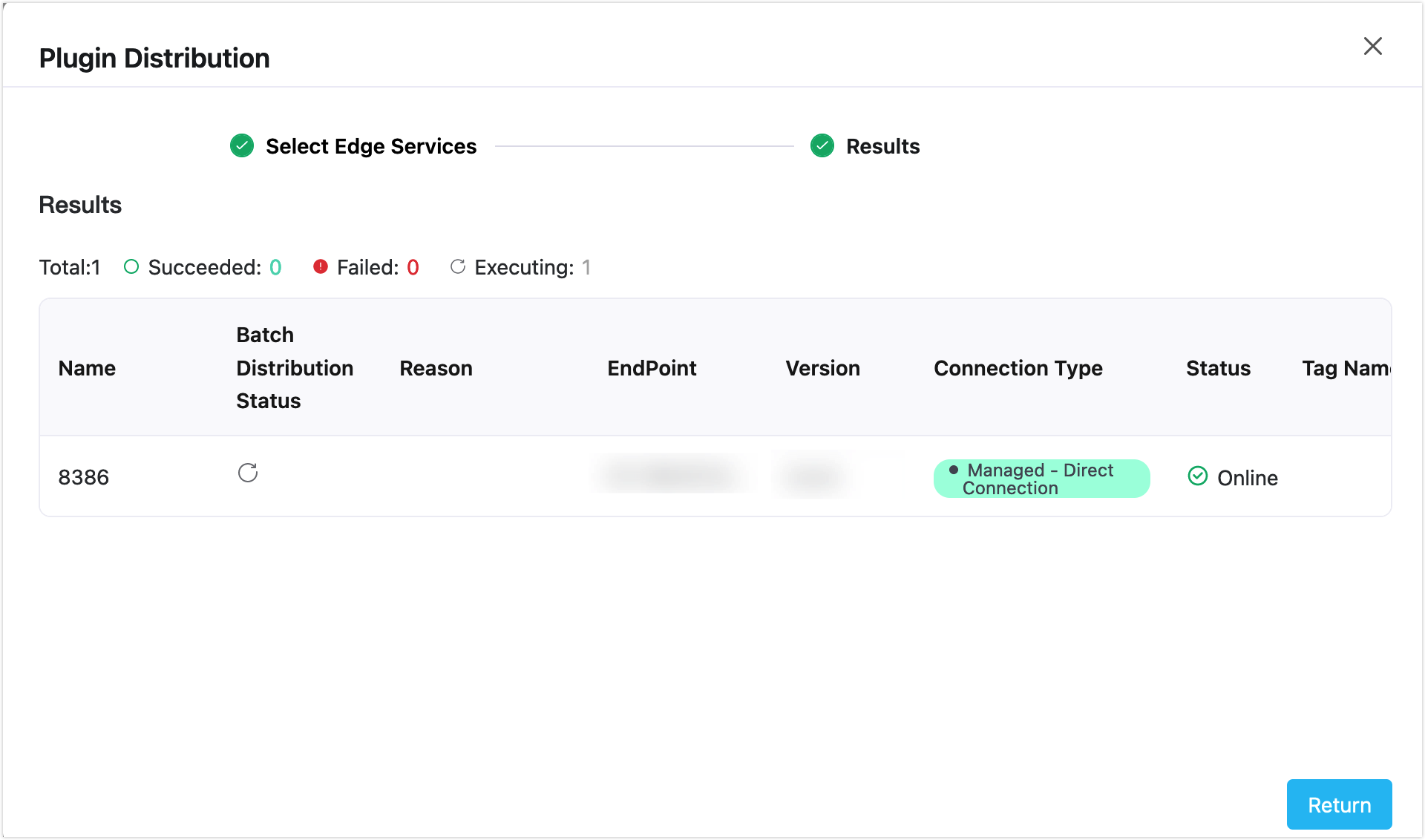
To review the previous delivery results, you can search from the Audit page under the Administration menu.
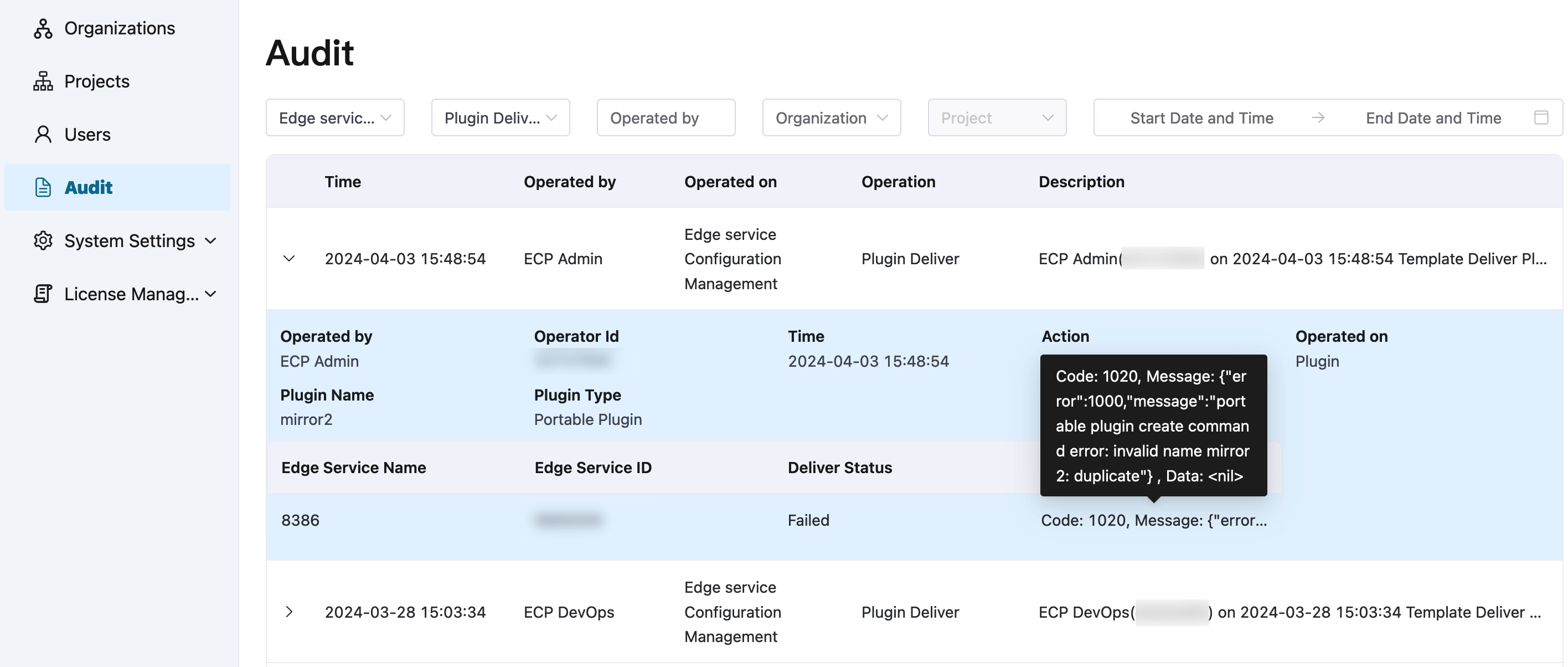
Template and Plugin Version Management
Starting from ECP v2.4.0, template and plugin version management is supported. The version management function supports storing and managing multiple versions in a template, and supports selecting different versions during distribution.
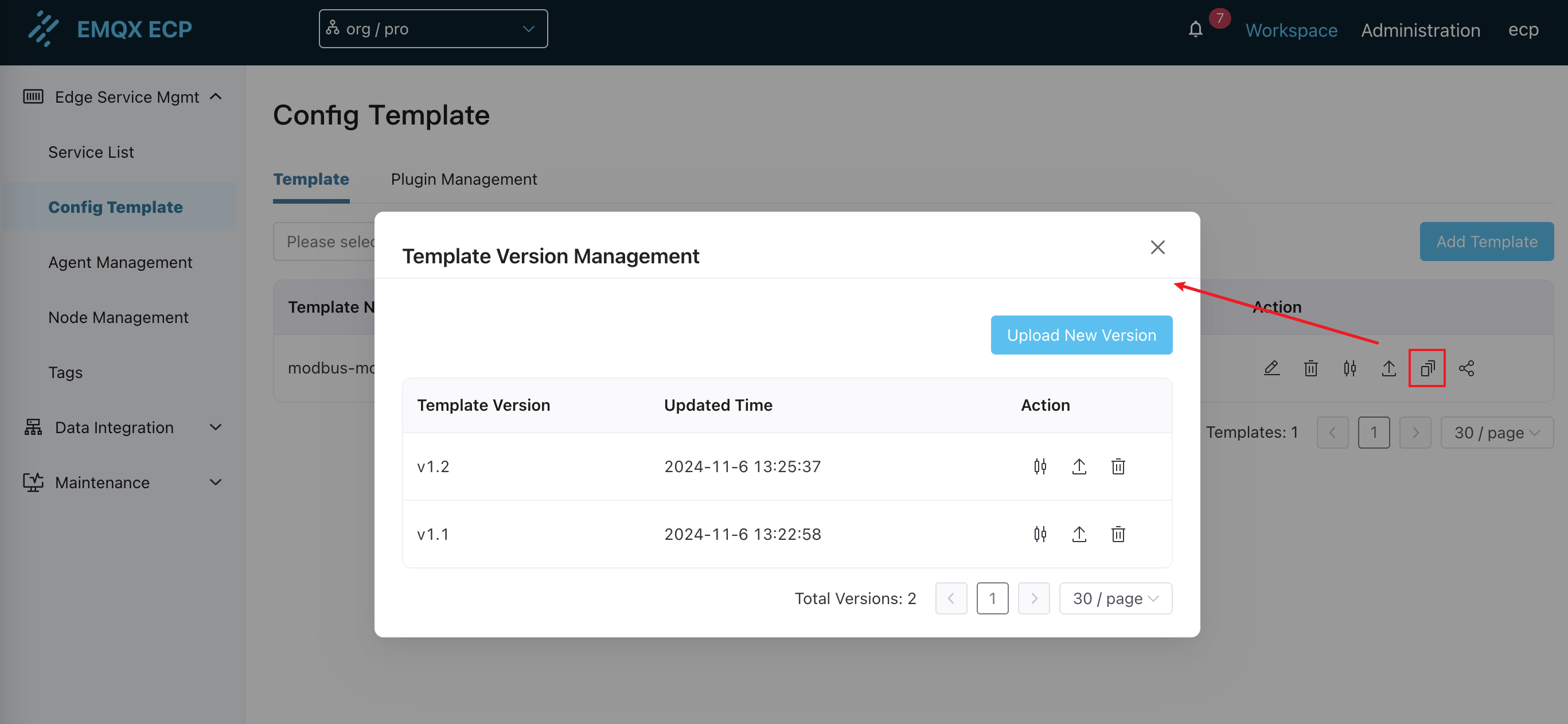
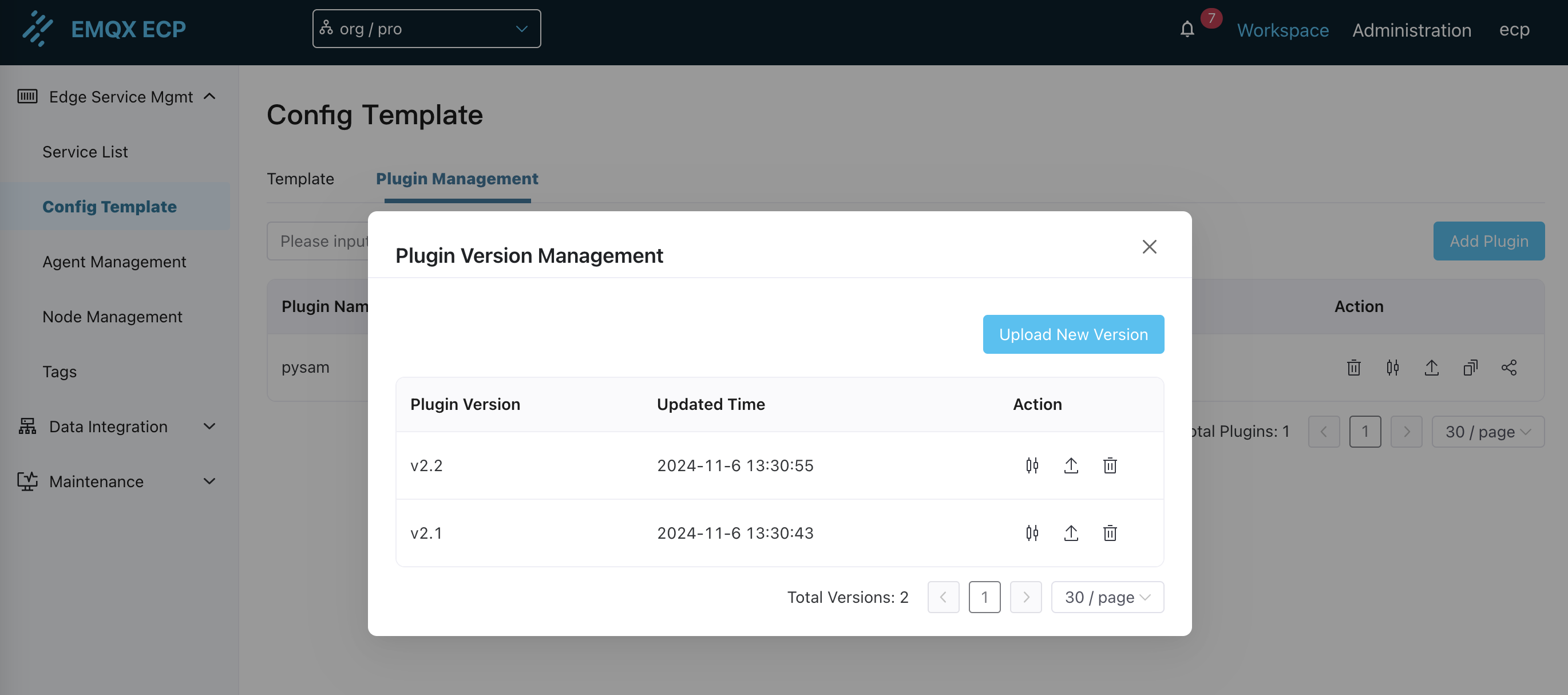
Template and Plugin Sharing
Starting from ECP v2.4.0, template and plugin sharing between multiple organizations and projects is supported.