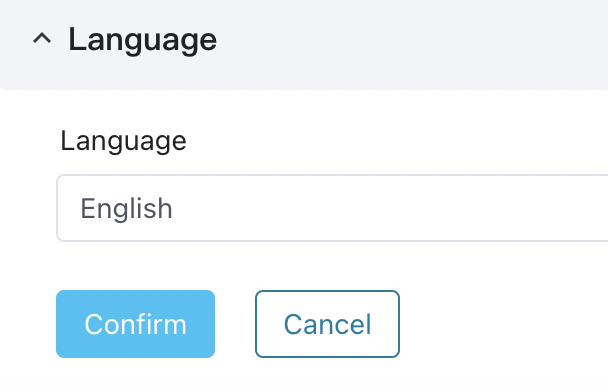General Settings
In General Settings, system admins can configure the email server, root URL for accessing ECP, user invite method, log settings, monitoring and alarm configurations, and system language settings.
In addition to the ability to configure settings like the email server, access URL, user invitation methods, Telegraf image, and language preferences, ECP also supports configuring logs, monitoring, and alarms at the system level. For more instructions, see Logs and Observability.
Configure Root Address
Set up the ECP root address for both external and internal accesses. This address is also cited in system emails and messages, allowing recipients to directly click on the links for quick access. ECP supports both HTTP and HTTPS protocols.
- This parameter is mandatory. The domain name or IP address can be used.
- Edge service NeuronEX will use this address when pushing status information;
To set the root URL:
- Log in to ECP as a system admin and navigate to System Settings -> General Settings.
- Click Edit to enter the editing page.
- Select the protocol and input the root URL.
- Before confirming the setting, click Test to test the connection.
- Click Save the confirm the settings.
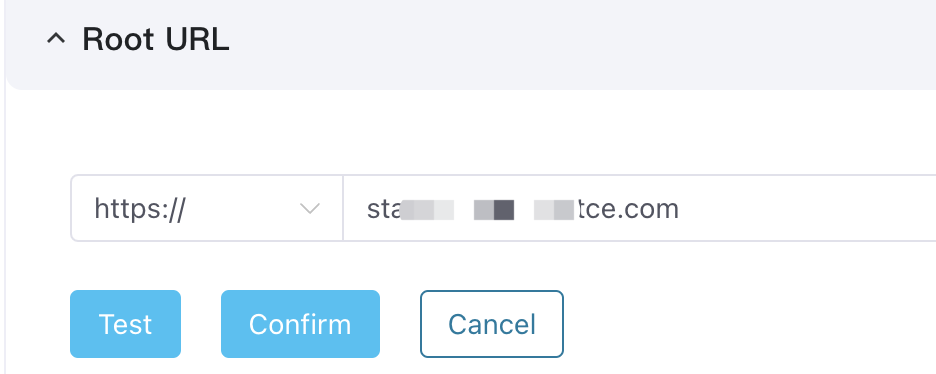
TIP
If a domain name is used, the corresponding port information must be added after the domain name; for example, http://test.emqxecp.com:80
Configure Emails
ECP uses an external mail server to send system emails, including email verification, password reset, and email alerts. ECP currently supports Gmail and other customized mail servers.
To set mail server:
- Log in to ECP as a system admin and navigate to System Settings -> General Settings.
- To add Gmail mail servers, simply provide the correct Email and Password to enable their usage.
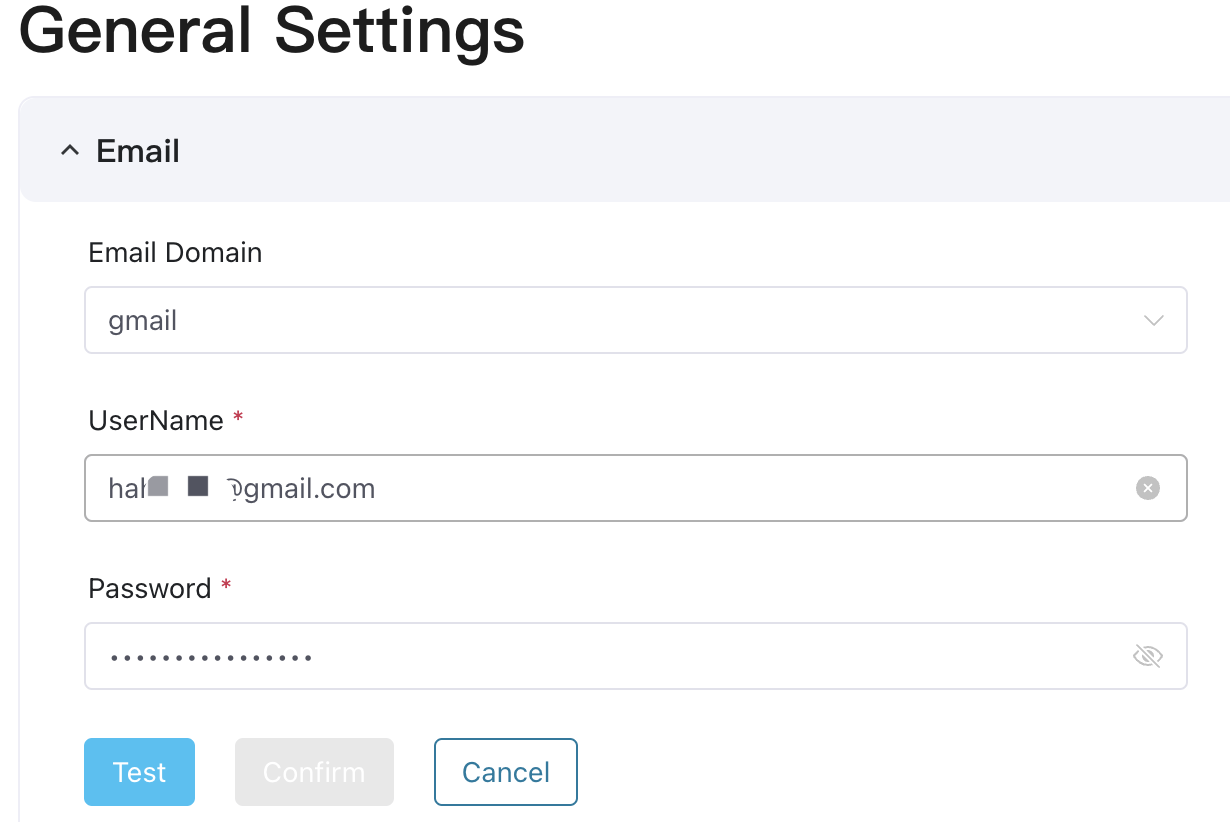
- To add your internal mail server: Select Other as the Email Domain and provide the Host, Port, Email, and Password accordingly.
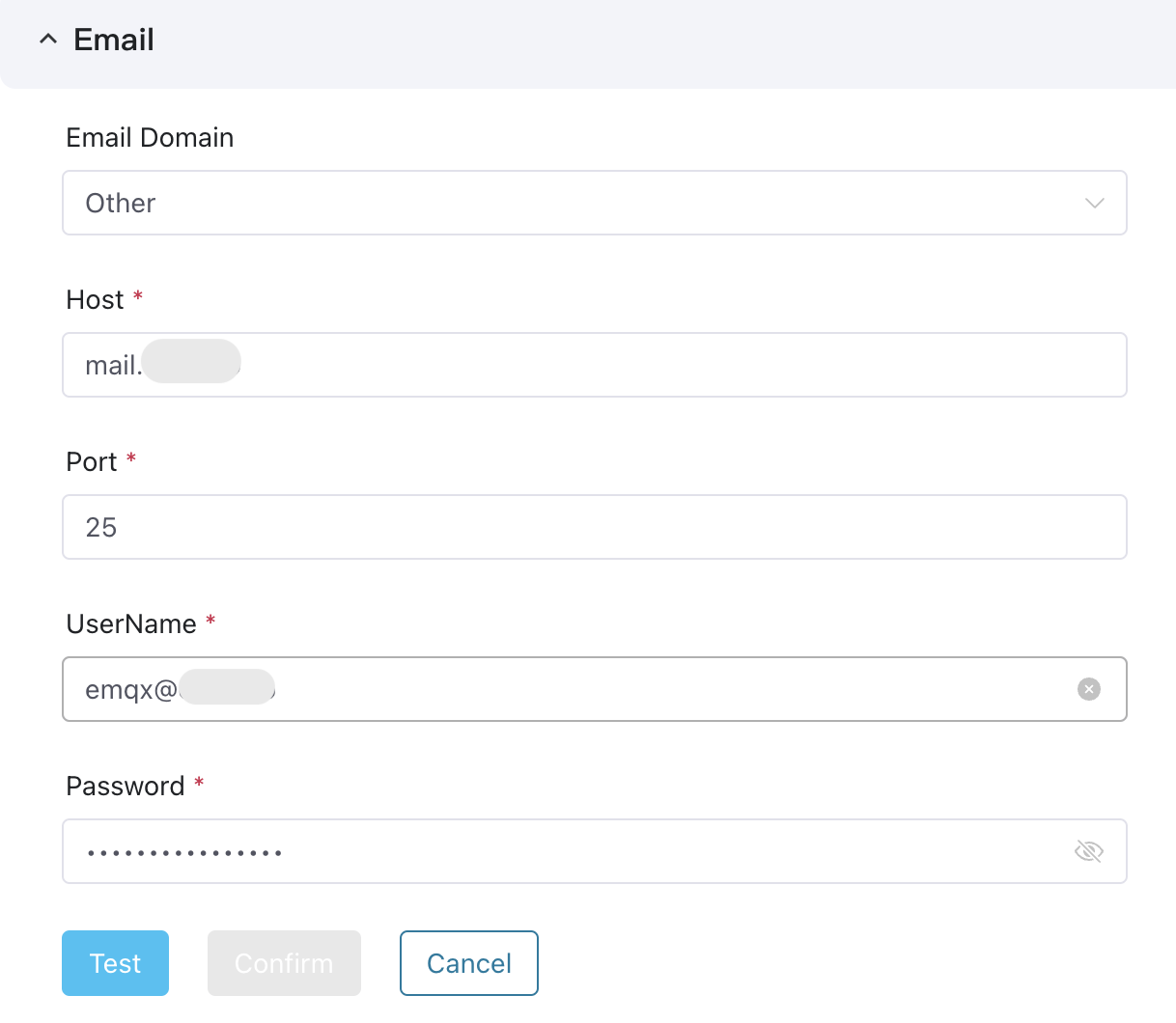
Manage User Invite Method
System admins can create users directly or invite them via email to join the ECP platform. Inviting users through email is particularly useful for those with specific security requirements for usernames and passwords. It also enables efficient batch user addition. For detailed instructions on user management, see user_management.
- Log in to ECP as system admin.
- In the left navigation menu, click System Settings -> General Settings.
- Navigate to User Invite, and click Edit.
- Select Email from the Invite method drop-down list.
- Set the Invitation email expiration date and Password reset expiration time, or you can keep the default settings.
- Click Save to confirm the setting.
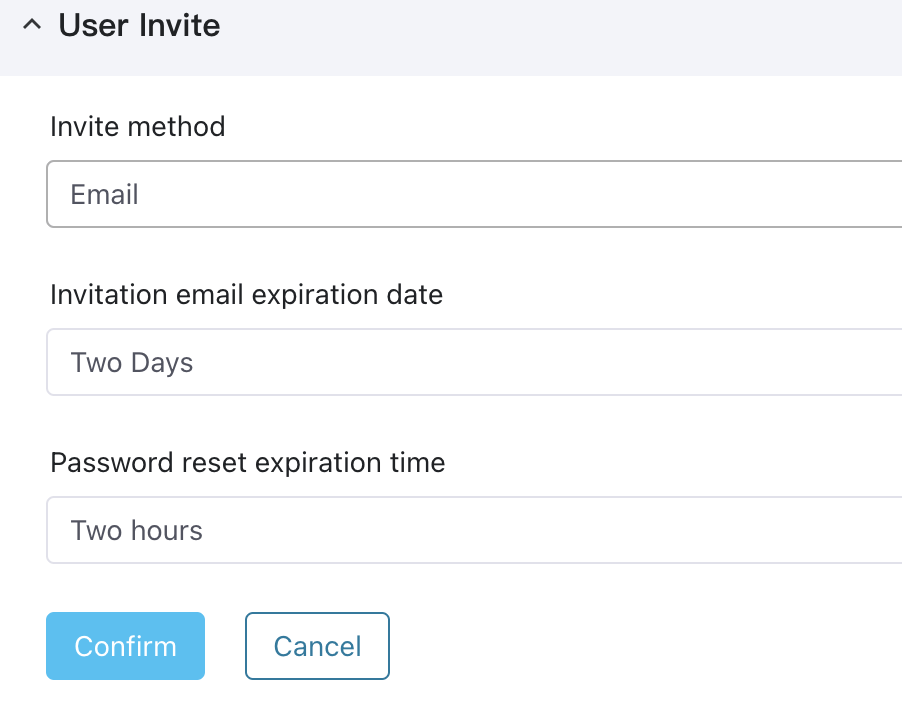
SYSLOG Push
You can use this function to push ECP logs and audit information to a specified Syslog server to connect to a third-party log system.
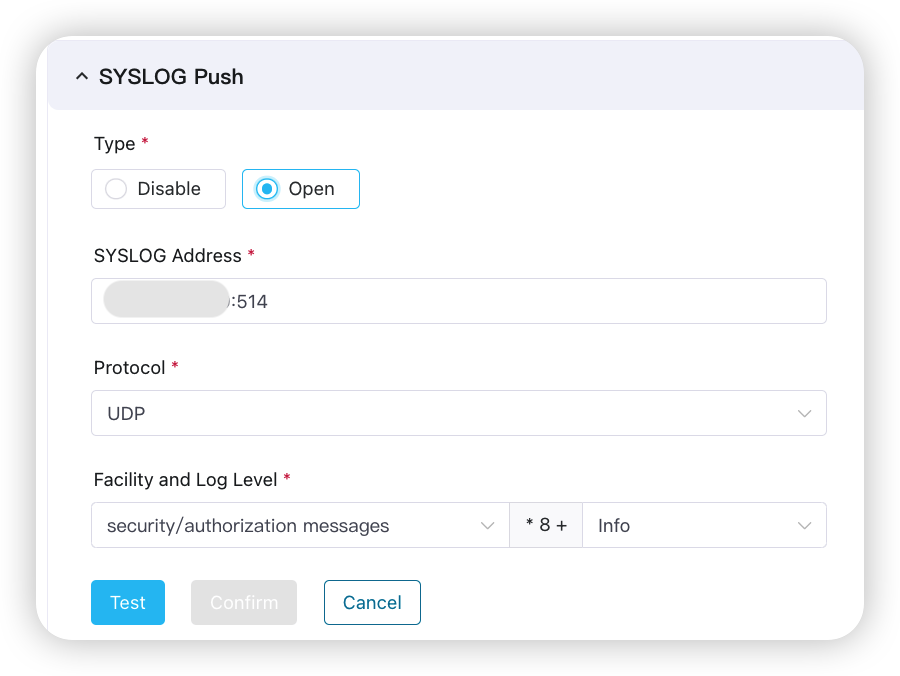
Monitoring
On the Monitoring configuration page, you can set EMQX monitoring rules, NeuronEX monitoring rules, NeuronEX detection interval Settings, and monitoring counter collection.
The monitoring indicator collection needs to specify an address for the Prometheus service, an access username and password, and a PushGateway service address.
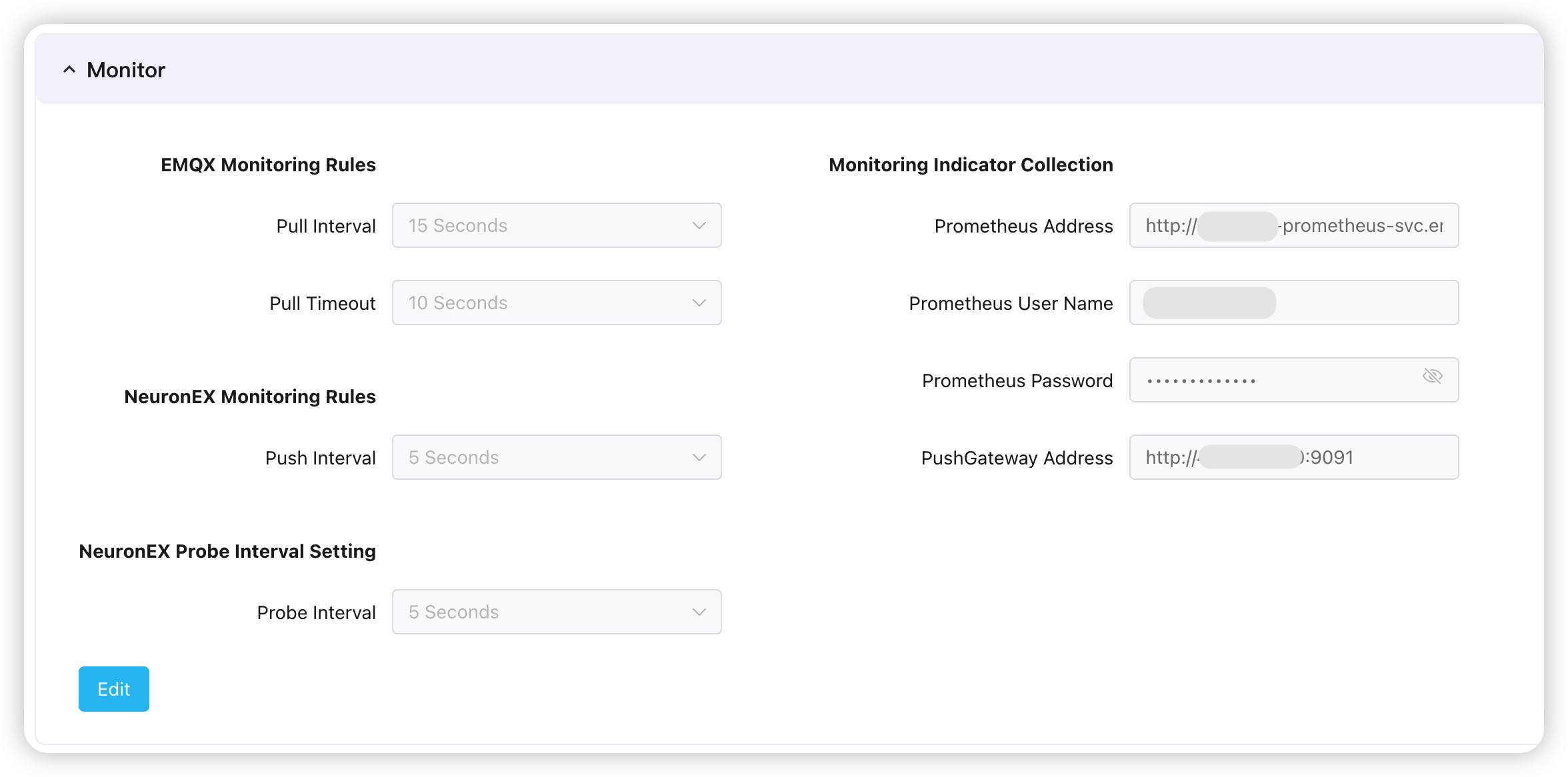
Floating License Configuration
The offline active time of NeuronEX can be configured through this function. The offline active time of NeuronEX refers to the time it can run normally after being separated from ECP management. If set to 14 days, NeuronEX will run normally within 14 days after leaving ECP management. After 14 days, NeuronEX's operating functions will be limited.
Language
System admins can modify the system language in the Language panel. The available options include English and Chinese.