Access Control
Access control pertains to controlling permissions for publish (PUBLISH) and subscribe (SUBSCRIBE) operations, which can be implemented at three levels:
- Client ID
- Username
- All users: controls permissions for topics without distinguishing between client ID and username.
TIP
- Access control uses a blacklist mode by default, and the ACL matching order is: All Users -> User/Client. The mode can be switched to whitelist, see ACL Whitelist Mode.
- The combination of clientid/username + topic is unique, which means that only the latest record for the same clientid/username + topic is considered valid.
Add ACL Information
Fill in the client id, topic, allow/deny, pub/sub/pubsub, and then click Add.
You can use the following placeholders in your topic and EMQX Cloud will be automatically populated with client information when requested.
- %u:Username
- %c:Client ID
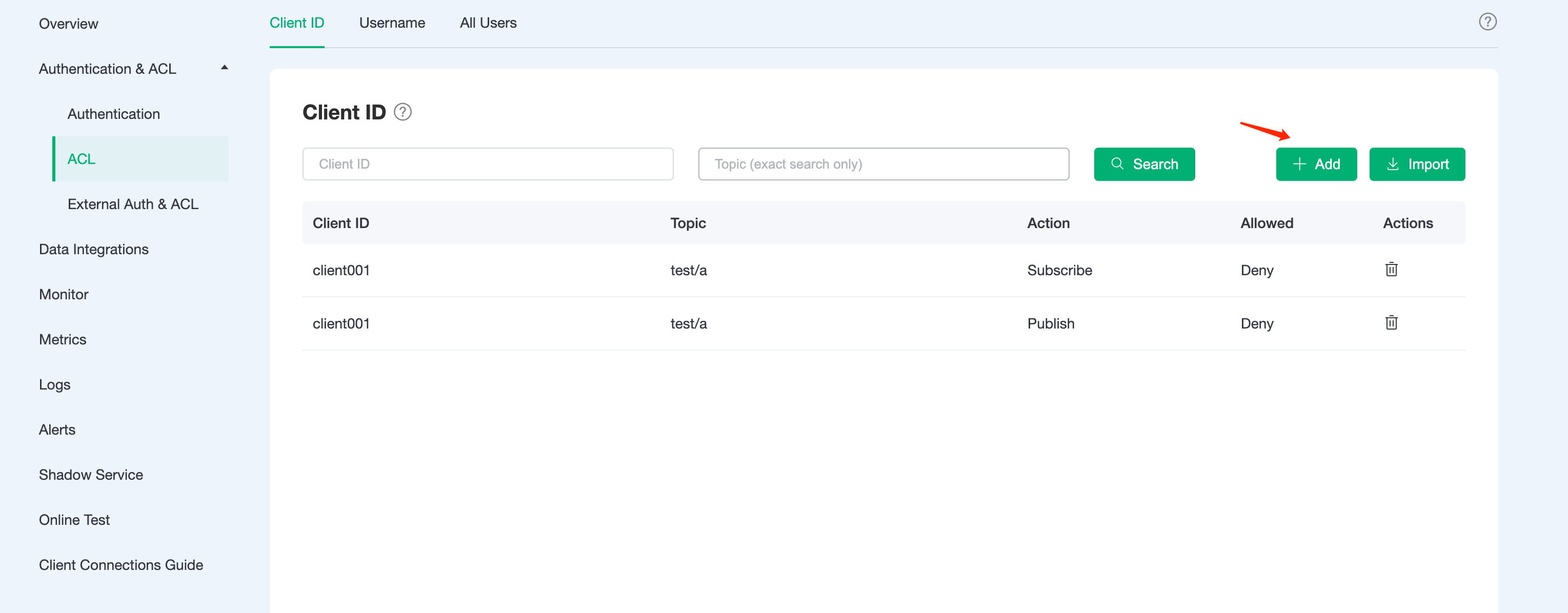
Same process for Username and All Users.
Batch Add ACL Information
ACL information can be imported in bulk through CSV files.
All Usersare not supported
Download the template
Fill in the ACL information and submit the file
The sample template file for
usernameis shown below: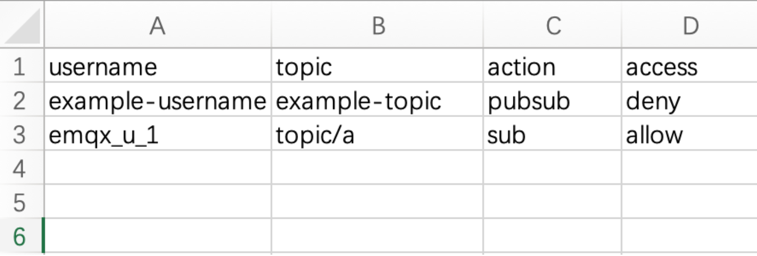
The sample template file for
clientidis shown below: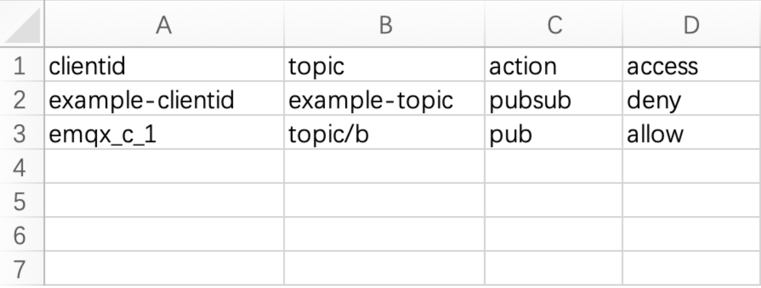
Click
importbutton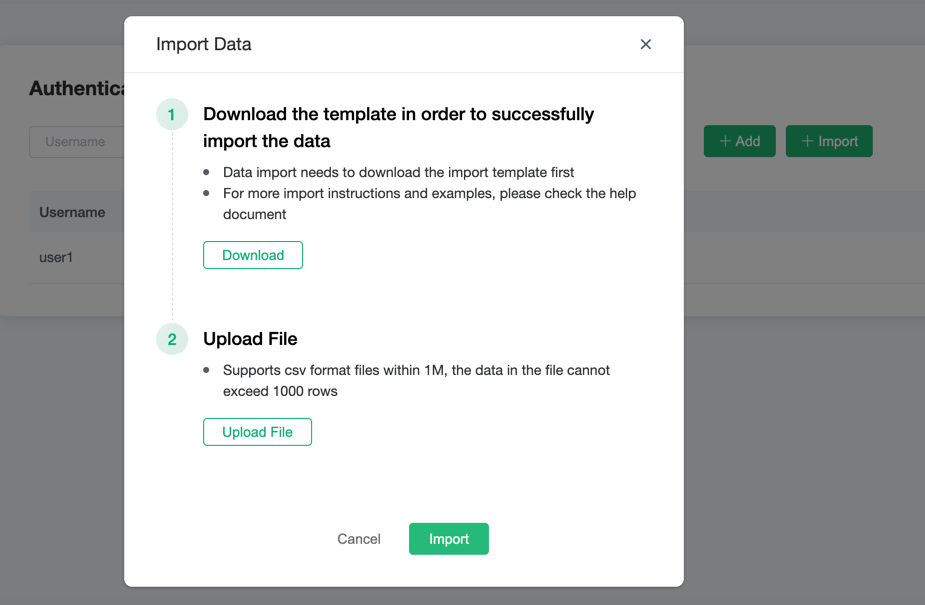
Delete ACL Information
Click the delete button to the right of the ACL information to delete the ACL information.
ACL Whitelist Mode
When the whitelist mode is enabled, all users are prohibited from subscribing and publishing by default. Clients need to be granted authorization to perform subscription and publishing actions.
- For Default Access Control: Click Authentication & ACL -> ACL in the left menu of the deployment. In the All Users tab, add an authorization entry. Enter
#in the Topic field, selectpubsubfor Action, and selectDenyfor Allowed, to enable the whitelist mode. - For External Access Control: If you need to switch to the whitelist mode for external access control, please submit a ticket to contact us.