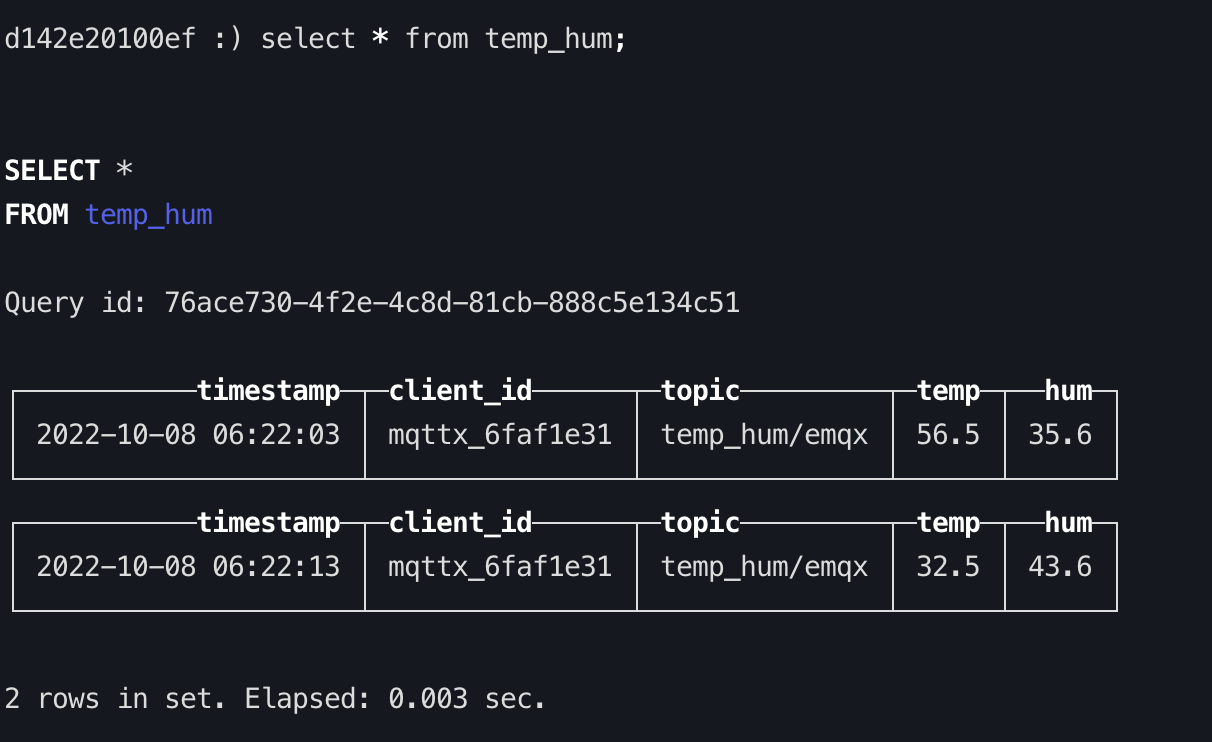Integrate with ClickHouse
ClickHouse is an open-source column-oriented DBMS (column-oriented DBMS) for data analysis (OLAP). It is currently used by many big manufacturers in China, including Tencent, Today's Headlines, Ctrip, Racer, Tiger, etc. The cluster size is up to thousands of nodes.
In this article, we will simulate temperature and humidity data and report it to EMQX Cloud via the MQTT protocol, and then use the EMQX Cloud data integrations to dump the data to ClickHouse.
Before you start, you need to complete the following operations:
- A deployment (EMQX Cluster) has been created on EMQX Cloud.
- For Professional Plan users: Please complete Peering Connection Creation first, all IPs mentioned below refer to the internal network IP of the resource.(Professional Plan with a NAT gateway can also use public IP to connect to resources).
- For BYOC Plan users: Please establish a peering connection between the VPC where BYOC is deployed and the VPC where the resources are located. All IPs mentioned below refer to the internal IP of the resources. If you need to access the resources via public IP addresses, please configure a NAT gateway in your public cloud console for the VPC where BYOC is deployed.
ClickHouse configuration
Install ClickHouse
bash# server docker run -d --name clickhouse-server -p 9000:9000 -p 8123:8123 --ulimit nofile=262144:262144 -v=/opt/clickhouse:/var/lib/clickhouse yandex/clickhouse-serverNew database
bash# run clickhouse-client docker exec -it clickhouse-server bash clickhouse-client create database emqx; use emqx;New table
Use the following SQL statement to create
temp_humtable. This table will be used to save the temperature & humidity data of device data.sqlCREATE TABLE temp_hum (timestamp DateTime, client_id String, topic String, temp Float32, hum Float32) ENGINE = MergeTree() PARTITION BY toYYYYMM(timestamp) ORDER BY (timestamp);
EMQX Cloud Data Integrations configuration
Go to your deployment and click on the Data Integrations menu bar on the left.
New Resource
Click on
Data Integrationin the left menu bar, find ClickHouse under Data Persistence and click on New Resource.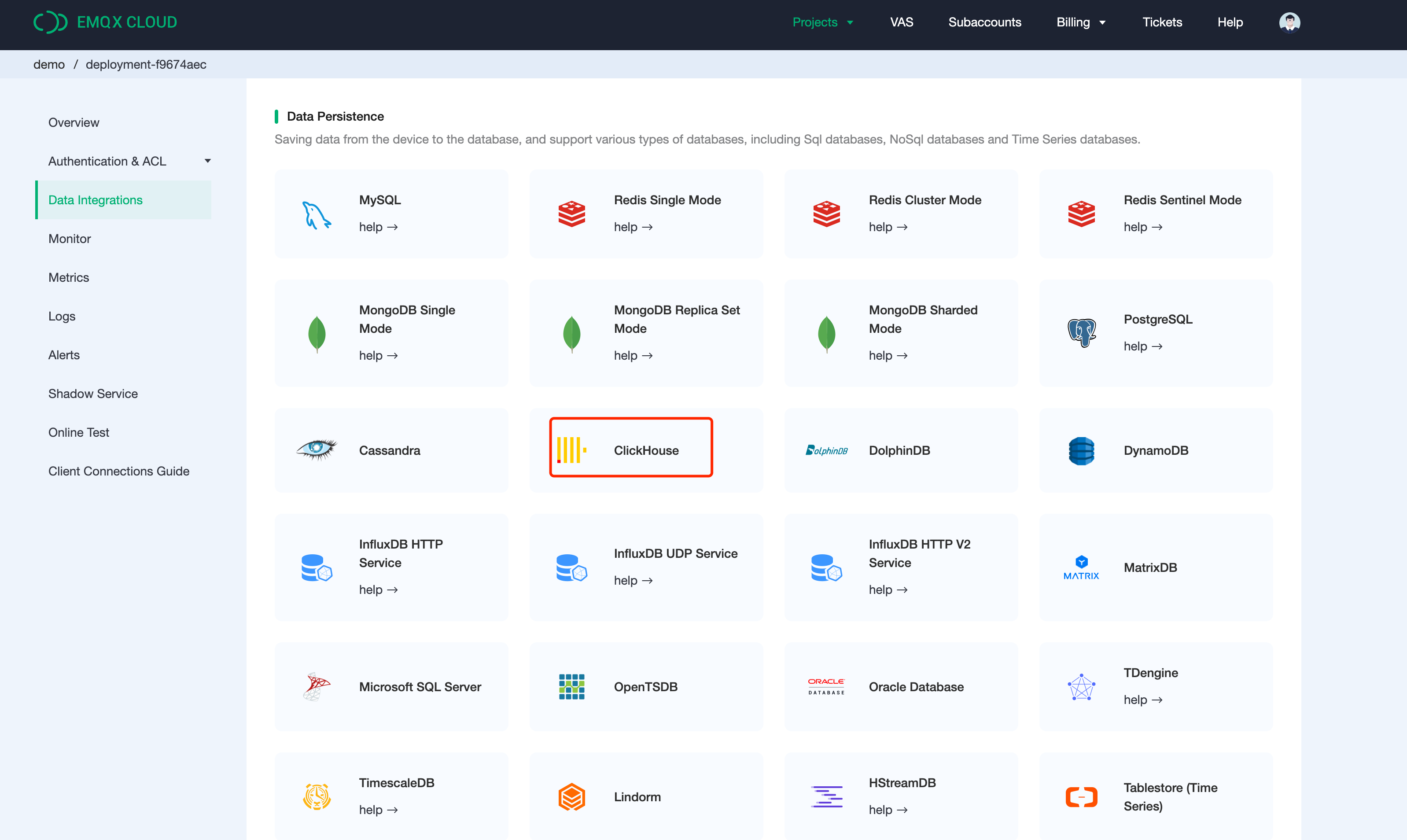
Fill in the information about the ClickHouse database you have just created and click on Test. If an error occurs, you should promptly check if the database configuration is correct.
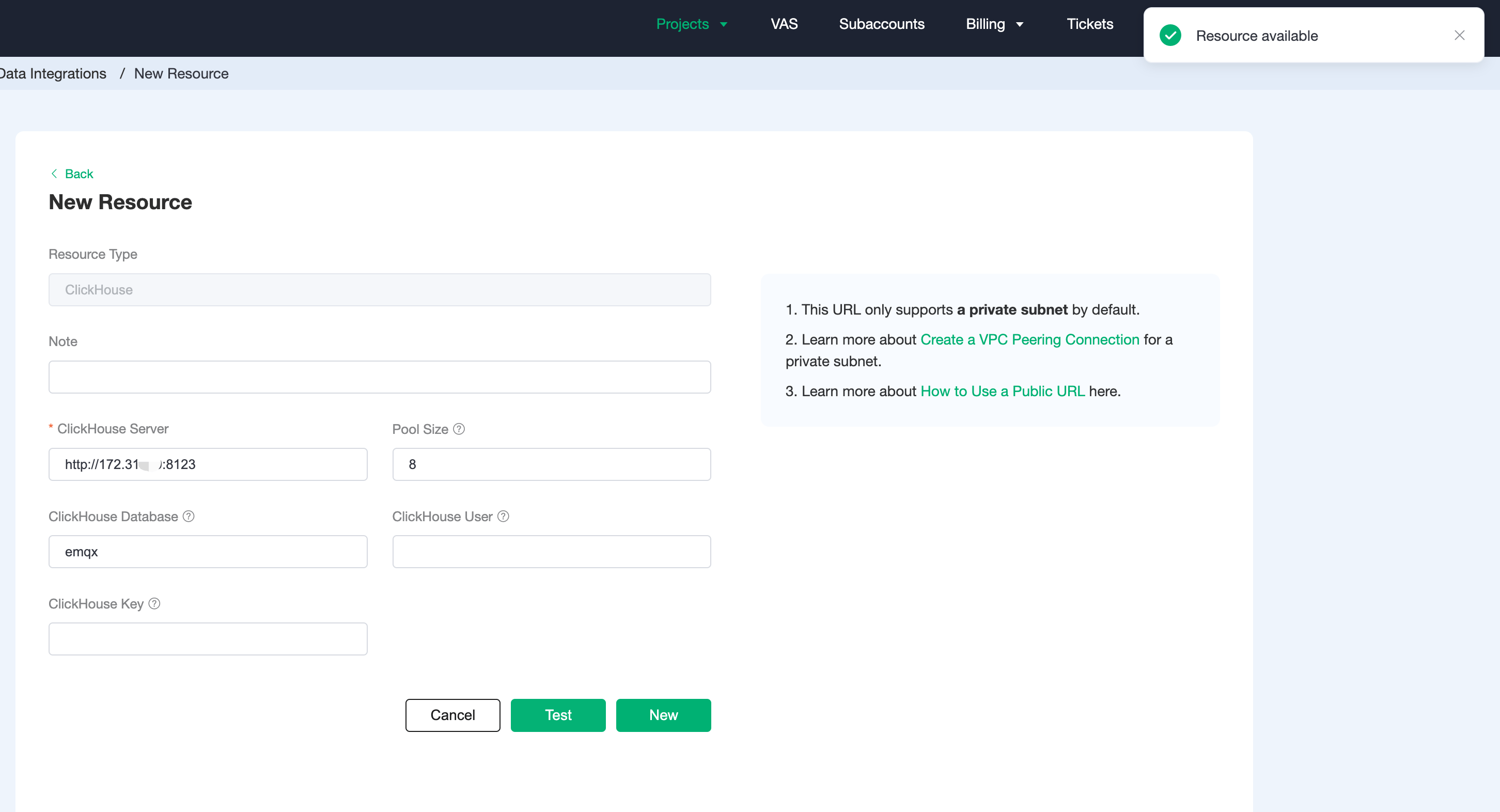
Fill in rule
Once the resource has been created, click on New Rule and enter the following rule to match the SQL statement. In the following rule, we get the data reported in the message from the
temp_hum/emqxtopic.sqlSELECT (timestamp div 1000) as timestamp, clientid as client_id, topic as topic, payload.temp as temp, payload.hum as hum FROM "temp_hum/emqx"We can use the
SQL testto test and see the results.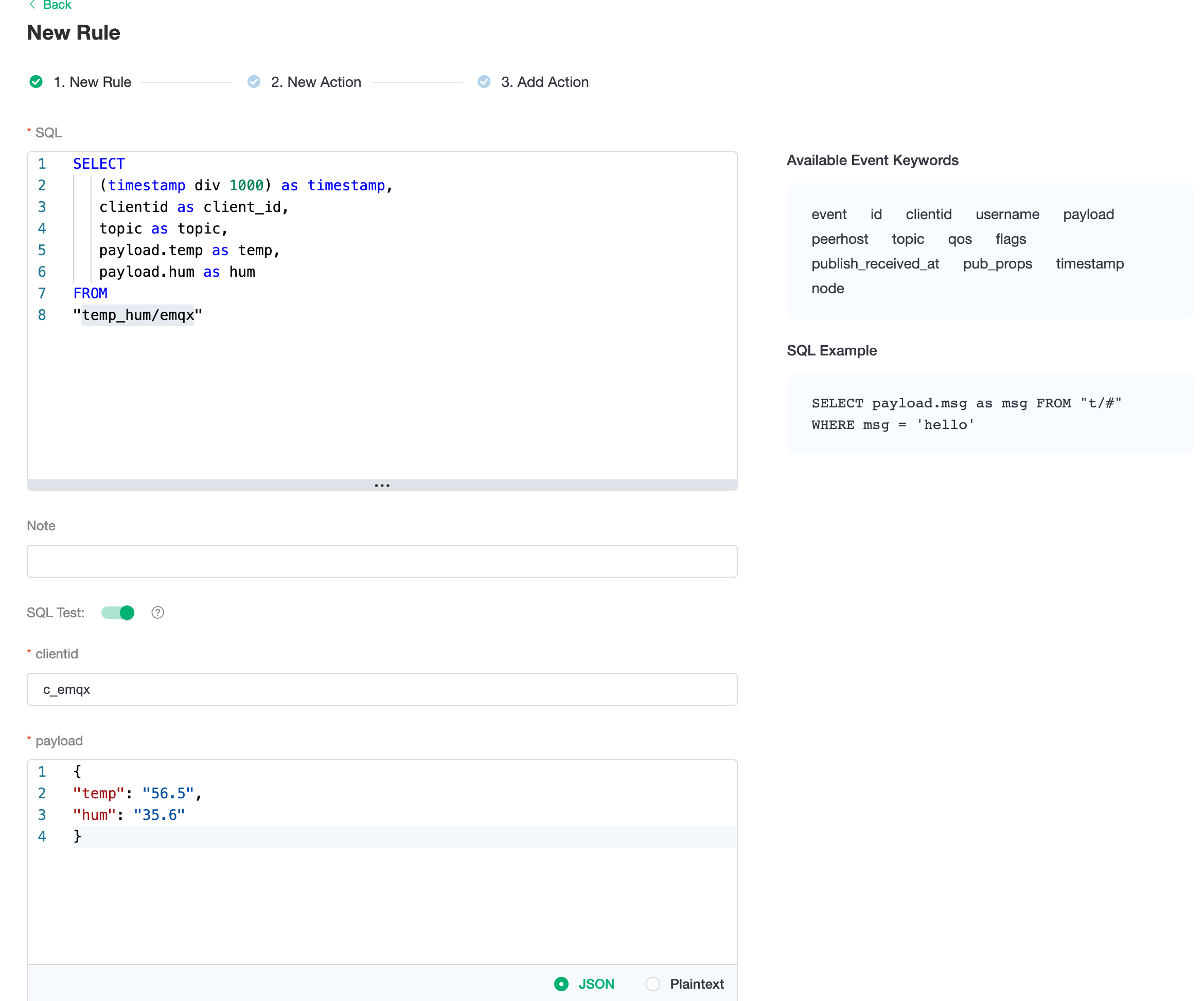
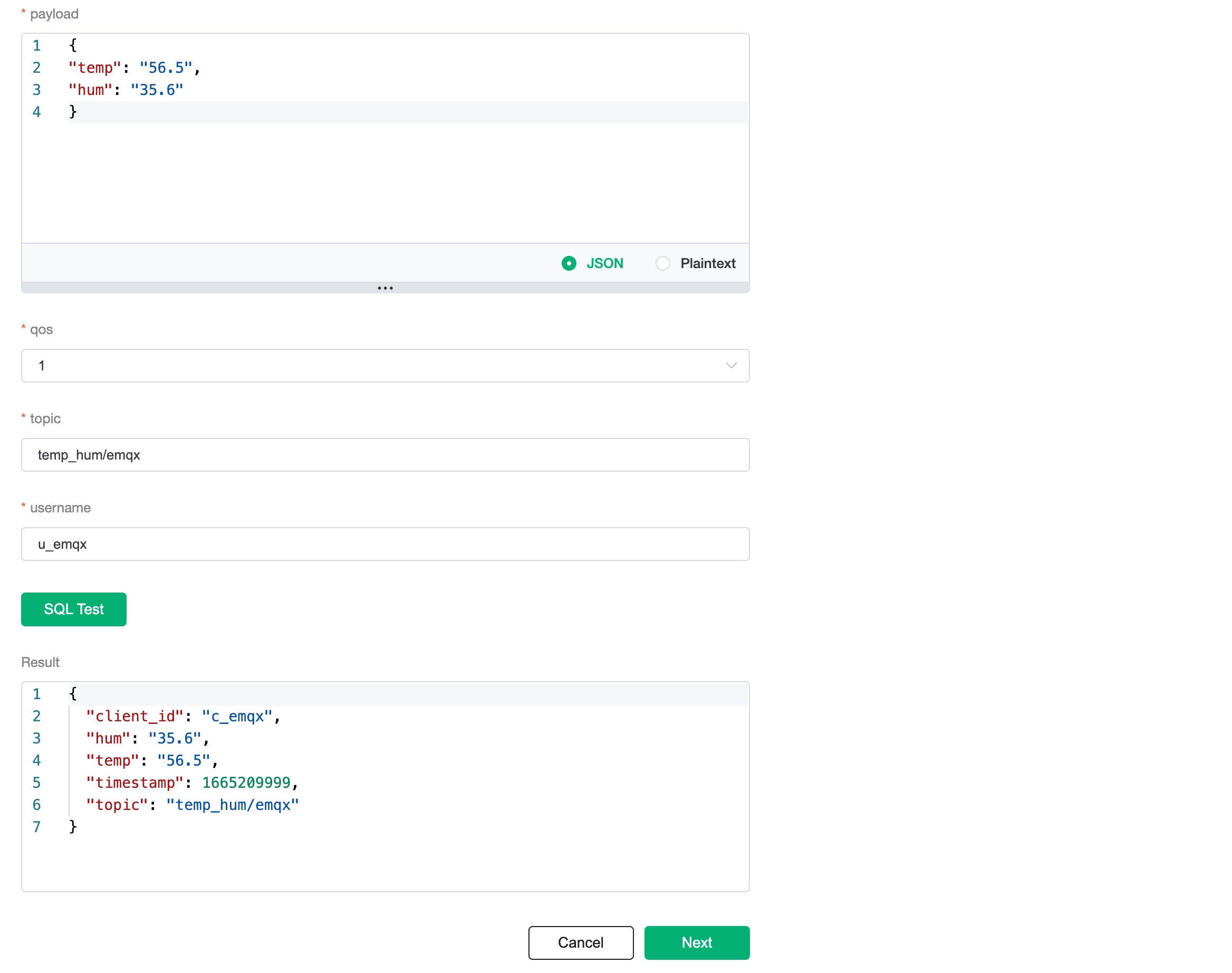
Add a response action
Click Next to go to the Actions screen, select the resource created in step 1, select
Data Persistence - Save Data to ClickHousefor the action type and enter the following data to insert into the SQL template and click confirm.sqlinsert into temp_hum (timestamp, client_id, topic, temp, hum) values (${timestamp}, '${client_id}', '${topic}', ${temp}, ${hum})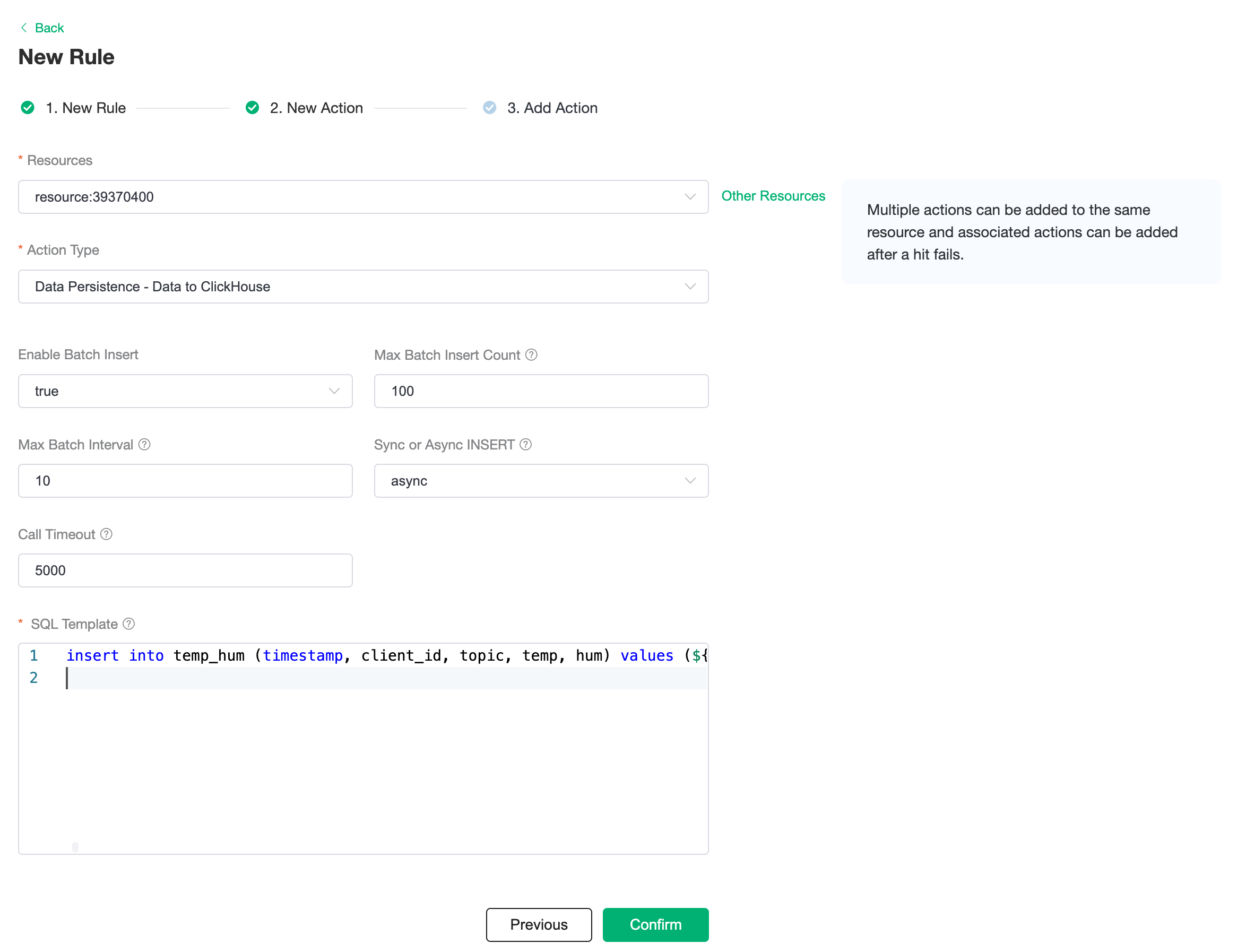
View Resource Detail
Click on the resource to see the detail.
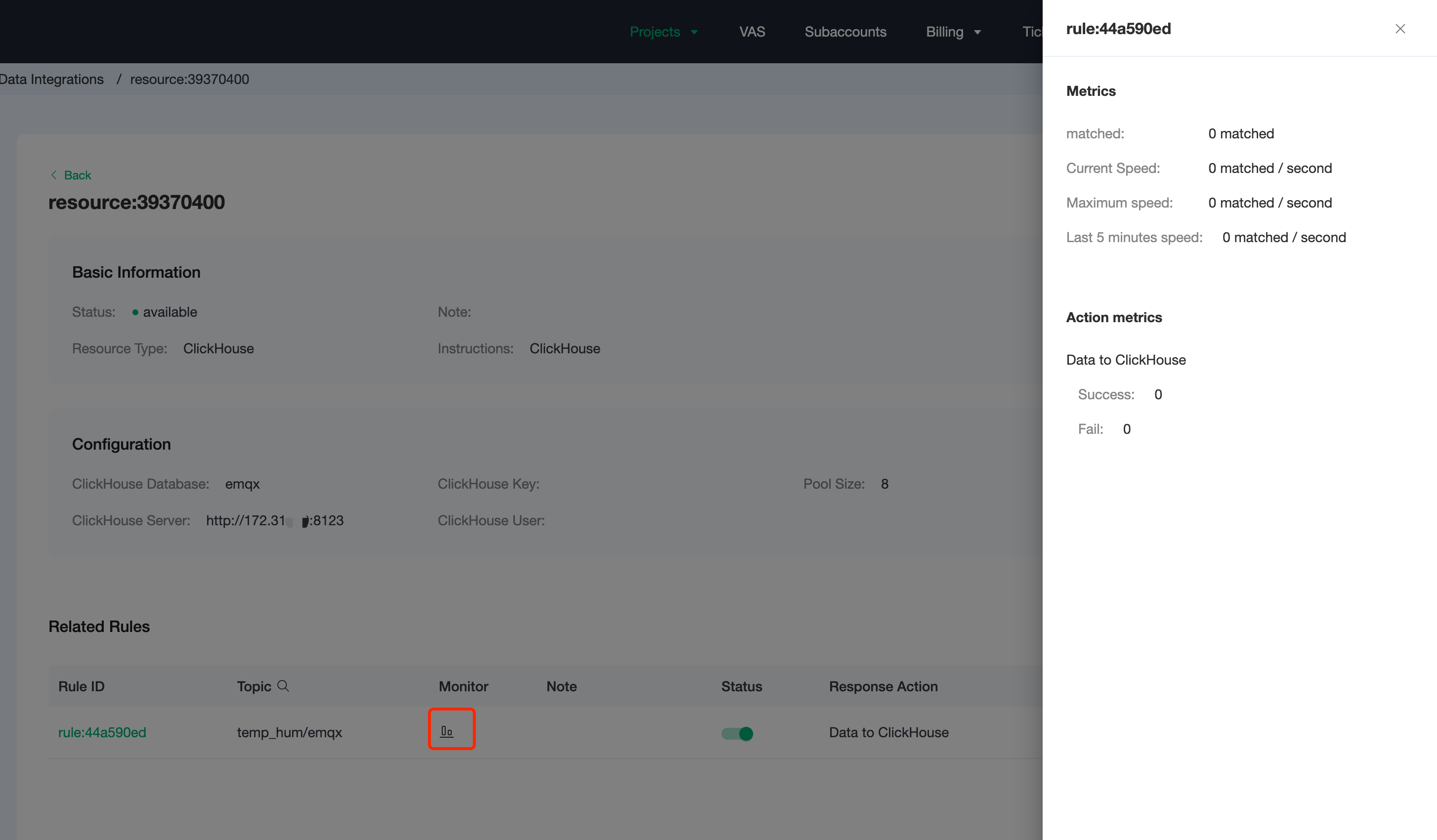
Check Rules Monitoring
Click the monitor icon of rule to see the metrics
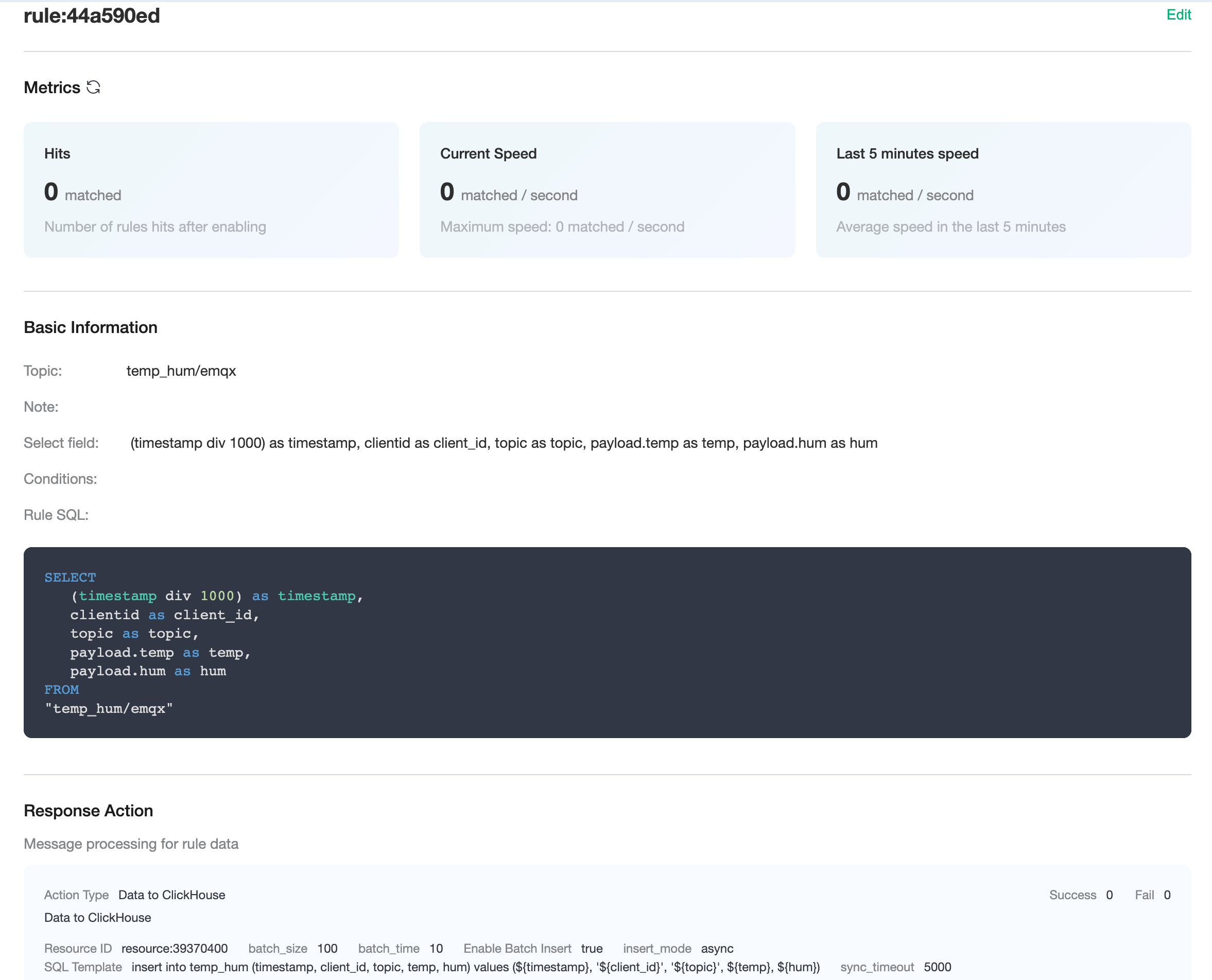
Test
Use MQTTX to simulate reporting temperature and humidity data.
You need to replace broker.emqx.io with the deployment connection address you have created and add the client-side authentication information in the EMQX Cloud console.
topic:
temp_hum/emqxpayload:
json{ "temp": "32.5", "hum": "43.6" }
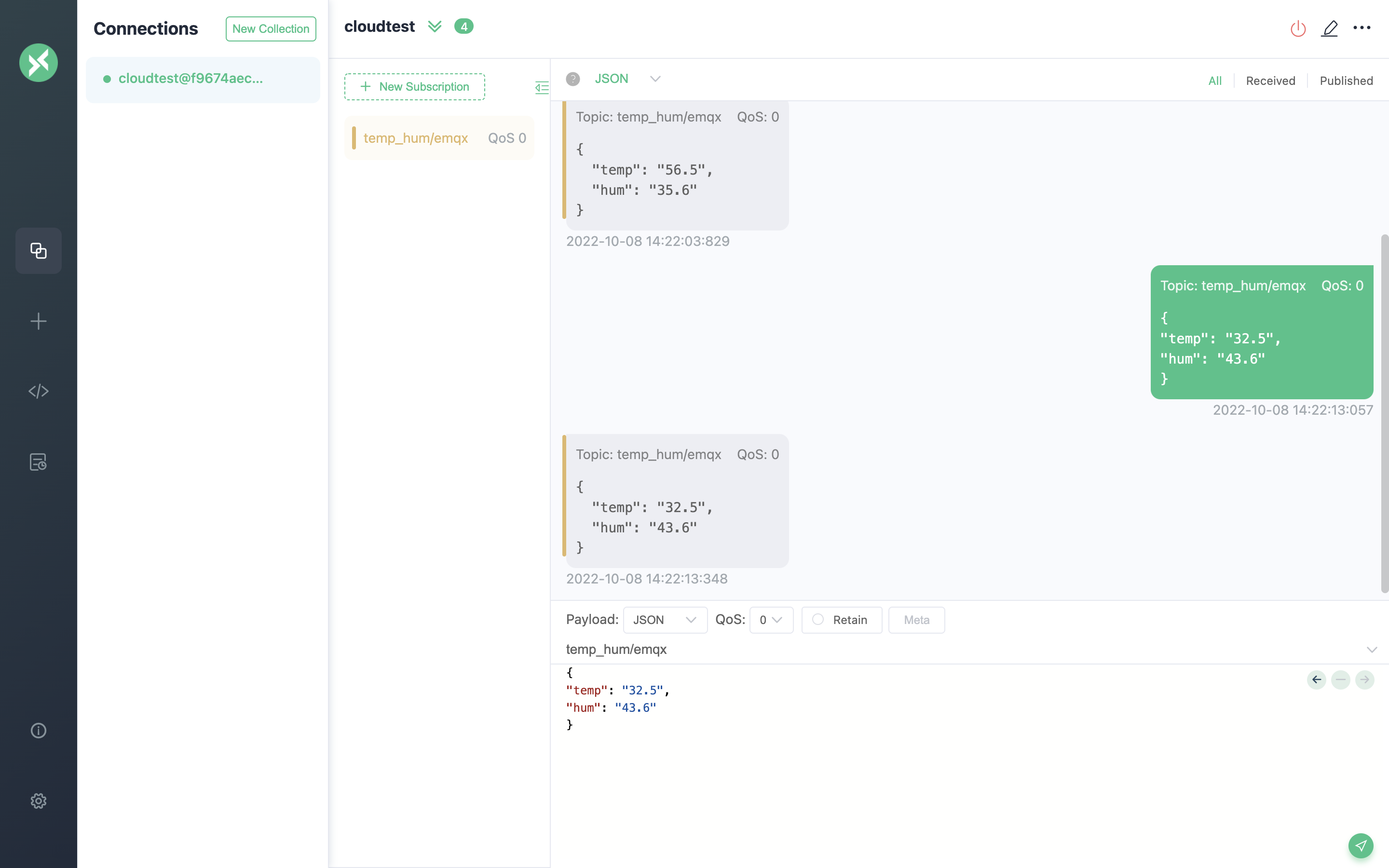
View data dump results
sqlselect * from temp_hum;