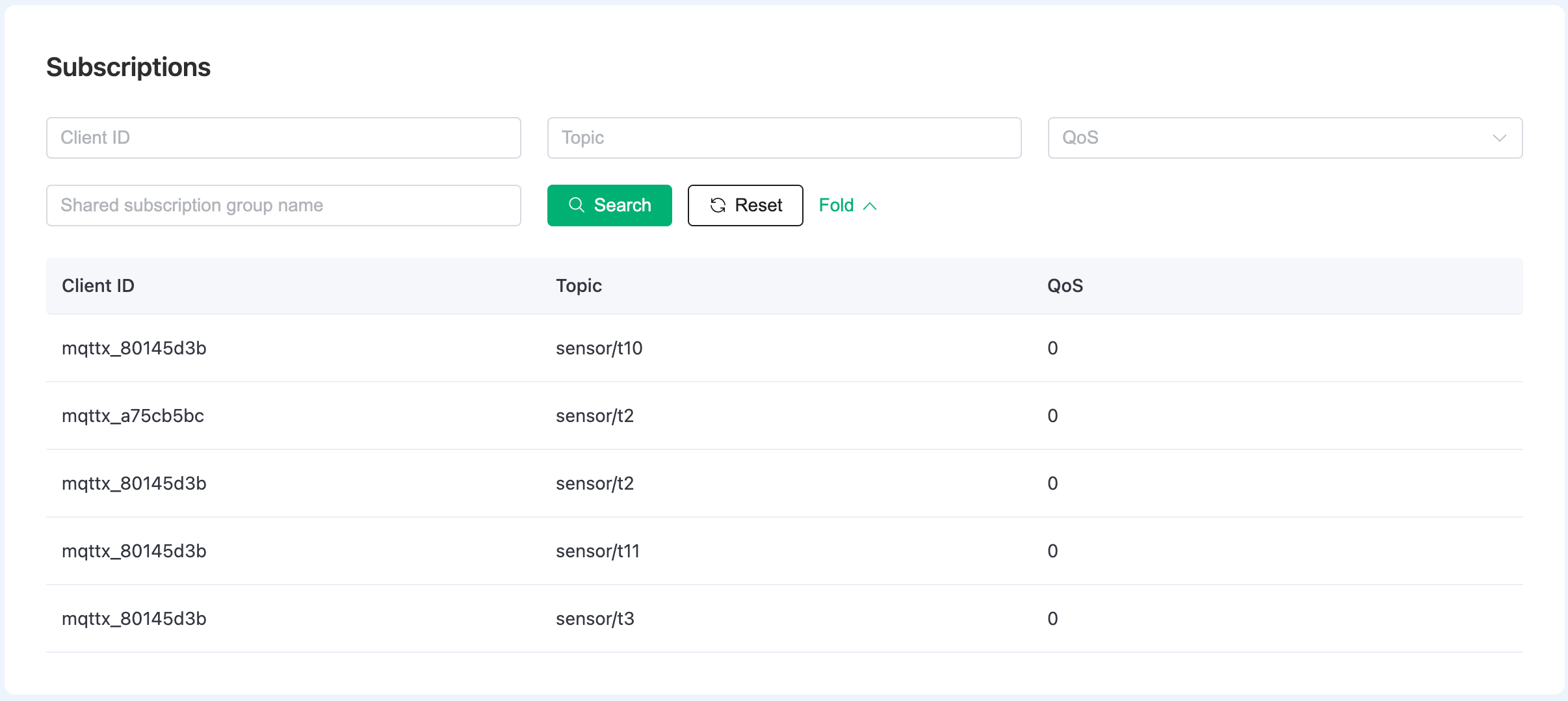Monitors
On the Monitor page of a deployment, you can view the monitoring data of the deployment, including metrics about connection and messaging, and detailed information on clients and subscriptions. It provides an easy way for you to observe the operation situations and manage the client connections in your deployment.
Deployment metrics
In the Deployments section, you can view real-time metrics in the current deployment.
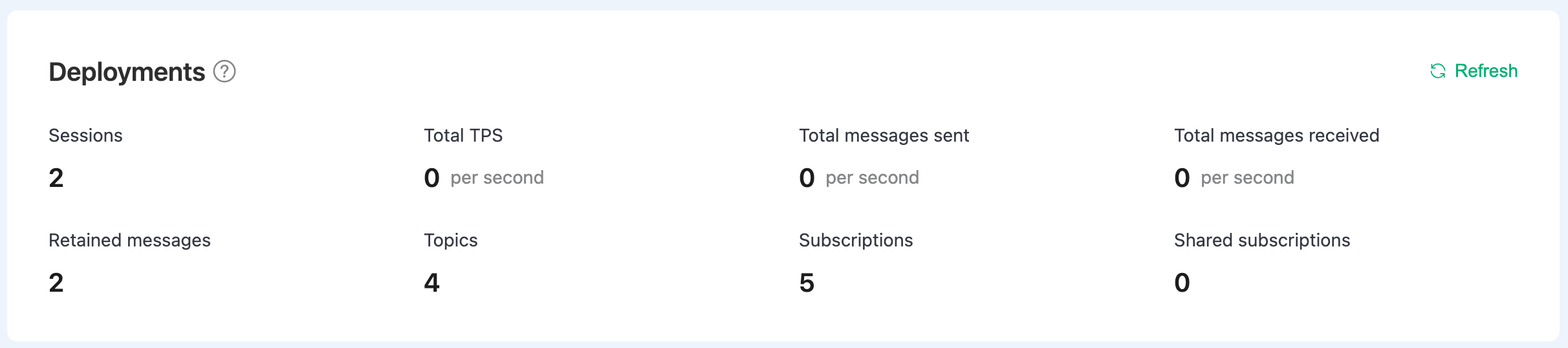
| Metrics | Descriptions |
|---|---|
| Sessions | The total number of clients concurrently connected to the deployment, including the offline clients with live sessions. |
| Total TPS | The total number of transactions processed by the current deployment within a second, containing the total rate of messages received and sent per second. |
| Total messages sent | The total number of messages sent within a second. |
| Total messages received | The total number of messages received within a second. |
| Retained messages | The total number of retained messages in the deployment. For knowledge about retained message, see The Beginner's Guide to MQTT Retained Messages. |
| Topics | The total number of topics currently subscribed by all clients. |
| Subscriptions | The total number of subscriptions established by each client. |
| Shared subscriptions | The total number of shared subscriptions. For knowledge about shared subscriptions, see Shared subscription - MQTT 5.0 new features. |
TIP
The number of subscriptions is calculated per client. If two clients subscribe to the same topic, they will be counted as 2 subscriptions.
Clients
The Clients section lists the detailed information about the identity and connection status of each client. By clicking More, you can search a specific client by more fields. By clicking the Kick Out button at the end of a client entry, you can kick a client offline to terminate the connection of the client.
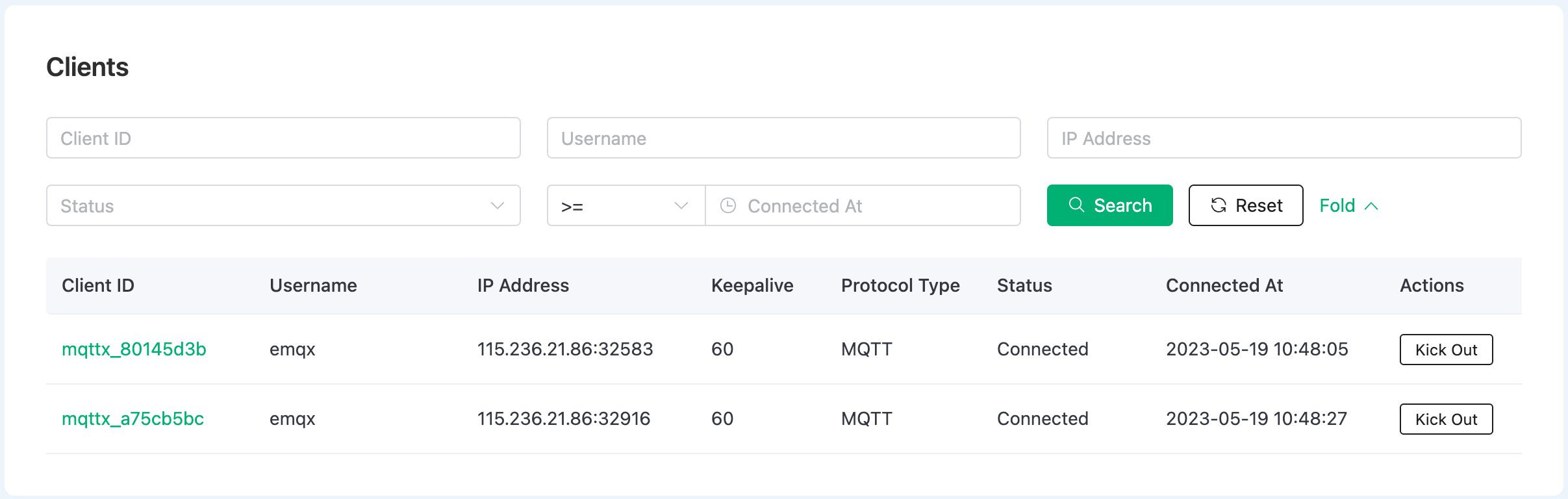
Subscriptions
The Subscriptions section list the information about the topics subscribed by each client, including the client ID, topic and Quality of Service (QoS). You can search by all these fields. Wildcard is supported when you search by the Topic field. For example, if you want to search a/b, you can type a/b, a/+ or a/#.
By clicking More, there is a text box where you can type the group name of a shared subscription for search. After clicking Search, you can view all the clients that belong to the same group and the topic of the shared subscription.