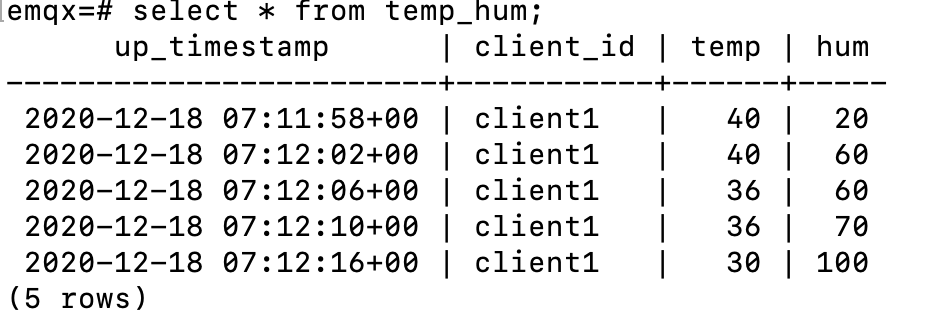Integrate with PostgreSQL
In this article, we will simulate temperature and humidity data and report these data to EMQX Cloud via the MQTT protocol, and then use the EMQX Cloud Data Integrations to dump the data into PostgreSQL.
Before you start, you need to complete the following operations:
- Create a Dedicated deployment.
- Create a VPC peering connection. All IP addresses mentioned below refer to the internal network IP of the resource.
- NAT gateway service allows usage of public IP address to connect to resources.
PostgreSQL Configuration
Install PostgreSQL
bashdocker run -d --name postgres -p 5432:5432 -e POSTGRES_PASSWORD=password postgres:14Create database
bashdocker exec -it postgre psql -U postgres CREATE database emqx; \c emqxCreate table
Use the following SQL statement to create
temp_humtable. This table will be used to save the temperature and humidity data reported by devices.sqlCREATE TABLE temp_hum ( up_timestamp TIMESTAMPTZ NOT NULL, client_id TEXT NOT NULL, temp DOUBLE PRECISION NULL, hum DOUBLE PRECISION NULL );Insert test data and view it
sqlINSERT INTO temp_hum(up_timestamp, client_id, temp, hum) VALUES (to_timestamp(1603963414), 'temp_hum-001', 19.1, 55); SELECT * FROM temp_hum;
Data Integrations Configuration
Go to Deployment Details and click on Data Integrations on the left menu bar.
Create PostgreSQL Resource.
Click on
PostgreSQLunder the Data Persistence.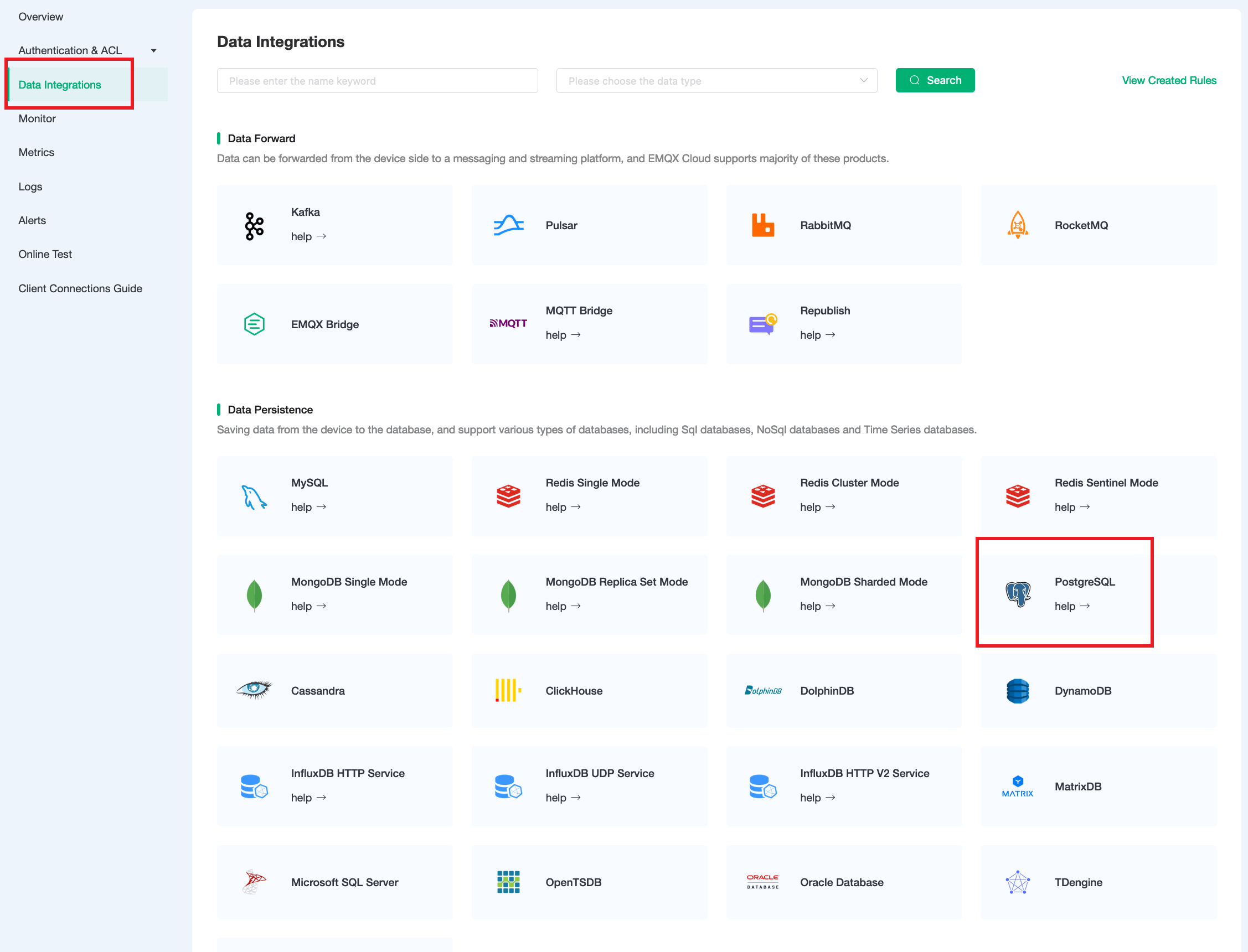
Fill in the PostgreSQL database information you have just created and click
Test. If there is an error, you should check if the database configuration is correct. Then click onNewto create PostgreSQL resource.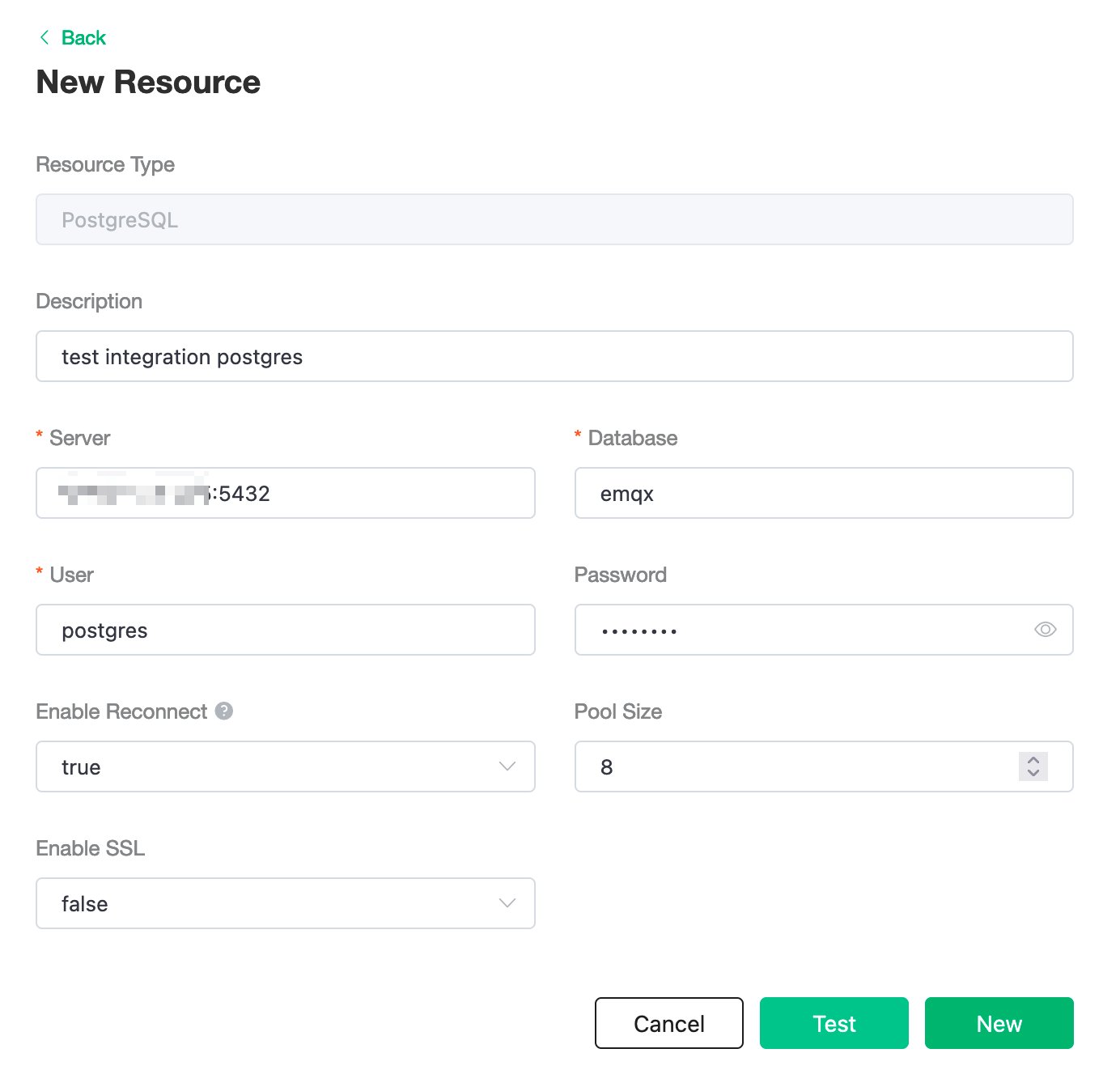
Create Rule.
Choose the PostgreSQL resource under Configured Resources, click on
New Ruleand enter the following rule to match the SQL statement. In the following rule we read the timeup_timestampwhen the message is reported, the client ID, the message body (Payload) from thetemp_hum/emqxtopic and the temperature and humidity from the message body respectively.sqlSELECT timestamp div 1000 AS up_timestamp, clientid AS client_id, payload.temp AS temp, payload.hum AS hum FROM "temp_hum/emqx"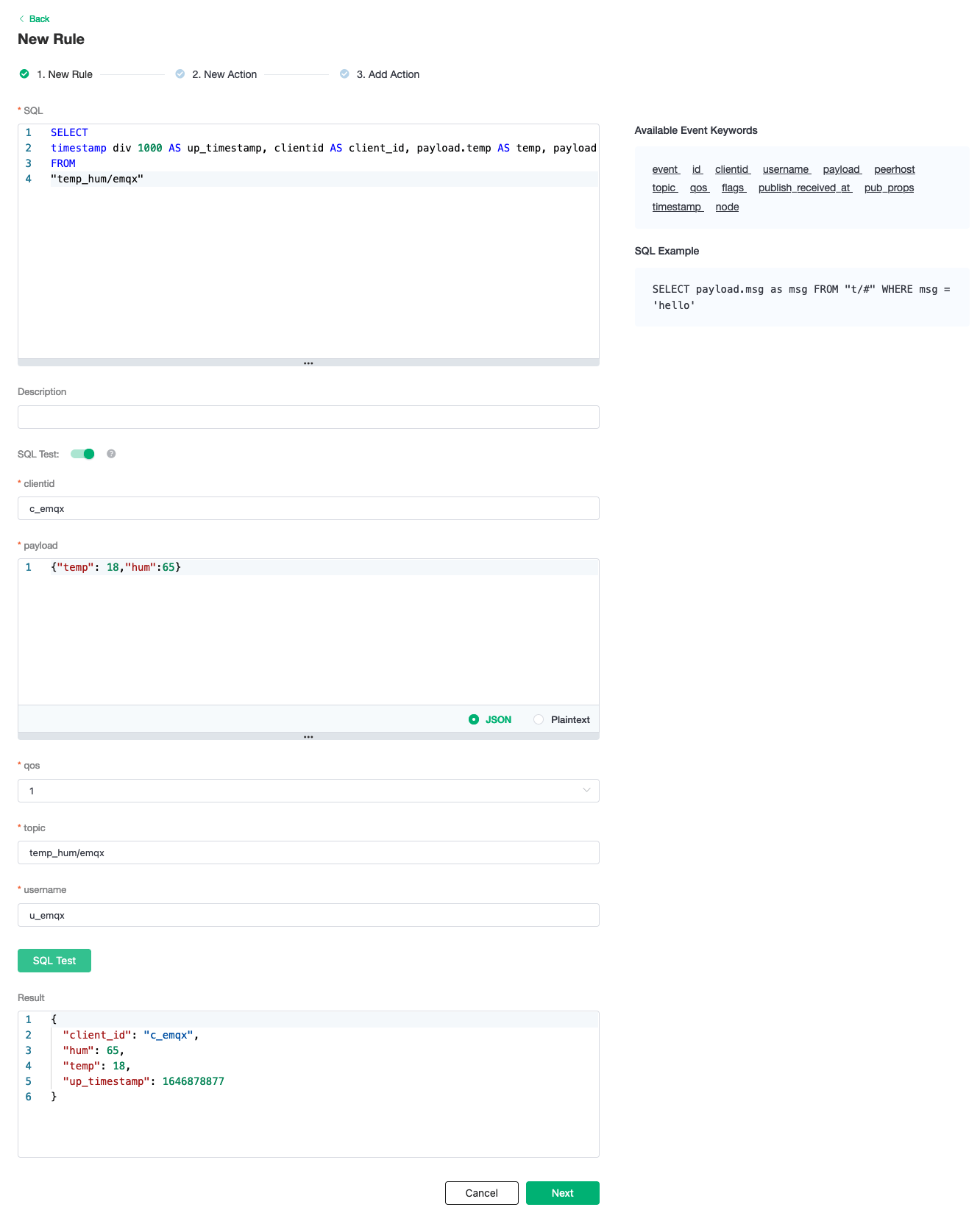
Create Action.
Click on the
Nextbutton in the bottom to enter action view. Select the resource created in the first step, selectData Persistence - Data to PostgreSQLforAction Typeand enter the following data to insert into the SQL template.sqlINSERT INTO temp_hum(up_timestamp, client_id, temp, hum) VALUES (NOW(), ${client_id}, ${temp}, ${hum})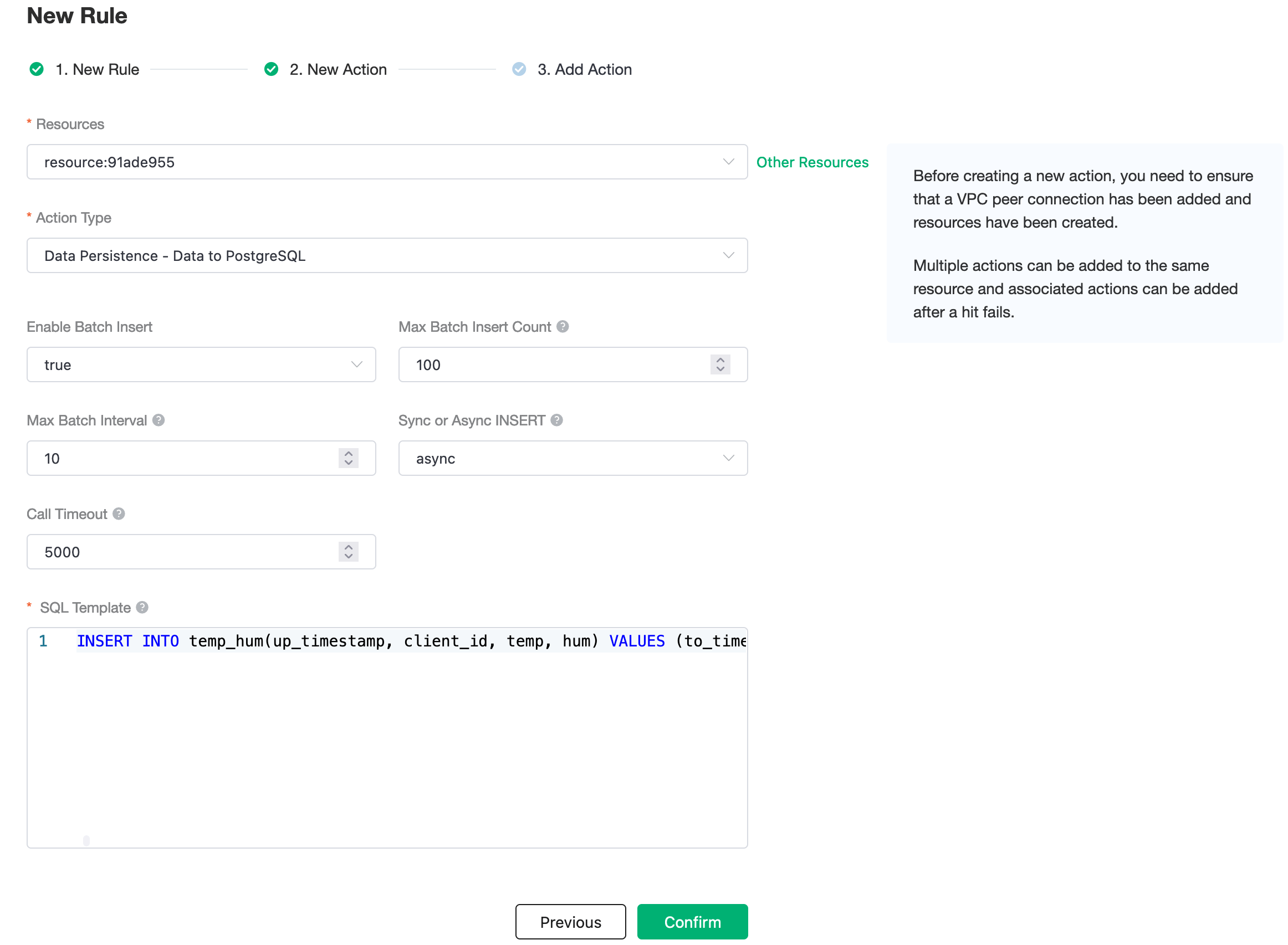
Click on
Confirmto create action.View Resource Detail.
Click on the resource to see the detail.
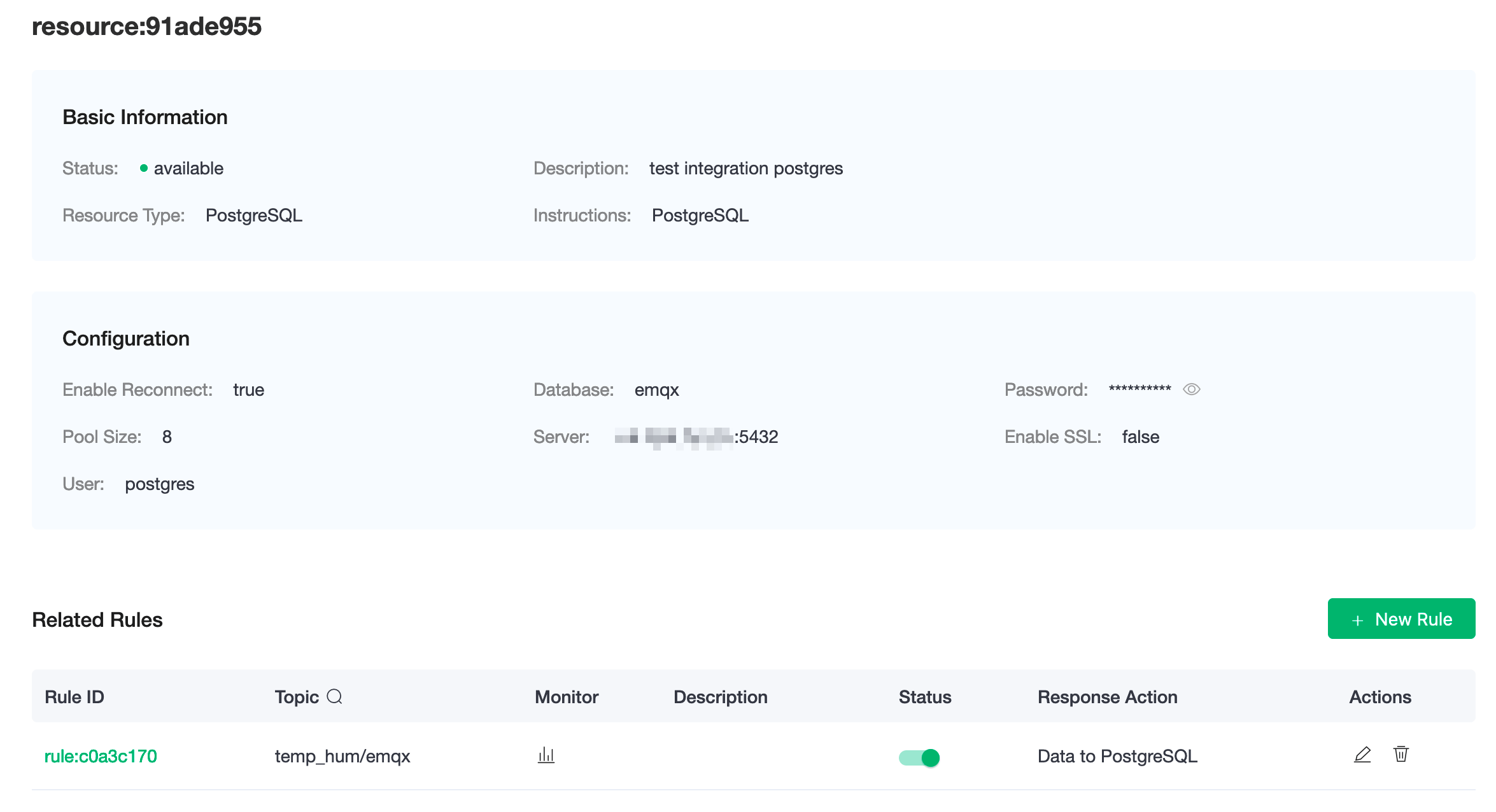
Check Rule Monitoring.
Click the monitor icon of rule to see the metrics
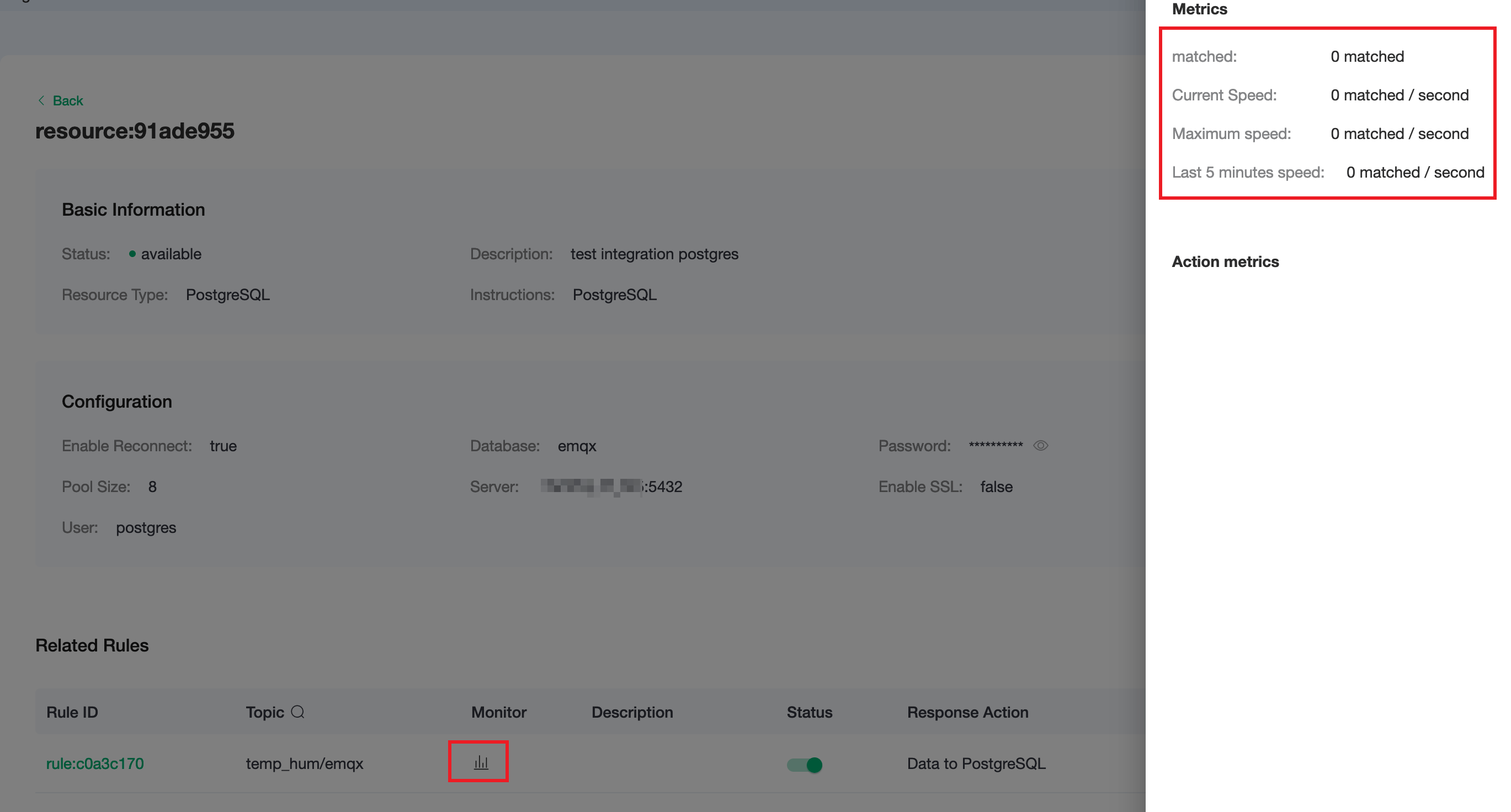
Test
Use MQTTX to simulate temperature and humidity data reporting
You need to replace
broker.emqx.iowith the deployment connection address you have created and add the client-side authentication information in the EMQX Dashboard.- topic:
temp_hum/emqx - payload:
{ "temp": "20.1", "hum": "57" }
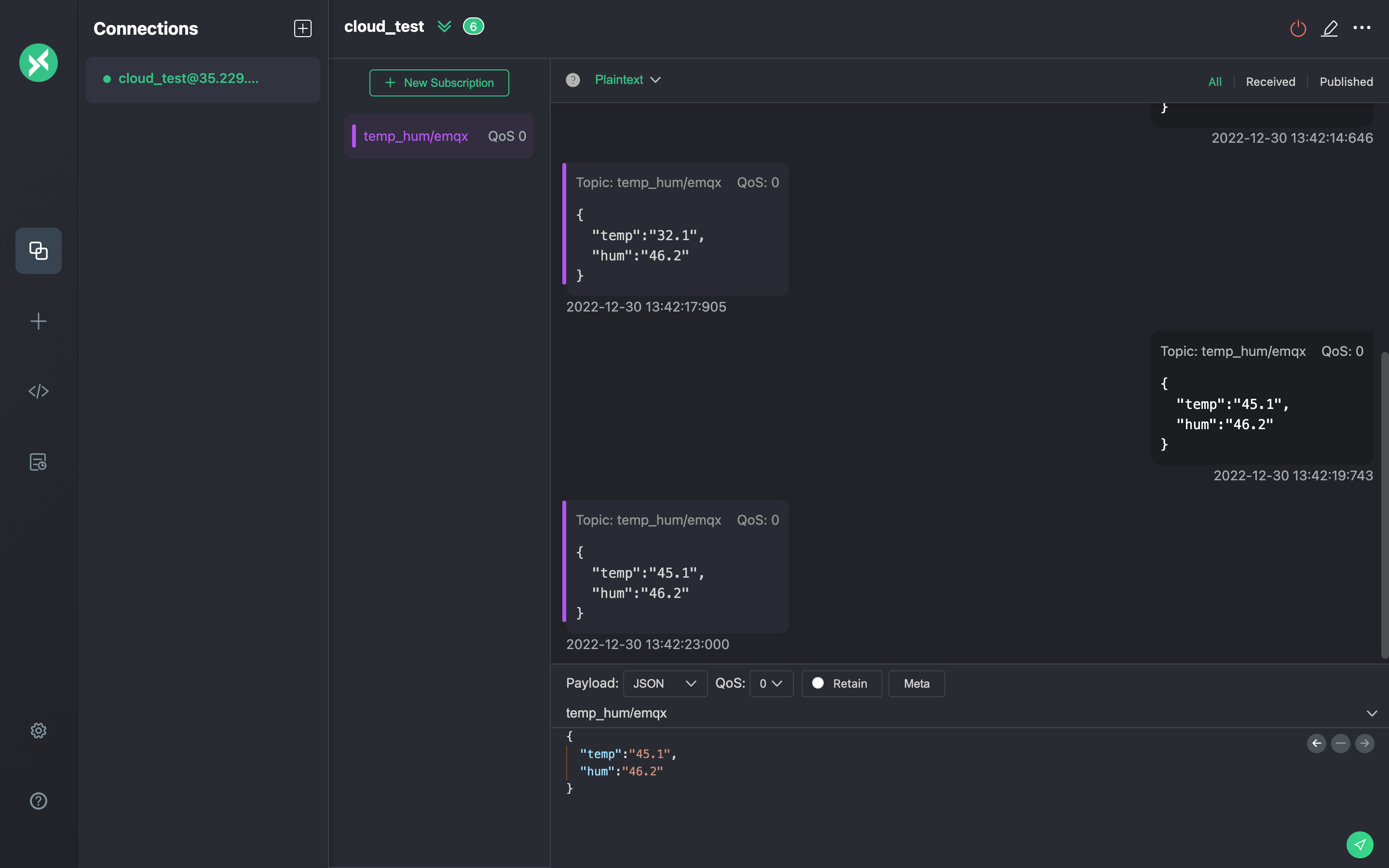
- topic:
View data dump results
sqlselect * from temp_hum order by up_timestamp desc limit 10;