Integrate with Pulsar
Note
This feature is available in Professional Plan.
In this article, we will simulate the temperature and humidity data, and report these data to EMQX Cloud via the MQTT protocol, and then we will use EMQX Cloud Data Integrations to bridge the data to Pulsar.
Before you start, you will need to complete the following:
- A deployment (EMQX Cluster) has been created on EMQX Cloud.
- For Professional Plan users: Please complete Peering Connection Creation first, all IPs mentioned below refer to the internal network IP of the resource.(Professional Plan with a NAT gateway can also use public IP to connect to resources).
- For BYOC Plan users: Please establish a peering connection between the VPC where BYOC is deployed and the VPC where the resources are located. All IPs mentioned below refer to the internal IP of the resources. If you need to access the resources via public IP addresses, please configure a NAT gateway in your public cloud console for the VPC where BYOC is deployed.
Pulsar Configuration
Install Pulsar with Docker
shelldocker run -d \ --name pulsar \ -p 6650:6650 \ -p 8080:8080 \ -v $PWD/data:/pulsar/data \ apachepulsar/pulsar:latest \ bin/pulsar standaloneStart consume
shelldocker exec -it pulsar bash bin/pulsar-client consume temp_hum -s sub
Data Integrations Configuration
Go to Deployment Details and click on Data Integrations on the left menu bar.
Create Pulsar Resource
Click on
Pulsarunder the Data Forward.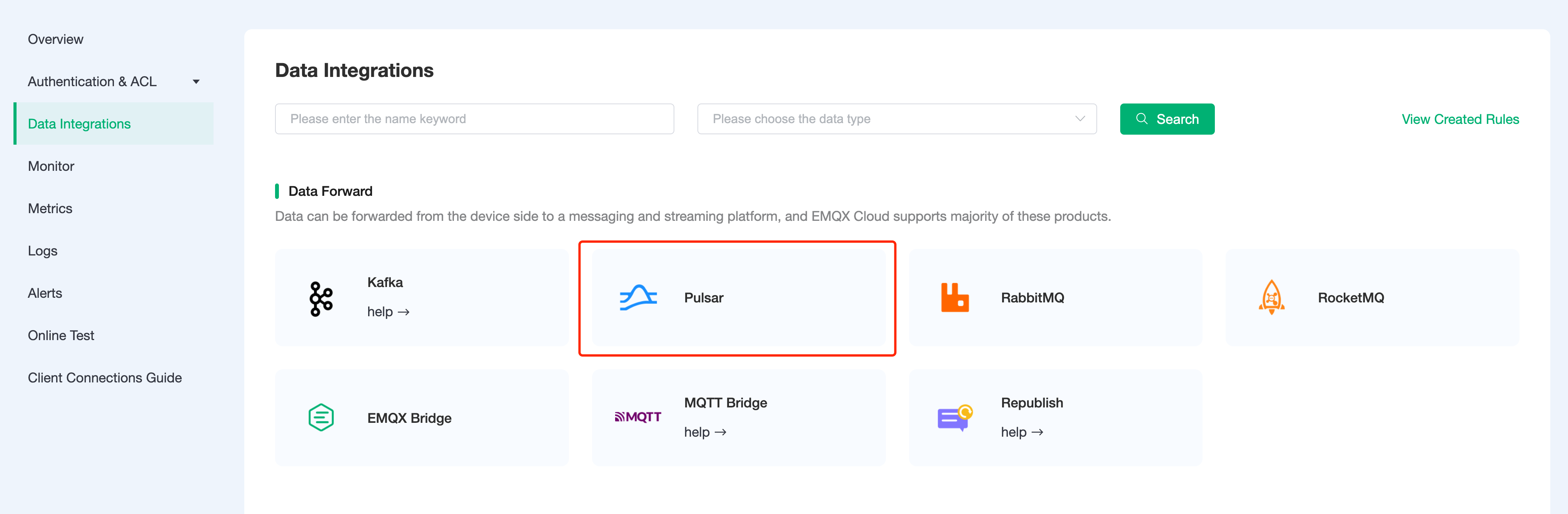
Fill in the information of the pulsar you have just created and click
Test. If there is an error, you should check if the configuration is correct. Then click onNewto create Pulsar resource.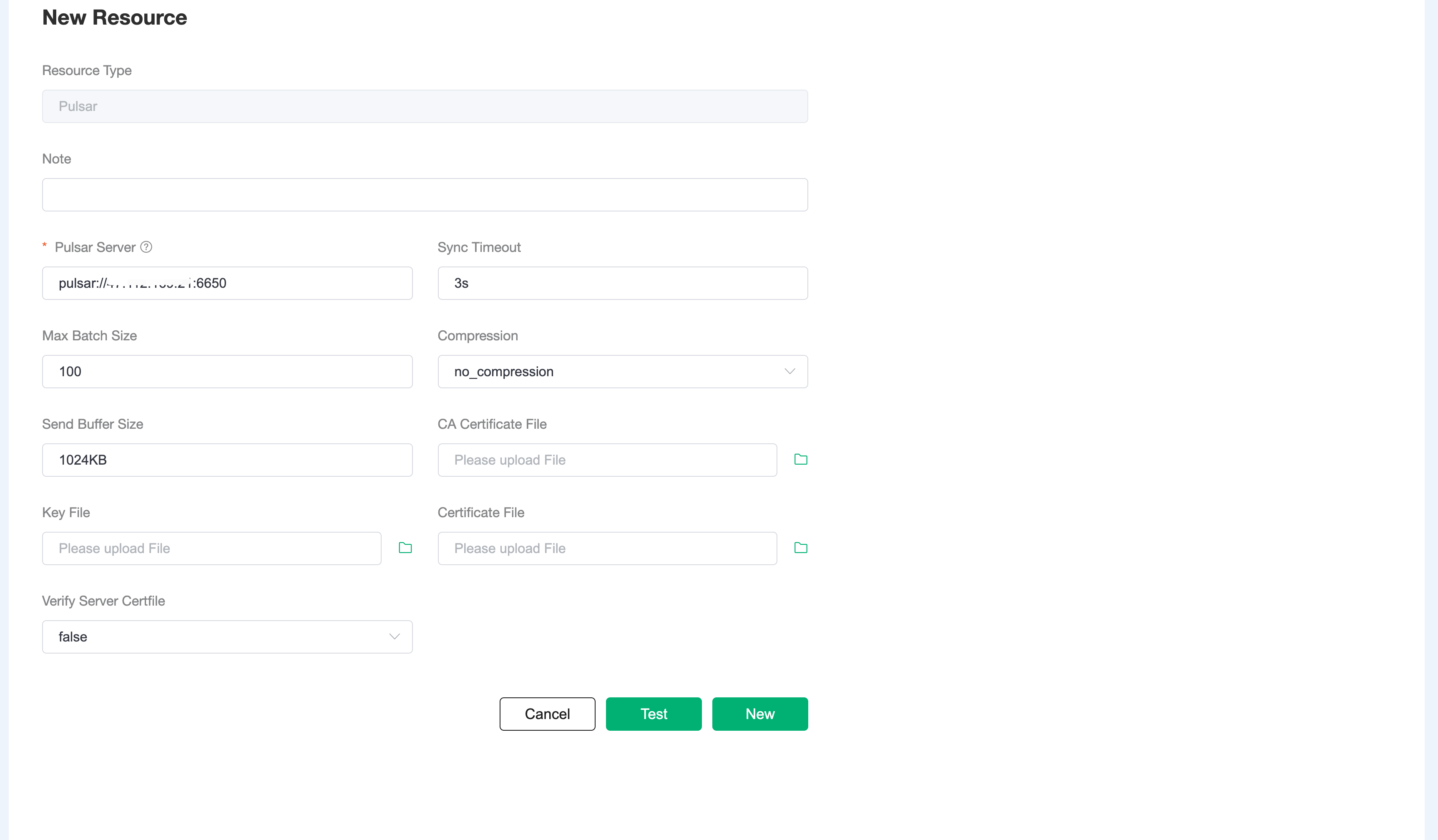
Create Rule
Choose the Pulsar resource under Configured Resources, click on
New Ruleand enter the following rule to match the SQL statement. In the following rule, we read the time when the message was reportedup_timestamp, client ID, payload viatemp_hum/emqxtopic. Also, we can read temperature and humidity from this topic.sqlSELECT TIMESTAMP AS up_timestamp, clientid AS client_id, payload.temp AS temp, payload.hum AS hum FROM "temp_hum/emqx"You can use
SQL Testto see the result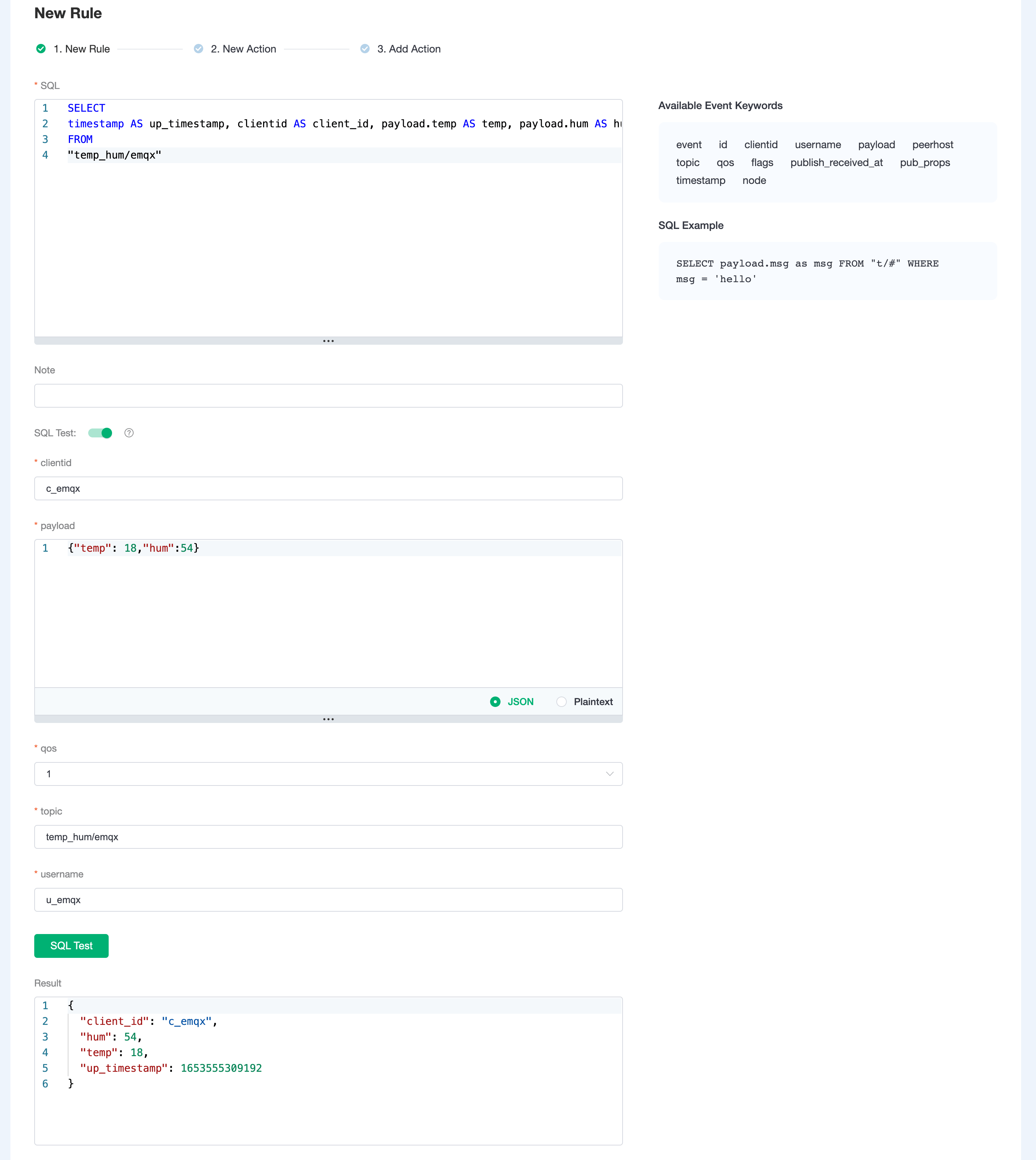
Add Action
Click on the Next action in the bottom to enter action view. Select the resource created in the first step, select
Data forward - Data bridge to Pulsaras Action Type, and setup Pulsar Topic totemp_hum.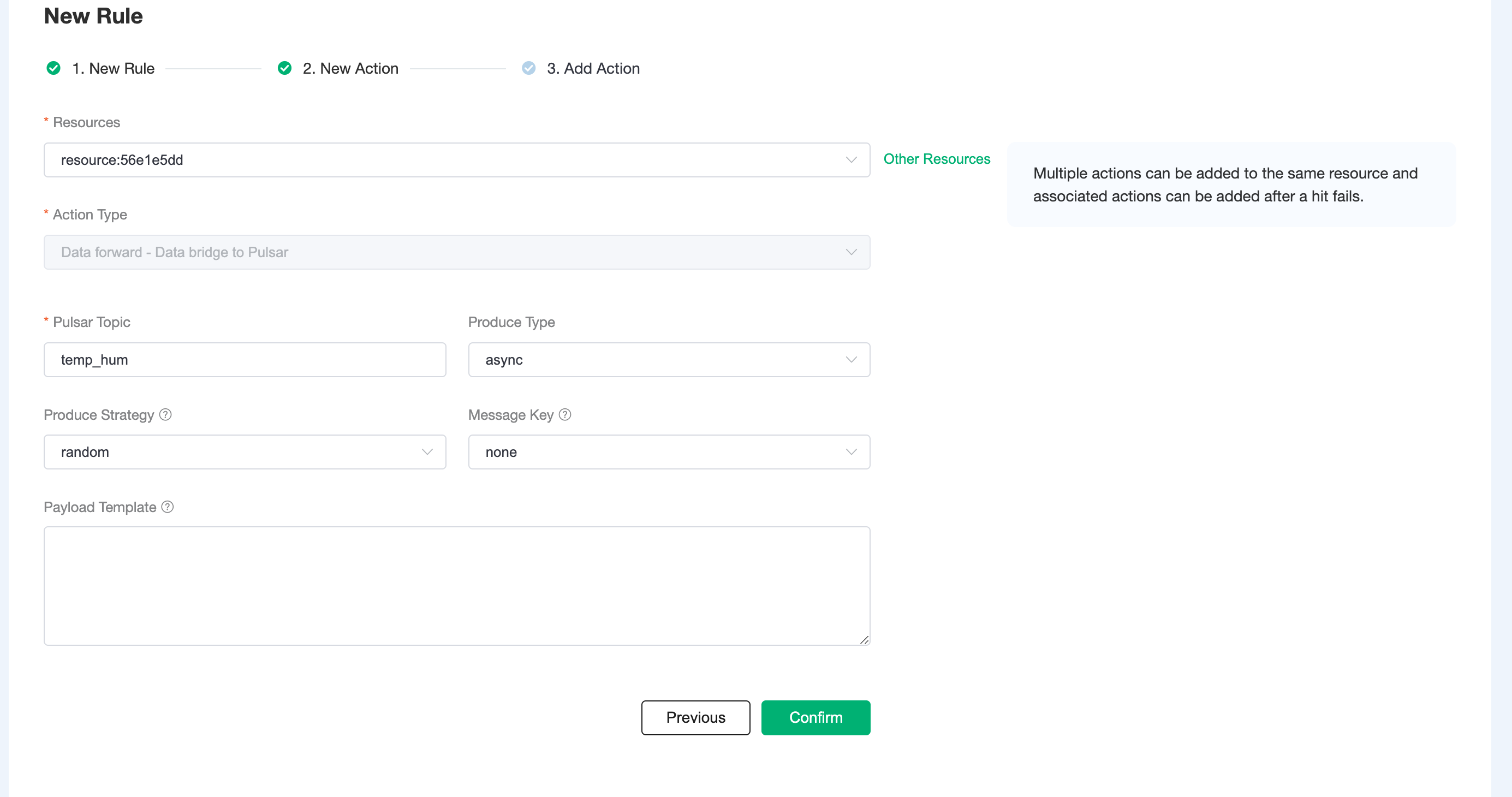 Click on
Click on Confirmto create action.View Resource Detail
Click on the resource to see the detail.
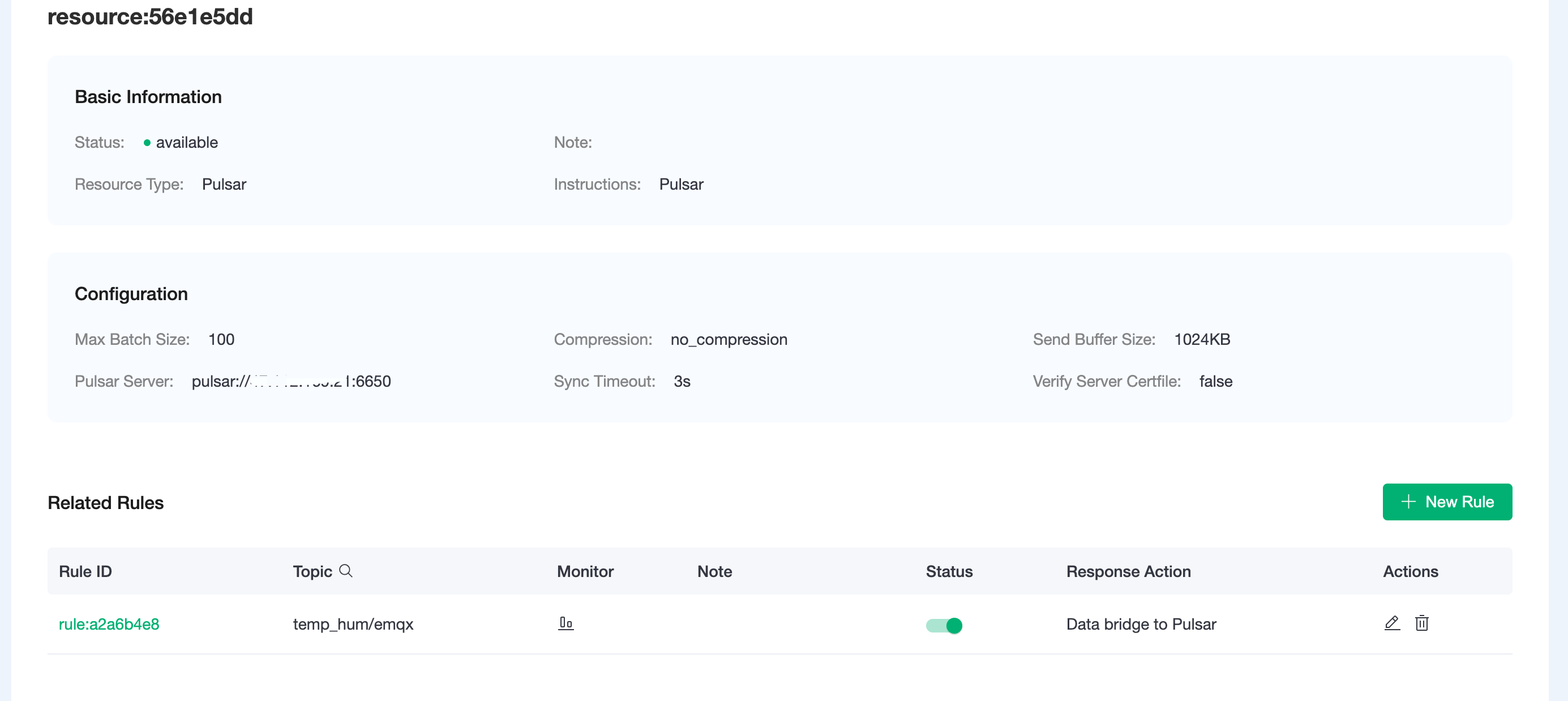
Check Rules Monitoring
Click the monitor icon of rule to see the metrics
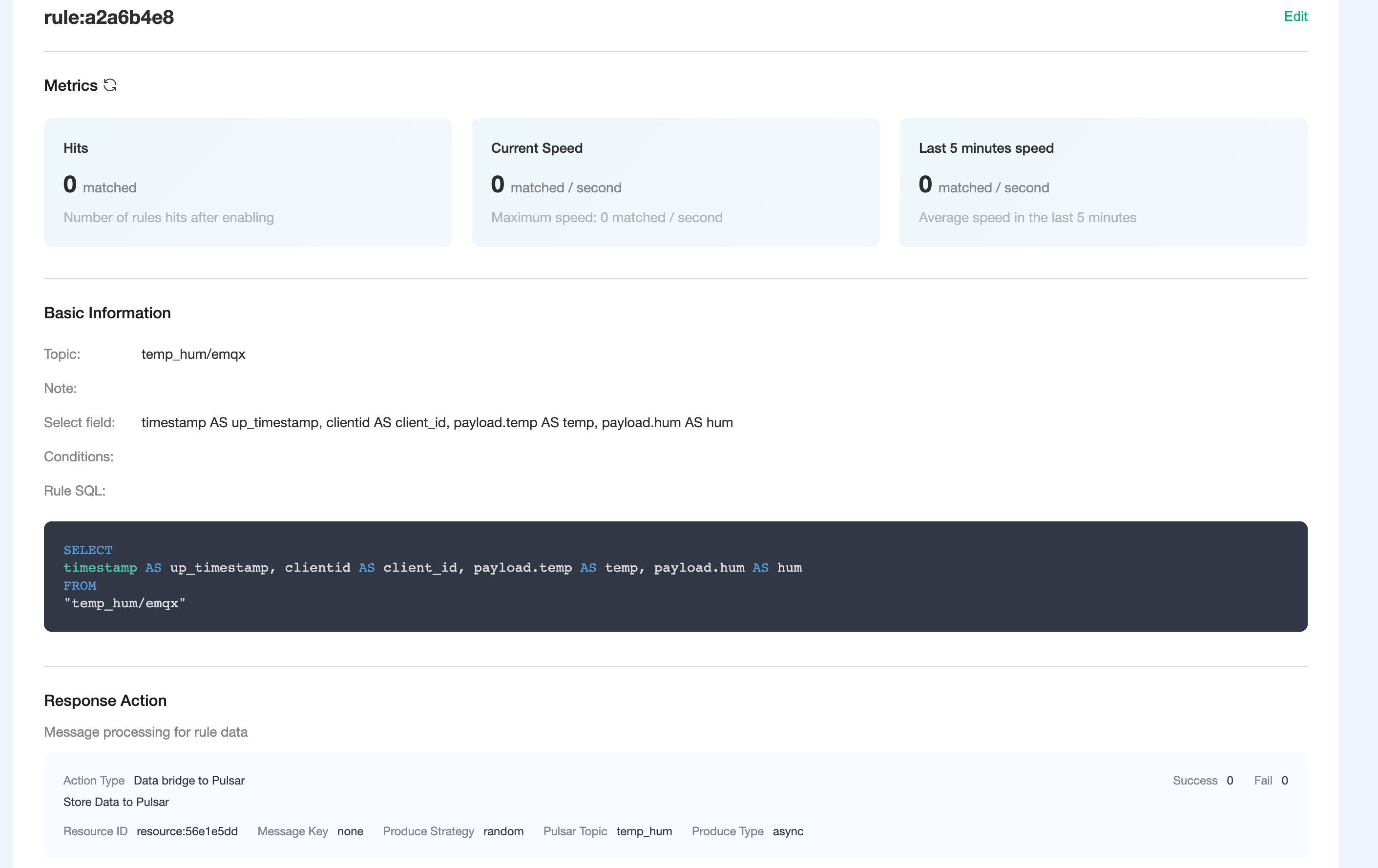
Test
Use MQTTX to simulate reporting temperature and humidity data
You need to replace broker.emqx.io with the deployment connection address you have created and add the client-side authentication information in the EMQX Dashboard.
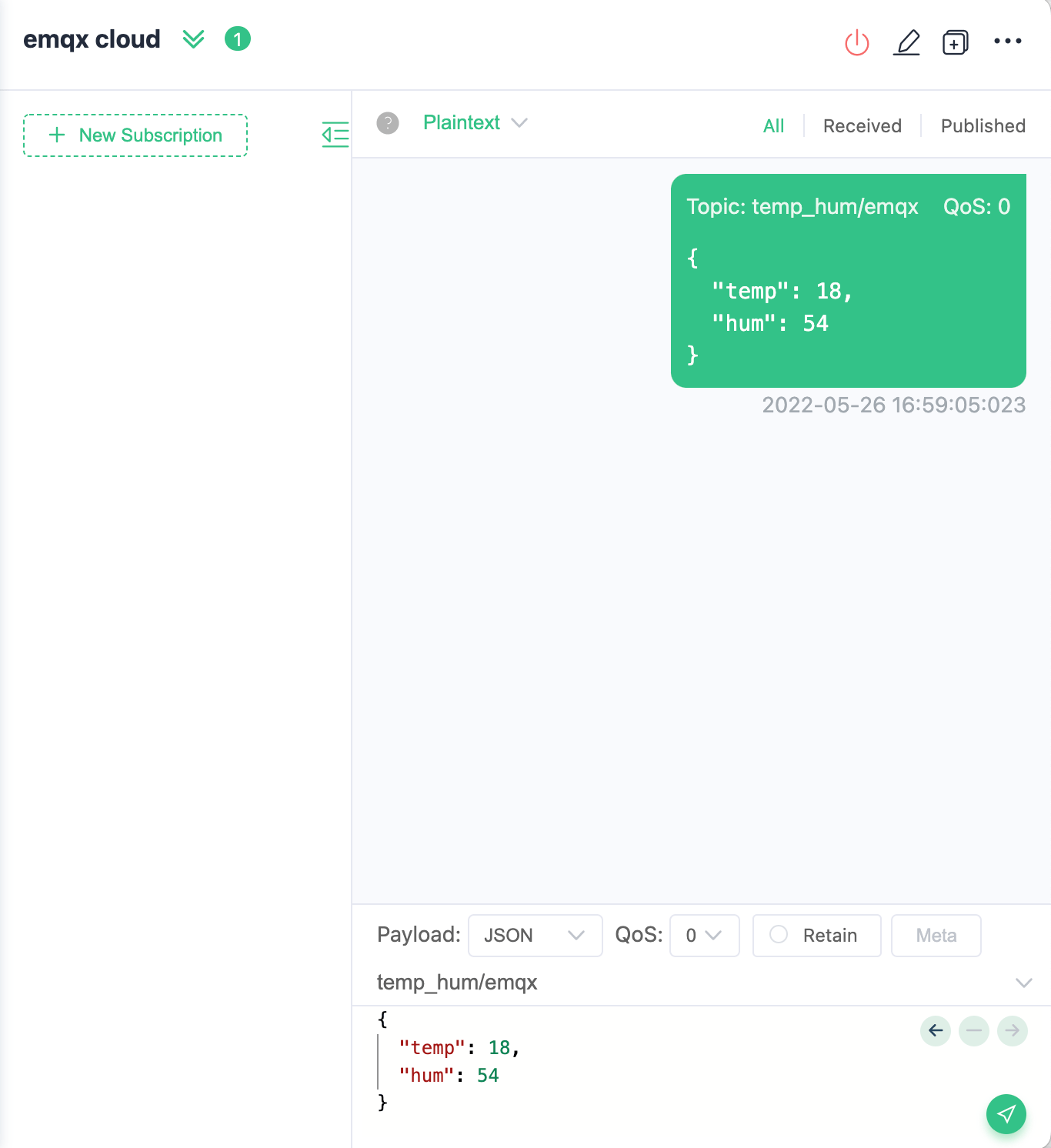
- topic:
temp_hum/emqx - payload:json
{ "temp": 18, "hum": 54 }
- topic:
View data bridge results
We can see the pulsar consume has already got message.
