Ingest MQTT Data into MySQL
MySQL is a widely used relational database with high reliability and stability, and can be quickly installed, configured and used. MySQL data integration can efficiently store MQTT messages in the MySQL database, and also supports real-time updating or deletion of data in MySQL through event triggering. With the help of MySQL data integration, you can easily implement functions such as message storage, device online/offline status update, and device behavior recording to achieve flexible IoT data storage and device management functions.
This page introduces the data integration between EMQX and MySQL with practical instructions on creating and validating the data integration.
How It Works
MySQL data integration is an out-of-the-box feature in EMQX, which enables complex business development through simple configuration. In a typical IoT application, EMQX, as the IoT platform, is responsible for device connection and transmitting messages. MySQL, as the data storage platform, is responsible for storing device status and metadata, as well as message data storage and data analysis.
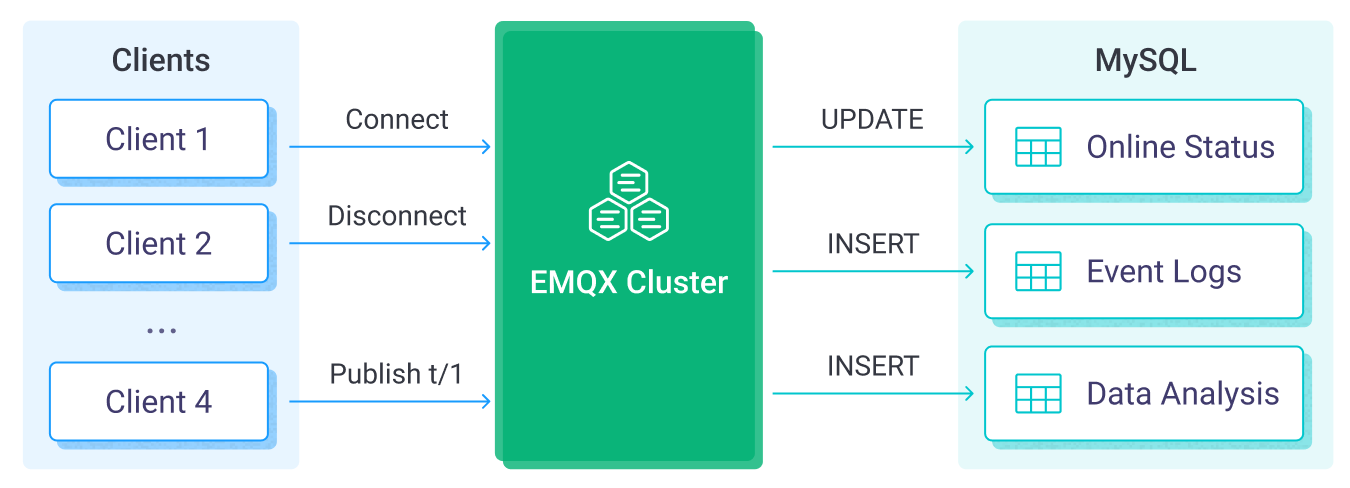
EMQX forwards device events and data to MySQL through the rule engine and Sink. Applications can read the data in MySQL to sense the device status, obtain device online and offline records, and analyze device data. The specific workflow is as follows:
- IoT devices connect to EMQX: After IoT devices are successfully connected through the MQTT protocol, online events will be triggered. The events include information such as device ID, source IP address, and other attributes.
- Message publication and reception: The devices publish telemetry and status data to specific topics. When EMQX receives these messages, it initiates the matching process within its rules engine.
- Rule Engine Processing Messages: With the built-in rules engine, messages and events from specific sources can be processed based on topic matching. The rules engine matches the corresponding rules and processes messages and events, such as converting data formats, filtering out specific information, or enriching messages with contextual information.
- Write to MySQL: The rule triggers the writing of messages to MySQL. With the help of SQL templates, users can extract data from the rule processing results to construct SQL and send it to MySQL for execution, so that specific fields of the message can be written or updated into the corresponding tables and columns of the database.
After the event and message data are written to MySQL, you can connect to MySQL to read the data for flexible application development, such as:
- Connect to visualization tools, such as Grafana, to generate charts based on data and show data changes.
- Connect to the device management system, view the device list and status, detect abnormal device behavior, and eliminate potential problems in a timely manner.
Features and Benefits
The data integration with MySQL can bring the following features and advantages to your business:
- Flexible Event Handling: Through the EMQX rules engine, MySQL can handle device lifecycle events, greatly facilitating the development of various management and monitoring tasks required for implementing IoT applications. By analyzing event data, you can promptly detect device failures, abnormal behavior, or trend changes to take appropriate measures.
- Message Transformation: Messages can undergo extensive processing and transformation through EMQX rules before being written to MySQL, making storage and usage more convenient.
- Flexible Data Operations: With SQL templates provided by MySQL Sink, it's easy to write or update data from specific fields to the corresponding tables and columns in the MySQL database, enabling flexible data storage and management.
- Integration of Business Processes: The data integration allows you to integrate device data with MySQL's rich ecosystem applications, facilitating integration with systems like ERP, CRM, or other custom business systems to achieve advanced business processes and automation.
- Runtime Metrics: Support for viewing runtime metrics of each Sink, such as total message count, success/failure counts, current rates, and more.
Through flexible event handling, extensive message transformation, flexible data operations, and real-time monitoring and analysis capabilities, you can build efficient, reliable, and scalable IoT applications, benefiting your business decisions and optimizations.
Before You Start
This section describes the preparations you need to complete before you start to create the MySQL data integration in EMQX Dashboard, including installing the MySQL server and creating data tables.
Prerequisites
Knowledge about EMQX data integration rules
Knowledge about Data Integration
Install MySQL Server
Install MySQL server via Docker, and then run the docker image.
# To start the MySQL docker image and set the password as public
docker run --name mysql -p 3306:3306 -e MYSQL_ROOT_PASSWORD=public -d mysql
# Access the container
docker exec -it mysql bash
# Locate the MySQL server in the container and input the preset password
mysql -u root -p
# Create and then select the database
CREATE DATABASE emqx_data CHARACTER SET utf8mb4;
use emqx_data;Create Data Tables
Use the following SQL statements to create data table
emqx_messagesin MySQL database for storing the client ID, topic, payload, and creation time of every message.sqlCREATE TABLE emqx_messages ( id INT AUTO_INCREMENT PRIMARY KEY, clientid VARCHAR(255), topic VARCHAR(255), payload TEXT, created_at TIMESTAMP DEFAULT CURRENT_TIMESTAMP );
NOTE: If you need a binary payload, you should declare it as "BLOB"
Use the following SQL statements to create data table
emqx_client_eventsin MySQL database for storing the client ID, event type, and creation time of every event.sqlCREATE TABLE emqx_client_events ( id INT AUTO_INCREMENT PRIMARY KEY, clientid VARCHAR(255), event VARCHAR(255), created_at TIMESTAMP DEFAULT CURRENT_TIMESTAMP );
Create a Connector
This section demonstrates how to create a Connector to connect the Sink to the MySQL server.
The following steps assume that you run both EMQX and MySQL on the local machine. If you have MySQL and EMQX running remotely, adjust the settings accordingly.
- Enter the EMQX Dashboard and click Integration -> Connectors.
- Click Create in the top right corner of the page.
- On the Create Connector page, select MySQL and then click Next.
- In the Configuration step, configure the following information:
- Connector name: Enter a name for the connector, which should be a combination of upper and lower case letters and numbers, for example:
my_mysql. - Server Host: Enter
127.0.0.1:3306, or the actual hostname if the MySQL server is running remotely. - Database Name: Enter
emqx_data. - Username: Enter
root. - Password: Enter
public.
- Connector name: Enter a name for the connector, which should be a combination of upper and lower case letters and numbers, for example:
- Advanced settings (optional): See Advanced Configurations.
- Before clicking Create, you can click Test Connectivity to test if the connector can connect to the MySQL server.
- Click the Create button at the bottom to complete the creation of the connector. In the pop-up dialog, you can click Back to Connector List or click Create Rule to continue creating rules with Sinks to specify the data to be forwarded to MySQL and record client events. For detailed steps, see Create a Rule with MySQL Sink for Message Storage and Create a Rule with MySQL Sink for Events Recording.
Create a Rule with MySQL Sink for Message Storage
This section demonstrates how to create a rule in the Dashboard for processing messages from the source MQTT topic t/#, and saving the processed data to the MySQL data table emqx_messages via configured Sink.
This demonstration assumes that you run both EMQX and MySQL on the local machine. If you have MySQL and EMQX running remotely, adjust the settings accordingly.
Go to EMQX Dashboard, click Integration -> Rules.
Click Create on the top right corner of the page.
Enter
my_ruleas the rule ID, and set the rules in the SQL Editor with the following statement, which means the MQTT messages under topict/#will be saved to MySQL.Note: If you want to specify your own SQL syntax, make sure that you have included all fields required by the Sink in the
SELECTpart.sqlSELECT * FROM "t/#"TIP
If you are a beginner user, click SQL Examples and Enable Test to learn and test the SQL rule.
Click the + Add Action button to define an action to be triggered by the rule. With this action, EMQX sends the data processed by the rule to MySQL.
Select
MySQLfrom the Type of Action dropdown list. Keep the Action dropdown with the defaultCreate Actionvalue. You can also select a Sink if you have created one. This demonstration will create a new Sink.Enter a name for the Sink. The name should be a combination of upper/lower case letters and numbers.
Select the
my_mysqljust created from the Connector dropdown box. You can also create a new Connector by clicking the button next to the dropdown box. For the configuration parameters, see Create a Connector.Configure the SQL Template based on the feature to use:
Note: This is a preprocessed SQL, so the fields should not be enclosed in quotation marks, and do not write a semicolon at the end of the statements.
sqlINSERT INTO emqx_messages(clientid, topic, payload, created_at) VALUES( ${clientid}, ${topic}, ${payload}, FROM_UNIXTIME(${timestamp}/1000) )If a placeholder variable is undefined in the SQL template, you can toggle the Undefined Vars as Null switch above the SQL template to define the rule engine behavior:
Disabled (default): The rule engine can insert the string
undefinedinto the database.Enabled: Allow the rule engine to insert
NULLinto the database when a variable is undefined.TIP
If possible, this option should always be enabled; disabling the option is only used to ensure backward compatibility.
Fallback Actions (Optional): If you want to improve reliability in case of message delivery failure, you can define one or more fallback actions. These actions will be triggered if the primary Sink fails to process a message. See Fallback Actions for more details.
Advanced settings (optional): See Advanced Configurations.
Click the Create button to complete the Sink configuration. A new Sink will be added to the Action Outputs.
Back on the Create Rule page, verify the configured information. Click the Create button to generate the rule.
You have now successfully created the rule. You can see the newly created rule on the Integration -> Rules page. Click the Actions(Sink) tab and you can see the new MySQL Sink.
You can also click Integration -> Flow Designer to view the topology and you can see that the messages under topic t/# are sent and saved to MySQL.
Create a Rule with MySQL Sink for Events Recording
This section demonstrates how to create a rule for recording the clients' online/offline status and saving the events data to the MySQL table emqx_client_events via a configured Sink.
The rule creation steps are similar to those in Creating a rule with MySQL Sink for Message Storage except for the SQL rule syntax and SQL template.
To create a rule for online/offline status recording, you can enter the following statement in the SQL Editor:
SELECT
*
FROM
"$events/client_connected", "$events/client_disconnected"To insert the client events data to the data table, you can use the following SQL template:
INSERT INTO emqx_client_events(clientid, event, created_at) VALUES (
${clientid},
${event},
FROM_UNIXTIME(${timestamp}/1000)
)Test the Rules
Use MQTTX to send a message to topic t/1 to trigger an online/offline event.
mqttx pub -i emqx_c -t t/1 -m '{ "msg": "hello MySQL" }'Check the running status of the two Sinks, there should be one new incoming and one new outgoing message, and 2 event records.
Check whether the data is written into the emqx_messages data table.
mysql> select * from emqx_messages;
+----+----------+-------+--------------------------+---------------------+
| id | clientid | topic | payload | created_at |
+----+----------+-------+--------------------------+---------------------+
| 1 | emqx_c | t/1 | { "msg": "hello MySQL" } | 2022-12-09 08:44:07 |
+----+----------+-------+--------------------------+---------------------+
1 row in set (0.01 sec)Check whether the data is written into the emqx_client_events table.
mysql> select * from emqx_client_events;
+----+----------+---------------------+---------------------+
| id | clientid | event | created_at |
+----+----------+---------------------+---------------------+
| 1 | emqx_c | client.connected | 2022-12-09 08:44:07 |
| 2 | emqx_c | client.disconnected | 2022-12-09 08:44:07 |
+----+----------+---------------------+---------------------+
2 rows in set (0.00 sec)Advanced Configurations
This section delves deeper into the advanced configuration options available for the MySQL Connector and Sink. When configuring the Connector and Sink in the Dashboard, navigate to Advanced Settings to tailor the following parameters to meet your specific needs.
| Fields | Descriptions | Recommended Value |
|---|---|---|
| Connection Pool Size | Specifies the number of concurrent connections that can be maintained in the connection pool when interfacing with the MySQL service. This option helps in managing the application's scalability and performance by limiting or increasing the number of active connections between EMQX and MySQL. Note: Setting an appropriate connection pool size depends on various factors such as system resources, network latency, and the specific workload of your application. Too large a pool size may lead to resource exhaustion, while too small a size may limit throughput. | 8 |
| Start Timeout | Determines the maximum time interval, in seconds, that the Connector will wait for an auto-started resource to reach a healthy state before responding to resource creation requests. This setting helps ensure that the Connector does not proceed with operations until it verifies that the connected resource—such as a database instance in MySQL—is fully operational and ready to handle data transactions. | 5 second |
| Buffer Pool Size | Specifies the number of buffer worker processes that will be allocated for managing data flow in egress-type Sinks between EMQX and MySQL. These worker processes are responsible for temporarily storing and handling data before it is sent to the target service. This setting is particularly relevant for optimizing performance and ensuring smooth data transmission in egress (outbound) scenarios. For Sinks that only deal with ingress (inbound) data flow, this option can be set to "0" as it is not applicable. | 16 |
| Request TTL | The "Request TTL" (Time To Live) configuration setting specifies the maximum duration, in seconds, that a request is considered valid once it enters the buffer. This timer starts ticking from the moment the request is buffered. If the request stays in the buffer for a period exceeding this TTL setting or if it is sent but does not receive a timely response or acknowledgment from MySQL, the request is deemed to have expired. | 45 second |
| Health Check Interval | Specifies the time interval, in seconds, at which the Connector will perform automated health checks on the connection to MySQL. | 15 second |
| Max Buffer Queue Size | Specifies the maximum number of bytes that can be buffered by each buffer worker in the Connector. Buffer workers temporarily store data before it is sent to MySQL, serving as an intermediary to handle data flow more efficiently. Adjust the value according to your system's performance and data transfer requirements. | 256 MB |
| Max Batch Size | Specifies the maximum size of data batches transmitted from EMQX to MySQL in a single transfer operation. By adjusting the size, you can fine-tune the efficiency and performance of data transfer between EMQX and MySQL. If the "Max Batch Size" is set to "1," data records are sent individually, without being grouped into batches. | 1 |
| Query Mode | Allows you to choose asynchronous or synchronous query modes to optimize message transmission based on different requirements. In asynchronous mode, writing to MySQL does not block the MQTT message publish process. However, this might result in clients receiving messages ahead of their arrival in MySQL. | Async |
| Inflight Window | An "in-flight query" refers to a query that has been initiated but has not yet received a response or acknowledgment. This setting controls the maximum number of in-flight queries that can exist simultaneously when the Connector is communicating with MySQL. When the Query Mode is set to async (asynchronous), the "Inflight Window" parameter gains special importance. If it is crucial for messages from the same MQTT client to be processed in strict order, you should set this value to 1. | 100 |
More Information
Check out the following link to learn more: