Work with EMQX Enterprise License
Starting from EMQX 5.9, EMQX is released under the Business Source License (BSL) 1.1, a source-available license that allows open development while protecting EMQX’s commercial use.
TIP
For detailed information about the licensing changes, see the EMQX Licensing FAQ.
As part of the installation package, EMQX Enterprise already includes a single-node Community License with limited commercial use permission. However, if you use EMQX Enterprise for full commercial usage and cluster deployment, you must obtain a Commercial License.
This page guides you through the process of obtaining a Commercial License and importing it into EMQX.
Apply for a License
To apply for a Commercial License with a valid License Key, contact your EMQ sales representative or fill out the contact information on our Contact Us page to apply for a commercial license. Our sales representative will contact you as soon as possible.
Suppose you prefer to try EMQX Enterprise before purchasing. In that case, you can apply for a Trial License on our Trial License application page, and the license file will be sent to your email immediately:
- The Trial License is valid for 15 days.
- The Trial License supports 10,000 concurrent sessions.
Note
All the EMQX Enterprise features are available during the trial period. However, the Clustering feature will be disabled after the trial period expires. You will need to purchase a Commercial License to continue using the Clustering feature.
EMQX Enterprise under a Trial License is not permitted for use in production environments.
If you want to extend the trial period, contact our sales department.
Update and Configure License Settings
You can update your license file and configure the settings for the license connection quota usage through the EMQX Dashboard, command line interface (CLI), or the configuration file.
Dashboard
On the EMQX Dashboard, click System -> License from the left navigation menu. In the Basic Info section on the License page, you can check information such as License connection quota usage, EMQX version, and issue information.
Click the Update License button. Paste your License Key in the pop-up dialog box, and click Save. The license information on the page automatically refreshes following your submission.
Verify the information to confirm that the new license file has taken effect.
In the License Settings section, you can configure the watermark thresholds for the license session quota usage limits. For details about session limits, see Session Limits.
- Usage High Watermark: Specify the percentage value to set the threshold above which alarms for license session quota usage will be triggered.
- Usage Low Watermark: Specify the percentage value to set the threshold below which alarms for license session quota usage will be deactivated.
Click Save Changes to save your License settings.
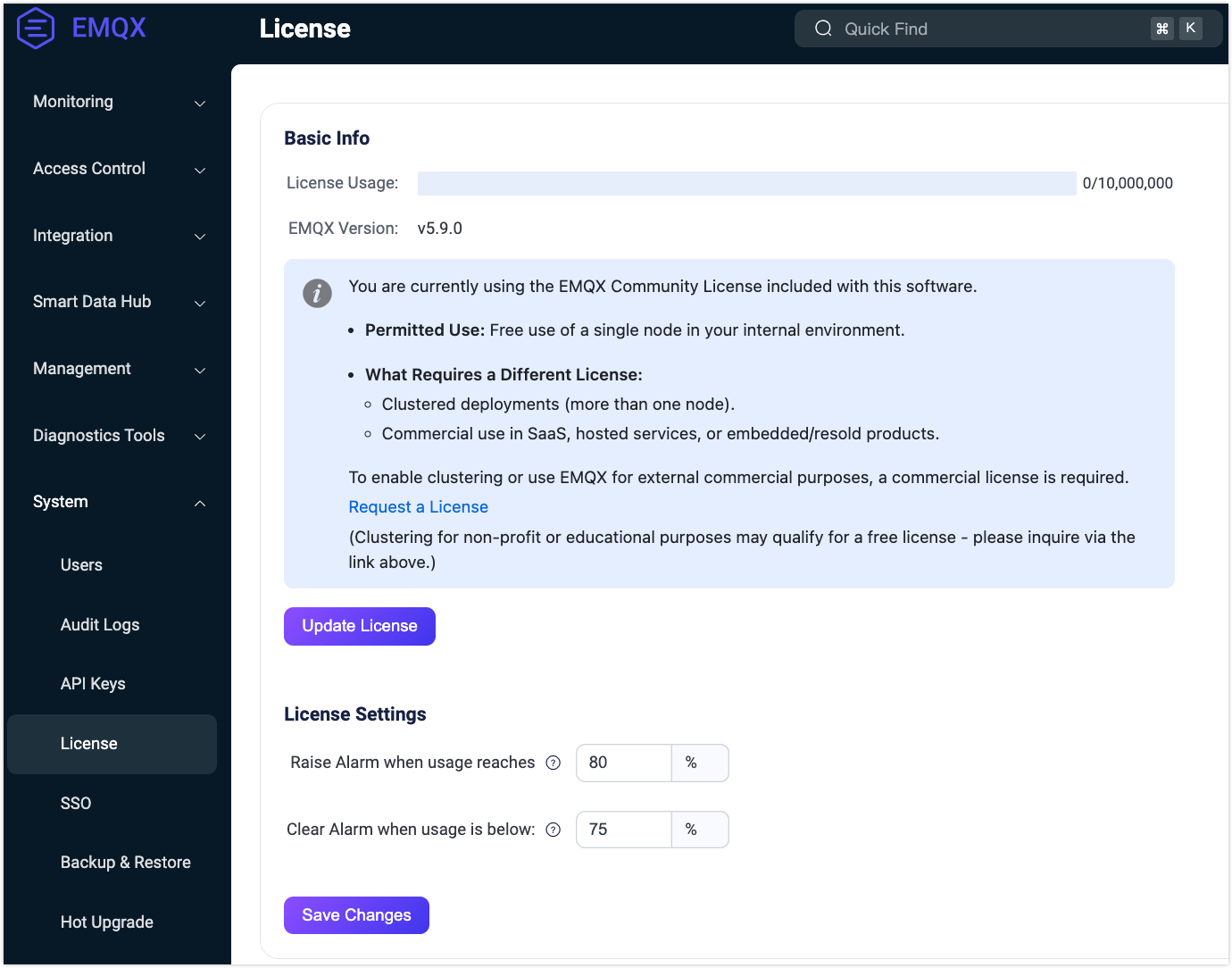
Revert to Community License
The EMQX Dashboard allows users to revert to the default single-node Community License. You can click the Remove License button on the License page and confirm in the pop-up dialog to remove the current License.
Note
In cluster mode, the License cannot be removed. If you are using EMQX in cluster mode, you must first dissolve the cluster.
After reverting to the Community License:
- The current License will be cleared and replaced with the Community License.
- Existing client connections will remain active.
Note
The Community License does not allow full commercial use and supports only single-node deployments. Removing the License will disable clustered deployment.
CLI
You can also use the following command to update your EMQX Enterprise License:
./bin/emqx ctl
license info # Show license info
license update <License> # Update license given as a string
license update default # Revert to default Community LicenseConfiguration File
You can also configure the license file with the configuration file. After the configuration, you can run emqx ctl license reload in EMQX command line tool to reload the license.
license {
## License Key
key = "MjIwMTExCjAKMTAKRXZhbHVhdGlvbgpjb250YWN0QGVtcXguaW8KZGVmYXVsdAoyMDIzMDEwOQoxODI1CjEwMAo=.MEUCIG62t8W15g05f1cKx3tA3YgJoR0dmyHOPCdbUxBGxgKKAiEAhHKh8dUwhU+OxNEaOn8mgRDtiT3R8RZooqy6dEsOmDI="
## Low watermark limit below which license connection quota usage alarms are deactivated
connection_low_watermark = "75%"
## High watermark limit above which license connection quota usage alarms are activated
connection_high_watermark = "80%"
}After execution, you can run emqx ctl license info to confirm that the new license file has taken effect.
License Limits
EMQX Enterprise Licenses may include usage limits to enforce compliance with licensed terms in production environments. The license limits include:
- Session Limits
- TPS Limits (from EMQX 6.0)
Session Limits
The session limit defines the maximum number of concurrent MQTT client connections (sessions) that EMQX Enterprise can support under the current License.
- When the limit is reached, any new connection attempts will be rejected.
- Clients attempting to connect beyond the licensed quota will receive a "Quota Exceeded" response with CONNACK reason code
151 (0x97). - An alarm will be raised if the session usage crosses the configured high watermark threshold.
- The alarm will be cleared automatically once the usage drops below the low watermark threshold.
You can configure the alarm watermarks via the EMQX Dashboard or configuration file.
TPS Limits
Starting from EMQX 6.0, Licenses can also include a Transactions Per Second (TPS) limit. This limit applies to the total MQTT messages processed across the cluster, including both incoming and outgoing MQTT messages.
- When the TPS usage exceeds the licensed limit, EMQX raises an alarm.
- The alarm will record the peak TPS observed, but will not restrict message traffic.
- The alarm remains active until:
- A new license with a higher TPS limit is applied, or
- The alarm is manually deactivated from the EMQX Dashboard or CLI.
This TPS limit is designed for observability and compliance rather than strict enforcement.
Note
The TPS limit is defined in the license and cannot be configured or adjusted by the user. To raise the limit, apply a new license with a higher TPS value.