Configure SAML-Based SSO
This page explains how to configure and use Single Sign-On (SSO) based on the Security Assertion Markup Language (SAML) 2.0 standard protocol.
Prerequisite
Be familiar with the basic concepts of Single Sign-On (SSO).
Supported SAML Services
The EMQX Dashboard can integrate with identity services that support the SAML 2.0 protocol to enable SAML-based SSO, such as:
Other identity providers are in the process of integration and will be supported in future versions.
Configure SSO by Integrating with Microsoft Entra ID
This section guides you on how to use Microsoft Entra ID as an Identity Provider (IdP) and configure SSO. You need to complete configurations on both the Microsoft and EMQX Dashboard sides.
Step 1: Enable SAML SSO in EMQX Dashboard
- Go to System -> SSO in the Dashboard.
- Click the Enable button on the SAML 2.0 card.
- On the configuration page, enter the following information:
- Dashboard Address: Ensure users can access the actual access address of the Dashboard, without specifying a specific path. For example,
http://localhost:18083. This address will be automatically concatenated to generate the SSO Address and Metadata Address for IdP-side configuration. - SAML Metadata URL: Leave it temporarily blank and wait for Step 2 configuration.
- Dashboard Address: Ensure users can access the actual access address of the Dashboard, without specifying a specific path. For example,
Step 2: Register an Application to Integrate with Microsoft Entra ID
Log in to the MS Azure Portal as an administrator.
Go to Microsoft Entra ID -> Enterprise Applications -> New Application and click Create your own application.
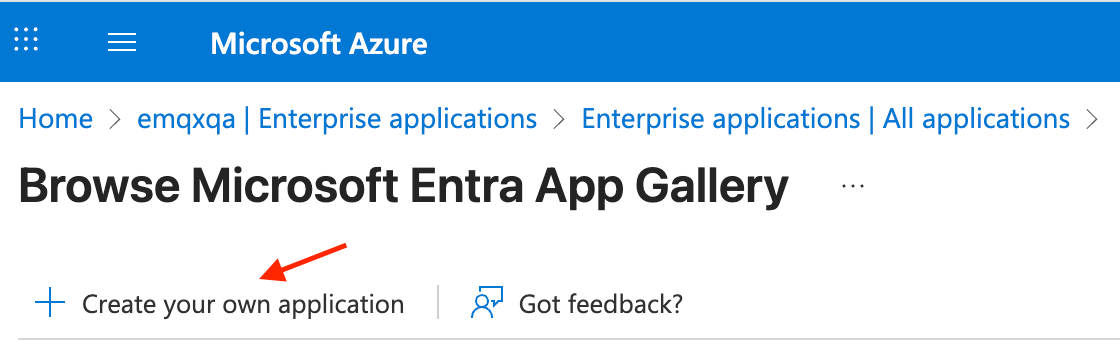
Enter the application name, for example,
EMQX Dashboard, select Integrate any other application you don't find in the gallery (Non-gallery), and click Create.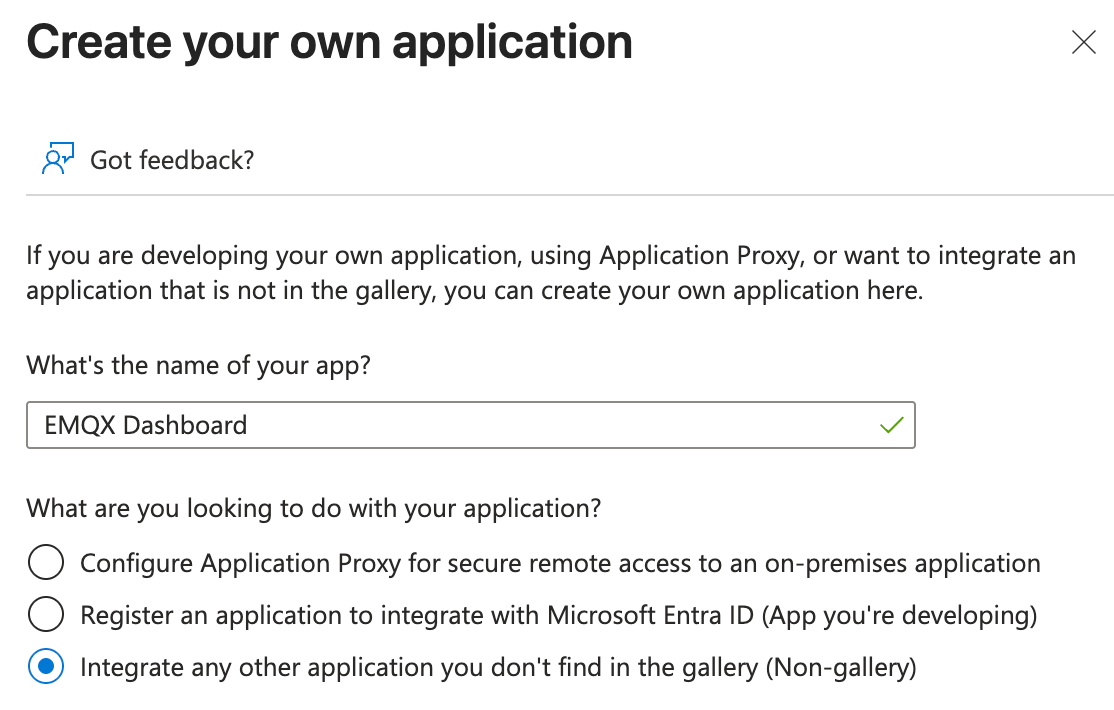
Click Assign users and groups to assign users and groups who can access the EMQX Dashboard application.
Go to the Single sign-on tab, select SAML, and click the Edit button in the Basic SAML Configuration section.
Configure the following information provided in the Dashboard in Step 1:
- Identifier (Entity ID): Enter the Metadata Address provided in the Dashboard, for example,
http://localhost:18083/api/v5/sso/saml/metadata. - Reply URL (Assertion Consumer Service URL): Enter the SSO Address provided in the Dashboard, for example,
http://localhost:18083/api/v5/sso/saml/acs.
Other information is optional and can be configured based on your actual requirements.
- Identifier (Entity ID): Enter the Metadata Address provided in the Dashboard, for example,
Click Save to save the configuration.
Step 3: Complete EMQX Dashboard Configuration
In Microsoft Entra ID, go to the Single sign-on tab of the created application, and copy App Federation Metadata Url in the Token Signing Certificate section.
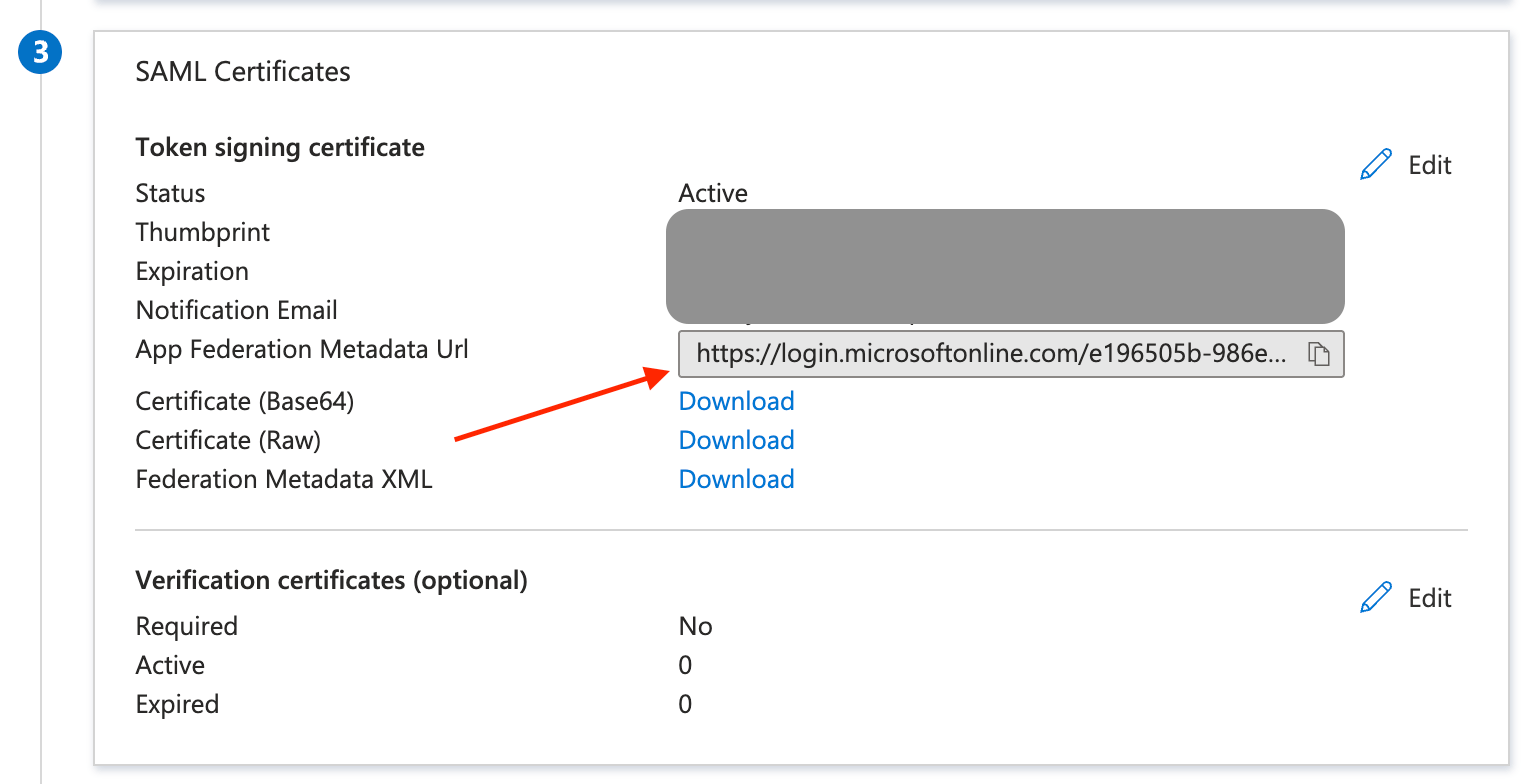
In the Dashboard, paste the copied URL into the SAML Metadata URL in Step 1.
Click Update to finish the configuration.
Configure SSO by Integrating with Okta
This section guides you on how to use Okta as an Identity Provider (IdP) and configure SSO. You need to complete configurations on both the Okta and EMQX Dashboard sides.
Step 1: Enable Okta in EMQX Dashboard
- Go to System -> SSO in the Dashboard.
- Click the Enable button on the SAML 2.0 card.
- On the configuration page, enter the following information:
- Dashboard Address: Ensure users can access the actual access address of the Dashboard, without specifying a specific path. For example,
http://localhost:18083. This address will be automatically concatenated to generate the SSO Address and Metadata Address for IdP-side configuration. - SAML Metadata URL: Leave it temporarily blank and wait for Step 2 configuration.
- Dashboard Address: Ensure users can access the actual access address of the Dashboard, without specifying a specific path. For example,
- Click Update to finish the configuration.
Step 2: Add a SAML 2.0 Application in Okta's Application Catalog
Log in to Okta as an administrator and go to the Okta Admin Console.
Go to the Applications -> Applications page, click the Create App integration button, and select
SAML 2.0as the sign-in method in the pop-up dialog, then click Next.On the General Settings tab, enter your application name, for example,
EMQX Dashboard. Click Next.On the Configure SAML tab, configure the information provided in the Dashboard in Step 1:
- Single sign-on URL: Enter the SSO Address provided in the Dashboard, for example,
http://localhost:18083/api/v5/sso/saml/acs. - Audience URI (SP Entity ID): Enter the Metadata Address provided in Dashboard, for example,
http://localhost:18083/api/v5/sso/saml/metadata.
Other information is optional and can be configured based on your actual requirements.
- Single sign-on URL: Enter the SSO Address provided in the Dashboard, for example,
Review the settings and click Next.
On the Feedback tab, select I'm an Okta customer adding an internal app, fill in other information as needed, and click Finish to complete the application creation.
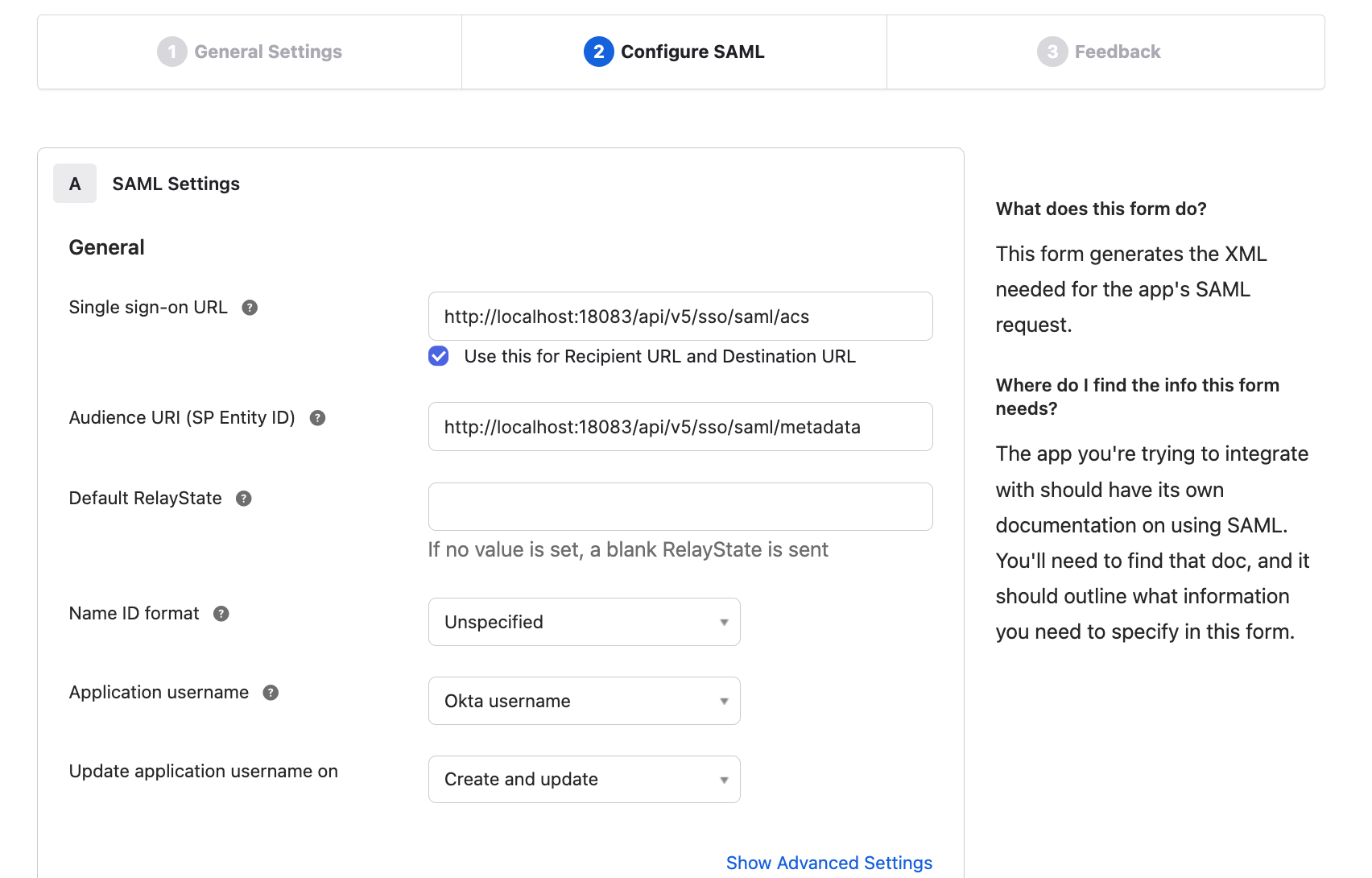
Step 3: Complete Configuration and Assign Users and Groups in Okta
- In Okta, go to the Sign On tab and copy the Metadata URL.
- In the Dashboard, paste the copied Metadata URL into the SAML Metadata URL in Step 1 and click Update.
- In the Okta > Assignments tab, you can now assign users and groups to the EMQX Dashboard application. Only users assigned here can log in to this application.
Login and User Management
After enabling SAML Single Sign-On, the EMQX Dashboard will display the SSO option on the login page. Click the SAML button to go to the IdP preset login page, where you can enter the credentials assigned to the user for login.
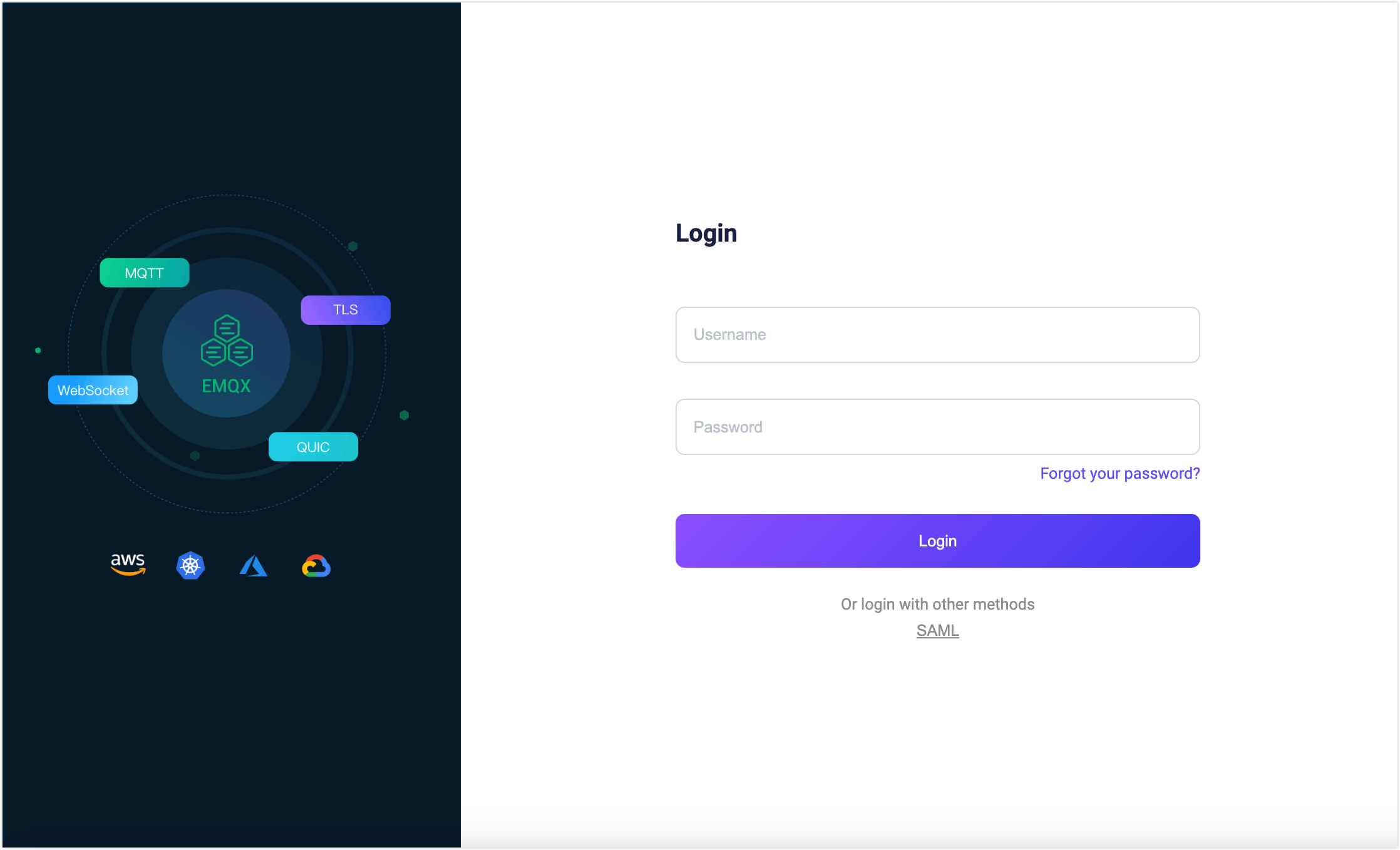
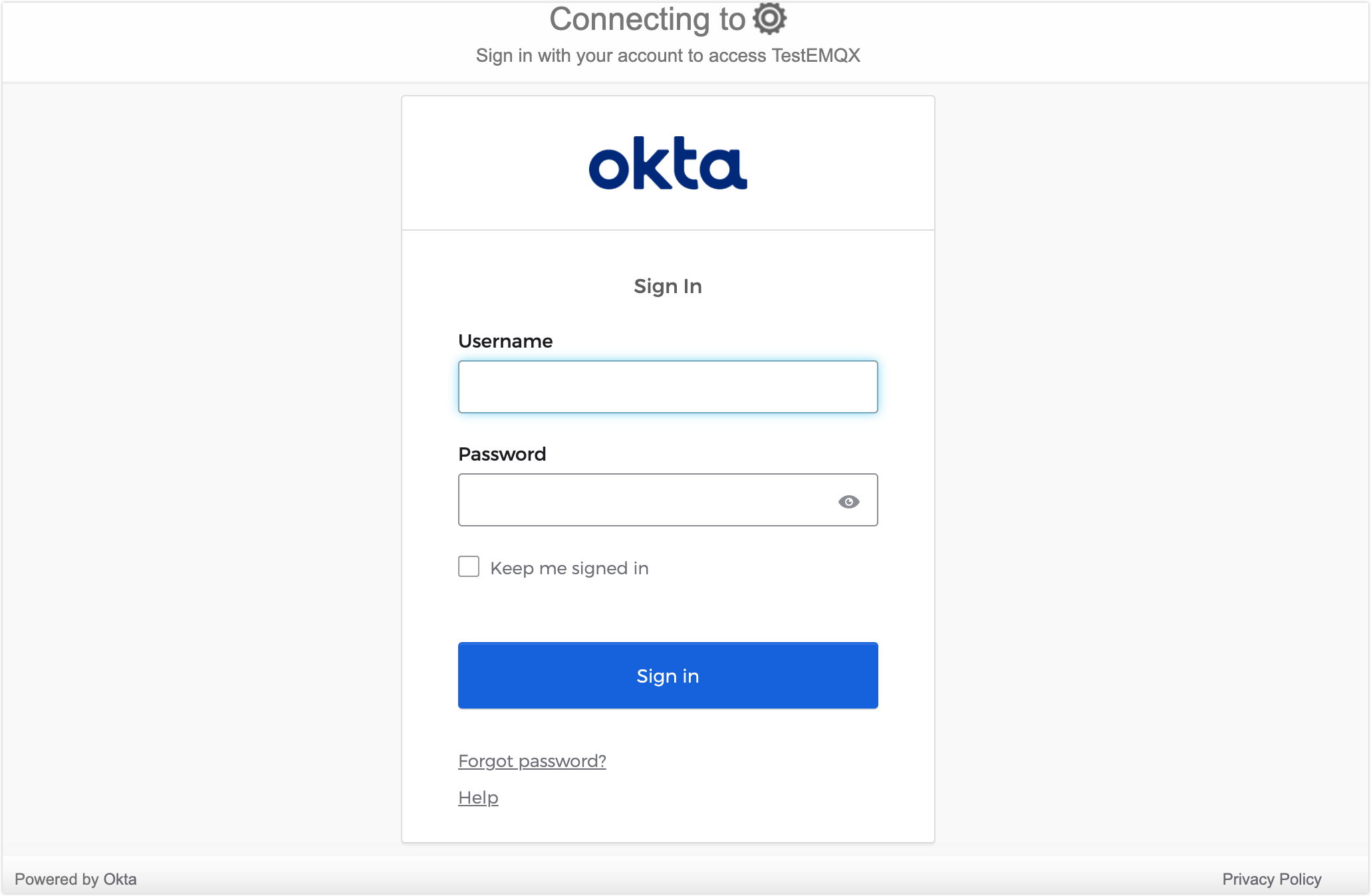
After successful SAML authentication, EMQX will automatically add a Dashboard user, which you can manage in Users, such as assigning roles and permissions.
Logout
Users can click their username in the top navigation bar of the Dashboard and then click the Logout button in the dropdown menu to log out. Please note that this only logs you out of the Dashboard, and SAML does not currently support Single Sign-Out.