Ingest MQTT Data into CockroachDB
CockroachDB is a distributed, PostgreSQL-compatible database available as a fully managed cloud service (CockroachDB Cloud) or as a self-hosted deployment. It is designed for global applications requiring high resilience, horizontal scalability, and full SQL compatibility. EMQX integrates smoothly with CockroachDB to capture and store MQTT data from IoT devices in real time. Together, they enable fast, reliable ingestion across global deployments, ensure consistent data with Raft-based replication, and support low-latency reads for both operations and analytics.
This page provides a comprehensive introduction to the data integration between EMQX and CockroachDB, with practical instructions on creating and validating the data integration.
How It Works
CockroachDB data integration in EMQX is a built-in feature that ingests MQTT-based IoT data streams directly into CockroachDB’s distributed, PostgreSQL-compatible database. With EMQX's built-in rule engine, you can ingest data directly into CockroachDB for globally consistent storage and real-time querying, without writing complex custom code.
CockroachDB’s shared-nothing, distributed architecture automatically replicates data across multiple nodes and regions, using Raft-based consensus to maintain strong consistency even during failures. This ensures that IoT data remains safe, synchronized, and available at all times.
The diagram below illustrates a typical architecture of data integration between EMQX and CockroachDB:
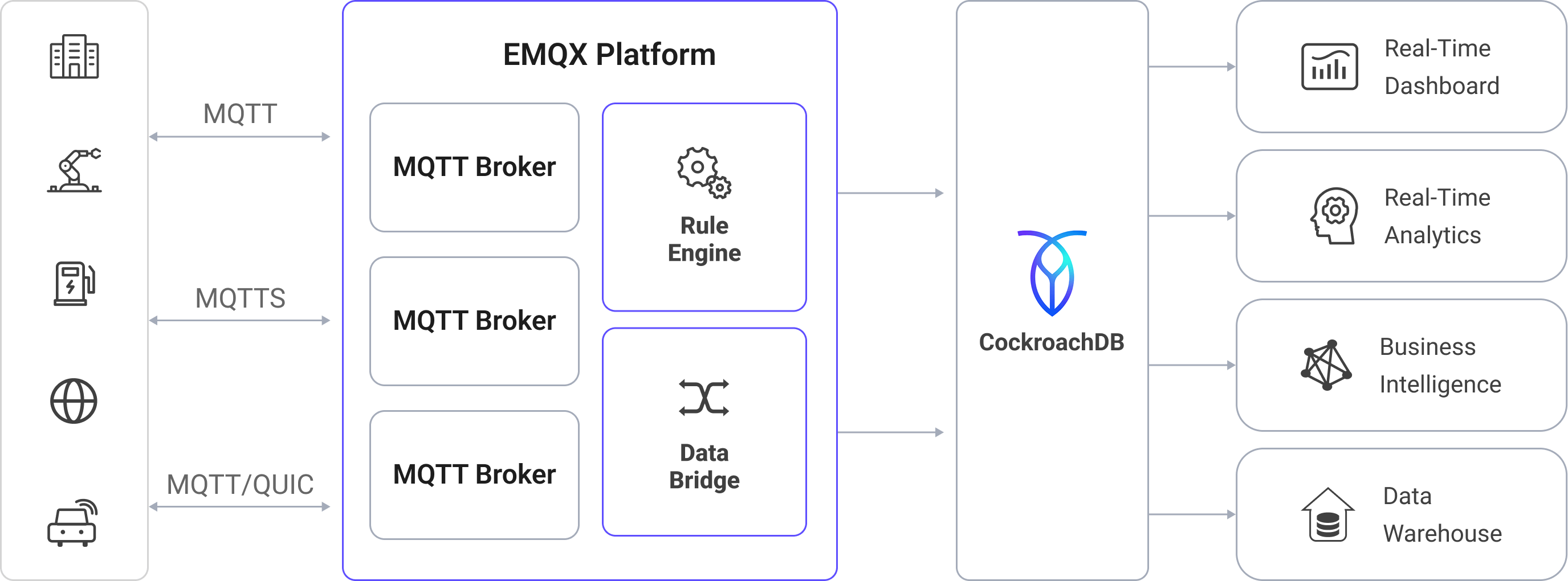
Ingesting MQTT data into CockroachDB works as follows:
- IoT devices connect to EMQX: After IoT devices are successfully connected through the MQTT protocol, online events will be triggered. The events include information such as device ID, source IP address, and other attributes.
- Message publication and reception: The devices publish telemetry and status data to specific topics. When EMQX receives these messages, it initiates the matching process within its rules engine.
- Rule Engine Processing Messages: EMQX’s rules engine processes events and messages by matching them to defined rules based on topics or message content. Processing can include data transformation (e.g., JSON to SQL-ready format), filtering, and data enrichment with contextual information before database insertion.
- Write to CockroachDB: The matched rule triggers SQL execution against CockroachDB. Using SQL templates, users can map processed data fields to CockroachDB tables and columns. CockroachDB’s distributed SQL execution and vectorized query engine ensure high-throughput writes while enabling low-latency analytical queries. Data can also be geo-partitioned for optimal performance in multi-region deployments.
After the event and message data are written to CockroachDB, you can:
- Connect CockroachDB to tools like Grafana to generate dashboards and charts showing live IoT metrics.
- Integrate with device management platforms or AI/ML models to track health, detect anomalies, and trigger alerts.
- Use CockroachDB’s distributed query engine to perform aggregations, joins, and time-series analysis on live IoT data while continuing to process new telemetry in parallel.
Features and Benefits
The data integration with CockroachDB can bring the following features and advantages to your business:
- Flexible Event Handling: Using the EMQX rules engine, CockroachDB can store and process device lifecycle events (connect, disconnect, status changes) with low latency. When paired with CockroachDB’s distributed execution and automatic rebalancing, event data remains highly available and can be analyzed in real time to detect failures, anomalies, or trends.
- Message Transformation: Messages can undergo extensive processing and transformation through EMQX rules before being written to CockroachDB, making stored data analytics-ready from the start. This preprocessing reduces query complexity and optimizes downstream usage.
- Flexible Data Operations with SQL Templates: Through EMQX’s SQL template mapping, structured IoT data can be inserted or updated in CockroachDB tables and columns. With PostgreSQL compatibility, CockroachDB supports standard SQL, JSONB storage, and indexing. Queries benefit from its vectorized execution engine for faster analytics and follower reads for low-latency, region-local access.
- Integration of Business Processes: CockroachDB’s PostgreSQL compatibility allows integration with ERP, CRM, GIS, and other business systems. Combined with EMQX, you can enable event-driven automation and cross-system orchestration without building complex ETL pipelines.
- Advanced Geospatial Capabilities: Through PostgreSQL extensions like PostGIS, CockroachDB supports geospatial data storage, indexing, and querying. This enables geofencing, location-based alerts, route tracking, and real-time asset monitoring when paired with EMQX’s reliable IoT data ingestion.
- Built-in Metrics and Monitoring: EMQX provides runtime metrics for each CockroachDB sink (message counts, success/failure rates, throughput), while CockroachDB offers built-in observability tools and integrates with Prometheus and Grafana for detailed performance and health monitoring.
Before You Start
This section describes the preparations you need to complete before you start to create the CockroachDB integration, including how to deploy a CockroachDB deployment and create a database and data tables.
Prerequisites
- Knowledge about EMQX data integration rules
- Knowledge about Data Integration
Create Database and Tables in CockroachDB
Before creating a CockroachDB connector in EMQX, ensure that a CockroachDB cluster is running and that the necessary database and tables are prepared to store IoT data.
Create a CockroachDB cluster.
- For CockroachDB Cloud, follow the CockroachDB Cloud documentation to provision a cluster.
- For self-hosted deployments, follow the installation guide.
Create a dedicated SQL user for EMQX by following the CockroachDB user management guide. For this example, the SQL user is named
emqx_user, which will later be used when configuring the CockroachDB connector. This user must have privileges to:Connect to the target database
Create tables
Read and write to the EMQX data tables
Create a database by following the instructions on Create a Database. For this example, the database name is
emqx_data.Connect to the
emqx_datadatabase and create two tables for storing MQTT messages and client event data. Follow the instructions on Create a Table.Use the following SQL statements to create the
t_mqtt_msgtable for storing MQTT messages with metadata such as client ID, topic, QoS, payload, and arrival time:sqlCREATE TABLE t_mqtt_msg ( id SERIAL primary key, msgid character varying(64), sender character varying(64), topic character varying(255), qos integer, retain integer, payload text, arrived timestamp without time zone );Use the following SQL statements to create the
emqx_client_eventstable for storing client online/offline events with timestamps:sqlCREATE TABLE emqx_client_events ( id SERIAL primary key, clientid VARCHAR(255), event VARCHAR(255), created_at TIMESTAMP DEFAULT CURRENT_TIMESTAMP );
Create a CockroachDB Connector
Before adding a CockroachDB Sink, you must create a CockroachDB connector in EMQX. The connector defines how EMQX connects to your CockroachDB cluster, whether it is self-hosted or deployed in CockroachDB Cloud.
In the EMQX Dashboard, go to Integration -> Connector.
Click Create in the upper right corner of the page.
In the Create Connector page, click to select CockroachDB, and then click Next.
Enter a name for the connector. The name must start with a letter or number and can contain letters, numbers, hyphens, or underscores. For example:
my_cockroachdb.Enter the connection information:
- Server Host: The hostname or IP address of your CockroachDB cluster.
- CockroachDB Cloud: Use the host value from the connection string provided in the CockroachDB Cloud Console (e.g.,
free-tier.gcp-us-central1.cockroachlabs.cloud). - Self-hosted: Use the address where CockroachDB is running (e.g.,
127.0.0.1for local, or your server’s public/private IP).
- CockroachDB Cloud: Use the host value from the connection string provided in the CockroachDB Cloud Console (e.g.,
- Database Name: The name of the target database where EMQX will store data. In this example:
emqx_data. - Username: The SQL username in cockroachDB used for authentication and identification. In this example, it is
emqx_user. - Password: The password for
emqx_user. - Enable TLS: If you want to establish an encrypted connection, click the toggle switch. For more information about TLS connection, see TLS for External Resource Access.
- Server Host: The hostname or IP address of your CockroachDB cluster.
Advanced settings (optional): Configure additional connection properties such as connection pool size, idle timeout, and request timeout. For details, see Features of Sink.
Click Test Connectivity to verify that EMQX can successfully connect to the CockroachDB cluster using the provided settings.
Click Create to save the connector.
After creation, you can either:
- Click Back to Connector List to view all connectors, or
- Click Create Rule to immediately create a rule that uses this connector to forward data to CockroachDB.
For detailed examples, see:
Create a Rule with CockroachDB Sink for Message Storage
This section demonstrates how to create a rule in the Dashboard for processing messages from the source MQTT topic t/#, and saving the processed data to the CockroachDB table t_mqtt_msg via the configured Sink.
Go to the Dashboard Integration -> Rules page.
Click Create in the upper right corner of the page.
Enter the rule ID
my_ruleand enter the rule in the SQL editor. Here we choose to store MQTT messages witht/#topic to CockroachDB, make sure that the fields selected by the rule (in the SELECT section) contain all the variables used in the SQL template, here the rule SQL is as follows:sqlSELECT * FROM "t/#"TIP
If you are a beginner user, click SQL Examples and Enable Test to learn and test the SQL rule.
Click the + Add Action button to define an action to be triggered by the rule. With this action, EMQX sends the data processed by the rule to CockroachDB.
Select CockroachDB from the Type of Action drop-down, leave the Action drop-down at the default
Create Actionoption, or you can select a previously created CockroachDB action from the Action drop-down box. This example will create a brand new Sink and add it to the rule.Enter the name and description of the Sink in the form below.
From the Connector dropdown box, select the
my_cockroachdbcreated before. You can also create a new Connector by clicking the button next to the dropdown box. For the configuration parameters, see Create a CockroachDB Connector.Configure the SQL Template. Use the SQL statements below to insert data.
Note: This is a preprocessed SQL, so the fields should not be enclosed in quotation marks, and do not write a semicolon at the end of the statements.
sqlINSERT INTO t_mqtt_msg(msgid, sender, topic, qos, payload, arrived) VALUES( ${id}, ${clientid}, ${topic}, ${qos}, ${payload}, TO_TIMESTAMP((${timestamp} :: bigint)/1000) )Fallback Actions (Optional): If you want to improve reliability in case of message delivery failure, you can define one or more fallback actions. These actions will be triggered if the primary Sink fails to process a message. See Fallback Actions for more details.
Advanced settings (optional): For details, see Features of Sink.
Before clicking Create, you can click Test Connectivity to test that the Sink can be connected to the CockroachDB cluster.
Click the Create button to complete the Sink configuration. A new Sink will be added to the Action Outputs.
On the Create Rule page, verify the configured information. Click the Save button to generate the rule.
Now that you have successfully created the rule, you can click Integration -> Rules page to see the newly created rule and also see the newly created CockroachDB Sink in the Action (Sink) tab.
You can also click Integration -> Flow Designer to see the topology, through which you can visualize that the messages under topic t/# are being written to CockroachDB after being parsed by the rule my_rule.
Create a Rule with CockroachDB Sink for Events Recording
This section demonstrates how to create a rule for recording the clients' online/offline status and storing the events data to the CockroachDB table emqx_client_events via a configured Sink.
The steps are similar to those in Create a Rule with CockroachDB Sink for Message Storage except for the SQL template and SQL rules.
The SQL rule statement for online/offline status recording is as follows.
SELECT
*
FROM
"$events/client_connected", "$events/client_disconnected"The SQL template for events recording is as follows.
Note: This is a preprocessed SQL, so the fields should not be enclosed in quotation marks, and do not write a semicolon at the end of the statements.
INSERT INTO emqx_client_events(clientid, event, created_at) VALUES (
${clientid},
${event},
TO_TIMESTAMP((${timestamp} :: bigint)/1000)
)Test the Rules
Use MQTTX to send a message to topic t/1 to trigger an online/offline event.
mqttx pub -i emqx_c -t t/1 -m '{ "msg": "hello CockroachDB" }'Check the running status of the two sinks. For the message storage Sink, there should be one new incoming and one new outgoing message. For the events recording Sink, there are two event records.
Check whether the data is written into the t_mqtt_msg data table.
emqx_data=# select * from t_mqtt_msg;
id | msgid | sender | topic | qos | retain | payload
| arrived
----+----------------------------------+--------+-------+-----+--------+-------------------------------+---------------------
1 | 0005F298A0F0AEE2F443000012DC0002 | emqx_c | t/1 | 0 | | { "msg": "hello CockroachDB" } | 2023-01-19 07:10:32
(1 row)Check whether the data is written into the emqx_client_events table.
emqx_data=# select * from emqx_client_events;
id | clientid | event | created_at
----+----------+---------------------+---------------------
3 | emqx_c | client.connected | 2023-01-19 07:10:32
4 | emqx_c | client.disconnected | 2023-01-19 07:10:32
(2 rows)