Stream MQTT Data into Azure Event Hubs
Azure Event Hubs is a real-time managed event streaming platform for data ingestion. EMQX's integration with Azure Event Hub offers users dependable data transport and processing capabilities in high-throughput situations. Azure Event Hubs can serve as a data channel between EMQX and Azure's rich cloud service applications, integrating IoT data into Azure Blob Storage, Azure Stream Analytics, and various applications and services deployed on Azure virtual machines. Currently, EMQX supports Azure Event Hub integration through SASL/PLAIN authentication and endpoints compatible with the Apache Kafka protocol.
This page provides a comprehensive introduction to the data integration between EMQX and Azure Event Hubs with practical instructions on creating and validating the rule and Sink.
How It Works
Azure Event Hubs data integration is an out-of-the-box feature of EMQX designed to help users seamlessly integrate MQTT data streams with Azure Event Hubs and leverage its rich services and capabilities for IoT application development.
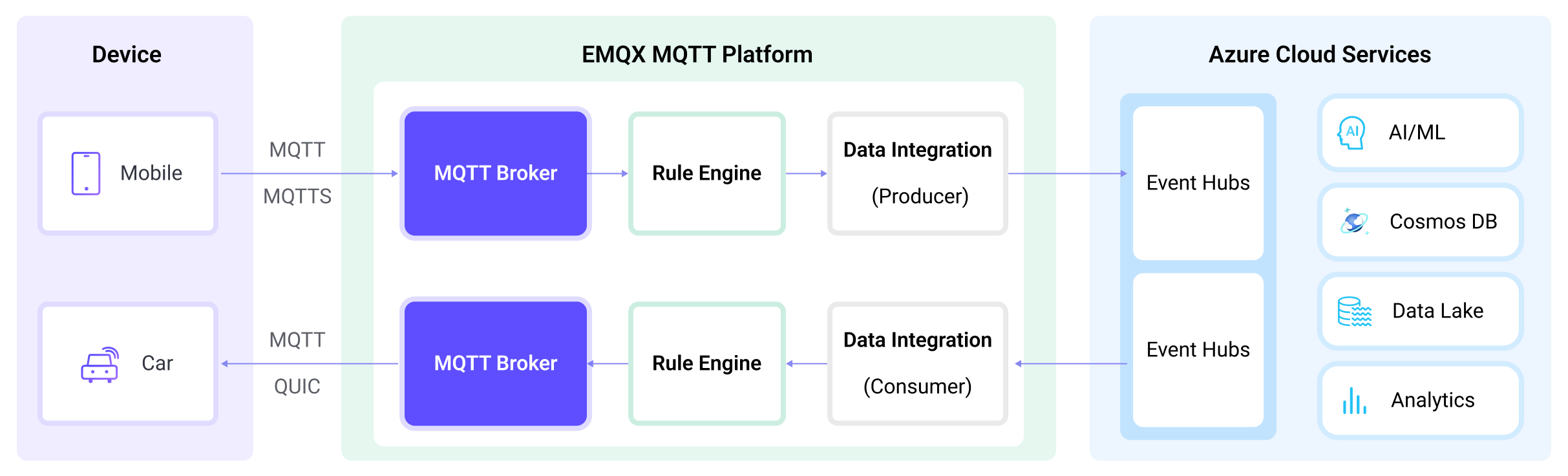
EMQX forwards MQTT data to Azure Event Hubs through the rule engine and Sink. The complete process is as follows:
- IoT Devices Publish Messages: Devices publish telemetry and status data through specific topics, triggering the rule engine.
- Rule Engine Processes Messages: Using the built-in rule engine, MQTT messages from specific sources are processed based on topic matching. The rule engine matches corresponding rules and processes messages, such as converting data formats, filtering specific information, or enriching messages with contextual information.
- Bridging to Azure Event Hubs: The rule triggers the action of forwarding messages to Azure Event Hubs, allowing easy configuration of data properties, ordering keys, and mapping of MQTT topics to Azure Event Hubs headers. This provides richer context information and order assurance for data integration, enabling flexible IoT data processing.
After MQTT message data is written to Azure Event Hubs, you can perform flexible application development, such as:
- Real-time Data Processing and Analysis: Utilize powerful Azure Event Hubs data processing and analysis tools and its own streaming capabilities to perform real-time processing and analysis of message data, obtaining valuable insights and decision support.
- Event-Driven Functionality: Trigger Azure event handling to achieve dynamic and flexible function triggering and processing.
- Data Storage and Sharing: Transmit message data to Azure Event Hubs storage services for secure storage and management of large volumes of data. This allows you to share and analyze this data with other Azure services to meet various business needs.
Features and Benefits
The data integration between EMQX and Azure Event Hubs can bring the following functions and advantages to your business:
- High-Performance Massive Message Throughput: EMQX supports connections with a massive number of MQTT clients, with millions of messages per second continuously ingested into Azure Event Hubs. This enables extremely low message transmission and storage latency, and message volume control can be achieved by configuring retention time on Azure Event Hubs.
- Flexible Data Mapping: Through the configured Azure Event Hubs, flexible mapping can be achieved between MQTT topics and Azure Event Hubs event centers. It also supports mapping MQTT user properties to Azure Event Hubs headers, providing richer context information and order assurance for data integration.
- Elastic Scaling Support: Both EMQX and Azure Event Hubs support elastic scaling and can expand according to the application specifications, easily scaling IoT data sizes from several MBs to several TBs.
- Rich Ecosystem: By adopting the standard MQTT protocol with the support for various mainstream IoT transmission protocols, EMQX can achieve the connection with various IoT devices. Combined with the support of Azure Event Hubs in Azure Functions, various programming language SDKs, and the Kafka ecosystem, it facilitates seamless IoT data access and processing from devices to the cloud.
These functionalities enhance integration capabilities and flexibility, helping users quickly implement the connection of massive IoT device data with Azure. They enable users to more conveniently harness the data analysis and intelligence capabilities brought by cloud computing, building powerful data-driven applications.
Before You Start
This section describes the preparations you need to complete before you start to create the Azure Event Hub data integration in the EMQX Dashboard.
Prerequisites
- Knowledge about EMQX data integration rules
- Knowledge about Data Integration
Set Up Azure Event Hub
To use Azure Event Hub data integration, a Namespace and Event Hub must be set up in the Azure account. The following links to the official documentation provide details on how to do the setup.
- Quickstart: Create an event hub using Azure portal
- Quickstart: Stream data with Azure Event Hubs and Apache Kafka
- Follow the "Connection String" instructions, as that's what EMQX uses for connecting.
- Get an Event Hubs connection string
- What is Azure Event Hubs for Apache Kafka
Create a Connector
To create the Azure Event Hubs data integration, you need to create a Connector to connect the Azure Event Hubs Sink to the Azure Event Hubs.
- Go to the EMQX Dashboard and click on Integrations -> Connectors.
- Click Create in the top right corner of the page.
- On the Create Connector page, select Azure Event Hubs as the Connector type then click Next.
- Enter the name and description of the Connector. The name should be a combination of uppercase and lowercase letters and numbers, for example,
my-azure-event-hubs. - Configure the connection details.
- Bootstrap Host: Enter the hostname of your namespace. The default port is
9093. Set other fields as per your actual setup. - Connection String: Enter the connection string for your namespace, which can be found in the "Connection string - primary key" of the namespace's Shared access policies. For more details, see Get an Event Hubs connection string.
- Enable TLS: TLS is enabled by default when connecting to Azure Event Hub. For detailed TLS connection options, see TLS for External Resource Access.
- Bootstrap Host: Enter the hostname of your namespace. The default port is
- Click the Create button at the bottom to complete the Connector creation.
Now, Azure Event Hubs should be listed in the connector list (Integration -> Connector) with a Connection Status of Connected. Next, you need to create a rule and a Sink to specify the data to be streamed into the Azure Event Hubs.
Create a Rule with Azure Event Hubs Sink
This section demonstrates how to create a rule with an Azure Event Hubs Sink added to the rule.
Go to EMQX Dashboard, and click Integration -> Rules.
Click Create on the top right corner of the page.
Enter, for example,
my_ruleas the rule ID.Enter the following statement in the SQL Editor if you want to save the MQTT messages under topic
t/#to Azure Event Hubs.Note: If you want to specify your own SQL syntax, make sure that you have included all fields required by the Sink in the
SELECTpart.sqlSELECT * FROM "t/#"Click the + Add Action button to define an action to be triggered by the rule. Select
Azure Event Hubsfrom the Type of Action dropdown list so that EMQX will send the data processed by the rule to Azure Event Hubs.Keep the Action dropdown box with the value
Create Action. Or, you also can select an Azure Event Hubs action previously created. In this demonstration, you create a new Sink and add it to the rule.Enter the name and description for the Sink in the Name and Description text boxes.
Select the
my-azure-event-hubsyou just created from the Connector dropdown box. You can also create a new Connector by clicking the button next to the dropdown box. For the configuration parameters, see Create a Connector.Configure the Sink information.
- Event Hub Name: Enter the name of the Event Hub to be used. Starting from EMQX v5.7.2, this field also supports dynamic topics configuration. Refer to Configure Kafka Dynamic Topics for details.
- Azure Event Hub Headers: Enter a placeholder to be used as headers that will be added to the messages when being published to Azure Event Hub.
- Azure Event Hub Header value encode mode: Select the value encode mode for the header; optional values are
noneorjson. - Extra Azure Event Hub headers: You can click Add to provide more key-value pairs for Azure Event Hubs headers.
- Message Key: Event hub message key. Insert a string here, either a plain string or a string containing placeholders (${var}).
- Message Value: Event hub message value. Insert a string here, either a plain string or a string containing placeholders (${var}).
- Patrition Strategy: Specify how the producer dispatches messages to Azure Event Hubs partitions.
random: Randomly pick a partition for each message.key_dispatch: Hash Azure Event Hubs message key to a partition number.
- Partitions Limit: Limits the maximum number of partitions to which a producer can send messages. It is disabled by default, which means the producer can send messages to all partitions.
Fallback Actions (Optional): If you want to improve reliability in case of message delivery failure, you can define one or more fallback actions. These actions will be triggered if the primary Sink fails to process a message. See Fallback Actions for more details.
Advanced settings (optional): Choose whether to use sync or async query mode as needed. For details, see Features of Sink.
Click the Create button to complete the Sink configuration. Back on the Create Rule page, you will see the new Sink appear under the Action Outputs tab.
On the Create Rule page, verify the configured information and click the Create button to generate the rule. The rule you created is shown in the rule list.
Now you have successfully created the rule and you can see the new rule appear on the Rule page. Click the Actions(Sink) tab, you see the new Azure Event Hubs Sink.
You can also click Integration -> Flow Designer to view the topology. You can see that the messages under topic t/# are sent and saved to Azure Event Hubs after parsing by the rule my_rule.
Test the Rule
To test if the Azure Event Hubs data integration works as you expected, you can use the MQTTX to simulate a client to publish MQTT messages to EMQX.
- Use MQTTX to send messages to topic
t/1:
mqttx pub -i emqx_c -t t/1 -m '{ "msg": "Hello Azure Event Hub" }'- Click the name of the rule on the Rule page to view the statistics. Check the running status of the Sink and there should be 1 new outgoing message.
- Check whether messages are written into the configured Event Hub using any Kafka-compatible consumer. For more information about using the Kafka CLI, see Use the Kafka CLI to Send and Receive Messages to/from Azure Event Hubs for Apache Kafka Ecosystem.
Advanced Configuration
This section describes some advanced configuration options that can optimize the performance of your connectors and customize operations according to your specific scenario. When creating the corresponding object, you can expand Advanced Settings and configure the following settings according to your business needs.
| Fields | Descriptions | Recommended Values |
|---|---|---|
| Allow Auto Topic Creation | (For Producer only) When enabled, EMQX allows automatic creation of a Kafka topic if it doesn’t exist when a client sends a metadata fetch request. | Disabled |
| Connect Timeout | The maximum time to wait for TCP connection establishment, which includes the authentication time if enabled. | 5 second |
| Start Timeout | Determines the maximum time interval, in seconds, that the Connector will wait for an auto-started resource to reach a healthy state before responding to resource creation requests. This setting helps ensure that the Sink does not proceed with operations until it verifies that the connected resource, such as a Confluent cluster, is fully operational and ready to handle data transactions. | 5 second |
| Health Check Interval | The time interval for checking the running status of the Connector. | 15 second |
| Health Check Timeout | Specify the timeout duration for the connector to perform automatic health checks on its connection with Azure Event Hubs. | 60 second |
| Min Metadata Refresh Interval | The minimum time interval the client must wait before refreshing Azure Event Hubs Kafka broker and topic metadata. Setting this value too small may increase the load on the Kafka server unnecessarily. | 3 second |
| Metadata Request Timeout | The maximum duration to wait when the bridge requests metadata from Kafka. | 5 second |
| Socket Send / Receive Buffer Size | Manages the size of socket buffers to optimize network transmission performance. | 1 MB |
| No Delay | Choose whether to have the system kernel send the TCP socket immediately or with a delay. Turning on the toggle switch enables "No Delay", allowing the system kernel to send immediately. Otherwise, there might be some delay when the content to be sent is minimal (default 40 milliseconds). | Enabled |
| TCP Keepalive | This configuration enables TCP keepalive mechanism for Kafka bridge connections to maintain ongoing connection validity, preventing connection disruptions caused by extended periods of inactivity. The value should be provided as a comma-separated list of three numbers in the format Idle, Interval, Probes:Idle: This represents the number of seconds a connection must remain idle before the server initiates keep-alive probes. The default value on Linux is 7200 seconds. Interval: The interval specifies the number of seconds between each TCP keep-alive probe. On Linux, the default is 75 seconds. Probes: This parameter defines the maximum number of TCP keep-alive probes to send before considering the connection as closed if there's no response from the other end. The default on Linux is 9 probes. For example, if you set the value to '240,30,5,' it means that TCP keepalive probes will be sent after 240 seconds of idle time, with subsequent probes sent every 30 seconds. If there are no responses for 5 consecutive probe attempts, the connection will be marked as closed. | none |