Stream MQTT Data into Apache Kafka
Apache Kafka is a widely used open-source distributed event streaming platform that can handle the real-time transfer of data streams between applications and systems. However, Kafka is not built for edge IoT communication and Kafka clients require a stable network connection and more hardware resources. In the IoT realm, data generated from devices and applications are transmitted using the lightweight MQTT protocol. EMQX’s integration with Kafka/Kafka enables users to stream MQTT data seamlessly into or from Kafka. MQTT data streams are ingested into Kafka topics, ensuring real-time processing, storage, and analytics. Conversely, Kafka topics data can be consumed by MQTT devices, enabling timely actions.
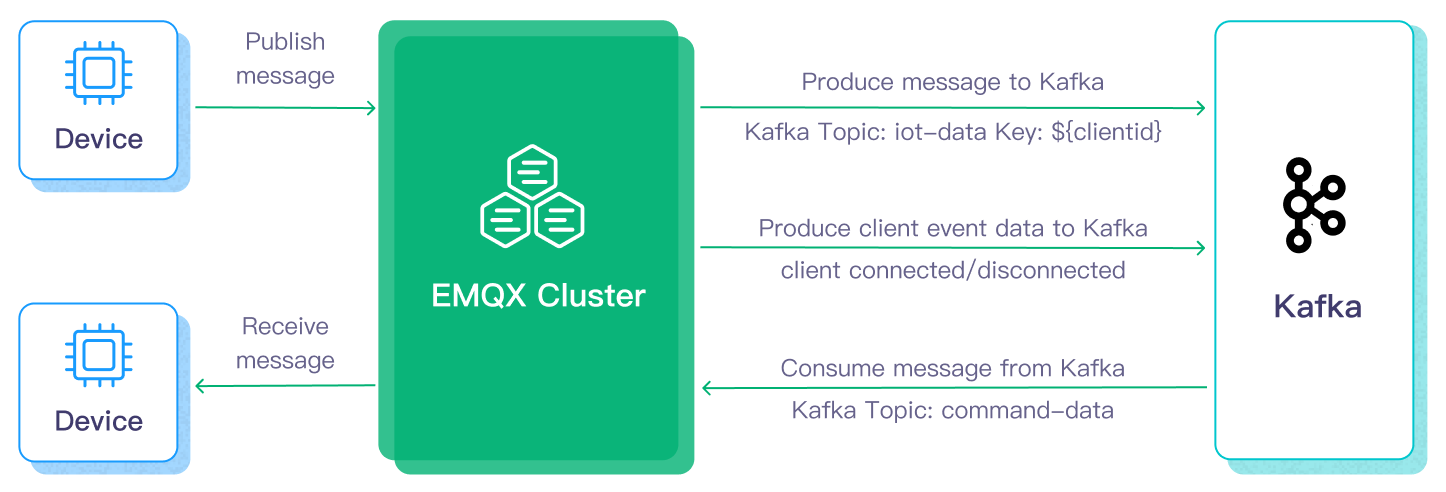
This page provides a comprehensive introduction to the data integration between EMQX and Kafka with practical instructions on how to create and validate the data integration.
How It Works
Apache Kafka data integration is an out-of-the box feature in EMQX designed to bridge the gap between MQTT-based IoT data and Kafka's powerful data processing capabilities. With a built-in rule engine component, the integration simplifies the process of streaming and processing data between the two platforms, eliminating the need for complex coding.
The diagram below illustrates a typical architecture of data integration between EMQX and Kafka used in automotive IoT.
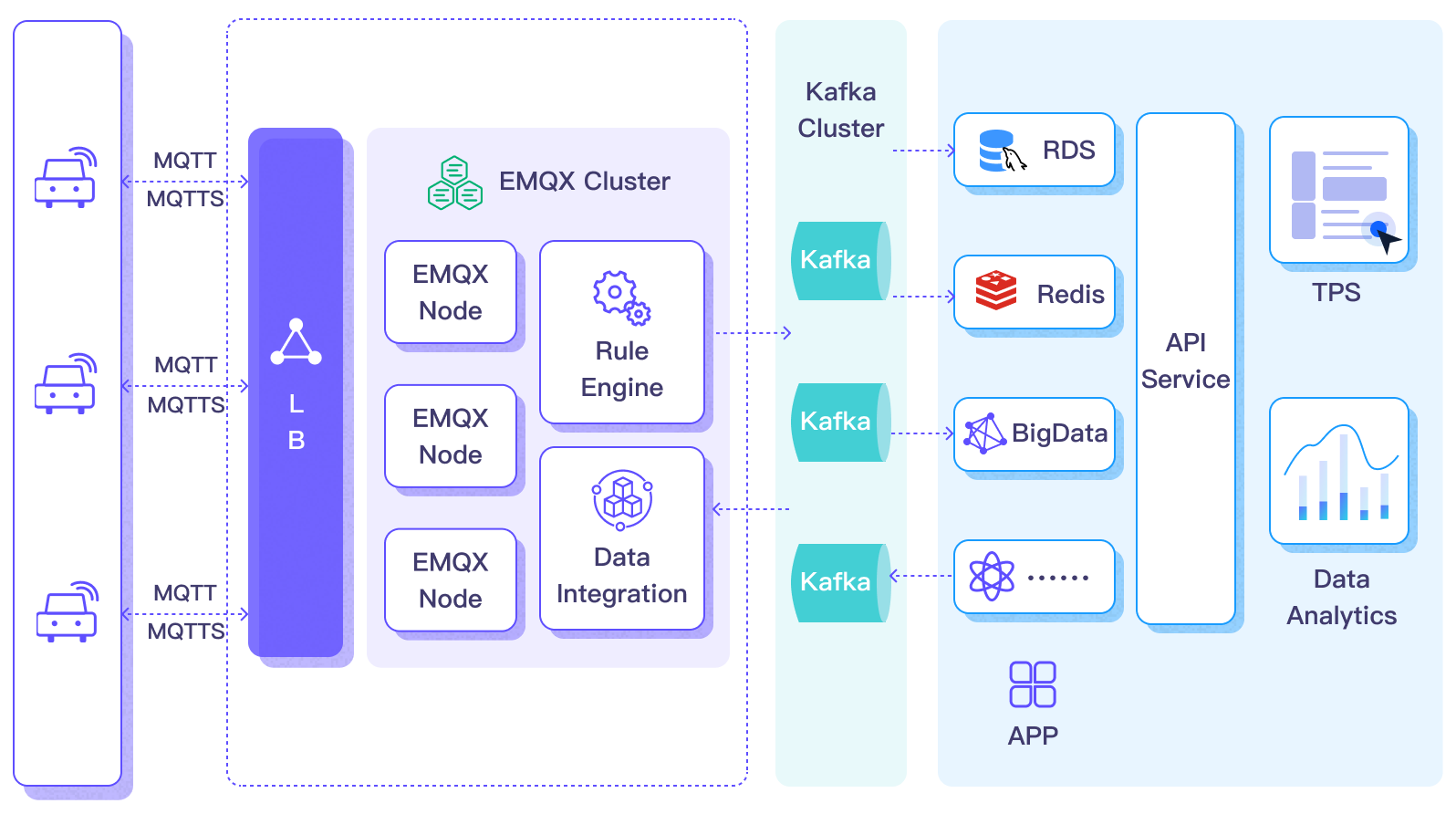
Streaming data into and out of Apache Kafka needs to create a Kafka Sink (to send messages to Kafka) and a Kafka Source (to receive messages from Kafka), respectively. Take the Sink as an example, the flow is as follows:
- Message publication and reception: IoT devices on connected vehicles establish successful connections to EMQX through the MQTT protocol and periodically publish messages containing status data via MQTT. When EMQX receives these messages, it initiates the matching process within its rules engine.
- Message data processing: With an embedded rule engine working together with the broker as a single component, these MQTT messages can be processed based on topic-matching rules. When a message arrives, it passes through the rule engine, which evaluates the defined rules for that message. If any rules specify payload transformations, those transformations are applied, such as converting data formats, filtering out specific information, or enriching the payload with additional context.
- Bridging to Kafka: The rule defined in the rule engine triggers the action of forwarding the messages to Kafka. Using the Kafka bridging functionality, MQTT topics are mapped to pre-defined Kafka topics, and all processed messages and data are written into Kafka topics.
After the vehicle data are ingested into Kafka, you can flexibly access and utilize the data:
- Your services can directly integrate with Kafka clients to consume real-time data streams from specific topics, enabling customized business processing.
- Utilize Kafka Streams for stream processing, and perform real-time monitoring by aggregating and correlating vehicle statuses in memory.
- By using Kafka Connect components, you can select various connectors to output data to external systems such as MySQL, ElasticSearch, for storage.
Features and Benefits
The data integration with Apache Kafka brings the following features and benefits to your business:
- Dependable and bi-directional IoT data messaging: The data communication between Kafka and resource-limited IoT devices running on unpredictable mobile networks can be processed under the MQTT protocol that excels in messaging in uncertain networks. EMQX not only batch forwards MQTT messages to Kafka but also subscribes to Kafka messages from backend systems and delivers them to connected IoT clients.
- Payload transformation: Message payload can be processed by the defined SQL rules during the transmission. For example, payloads containing some real-time metrics such as total message count, successful/failed delivery count, and message rate can go through data extraction, filtering, enrichment, and transformation before the messages are ingested into Kafka.
- Effective topic mapping: Numerous IoT business topics can be mapped into Kafka topics by the configured kafka integration. EMQX supports the MQTT user property mapping to Kafka headers and adopts various flexible topic mapping methods, including one-to-one, one-to-many, many-to-many, and also includes support for MQTT topic filters (wildcards).
- Flexible partition selection strategy: Supports forwarding messages to the same Kafka partition based on MQTT topics or clients.
- Processing capabilities in high-throughput situations: EMQX Kafka producer supports both synchronous and asynchronous writing modes, allowing you to differentiate between real-time priority and performance priority for data writing strategies and enabling flexible balancing between latency and throughput according to different scenarios.
- Runtime metrics: Supports viewing runtime metrics for each Sink and Source, such as total messages, success/failure counts, current rate, etc.
- Dynamic configuration: You can dynamically configure Sink and Source in the Dashboard or configuration file.
These features enhance the integration capabilities and flexibility that help you establish an effective and robust IoT platform architecture. Your increasing volumes of IoT data can be transmitted under stable network connections and can be further stored and managed effectively.
Before You Start
This section describes the preparations you need to complete before you start to create the Kafka Sink and Source in the EMQX Dashboard.
Prerequisites
- Knowledge about EMQX data integration rules
- Knowledge about Data Integration
Set Up a Kafka Server
This section takes macOS as an example to illustrate the process. You can install and run Kafka with the commands below:
wget https://archive.apache.org/dist/kafka/3.3.1/kafka_2.13-3.3.1.tgz
tar -xzf kafka_2.13-3.3.1.tgz
cd kafka_2.13-3.3.1
# Use KRaft start Kafka
KAFKA_CLUSTER_ID="$(bin/kafka-storage.sh random-uuid)"
bin/kafka-storage.sh format -t $KAFKA_CLUSTER_ID -c config/kraft/server.properties
bin/kafka-server-start.sh config/kraft/server.propertiesFor detailed operation steps, you may refer to the Quick Start section in Kafka Documentation.
Create Kafka Topics
Relevant Kafka topics should be created before creating the data integration in EMQX. Use the commands below to create two topics in Kafka: testtopic-in (for the Sink) and testtopic-out (for the Source).
bin/kafka-topics.sh --create --topic testtopic-in --bootstrap-server localhost:9092
bin/kafka-topics.sh --create --topic testtopic-out --bootstrap-server localhost:9092Create a Kafka Producer Connector
Before adding a Kafka Sink action, you need to create a Kafka producer connector to establish a connection between EMQX and Kafka.
Go to the EMQX Dashboard and click Integration -> Connector.
Click Create in the top right corner of the page, select Kafka Producer on the connector selection page, and click Next.
Enter a name and description, such as
my-kafka. The name is used to associate the Kafka Sink with the connector and must be unique within the cluster.Configure the parameters required to connect to Kafka:
Bootstrap Hosts: Enter
127.0.0.1:9092. Note: The demonstration assumes that you run both EMQX and Kafka on the local machine. If you have Kafka and EMQX running remotely, please adjust the settings accordingly.Authentication: Choose the authentication mechanism required by your Kafka cluster. The following methods are supported:
None: No authentication.AWS IAM for MSK: For use with AWS MSK clusters when EMQX is deployed on EC2 instances.Basic Auth: Requires selecting a mechanism (plain,scram_sha_256, orscram_sha_512), and providing a username and password.Kerberos: Requires specifying a Kerberos Principal and a Kerberos Keytab file.
See Authentication Method for details on each method.
If you want to establish an encrypted connection, click the Enable TLS toggle switch. For more information about TLS connections, see TLS for External Resource Access.
Advanced Settings (optional): See Advanced Configurations.
Before clicking Create, you can click Test Connection to test that the connection to the Kafka server is successful.
Click the Create button to complete the creation of the connector.
Once created, the connector will automatically connect to Kafka. Next, you need to create a rule based on this connector to forward data to the Kafka cluster configured in the connector.
Authentication Method
When creating a Kafka connector in EMQX, you can choose from several authentication methods depending on your Kafka cluster’s security setup:
None: No authentication is required.
MSK IAM: For connecting to Amazon MSK clusters when EMQX is deployed on Amazon EC2 instances.
This method uses the AWS EC2 instance metadata service to generate authentication tokens based on the IAM policies attached to the instance.
Important Notice
MSK IAM authentication is supported only when EMQX is running on EC2 instances connecting to MSK clusters, as it relies on the AWS Metadata API.
Basic Auth: Uses a username and password for authentication.
When this method is selected, you must provide:
- Mechanism: Choose from
plain,scram_sha_256, orscram_sha_512. - Username and Password: Credentials to authenticate with the Kafka cluster.
- Mechanism: Choose from
Kerberos: Uses Kerberos GSSAPI for authentication.
This method requires:
- Kerberos Principal: The Kerberos identity used for authentication.
- Kerberos Keytab File: The file path to the keytab used for non-interactive authentication.
Important Notice
The Kerberos keytab file must be located at the same path on all EMQX nodes, and the EMQX service user must have read permissions for the file.
Create a Rule with Kafka Sink
This section demonstrates how to create a rule in EMQX to process messages from the MQTT topic t/# and send the processed results to Kafka's testtopic-in topic using the configured Kafka Sink.
Go to EMQX Dashboard, and click Integration -> Rules.
Click Create on the top right corner of the page.
Enter a rule ID, for example,
my_rule.Enter the following statement in the SQL Editor if you want to forward the MQTT messages from the topic
t/#to Kafka.Note: If you want to specify your own SQL syntax, make sure that you have included all fields required by the sink in the
SELECTpart.sqlSELECT * FROM "t/#"TIP
If you are a beginner user, you can click SQL Examples and Enable Test to learn and test the SQL rule.
TIP
EMQX v5.7.2 introduced the functionality to read environment variables in Rule SQL, detailed in Use Environment Variables in Rule SQL.
Click the + Add Action button to define the action triggered by the rule. From the Type of Action dropdown list, select
Kafka Producer, keep the Action dropdown box to the defaultCreate Actionoption, or choose a previously created Kafka Producer action from the Action dropdown box. This demonstration creates a new producer action and adds it to the rule.Enter the name and description of the Sink in the corresponding text boxes below.
In the Connector dropdown box, select the
my-kafkaconnector you just created. You can also click the button next to the dropdown box to quickly create a new connector in the pop-up box, with the required configuration parameters referring to Create a Kafka Producer Connector.Configure the data-sending method for the Sink, including:
Kafka Topic: Enter
testtopic-in. Starting from EMQX v5.7.2, this field also supports dynamic topics configuration. Refer to Use Variable Templates for details.Kafka Headers: Enter metadata or context information related to Kafka messages (optional). The value of the placeholder must be an object. You can choose the encoding type for the header value from the Kafka Header Value Encod Type dropdown list. You can also add more key-value pairs by clicking Add.
Message Key: The key of the Kafka message. Enter a string here, which can be a pure string or a string containing placeholders (${var}).
Message Value: The value of the Kafka message. Enter a string here, which can be a pure string or a string containing placeholders (${var}).
Partition Strategy: Select how the producer distributes messages to Kafka partitions.
Compression: Specify whether to use compression algorithms to compress/decompress records in Kafka messages.
Fallback Actions (Optional): If you want to improve reliability in case of message delivery failure, you can define one or more fallback actions. These actions will be triggered if the primary Sink fails to process a message. See Fallback Actions for more details.
Advanced Settings (optional): See Advanced Configuration.
Click the Create button to complete the creation of the Sink. Once created, the page will return to Create Rule, and the new Sink will be added to the rule actions.
Click the Create button to complete the entire rule creation.
Now you have successfully created the rule, and you can see the newly created rule on the Integration -> Rules page, as well as the newly created Kafka Producer Sink on the Actions(Sink) tab.
You can also click Integration -> Flow Designer to view the topology. Through the topology, you can intuitively see that messages under topic t/# are sent and saved to Kafka after being parsed by rule my_rule.
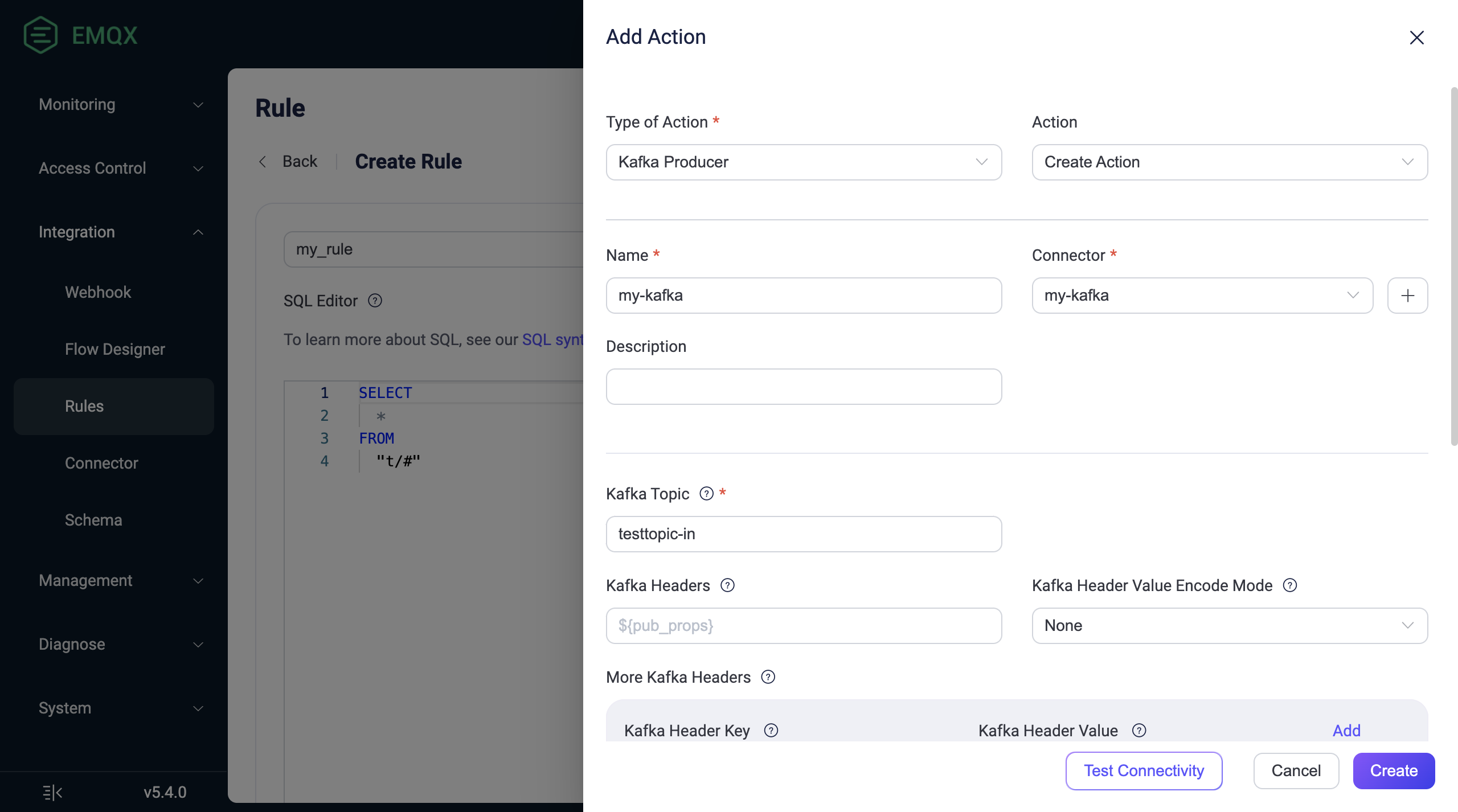
Configure Kafka Dynamic Topics
Starting from EMQX v5.7.2, you can dynamically configure the Kafka topics in the Kafka Producer Sink configuration using the environment variables or variable templates. This section introduces these two use cases in dynamic topic configuration.
Use Environment Variables
EMQX v5.7.2 introduces a new functionality of dynamically assigning the values retrieved from environment variables to a field within messages during the SQL processing phase. This functionality uses the getenv function from the built-in SQL functions of the rule engine to retrieve environment variables from EMQX. The values of the variables are then set into SQL processing results. As an application of this feature, when configuring Kafka topics in Kafka Sink rule actions, you can reference fields from rule output results to set the Kafka topic. The following is a demonstration of this application:
Note
To prevent leakage of other system environment variables, the names of environment variables used by rule engine must have a fixed prefix EMQXVAR_. For example, if the variable name read by getenv function is KAFKA_TOPIC, the environment variable name must be set to EMQXVAR_KAFKA_TOPIC.
Start Kafka and pre-create a Kafka topic named
testtopic-in. Refer to Before You Start for related steps.Start EMQX and configure environment variables. Assuming EMQX is installed via zip, you can directly specify environment variables during startup. For example, set Kafka topic
testtopic-inas the value of environment variableEMQXVAR_KAFKA_TOPIC:bashEMQXVAR_KAFKA_TOPIC=testtopic-in bin/emqx startCreate a connector. Refer to Create a Kafka Producer Connector for details.
Configure a Kafka Sink rule. Enter the following statement in the SQL Editor:
sqlSELECT getenv('KAFKA_TOPIC') as kafka_topic, payload FROM "t/#"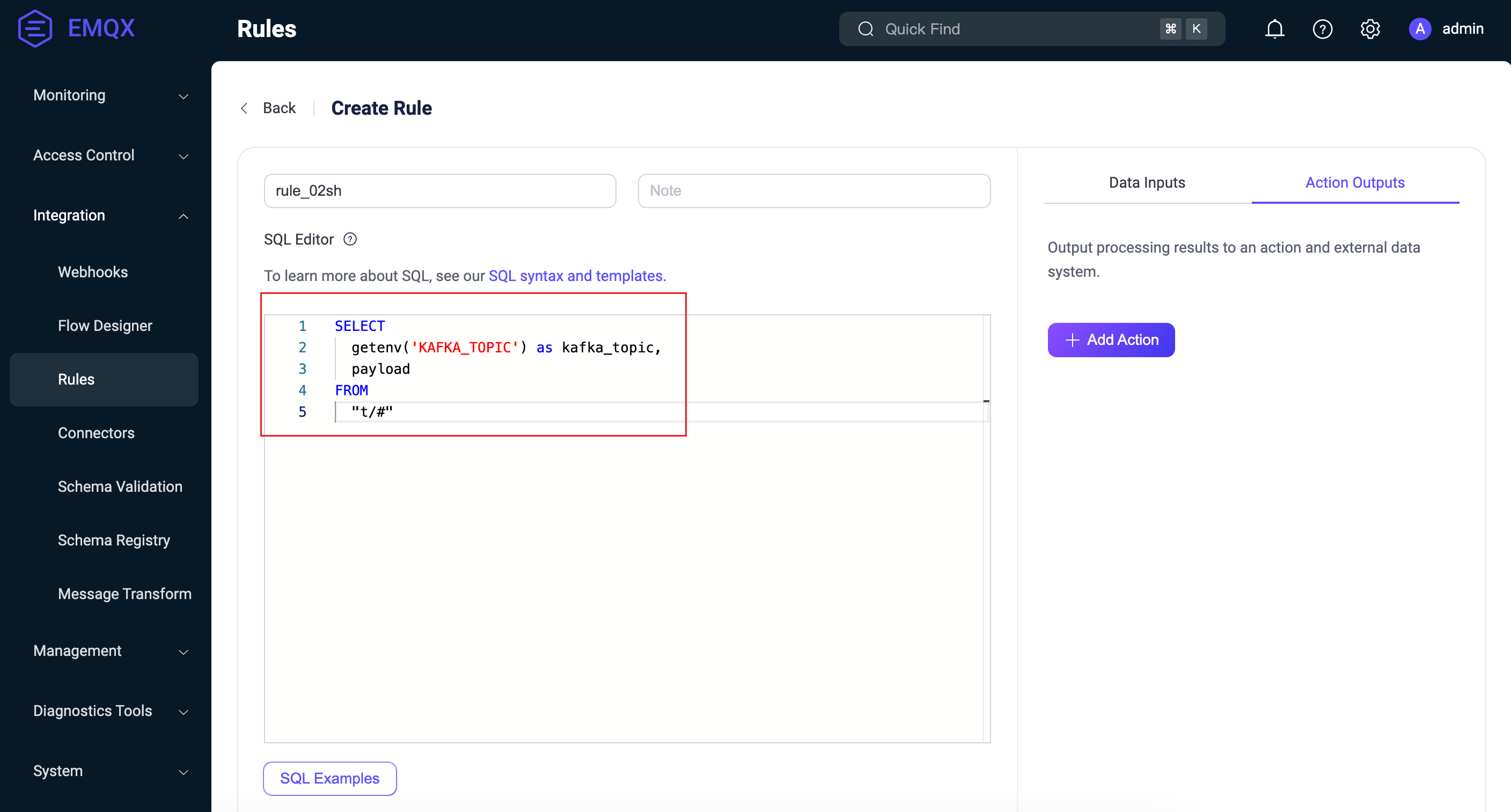
Enable the SQL test. Verify that the environment variable value
testtopic-inis successfully retrieved.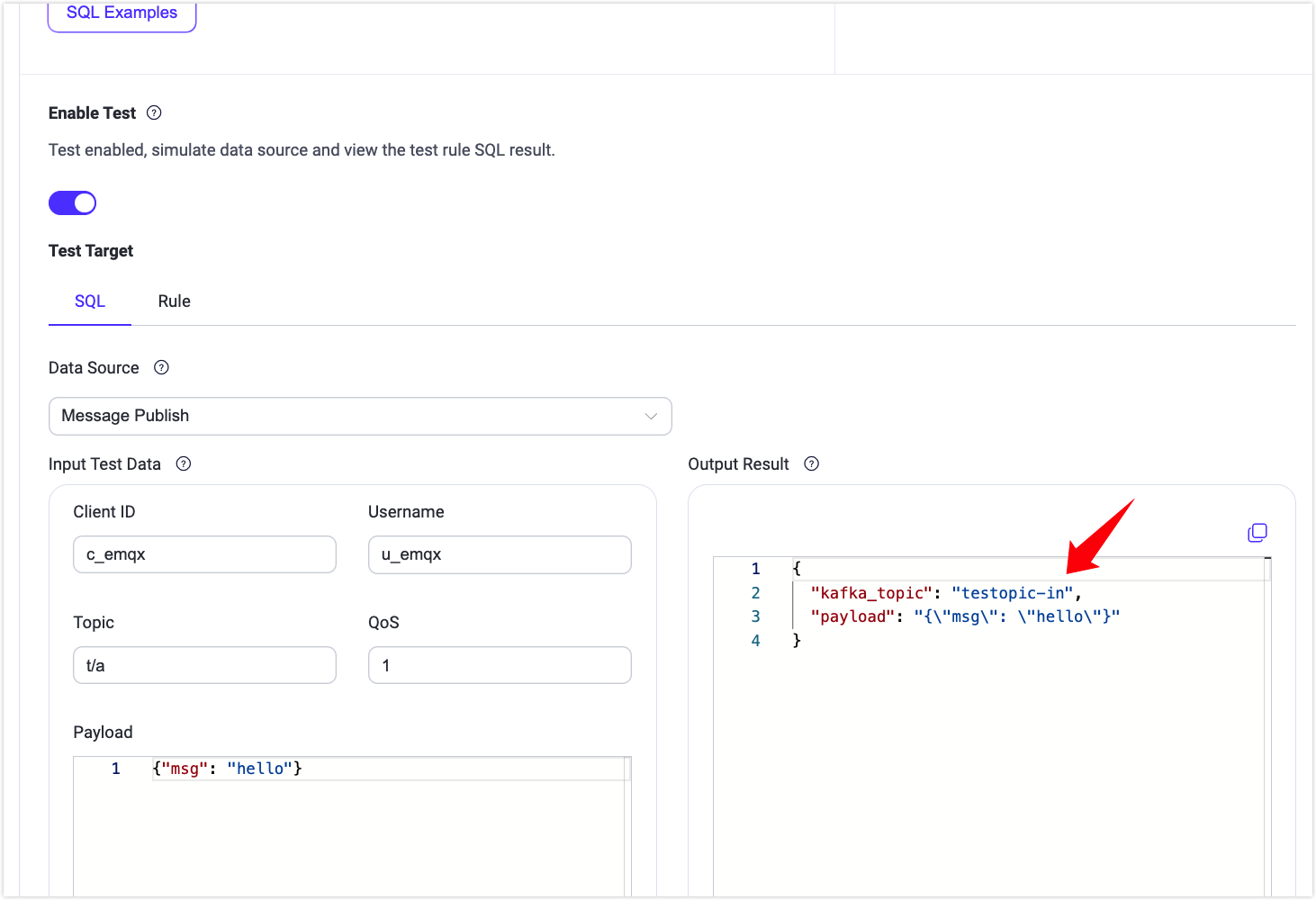
Add an action to the Kafka Producer Sink. Under Action Outputs on the right-hand side of the rule, click Add Action to proceed.
- Connector: Select the previously created connector
test-kafka. - Kafka Topic: Configure using the variable template format
${kafka_topic}based on the SQL rule output.
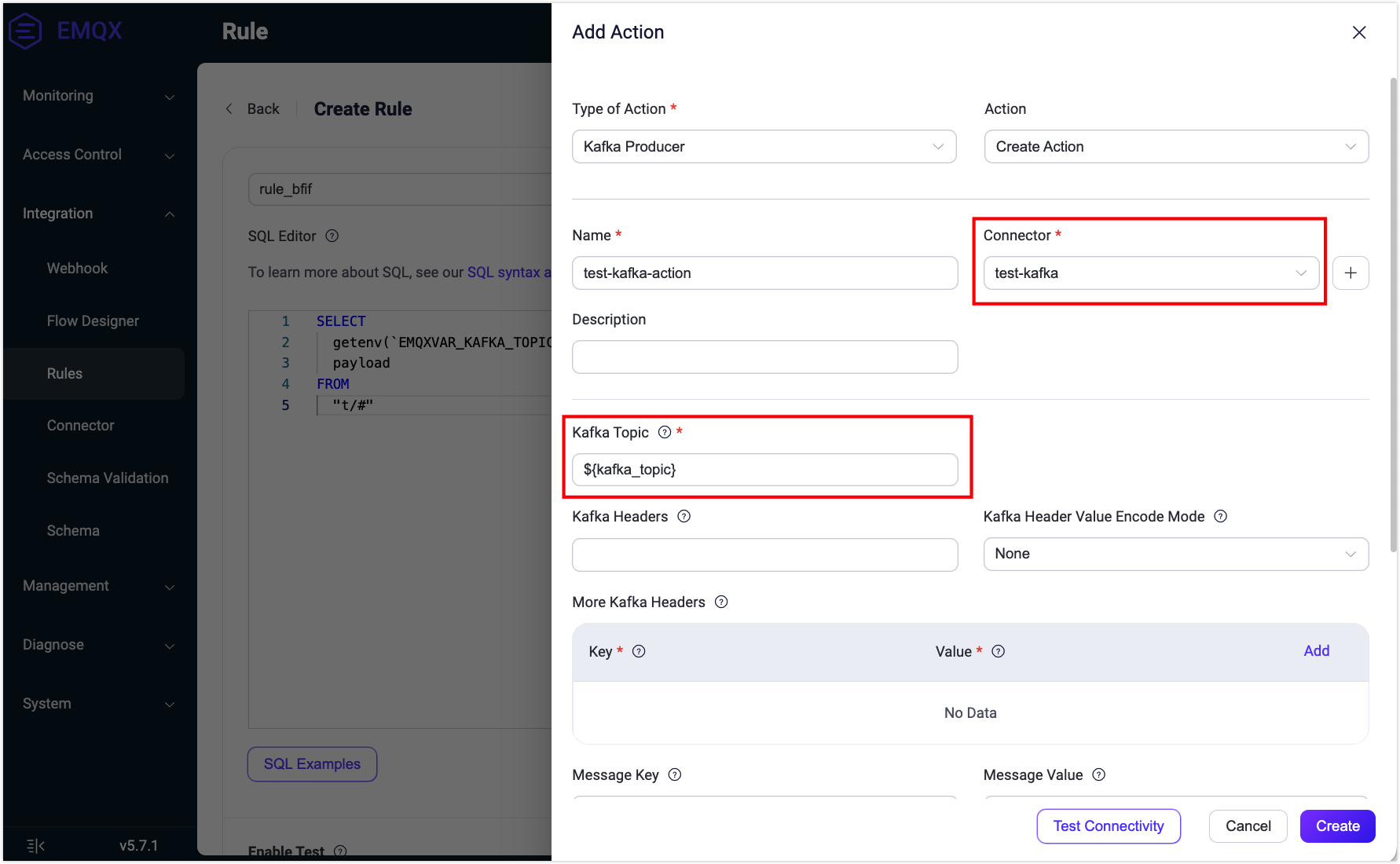
- Connector: Select the previously created connector
Complete additional configuration by referring to Create a Rule with Kafka Sink for further steps, and finally click Create to complete the rule creation.
Refer to the steps in Test Kafka Producer Rule to send a message to Kafka:
bashmqttx pub -h 127.0.0.1 -p 1883 -i pub -t t/Connection -q 1 -m 'payload string'The message should be received under the Kafka topic
testtopic-in:bashbin/kafka-console-consumer.sh --bootstrap-server 127.0.0.1:9092 \ --topic testtopic-in {"payload":"payload string","kafka_topic":"testtopic-in"} {"payload":"payload string","kafka_topic":"testtopic-in"}
Use Variable Templates
Except for setting static topic names in the Kafka Topic field, you can also generate dynamic topics using variable templates. This enables constructing Kafka topics based on message content, facilitating flexible message processing and distribution. For example, you can specify formats like device-${payload.device} in the field to easily send messages from a specific device to topics suffixed with the device ID, such as device-1.
For this specific example, ensure that the message payload sent to Kafka contains a device key to correctly render the topic. Below is an example payload:
{
"topic": "t/devices/data",
"payload": {
"device": "1",
"temperature": 25.6,
"humidity": 60.2
}
}Failure to include this key will result in topic rendering failure, leading to message drops that cannot be recovered.
You also need to pre-create all resolved topics in Kafka, such as device-1, device-2, and so on. If the template resolves to a topic name that does not exist in Kafka, messages will also be dropped due to unrecoverable errors.
Test Kafka Producer Rule
To test whether the Kafka Producer rule works as you expect, you can use MQTTX to simulate a client publishing MQTT messages to EMQX.
- Use MQTTX to send messages to topic
t/1:
mqttx pub -i emqx_c -t t/1 -m '{ "msg": "Hello Kafka" }'On the Actions(Sink) page, click on the name of the Sink to view statistical information. Check the sink's running status; there should be one new incoming message and one new outgoing message.
Use the following command to check if the message has been written to the
testtopic-intopic:bashbin/kafka-console-consumer.sh --bootstrap-server 127.0.0.1:9092 --topic testtopic-in
Create a Kafka Consumer Connector
Before adding a Kafka Source action, you need to create a Kafka consumer connector to establish a connection between EMQX and Kafka.
Go to EMQX Dashboard, and click Integration -> Connector.
Click Create on the top right corner of the page.
In the Create Connector page, click to select Kafka Consumer, and then click Next.
Enter a name for the source. The name should be a combination of upper/lower case letters and numbers, for example,
my-kafka-source.Enter the connection information for the source.
Bootstrap Hosts: Enter
127.0.0.1:9092. Note: The demonstration assumes that you run both EMQX and Kafka on the local machine. If you have Kafka and EMQX running remotely, please adjust the settings accordingly.Authentication: Choose the authentication mechanism required by your Kafka cluster. The following methods are supported:
None: No authentication.authentication_msk_iam: For use with AWS MSK clusters when EMQX is deployed on EC2 instances.Basic Auth: Requires selecting a Mechanism (plain,scram_sha_256, orscram_sha_512), and providing a Username and Password.Kerberos: Requires specifying a Kerberos Principal and a Kerberos Keytab File.
See the Authentication Method for details on each method.
If you want to establish an encrypted connection, click the Enable TLS toggle switch. For more information about TLS connections, see TLS for External Resource Access.
Advanced Settings (optional): See Advanced Configuration.
Before clicking Create, you can click Test Connection to test that the connection to the Kafka server is successful.
Click Create. You will be offered the option of creating an associated rule. See Create a Rule with Kafka Consumer Source.
Create a Rule with Kafka Consumer Source
This section demonstrates how to create a rule in EMQX to further process the message forwarded by a configured Kafka Consumer source and republish the message to an MQTT topic.
Create a Rule SQL
Go to EMQX Dashboard, and click Integration -> Rules.
Click Create on the top right corner of the page.
Enter a rule ID, for example,
my_rule.Enter the following statement in the SQL Editor if you want to forward the messages transformed from the Kafka source
$bridges/kafka_consumer:<sourceName>to EMQX.Note: If you want to specify your own SQL syntax, make sure that the
SELECTpart includes all fields required by the republishing action set in later steps. TheSELECTstatement for the Kafka Source can use fields such asts_type,topic,ts,event,headers,key,metadata,value,timestamp,offset,node, etc.sqlSELECT * FROM "$bridges/kafka_consumer:<sourceName>"Note: If you are a beginner user, you can click SQL Examples and Enable Test to learn and test the SQL rule.
Add Kafka Consumer Source as Data Input
Select the Data Inputs tab on the right side of the Create Rule page and click Add Input.
Select Kafka Consumer from the Input Type dropdown list. keep the Source dropdown box to the default
Create Sourceoption, or choose a previously created Kafka Consumer source from the Source dropdown box. This demonstration creates a new consumer source and adds it to the rule.Enter the name and description of the Source in the corresponding text boxes below.
In the Connector dropdown box, select the
my-kafka-consumerconnector you just created. You can also click the button next to the dropdown box to quickly create a new connector in the pop-up box, with the required configuration parameters referring to Create a Kafka Consumer Connector.Configure the following fields:
- Kafka Topic: Specify the Kafka topic from which the consumer source will subscribe to for receiving messages.
- Group ID: Specify the consumer group identifier for this source. If not provided, a group ID will be automatically generated based on the source name.
- Key Encoding Mode and Value Encoding Mode: Select the encoding mode for Kafka message key and message value.
Offset Reset Policy: Select the policy for resetting the offset where Kafaka consumers start to read from a Kafka topic partition when there is no consumer’s offset or the offset becomes invalid.
- Select
latestif you want the consumer to start reading messages from the latest offset, skipping messages that were produced before the consumer started. - Select
earliestif you want the consumer to start reading messages from the beginning of the partition, including messages that were produced before the consumer started, that is, to read all the historical data in a topic.
- Select
Advanced Settings (optional): See Advanced Configuration.
Before clicking Create, you can click Test Connectivity to test if the Source can be connected to the Kafka server.
Click Create to complete the Source creation. Back on the Create Rule page, you will see the new Source appear under the Data Inputs tab.
Add a Republish Action
- Select the Action Outputs tab and click the + Add Action button to define an action that will be triggered by the rule.
- Select Republish from the Type of Action drop-down list.
- In Topic and Payload fields, you can enter the topic and payload for the messages you want to republish. For example, enter
t/1and${.}for this demonstration.- You can also use
${}in the Topic field to dynamically specify the MQTT topic, such ast/${key}(Note: The parameter provided inside${}must be included in the SQLSelectstatement).
- You can also use
- Click Add to include the action to the rule.
- Back on the Create Rule page, click Save.
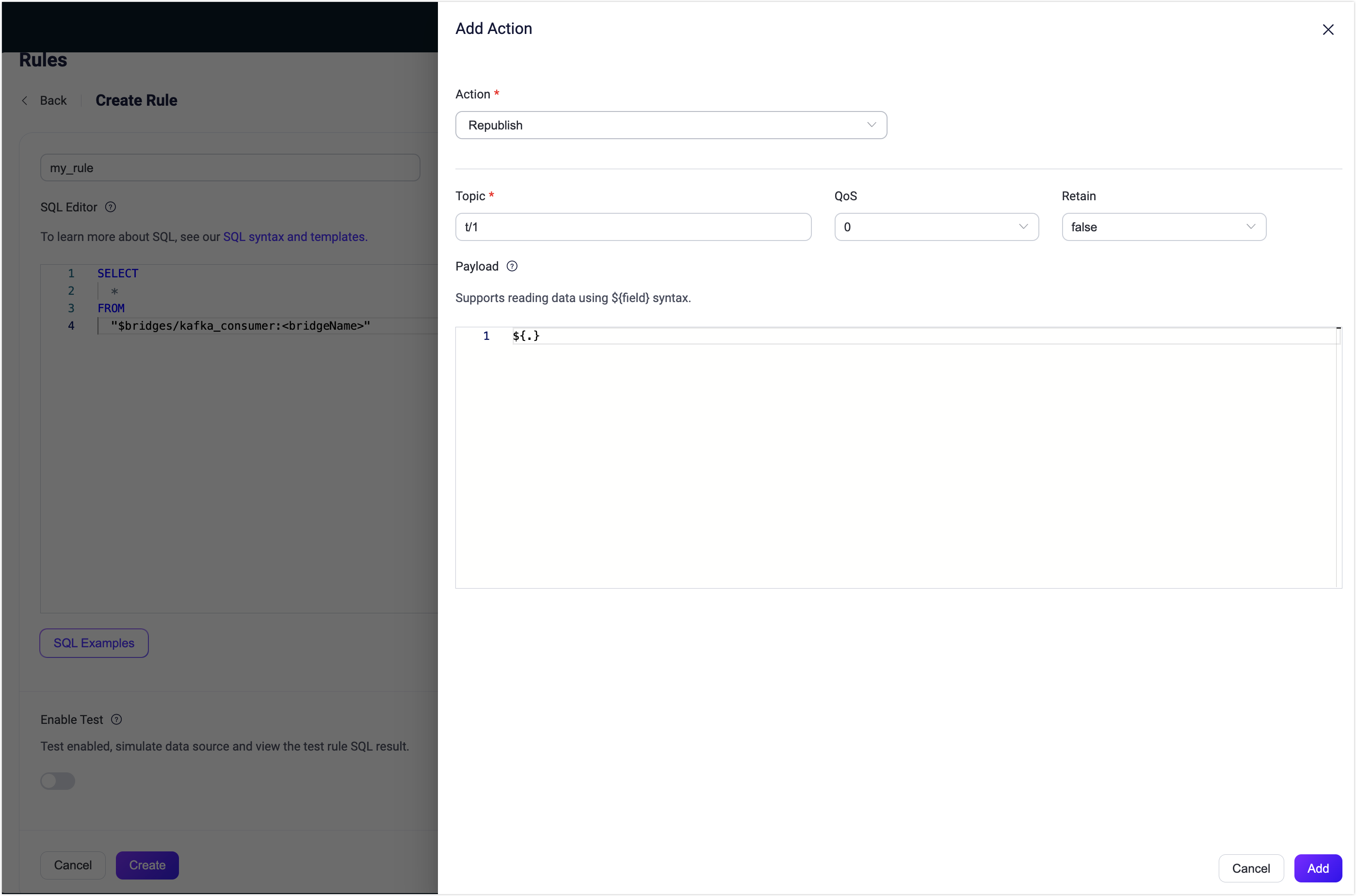
Test Kafka Source Rule
To test if the Kafka source and rule work as expected, you can use MQTTX to simulate a client that subscribes to a topic in EMQX and use the Kafaka producer to produce data to a Kafka topic. Then, check if the data from Kafka is republished by EMQX to the topic subscribed by the client.
Use MQTTX to subscribe to topic
t/1:bashmqttx sub -t t/1 -vOpen a new command line window and start the Kafka producer using the command below:
bashbin/kafka-console-producer --bootstrap-server 127.0.0.1:9092 --topic testtopic-outYou will be prompted to input a message.
Enter
{"msg": "Hello EMQX"}to produce a message to thetesttopic-outtopic using the producer and press enter.Check the subscription in MQTTX. The following message from Kafka should be received under the topic
t/1:json{ "value": "{\"msg\": \"Hello EMQX\"}", "ts_type": "create", "ts": 1679665968238, "topic": "testtopic-out", "offset": 2, "key": "key", "headers": { "header_key": "header_value" } }
Advanced Configuration
This section describes some advanced configuration options that can optimize the performance of your data integration and customize the operation based on your specific scenarios. When creating the Connector, Sink and Source, you can unfold the Advanced Settings and configure the following settings according to your business needs.
| Fields | Descriptions | Recommended Values |
|---|---|---|
| Allow Auto Topic Creation | (For Producer Connector only) When enabled, EMQX allows automatic creation of a Kafka topic if it doesn’t exist when a client sends a metadata fetch request. | disabled |
| Min Metadata Refresh Interval | The minimum time interval the client must wait before refreshing Kafka broker and topic metadata. Setting this value too small may increase the load on the Kafka server unnecessarily. | 3 second |
| Metadata Request Timeout | The maximum duration to wait when the bridge requests metadata from Kafka. | 5 second |
| Connect Timeout | The maximum time to wait for TCP connection establishment, which includes the authentication time if enabled. | 5 second |
| Max Wait Time (Source) | The maximum duration to wait for a fetch response from the Kafka broker. | 1 second |
| Fetch Bytes (Source) | The byte size to pull from Kafka with each fetch request. Note that if the configured value is smaller than the message size in Kafka, it may negatively impact fetch performance. | 896 KB |
| Max Batch Bytes (Sink) | The maximum size, in bytes, for collecting messages within a Kafka batch. Typically, Kafka brokers have a default batch size limit of 1 MB. However, EMQX's default value is intentionally set slightly lower than 1 MB to account for Kafka message encoding overheads, particularly when individual messages are very small. If a single message exceeds this limit, it will still be sent as a separate batch. | 896 KB |
| Offset Commit Interval (Source) | The time interval between two offset commit requests sent for each consumer group. | 5 second |
| Required Acks (Sink) | Required acknowledgments for the Kafka partition leader to await from its followers before sending an acknowledgment back to the EMQX Kafka producer: all_isr: Requires acknowledgment from all in-sync replicas.leader_only: Requires acknowledgment only from the partition leader.none: No acknowledgment from Kafka is needed. | all_isr |
| Partition Count Refresh Interval (Source) | The time interval at which the Kafka producer detects an increased number of partitions. Once Kafka's partition count is augmented, EMQX will incorporate these newly discovered partitions into its message dispatching process, based on the specified partition_strategy. | 60 second |
| Max Inflight (Sink) | The maximum number of batches allowed for Kafka producer (per-partition) to send before receiving acknowledgment from Kafka. Greater value typically means better throughput. However, there can be a risk of message reordering when this value is greater than 1. This option controls the number of unacknowledged messages in transit, effectively balancing the load to prevent overburdening the system. | 10 |
| Query Mode (Source) | Allows you to choose asynchronous or synchronous query modes to optimize message transmission based on different requirements. In asynchronous mode, writing to Kafka does not block the MQTT message publish process. However, this might result in clients receiving messages ahead of their arrival in Kafka. | Async |
| Synchronous Query Timeout (Sink) | In synchronous query mode, establishes a maximum wait time for confirmation. This ensures timely message transmission completion to avoid prolonged waits. It applies only when the bridge query mode is configured to Sync. | 5 second |
| Buffer Mode (Sink) | Defines whether messages are stored in a buffer before being sent. Memory buffering can increase transmission speeds.memory: Messages are buffered in memory. They will be lost in the event of an EMQX node restart.disk: Messages are buffered on disk, ensuring they can survive an EMQX node restart.hybrid: Messages are initially buffered in memory. When they reach a certain limit (refer to the segment_bytes configuration for more details), they are gradually offloaded to disk. Similar to the memory mode, messages will be lost if the EMQX node restarts. | memory |
| Per-partition Buffer Limit (Sink) | Maximum allowed buffer size, in bytes, for each Kafka partition. When this limit is reached, older messages will be discarded to make room for new ones by reclaiming buffer space. This option helps to balance memory usage and performance. | 2 GB |
| Segment File Bytes (Sink) | This setting is applicable when the buffer mode is configured as disk or hybrid. It controls the size of segmented files used to store messages, influencing the optimization level of disk storage. | 100 MB |
| Memory Overload Protection (Sink) | This setting applies when the buffer mode is configured as memory. EMQX will automatically discard older buffered messages when it encounters high memory pressure. It helps prevent system instability due to excessive memory usage, ensuring system reliability. This configuration is effective only on Linux systems. | Enabled |
| Socket Send / Receive Buffer Size | Manages the size of socket buffers to optimize network transmission performance. | 1024 KB |
| TCP Keepalive | This configuration enables TCP keepalive mechanism for Kafka bridge connections to maintain ongoing connection validity, preventing connection disruptions caused by extended periods of inactivity. The value should be provided as a comma-separated list of three numbers in the format Idle, Interval, Probes:Idle: This represents the number of seconds a connection must remain idle before the server initiates keep-alive probes. The default value on Linux is 7200 seconds. Interval: The interval specifies the number of seconds between each TCP keep-alive probe. On Linux, the default is 75 seconds. Probes: This parameter defines the maximum number of TCP keep-alive probes to send before considering the connection as closed if there's no response from the other end. The default on Linux is 9 probes. For example, if you set the value to '240,30,5,' it means that TCP keepalive probes will be sent after 240 seconds of idle time, with subsequent probes sent every 30 seconds. If there are no responses for 5 consecutive probe attempts, the connection will be marked as closed. | none |
| Max Linger Time | Maximum duration for a per-partition producer to wait for messages in order to collect a batch to buffer. The default value 0 means no wait. For non-memory buffer mode, 5ms will significantly reduce IOPS, though with the cost of increased latency. | 0 milliseconds |
| Max Linger Bytes | Maximum number of bytes for a per-partition producer to wait for messages in order to collect a batch to buffer. | 10 MB |
| Health Check Interval | The time interval for checking the running status of the connector. | 15 second |
More Information
EMQX provides bunches of learning resources on the data integration with Apache Kafka. Check out the following links to learn more:
Blogs:
- Building Connected Vehicle Streaming Data Pipelines with MQTT and Kafka: A 3-Minute Guide
- MQTT with Kafka: Supercharging IoT Data Integration
- MQTT Performance Benchmark Testing: EMQX-Kafka Integration
Benchmark Report:
Videos:
- Bridge device data to Kafka using the EMQX Cloud Rule Engine (This video is about Cloud rule engine; will be replaced with more suitable videos in the future)