Bridge MQTT Data into RocketMQ
EMQX supports bridging data into RocketMQ, so you can forward MQTT messages and client events to RocketMQ. For example, you can use RocketMQ to collect sensor data from devices, log data, etc.
This page provides a detailed overview of the data integration between EMQX and RocketMQ, with practical instructions on creating and validating the data integration.
Note
This data integration does not support batch mode when using the Alibaba Cloud-hosted RocketMQ service.
How It Works
The RocketMQ data integration is an out-of-the-box feature in EMQX that combines the real-time data capturing and transmission capabilities of EMQX with RocketMQ's powerful message queue processing capabilities. With a built-in rule engine component, the integration simplifies the process of ingesting data from EMQX to RocketMQ for storage and management, eliminating the need for complex coding.
The diagram below illustrates a typical architecture of data integration between EMQX and RocketMQ:
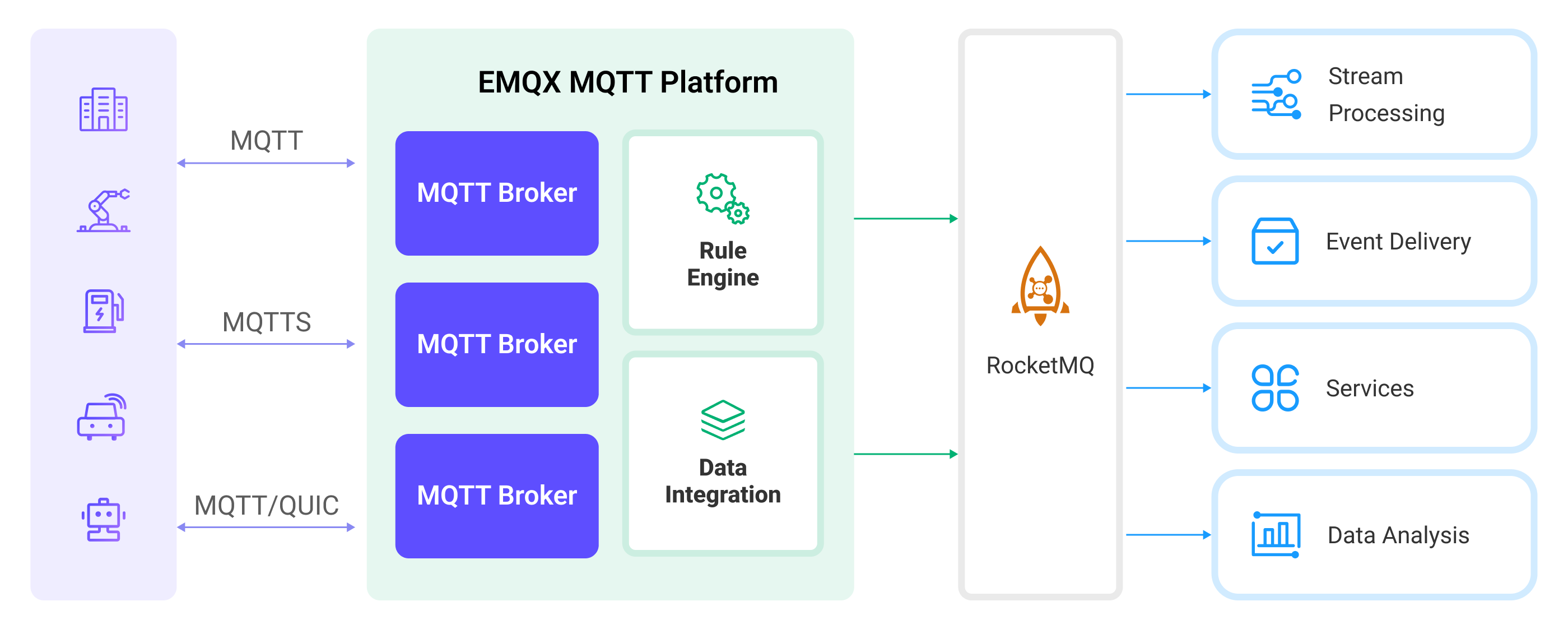
Ingesting MQTT data into RocketMQ works as follows:
- Message publication and reception: Industrial IoT devices establish successful connections to EMQX through the MQTT protocol and publish real-time MQTT data to EMQX. When EMQX receives these messages, it initiates the matching process within its rules engine.
- Message data processing: When a message arrives, it passes through the rule engine and is then processed by the rule defined in EMQX. The rules, based on predefined criteria, determine which messages need to be routed to RocketMQ. If any rules specify payload transformations, those transformations are applied, such as converting data formats, filtering out specific information, or enriching the payload with additional context.
- Data ingestion into RocketMQ: Once the rule has processed the message, it triggers an action of forwarding the messages to RocketMQ. Processed data will be seamlessly written into RocketMQ.
- Data Storage and Utilization: With the data now stored in RocketMQ, businesses can harness its querying power for various use cases. For example, in the financial industry, RocketMQ can be used as a reliable high-performance message queue to store and manage data from payment terminals and transaction systems. It can connect messages to data analysis and regulatory platforms, fulfilling requirements such as risk management, fraud detection and prevention, and regulatory compliance.
Features and Benefits
The data integration with RocketMQ brings the following features and advantages to your business:
- Reliable IoT Data Message Delivery: EMQX can reliably batch and send MQTT messages to RocketMQ, enabling the integration of IoT devices with RocketMQ and application systems.
- MQTT Message Transformation: Using the rule engine, EMQX can filter and transform MQTT messages. Messages can undergo data extraction, filtering, enrichment, and transformation before being sent to RocketMQ.
- Cloud-Native Elastic Scaling: EMQX and RocketMQ are both applications built on cloud-native architecture, offering friendly Kubernetes (K8s) support and integration with the cloud-native ecosystem. They can infinitely and elastically scale to accommodate the rapid development of business needs.
- Flexible Topic Mapping: RocketMQ data integration supports flexible mapping of MQTT topics to RocketMQ topics, allowing easy configuration of keys (Key) and values (Value) for data in RocketMQ messages.
- Processing Capabilities in High-Throughput Scenarios: RocketMQ data integration supports both synchronous and asynchronous write modes, allowing for a flexible balance between latency and throughput according to different scenarios.
Before You Start
This section describes the preparations you need to complete before you start to create the RocketMQ data integration, including how to set up the RocketMQ server.
Prerequisites
- Knowledge about EMQX data integration rules
- Knowledge about data integration
Install RocketMQ
- Prepare a docker-compose file,
rocketmq.yaml, to set up the RocketMQ.
version: '3.9'
services:
mqnamesrv:
image: apache/rocketmq:4.9.4
container_name: rocketmq_namesrv
ports:
- 9876:9876
volumes:
- ./rocketmq/logs:/opt/logs
- ./rocketmq/store:/opt/store
command: ./mqnamesrv
mqbroker:
image: apache/rocketmq:4.9.4
container_name: rocketmq_broker
ports:
- 10909:10909
- 10911:10911
volumes:
- ./rocketmq/logs:/opt/logs
- ./rocketmq/store:/opt/store
- ./rocketmq/conf/broker.conf:/etc/rocketmq/broker.conf
environment:
NAMESRV_ADDR: "rocketmq_namesrv:9876"
JAVA_OPTS: " -Duser.home=/opt"
JAVA_OPT_EXT: "-server -Xms1024m -Xmx1024m -Xmn1024m"
command: ./mqbroker -c /etc/rocketmq/broker.conf
depends_on:
- mqnamesrv- Prepare the folders and configurations required for running RocketMQ.
mkdir rocketmq
mkdir rocketmq/logs
mkdir rocketmq/store
mkdir rocketmq/conf- Save the below content into
rocketmq/conf/broker.conf.
brokerClusterName=DefaultCluster
brokerName=broker-a
brokerId=0
brokerIP1=change me to your real IP address
defaultTopicQueueNums=4
autoCreateTopicEnable=true
autoCreateSubscriptionGroup=true
listenPort=10911
deleteWhen=04
fileReservedTime=120
mapedFileSizeCommitLog=1073741824
mapedFileSizeConsumeQueue=300000
diskMaxUsedSpaceRatio=100
maxMessageSize=65536
brokerRole=ASYNC_MASTER
flushDiskType=ASYNC_FLUSH- Start the server.
docker-compose -f rocketmq.yaml up- Start a consumer.
docker run --rm -e NAMESRV_ADDR=host.docker.internal:9876 apache/rocketmq:4.9.4 ./tools.sh org.apache.rocketmq.example.quickstart.ConsumerTIP
In Linux, you should change the host.docker.internal to your real IP address.
Create a Connector
This section demonstrates how to create a Connector to connect the Sink to the RocketMQ server.
The following steps assume that you run both EMQX and RocketMQ on the local machine. If you have RocketMQ and EMQX running remotely, adjust the settings accordingly.
- Enter the EMQX Dashboard and click Integration -> Connectors.
- Click Create in the top right corner of the page.
- On the Create Connector page, select RocketMQ and then click Next.
- In the Configuration step, configure the following information:
- Connector name: Enter a name for the connector, which should be a combination of upper and lower-case letters and numbers, for example:
my_rocketmq. - Servers: Enter
127.0.0.1:9876. - Namespace: Leave this field empty unless your RocketMQ service is configured with a namespace.
- AccessKey, SecretKey, and Secret Token: Leave these fields empty or fill them according to your specific RocketMQ service configurations.
- Leave others as the default.
- Connector name: Enter a name for the connector, which should be a combination of upper and lower-case letters and numbers, for example:
- Advanced settings (optional): For details, see Features of Sink.
- Before clicking Create, you can click Test Connectivity to test if the connector can connect to the RocketMQ server.
- Click the Create button at the bottom to complete the creation of the connector. In the pop-up dialog, you can click Back to Connector List or click Create Rule to continue creating rules with Sinks to specify the data to be forwarded to the RocketMQ and record client events. For detailed steps, see Create a Rule with RocketMQ Sink for Message Storage and Create a Rule with RocketMQ Sink for Events Recording.
Create a Rule with RocketMQ Sink for Message Storage
This section demonstrates how to create a rule in the Dashboard for processing messages from the source MQTT topic t/#, and forwarding the processed data to the RocketMQ topic TopicTest via the configured Sink.
Go to EMQX Dashboard, and click Integration -> Rules.
Click Create on the top right corner of the page.
Enter
my_ruleas the rule ID. To create a rule for message storage, enter the following statement in the SQL Editor, which means the MQTT messages under topict/#will be saved to RocketMQ.Note: If you want to specify your own SQL syntax, make sure that you have included all fields required by the Sink in the
SELECTpart.sqlSELECT * FROM "t/#"TIP
If you are a beginner user, click SQL Examples and Enable Test to learn and test the SQL rule.
Click the + Add Action button to define an action to be triggered by the rule. With this action, EMQX sends the data processed by the rule to RocketMQ.
Select
RocketMQfrom the Type of Action dropdown list. Keep the Action dropdown with the defaultCreate Actionvalue. You can also select a Sink if you have created one. This demonstration will create a new Sink.Enter a name for the Sink. The name should be a combination of upper/lower case letters and numbers.
From the Connector dropdown box, select the
my_rocketmqcreated before. You can also create a new Connector by clicking the button next to the dropdown box. For the configuration parameters, see Create a Connector.Fill in the following RocketMQ-specific fields:
- RocketMQ Topic: Enter the topic to which messages will be forwarded, for example:
TopicTest. - Tag (Optional): A template field that allows you to assign RocketMQ tags dynamically. The value can include placeholders that are filled at runtime using the rule SQL results, for example,
${msg_type}or${clientid}. If this field is left empty, the message will not include a tag. - Key (Optional): A template field used to assign a key to each message. Keys are useful for message tracing or deduplication in RocketMQ, for example,
${device_id}or${username}. This field also supports placeholders populated from rule SQL results.
- RocketMQ Topic: Enter the topic to which messages will be forwarded, for example:
In the Message Template field, you can customize the structure of the message payload sent to RocketMQ:
The default value is empty. When this value is empty, the whole message will be forwarded to RocketMQ.
The template can be any valid string with placeholders. Examples:
${id},${username},${clientid},${timestamp}{"id": ${id}, "username": ${username}}
The actual value can be any string, including JSON-formatted templates. Placeholders are substituted at runtime using the fields selected in your rule SQL.
Fallback Actions (Optional): If you want to improve reliability in case of message delivery failure, you can define one or more fallback actions. These actions will be triggered if the primary Sink fails to process a message. See Fallback Actions for more details.
Advanced settings (optional): For details, see Features of Sink.
Before clicking Create, you can click Test Connectivity to test that the Sink can be connected to the RocketMQ server.
Click the Create button to complete the Sink configuration. A new Sink will be added to the Action Outputs.
On the Create Rule page, verify the configured information. Click the Save button to generate the rule.
You have now successfully created the rule for the RocketMQ Sink. You can see the newly created rule on the Integration -> Rules page. Click the Actions(Sink) tab, and you can see the new RocketMQ Sink.
You can also click Integration -> Flow Designer to view the topology, and you can see that the messages under topic t/# are sent and saved to RocketMQ after parsing by rule my_rule.
Create a Rule with RocketMQ Sink for Events Recording
This section demonstrates how to create a rule for recording the clients' online/offline status and forwarding the events data to the RocketMQ topic TestTopic via a configured Sink.
The rule creation steps are similar to those in Create a Rule with RocketMQ Sink for Message Storage except for the SQL rule syntax.
The SQL rule syntax for online/offline status recording is as follows:
SELECT
*
FROM
"$events/client_connected", "$events/client_disconnected"TIP
For convenience, the TopicTest topic will be reused to receive online/offline events.
Test the Rules
Use MQTTX to send a message to topic t/1 to trigger an online/offline event.
mqttx pub -i emqx_c -t t/1 -m '{ "msg": "hello RocketMQ" }'Check the running status of the Sink, there should be one new incoming and one new outgoing message.
Check whether the data is forwarded to the TopicTest topic.
The following data will be printed by the consumer.
ConsumeMessageThread_please_rename_unique_group_name_4_1 Receive New Messages: [MessageExt [brokerName=broker-a, queueId=3, storeSize=581, queueOffset=0, sysFlag=0, bornTimestamp=1679037578889, bornHost=/172.26.83.106:43920, storeTimestamp=1679037578891, storeHost=/172.26.83.106:10911, msgId=AC1A536A00002A9F000000000000060E, commitLogOffset=1550, bodyCRC=7414108, reconsumeTimes=0, preparedTransactionOffset=0, toString()=Message{topic='TopicTest', flag=0, properties={MIN_OFFSET=0, MAX_OFFSET=8, CONSUME_START_TIME=1679037605342, CLUSTER=DefaultCluster}, body=[...], transactionId='null'}]]
ConsumeMessageThread_please_rename_unique_group_name_4_2 Receive New Messages: [MessageExt [brokerName=broker-a, queueId=3, storeSize=511, queueOffset=1, sysFlag=0, bornTimestamp=1679037580174, bornHost=/172.26.83.106:43920, storeTimestamp=1679037580176, storeHost=/172.26.83.106:10911, msgId=AC1A536A00002A9F0000000000000E61, commitLogOffset=3681, bodyCRC=1604860416, reconsumeTimes=0, preparedTransactionOffset=0, toString()=Message{topic='TopicTest', flag=0, properties={MIN_OFFSET=0, MAX_OFFSET=8, CONSUME_START_TIME=1679037605342, CLUSTER=DefaultCluster}, body=[...], transactionId='null'}]]
ConsumeMessageThread_please_rename_unique_group_name_4_3 Receive New Messages: [MessageExt [brokerName=broker-a, queueId=3, storeSize=458, queueOffset=2, sysFlag=0, bornTimestamp=1679037584933, bornHost=/172.26.83.106:43920, storeTimestamp=1679037584934, storeHost=/172.26.83.106:10911, msgId=AC1A536A00002A9F000000000000166E, commitLogOffset=5742, bodyCRC=383397630, reconsumeTimes=0, preparedTransactionOffset=0, toString()=Message{topic='TopicTest', flag=0, properties={MIN_OFFSET=0, MAX_OFFSET=8, CONSUME_START_TIME=1679037605342, CLUSTER=DefaultCluster}, body=[...], transactionId='null'}]]