Ingest MQTT Data into Cassandra
Apache Cassandra is a popular open-source, distributed NoSQL database management system designed to handle large datasets and build high-throughput applications. EMQX's integration with Apache Cassandra provides the ability to store messages and events in the Cassandra database, enabling functionalities such as time-series data storage, device registration and management, as well as real-time data analysis.
This page provides a comprehensive introduction to the data integration between EMQX and Cassandra with practical instructions on creating and validating the data integration.
TIP
The current implementation only supports Cassandra v3.x, not yet compatible with v4.x.
How It Works
Cassandra data integration is an out-of-the-box feature in EMQX that combines EMQX's device connectivity and message transmission capabilities with Cassendra's powerful data storage capabilities. With a built-in rule engine component, the integration simplifies the process of ingesting data from EMQX to Cassandra for storage and management, eliminating the need for complex coding.
The diagram below illustrates a typical architecture of data integration between EMQX and Cassandra:
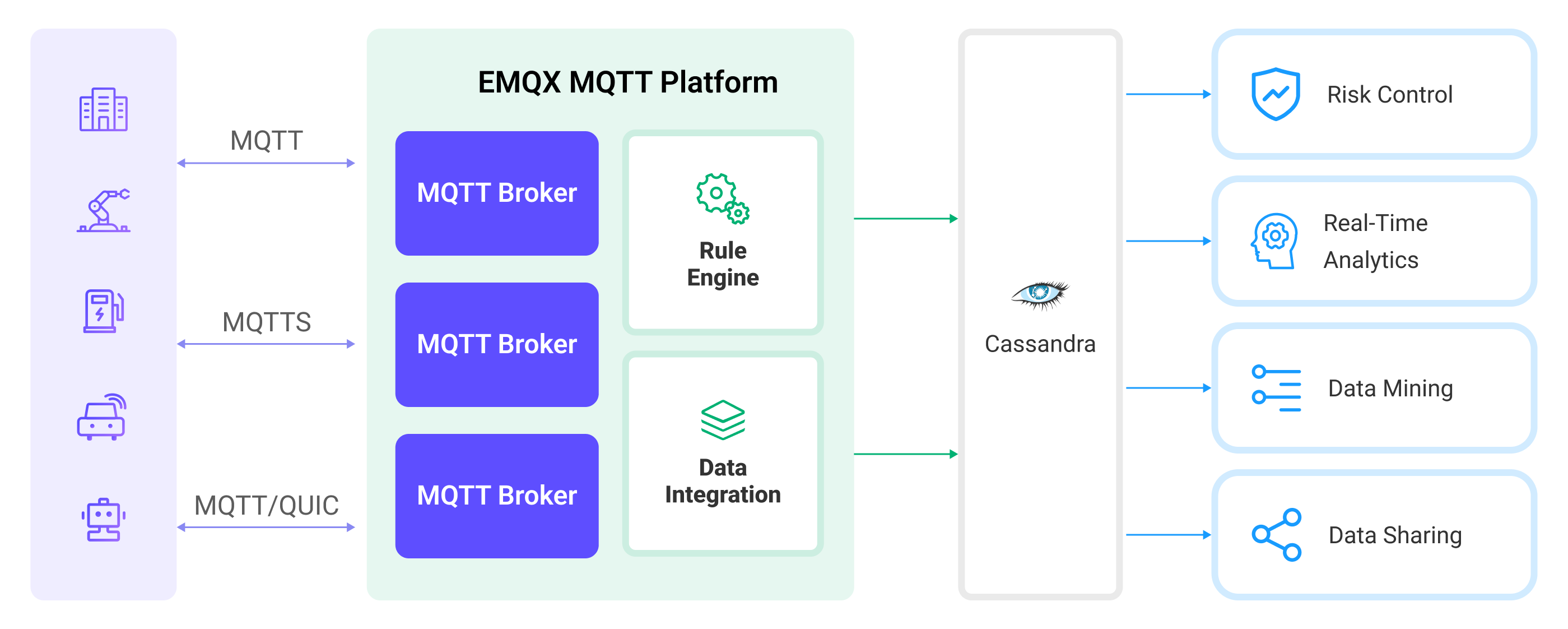
Ingesting MQTT data into Cassandra works as follows:
- Message publication and reception: IoT devices, whether they are part of connected vehicles, IIoT systems, or energy management platforms, establish successful connections to EMQX through the MQTT protocol and publish MQTT messages to specific topics. When EMQX receives these messages, it initiates the matching process within its rules engine.
- Message data processing: When a message arrives, it passes through the rule engine and is then processed by the rule defined in EMQX. The rules, based on predefined criteria, determine which messages need to be routed to Cassandra. If any rules specify payload transformations, those transformations are applied, such as converting data formats, filtering out specific information, or enriching the payload with additional context.
- Data ingestion into Cassandra: Once the rule engine identifies a message for Cassandra storage, it triggers an action of forwarding the messages to Cassandra. Processed data will be seamlessly written into the collection of the Cassandra database.
- Data storage and utilization: With the data now stored in Cassandra, businesses can harness its querying power for various use cases. For instance, in the realm of connected vehicles, this stored data can inform fleet management systems about vehicle health, optimize route planning based on real-time metrics, or track assets. Similarly, in IIoT settings, the data might be used to monitor machinery health, forecast maintenance, or optimize production schedules.
Features and Benefits
The data integration with Cassandra offers a range of features and benefits tailored to ensure efficient data transmission, storage, and utilization:
- Large-Scale Time-Series Data Storage: EMQX can handle massive device connections and message transmissions. Leveraging Cassandra's high scalability and distributed storage features, it can achieve storage and management of large-scale datasets, including time-series data, and supports time-range based queries and aggregation operations.
- Real-time Data Streaming: EMQX is built for handling real-time data streams, ensuring efficient and reliable data transmission from source systems to Cassandra. It enables organizations to capture and analyze data in real-time, making it ideal for use cases requiring immediate insights and actions.
- High Availability Assurance: Both EMQX and Cassandra provide clustering capabilities. When used in combination, device connections and data can be distributed across multiple servers. In case of a node failure, the system can automatically switch to other available nodes, thus ensuring high scalability and fault tolerance.
- Flexibility in Data Transformation: EMQX provides a powerful SQL-based Rule Engine, allowing organizations to pre-process data before storing it in Cassandra. It supports various data transformation mechanisms, such as filtering, routing, aggregation, and enrichment, enabling organizations to shape the data according to their needs.
- Flexible Data Model: Cassandra uses a column-based data model, supporting flexible data schemas and dynamic addition of columns. This is suitable for storing and managing structured device events and message data, and can easily store various MQTT message data.
Before You Start
This section describes the preparations you need to complete before you start to create a TimescaleDB data bridge, including how to install a Cassandra server and create keyspace and table.
Prerequisites
- Knowledge about EMQX data integration rules
- Knowledge about Data Integration
Install Cassandra Server
Start the simple Cassandra service via docker:
docker run --name cassa --rm -p 9042:9042 cassandra:3.11.14Create Keyspace and Table
You need to create keyspace and tables before you create the data bridge for Cassandra.
- Create a Keyspace named
mqtt:
docker exec -it cassa cqlsh "-e CREATE KEYSPACE mqtt WITH REPLICATION = {'class': 'SimpleStrategy', 'replication_factor': 1}"- Create a table in Cassandra:
mqtt_msg:
docker exec -it cassa cqlsh "-e \
CREATE TABLE mqtt.mqtt_msg( \
msgid text, \
topic text, \
qos int, \
payload text, \
arrived timestamp, \
PRIMARY KEY(msgid, topic));"Create a Connector
This section demonstrates how to create a Connector to connect the Sink to the Cassandra server.
The following steps assume that you run both EMQX and Cassandra on the local machine. If you have Cassandra and EMQX running remotely, adjust the settings accordingly.
- Enter the EMQX Dashboard and click Integration -> Connectors.
- Click Create in the top right corner of the page.
- On the Create Connector page, select Cassandra and then click Next.
- In the Configuration step, configure the following information:
- Enter the connector name, which should be a combination of upper and lower case letters and numbers, for example:
my_cassandra. - Enter
127.0.0.1:9042for the Servers,mqttas the Keyspace, and leave others as default. - Determine whether to enable TLS. For detailed information on TLS connection options, see TLS for External Resource Access.
- Enter the connector name, which should be a combination of upper and lower case letters and numbers, for example:
- Before clicking Create, you can click Test Connectivity to test if the connector can connect to the Cassandra server.
- Click the Create button at the bottom to complete the creation of the connector. In the pop-up dialog, you can click Back to Connector List or click Create Rule to continue creating rules and Sink to specify the data to be forwarded to Cassandra. For detailed steps, see Create a Rule with Cassandra Sink.
Create a Rule with Cassandra Sink
This section demonstrates how to create a rule in the Dashboard for processing messages from the source MQTT topic t/# and saving the processed results to the Cassandra table mqtt_msg through an action with configured Sink.
Go to EMQX Dashboard, and click Integration -> Rules.
Click Create on the top right corner of the page.
Enter
my_ruleas the rule ID, and set the rules in the SQL Editor. Suppose you want to forward the MQTT messages under topict/#to Cassandra, you can use the SQL syntax below.Note: If you want to specify your own SQL syntax, make sure that you have included all fields required by the Sink in the
SELECTpart.sqlSELECT * FROM "t/#"Note: If you are a beginner user, click SQL Examples and Enable Test to learn and test the SQL rule.
Click the + Add Action button to define an action that will be triggered by the rule. With this action, EMQX sends the data processed by the rule to Cassandra.
Select
Cassandrafrom the Type of Action dropdown list. Keep the Action dropdown with the defaultCreate Actionvalue. You can also select a Sink if you have created one. This demonstration will create a new Sink.Enter a name for the Sink. The name should combine upper/lower case letters and numbers.
Select the
my_cassandrajust created from the Connector dropdown box. You can also create a new Connector by clicking the button next to the dropdown box. For the configuration parameters, see Create a Connector.Configure the CQL template to save
topic,id,clientid,qos,palyloadandtimestampto Cassandra. This template will be executed via Cassandra Query Language, and the sample code is as follows:sqlinsert into mqtt_msg(msgid, topic, qos, payload, arrived) values (${id}, ${topic}, ${qos}, ${payload}, ${timestamp})Fallback Actions (Optional): If you want to improve reliability in case of message delivery failure, you can define one or more fallback actions. These actions will be triggered if the primary Sink fails to process a message. See Fallback Actions for more details.
Advanced settings (optional): Choose whether to use sync or async query mode as needed. For details, see Features of Sink.
Click the Create button to complete the Sink configuration. Back on the Create Rule page, you will see the new Sink appear under the Action Outputs tab.
On the Create Rule page, verify the configured information and click the Create button to generate the rule. The rule you created is shown in the rule list and the status should be connected.
Now you have successfully created the rule and you can see the new rule appear on the Rule page. Click the Actions(Sink) tab, you see the new Cassandra Sink.
You can also click Integration -> Flow Designer to view the topology. You can see that the messages under topic t/# are sent and saved to Cassandra after parsing by the rule my_rule.
Test the Rule
Use MQTTX to send messages to topic t/1:
mqttx pub -i emqx_c -t t/1 -m '{ "msg": "Hello Cassandra" }'Check the running status of the rule and Sink, the statistical count here should increase somewhat.
Check whether messages are stored into Cassandra with the following command:
docker exec -it cassa cqlsh "-e SELECT * FROM mqtt.mqtt_msg;"