Ingest MQTT Data into BigQuery
BigQuery is an enterprise data warehouse for large amounts of relational structured data. It is optimized for large-scale, ad-hoc SQL-based analysis and reporting, which makes it best suited for gaining organizational insights. EMQX supports seamless integration with BigQuery for real-time extraction, processing, and analysis of MQTT data.
This page provides a comprehensive introduction to the data integration between EMQX and BigQuery with practical instructions on creating and validating the data integration.
How It Works
BigQuery data integration is an out-of-the-box feature of EMQX designed to help users seamlessly integrate MQTT data streams with Google Cloud and leverage its rich services and capabilities for IoT application development.
EMQX forwards MQTT data to BigQuery through the rule engine and Sink. Taking the example of a BigQuery producer role, the complete process is as follows:
- IoT Devices Publish Messages: Devices publish telemetry and status data through specific topics, triggering the rule engine.
- Rule Engine Processes Messages: Using the built-in rule engine, MQTT messages from specific sources are processed based on topic matching. The rule engine matches corresponding rules and processes messages, such as converting data formats, filtering specific information, or enriching messages with contextual information.
- Bridging to BigQuery: The rule triggers the action of forwarding messages to BigQuery, allowing easy configuration of data properties, ordering keys, and mapping of MQTT topics to BigQuery topics. This provides richer context information and order assurance for data integration, enabling flexible IoT data processing.
Features and Benefits
Before You Start
This section describes the preparations you need to complete before you start to create the BigQuery data integration.
Prerequisites
- Knowledge about EMQX data integration rules
- Knowledge about Data Integration
Create Service Account Key in GCP
You need to create a service account and a service account key to use the BigQuery service.
Create a Service Account in your GCP account. Ensure that the Service Account has permission to read and write the datasets and tables used in your Actions (e.g. "BigQuery Data Editor" for the datasets/tables involved, or at least read/write over their data).
Click the email address for the service account you created. Click the Key tab. In the Add key drop-down list, select Create new key to create a Service Account key for that account and download it in JSON format.
TIP
Store the Service Account key securely for later use.
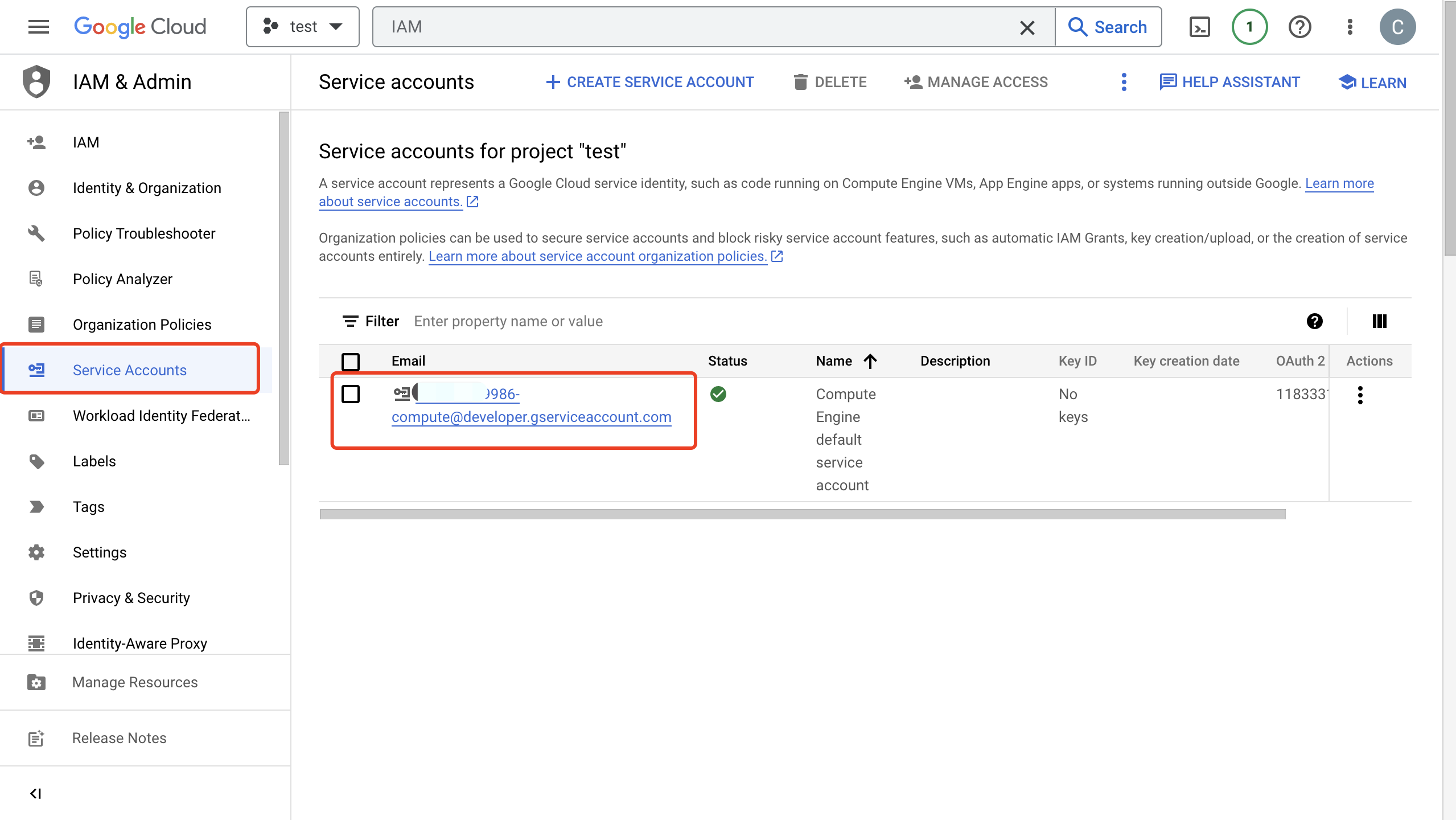
Create and Manage Datasets and Tables in GCP
Before configuring the BigQuery data integration on EMQX, you need to create a topic and be familiar with the basic management operation in GCP.
In the Google Cloud console, go to the BigQuery -> Studio page. For detailed instructions, see Load and query data tutorial for some hints on getting started.
TIP
The Service Account must have permission to write to the table in the dataset.
In the Explorer pane, click the kebab icon (⋮), then Create Dataset. Define a name for your dataset. Click Create Dataset.
In the Explorer pane, click the recently created dataset, then (+) Create Table. Set the source as "Empty Table", define a name for it, define a schema for it (for example, choosing to edit it as text,
clientid:string,payload:bytes,topic:string,publish_received_at:timestamp). Click Create Table.Click the dataset, then click Share. Add your Service Account Email as the principal, and assign it an a role that has read and write access to the table, and read access for the dataset. For example, the principal may have "BigQuery Data Viewer" on the dataset, and "Editor" on the table that will be used.
Click the table, then Query. You can query its data by using SQL statements.
SELECT * FROM `my_project.my_dataset.my_tab` LIMIT 1000Create a BigQuery Producer Connector
Before adding a BigQuery Producer Sink action, you need to create a BigQuery Producer connector to establish a connection between EMQX and BigQuery.
- Go to the EMQX Dashboard and click Integration -> Connector.
- Click Create in the top right corner of the page, select BigQuery on the connector selection page, and click Next.
- Enter a name and description, such as
my_producer. The name is used to associate the BigQuery Producer Sink with the connector and must be unique within the cluster. - In GCP Service Account Credentials, upload the Service Account credentials in JSON format you exported in Create Service Account Key in GCP.
- Before clicking Create, you can click Test Connectivity to test if the connector can connect to the BigQuery server.
- Click the Create button at the bottom to complete the creation of the connector. In the pop-up dialog, you can click Back to Connector List or click Create Rule to continue creating a rule with Sink to specify the data to be forwarded to BigQuery. For detailed steps, see Create a Rule with BigQuery Producer Sink.
Create a Rule with BigQuery Producer Sink
This section demonstrates how to create a rule to specify the data to be saved into BigQuery.
Go to EMQX Dashboard, and click Integration -> Rules.
Click Create on the top right corner of the page.
Enter
my_ruleas the rule ID.Set the rules in the SQL Editor. Here if you want to save the MQTT messages under topic
t/bqto BigQuery, you can use the SQL syntax below.Note: If you want to specify your own SQL syntax, make sure that the
SELECTpart includes all fields required by the payload template in the Sink.sqlSELECT clientid, topic, payload, publish_received_at FROM "t/bq"TIP
Be sure to select only the fields that are columns in your BigQuery table, otherwise BigQuery will not recognize unknown fields.
Note: If you are a beginner user, click SQL Examples and Enable Test to learn and test the SQL rule.
Click the + Add Action button to define an action that will be triggered by the rule. Select
BigQueryfrom the Type of Action dropdown list so that EMQX will send the data processed by the rule to BigQuery.Keep the Action dropdown box with the value
Create Action. Or, you also can select a BigQuery Producer Sink previously created. In this demonstration, you create a new Sink and add it to the rule.In the Name field, enter a name for the Sink. The name should be a combination of upper/lower case letters and numbers.
Select the
my_producerjust created from the Connector dropdown box. You can also create a new Connector by clicking the button next to the dropdown box. For the configuration parameters, see Create a Connector.In Dataset and Table, enter the dataset and table names you created in Create and Manage Datasets and Tables in GCP, respectively.
Fallback Actions (Optional): If you want to improve reliability in case of message delivery failure, you can define one or more fallback actions. These actions will be triggered if the primary Sink fails to process a message. See Fallback Actions for more details.
Advanced settings (optional): For details, see Features of Sink.
Before clicking Create, you can click Test Connectivity to test that the Connector can connect to the BigQuery server.
Click the Create button to complete the Sink configuration and you will see the new Sink appear under the Action Outputs tab.
Back on the Create Rule page, click Create to create the rule.
You have now successfully created the rule. You can see the newly created rule on the Integration -> Rules page. Click the Actions(Sink) tab and you can see the new Google PubSub Producer Sink.
You can also click Integration -> Flow Designer to view the topology and you can that the messages under topic t/bq are sent and saved to BigQuery after parsing by rule my_rule.
Test the Producer Rule
Use MQTTX to send messages on the topic
t/bq.bashmqttx pub -i emqx_c -t t/bq -m '{ "msg": "hello BigQuery" }'Check the running status of the Sink, there should be one new incoming and one new outgoing message.
Go to GCP BigQuery -> Studio, click your table, then Query, and run a query. You should see the message.