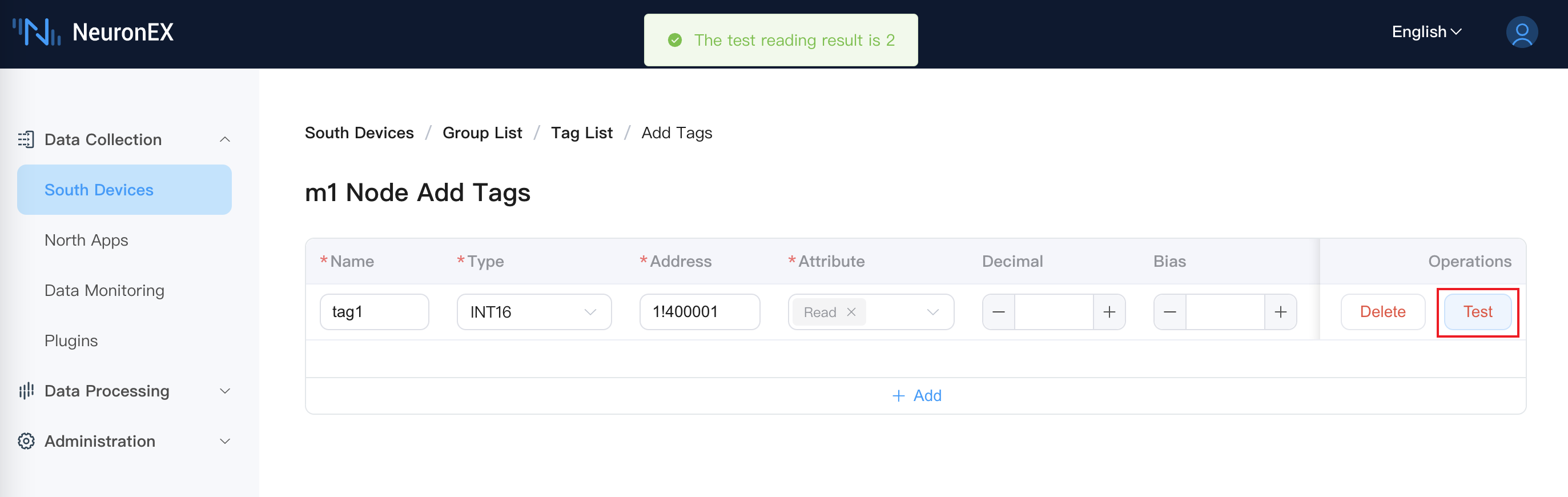Connecting Southbound Device
Data tags will be assigned to groups. Each group has an independent polling frequency to read data from the device. To establish communication between the device and NeuronEX, first add the group and data tags for the southbound driver. Once the group and data tags are created, the real-time value of the tags can be obtained from data monitoring.
Create a group in the device node
Create collection groups, and data in the same group will be collected and reported at the same frequency.
Click the newly added device node to enter the group list page, and click Create to create the group.
- Name: Fill in the name of the group, such as group-1.
- Interval: The collection and reporting frequency of this group of tags, in milliseconds, 100 means collecting once every 100ms, and the value of the entire group of tags is reported once.
Add data tags to the group
Add the data tags that need to be collected, including tags addresses, tags attributes, data types, etc.
Click the Tag List icon in the group to enter the Tag List page .
Click the Create button to enter the add tag page, as shown in the figure below.
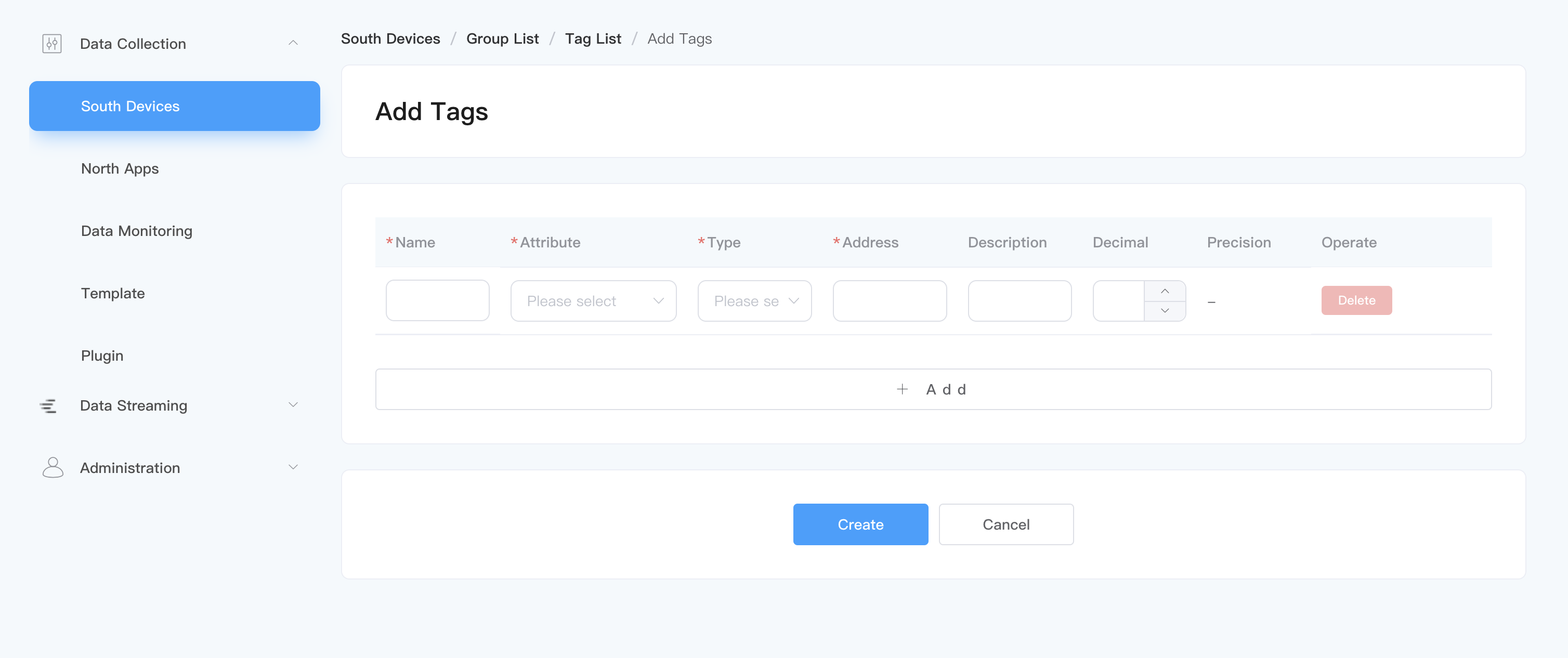
- Name: fill in the tag name, for example, tag1;
- Attribute: Pull down to select Tag attributes, such as read, write, subscribe, static, and support the configuration of multiple tag types. For an introduction to different types of tags, see Tag Attributes;
- Type: drop-down to select data type, for example, int16, uint16, int32, uint32, float, bit;
- Address: Fill in the tag address. Different driver protocols have different address definition specifications. For details, please refer to Create Southbound Driver. Taking the Modbus protocol as an example, 1!40001.
1represents the tag site number set in the Modbus simulator, and40001represents the tag register address. - Decimal: not filled in by default; when the tag attribute is read, it supports setting Decimal. At this time,
device value* Decimal =display value. - Bias: not filled in by default; when the tag attribute is read, it supports setting Bias. At this time,
device value+ Bias =display value. - Precision: Configure the precision when the tag type is
floatordouble, the accuracy range is 0 ~ 17 - Description: Leave blank by default.
Tag attributes
There are three types of tags: Read, Write and Subscribe.
Read and Write type tags are used to read data and write data respectively.
Subscribing to a tag will only send messages to north apps when the data changes, and will not send messages when there are no changes. For example, the default data is 0, when the data is changed to 2, a message will be sent.
Tag Precision
The tag precision is configured when the tag type is float or double. The accuracy range is 0 ~ 17.The collection specifications of tag precision are as follows:
If the precision is not set, the float or double tag retains 5 decimal places by default.
Starting from the second decimal place, if two consecutive
00or99appear, rounding will be performed, for example,1.02990will display1.03, and1.80012will display1.8.If the precision is set for the point, NeuronEX will not perform rounding.
Test the connection
After the tag creation is completed, the status of the device is Running, and the connection status should be Connected. If the connection status is still Not Connected at this time, please first execute the following command on the NeuronEX running environment to confirm whether the NeuronEX running environment can access the corresponding IP and port:
$ telnet <IP of the PC running the Modbus simulator> 502TIP
Please confirm that the IP and Port are set correctly during device configuration and the firewall is turned off.
Tag Reading Test
In the Add tag page, support tag reading test. Currently only support Modbus TCP driver.