Connect to KEPServerEX
Developed by Kepware, KEPServerEX is a robust connectivity solution between industrial automation equipment and applications, commonly employed in industrial control environments for efficient data acquisition. With a comprehensive set of drivers, it enables reliable communication between a wide range of industrial hardware and software. Leveraging OPC (an industry standard for interoperability in automation) alongside IT-centric communication protocols such as SNMP, ODBC, and Web Services, KEPServerEX serves as a unified source for industrial data access.
The Neuron OPC UA plug-in can be used as a client to access KEPServerEX.
Username/Password Login
- Right-click on the KEPServerEX icon in the system tray, select Settings -> KEPServerEX Settings -> User Manager, create a new user under the Administrators group and set the Username/Password.
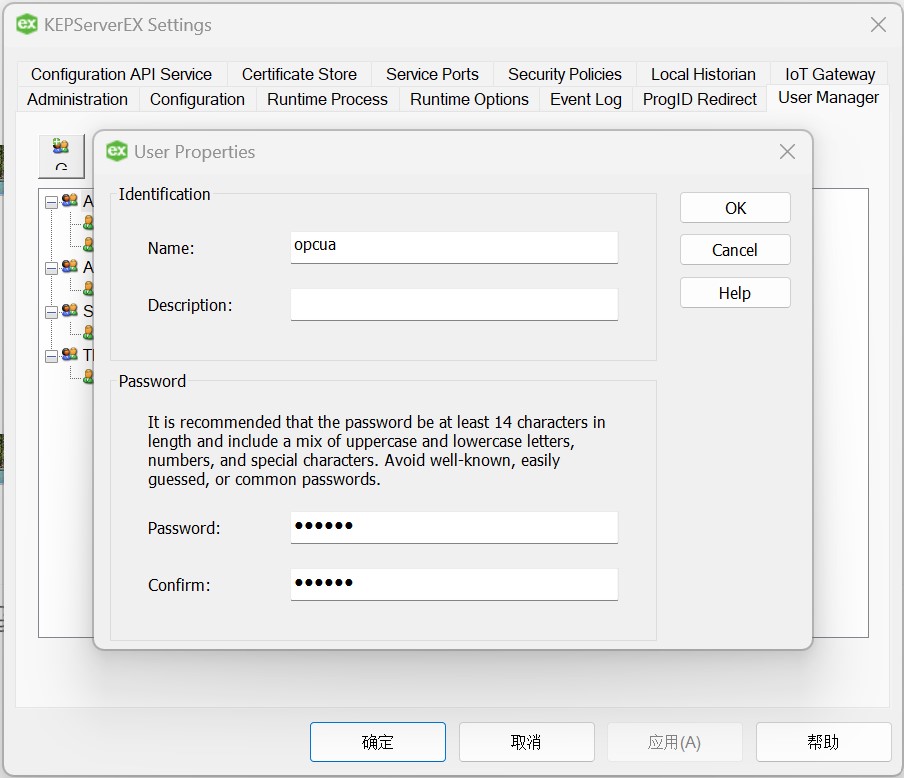
- Double click on the KEPServerEX icon in the system tray, open the Project -> Property Editor -> OPC UA, and set Allow anonymous login to No.
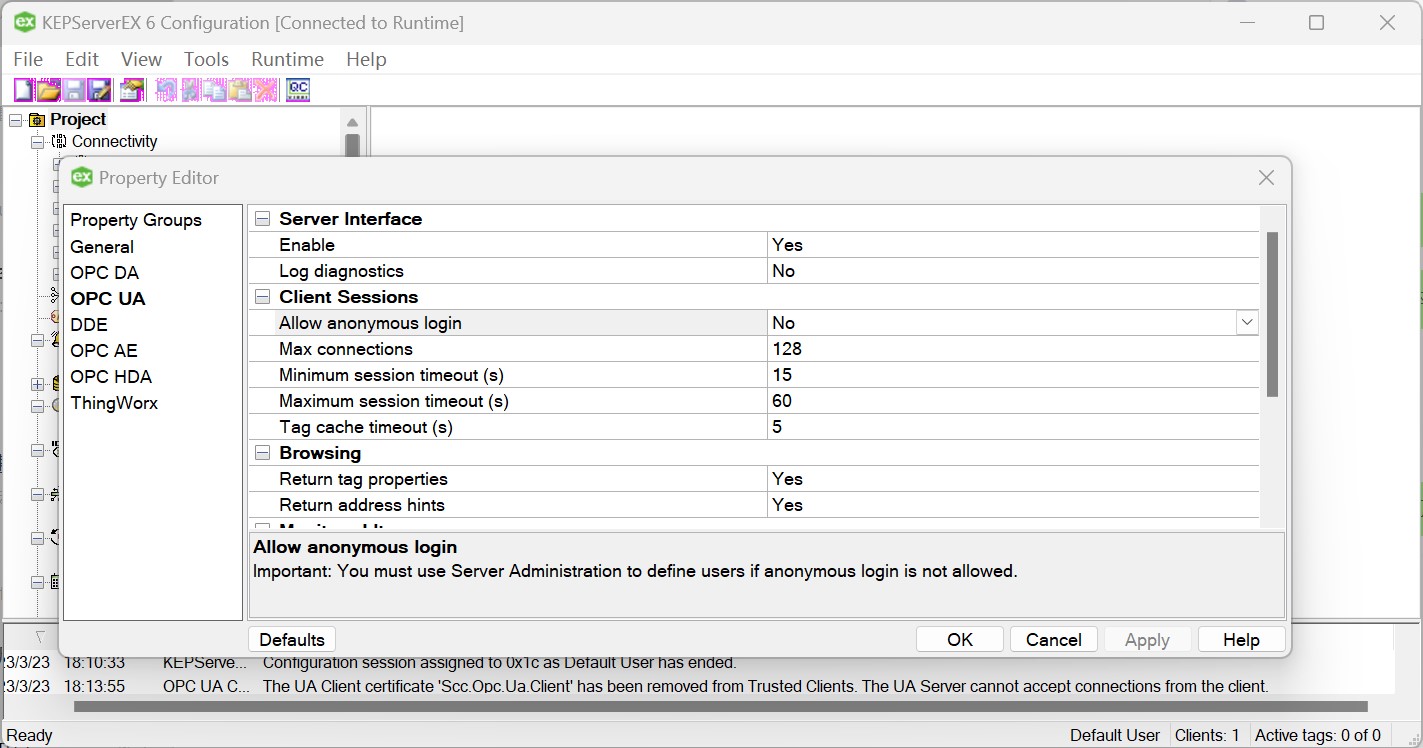
- Right-click on the KEPServerEX icon in the system tray, select OPC UA Configuration -> Server Endpoints, double-click on the endpoint entry and check all security policies.
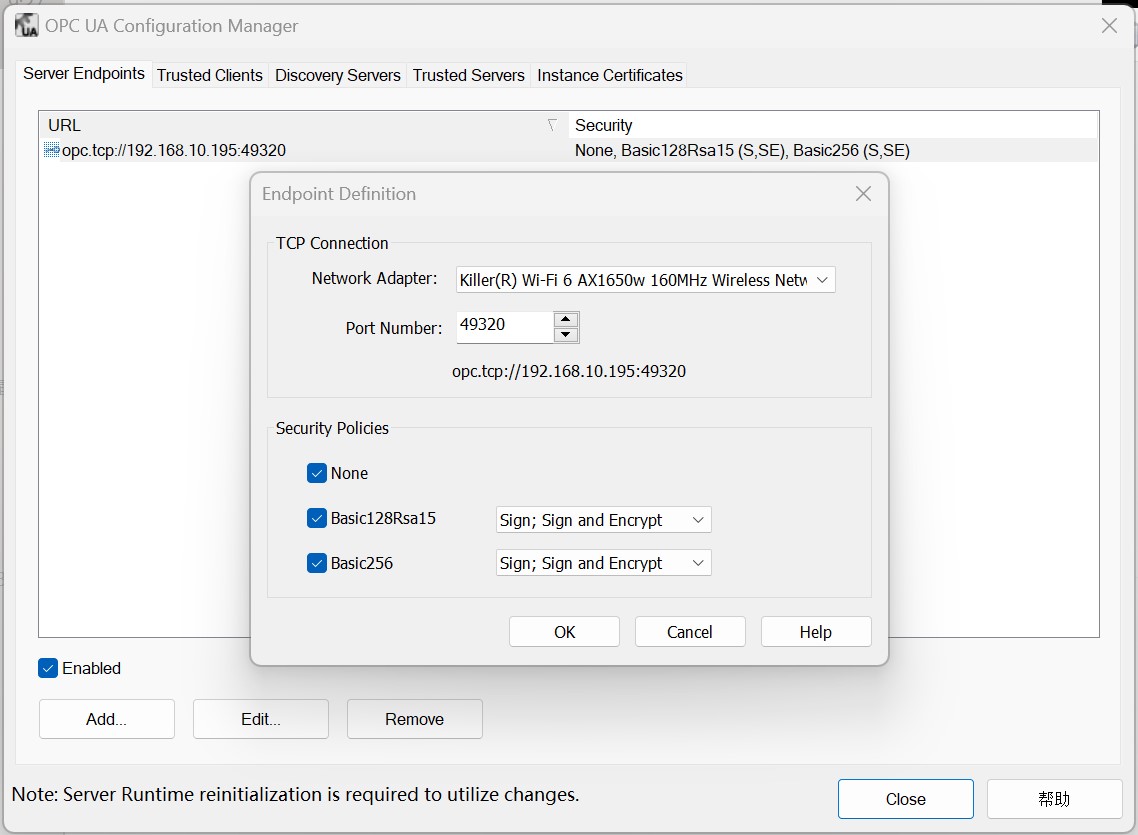
- Right-click on the KEPServerEX icon in the system tray and select Reinitialize in the menu.
Configure Neuron
- Get the PLC measurement point information via the UaExpert software, refer to UaExpert.
- Neuron adds a new southbound OPC UA device, opens Device Configuration, fills in the Endpoint URL of the target Server, fills in the user name/password, no need to add certificate/key, and starts the device connection.
- Right-click on the KEPServerEX icon in the system tray, select OPC UA Configuration -> Trusted Clients, and set the NeuronClient certificate as trusted.
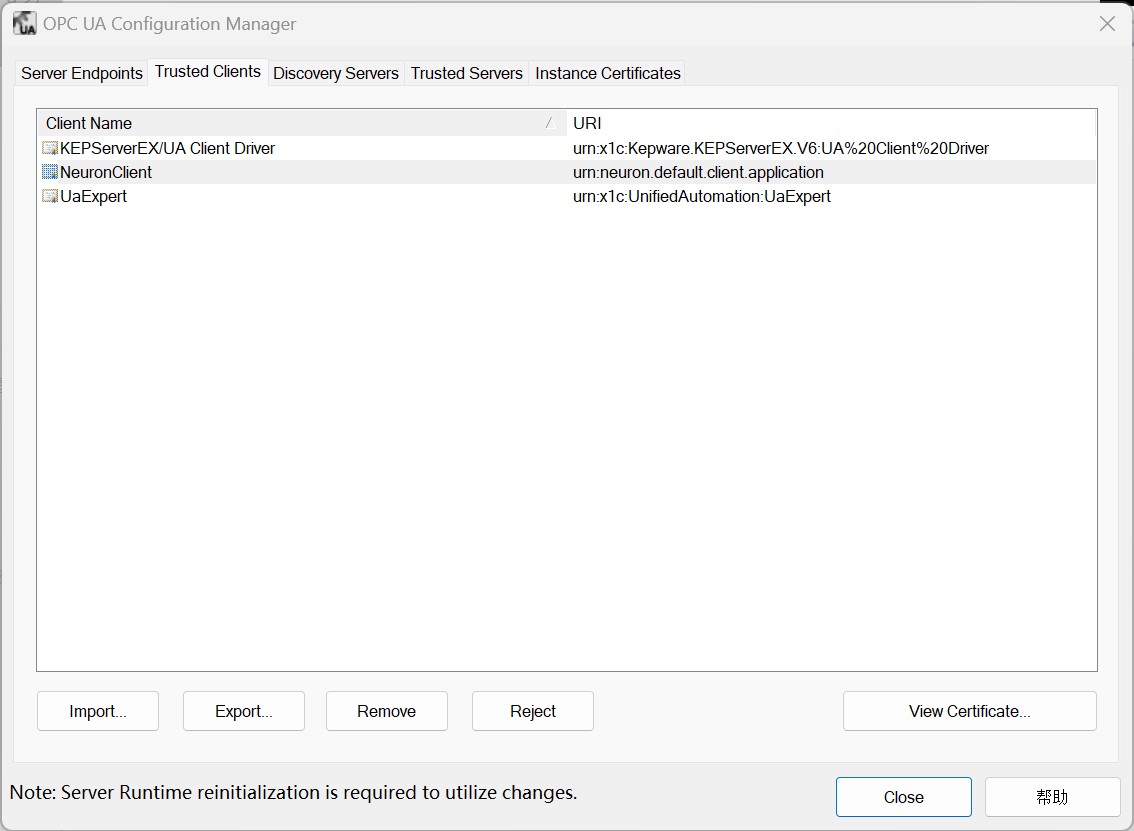
- Right-click on the KEPServerEX icon in the system tray and select Reinitialize in the menu.
Certificate/Key + Username/Password Login
Set the username/password as above.
Refer to Connection policy to generate or convert a certificate/key.
Right-click on the KEPServerEX icon in the system tray, select OPC UA Configuration -> Trusted Clients, and import the client certificate in DER format into the list.
Right-click on the KEPServerEX icon in the system tray and select Reinitialize in the menu.
Configure Neuron
Get the PLC measurement point information via the UaExpert software, refer to UaExpert.
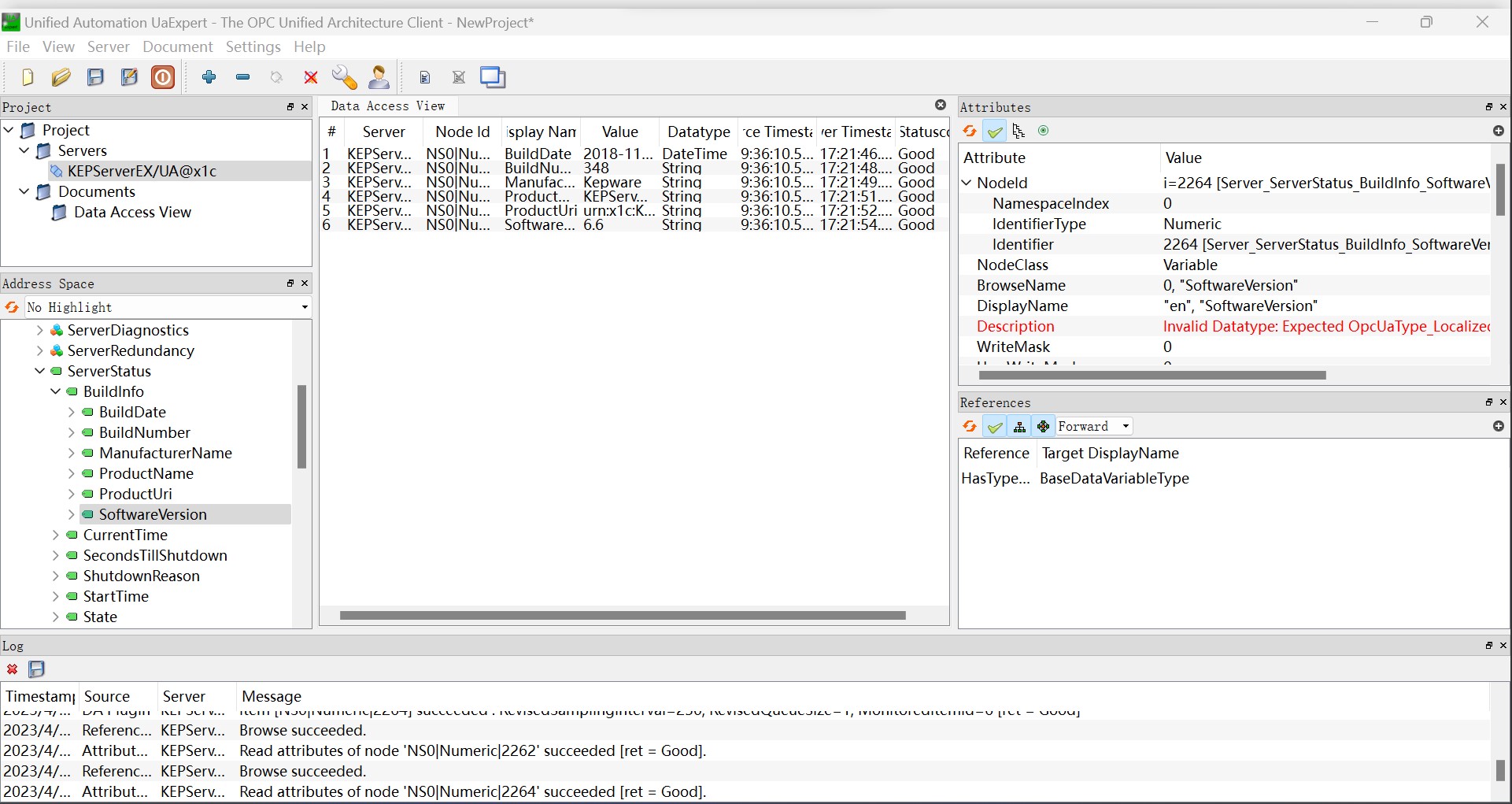
Neuron adds a new southbound OPC UA device, opens Device Configuration, fills in the Endpoint URL of the target Server, fills in the user name/password, adds the certificate/key.
Change the Update Mode to Subscribe or Read&Subscribe to obtain data via OPC UA subscription.
Starts the device connection.
Add Groups and Tags based on the measurement point information.
Test Data List
| Name | Address | Attribute | Data type |
|---|---|---|---|
| BuildDate | 0!2266 | Read | UINT32 |
| BuildNumber | 0!2265 | Read | STRING |
| ManufacturerName | 0!2263 | Read | STRING |
| ProductName | 0!2261 | Read | STRING |
| ProductUri | 0!2262 | Read | STRING |
| SoftwareVersion | 0!2264 | Read | STRING |