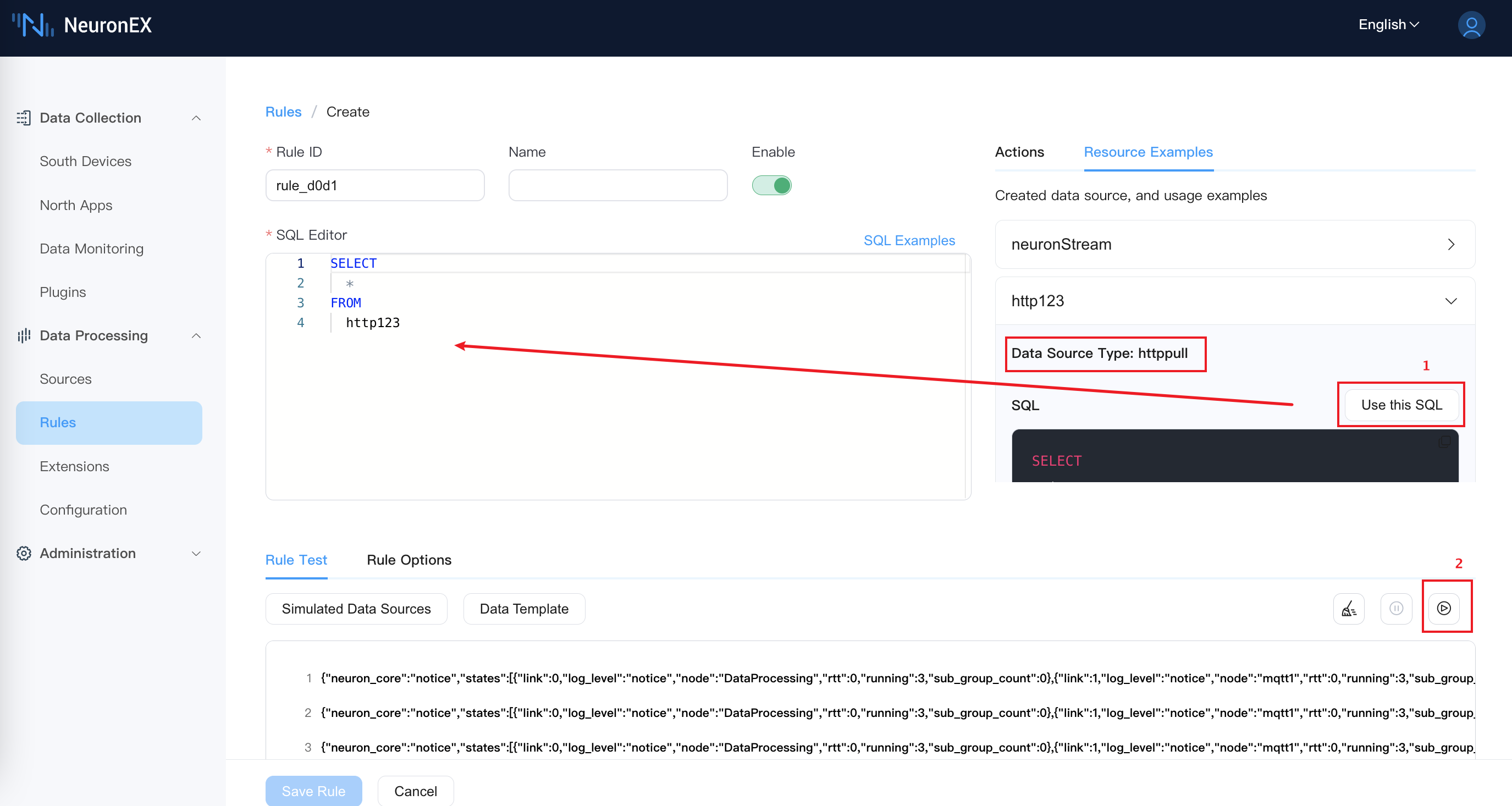HTTP Pull
Stream Scan table
The NeuronEX data processing module can obtain data from the HTTP server through the HTTP Pull type of data source, which can be used as a data source for streams and scan tables.
Create stream
Log in to NeuronEX and click Data Processing -> Source. On the Stream tab, click Create Stream.
In the pop-up Source/Create page, enter the following configuration:
Stream Name: Enter the stream name
Whether the schema stream: Check to confirm whether it is a structured stream. If it is a structured stream, you need to add further stream fields. It can be unchecked by default.
Stream Type: Select httppull.
Data source (URL Endpoint): The path part of the specified URL is concatenated with the
pathattribute in the configuration key to form the final URL. For example, thepathattribute in the configuration key is filled in ashttp://127.0.0.1:7000, and the data source (URL splicing path) is filled in as/api/data, then the complete HTTP request address is :http://127.0.0.1:7000/api/data.Configuration key: You can use the default configuration key. If you want to customize the configuration key, you can click the Add Configuration key button and make the following settings in the pop-up dialog box.
Name: Enter the configuration key name.
Path: Specify the address of the requested server.
HTTP method: HTTP request method, which can be post, get, put or delete.
Interval: The time interval between two requests, in milliseconds.
Timeout: HTTP request timeout, in milliseconds.
Increment: If set to True, the result will be compared with the last time; if the response of two consecutive requests is the same, the new result will not be sent. The default value is False.
Text: The body of the request, for example
{"data": "data", "method": 1}.Text type: Text type, which can be none, text, json, html, xml, javascript or form.
Certificate Type: Optional parameter, fill in the certificate path, which can be an absolute path or a relative path. If a relative path is specified, the parent directory is the path where the neuronex command is executed. Example value:
/var/xyz-certificate.pemPrivate key path: Optional parameter, which can be an absolute path or a relative path. Example value:
/var/xyz-private.pem.keyRoot Certificate Path: Optional parameter to verify the server certificate. It can be an absolute path or a relative path. Example value:
/var/xyz-rootca.pemSkip certificate verification: Control whether to skip certificate verification. If set to True, certificate verification will be skipped; otherwise, certificate verification will be performed.
HTTP Headers: HTTP request headers that need to be sent with the HTTP request.
Response type: Response type, which can be
codeorbody. If it iscode, NeuronEX will check the HTTP response code to determine the response status. Ifbodyis used, NeuronEX checks the HTTP response body, requires it to be in JSON format, and checks the value of the code field. Defaults tocode.oAuth: Configure the OAuth verification process.
access
- url: The URL to obtain the access code, always use the POST method to access.
- body: The request body to obtain the access token. Typically, the authorization code is provided here.
- expire: The expiration time of the token, the time unit is seconds, templates are allowed, so it must be a string.
refresh
- url: URL of the refresh token, always requested using POST method.
- headers: Request headers used for refresh tokens. The token is usually placed here for authorization.
- body: The request body of the refresh token. When using a header file to pass refresh tokens, you may not need to configure this option.
Streaming Format: Select the default json format.
Shared: Check to confirm whether to share the source.
An example configuration is as follows:
default:
#Request the URL of the server address
url: http://localhost:7000
# post, get, put, delete
method: post
# Interval between requests, time unit is ms
interval: 10000
# http request timeout, time unit is ms
timeout: 5000
# If it is set to true, it will be compared with the last result; if the responses of both requests are the same, sending the result will be skipped.
# Possible settings may be: true/false
incremental: false
# Request body, for example '{"data": "data", "method": 1}'
body: '{}'
# Text type, none, text, json, html, xml, javascript, form
bodyType: json
# Request the required HTTP headers
headers:
Accept: application/json
# How to check the response status, support through status code or body
responseType: code
# Get token
#oAuth:
# # Set how to obtain the access code
# access:
# # Get the URL of the access code, always use the POST method to send the request
# url: https://127.0.0.1/api/token
# # Request text
# body: '{"username": "admin","password": "123456"}'
# # The expiration time of the token, expressed as a string, the time unit is seconds, templates are allowed
# expire: '3600'
# # How to refresh token
#refresh:
# # Refresh token URL, always use POST method to send request
# url: https://127.0.0.1/api/refresh
# # HTTP request header, allowing the use of templates
# headers:
# identityId: '{{.data.identityId}}'
# token: '{{.data.token}}'
# # Request text
# body: ''Create scan table
HTTP pull sources support lookup tables. Log in to NeuronEX and click Data Processing -> Source. On the Scan Table tab, click Create Scan Table.
Table Name: Enter the table name
Whether the schema stream: Check to confirm whether it is a structured table. If it is a structured table, you need to add further table fields.
- name: field name
- Type: supports bigint, float, string, datetime, boolean, array, struct, bytea
Table Type: Select httppull
Data source (URL Endpoint): The path part of the specified URL is concatenated with the
pathattribute in the configuration key to form the final URL. For example, thepathattribute in the configuration key is filled in ashttp://127.0.0.1:7000, and data source (URL Endpoint) is filled in as/api/data, then the complete HTTP request address is :http://127.0.0.1:7000/api/data.Configuration key: You can use the default configuration key. If you want to customize the configuration key, please refer to the [Create Stream](#Create Stream) section
Table format: supports json, binary, delimited, custom.
Retain Size: Specify the Retain size.
Example
This example uses the HTTP Pull source to read the NeuronEX API interface /api/neuron/node/state to obtain the southbound driver status information. In this process, it will also involve obtaining the NeuronEX Token authentication information.
In this example, the version of NeuronEX used is 3.4.1.
docker run -d --name neuronex -p 8077:8085 --log-opt max-size=100m emqx/neuronex:3.4.1Create Stream
Select Stream -> Create Stream, and on the Create Stream page, choose the httppull type and configure as follows:
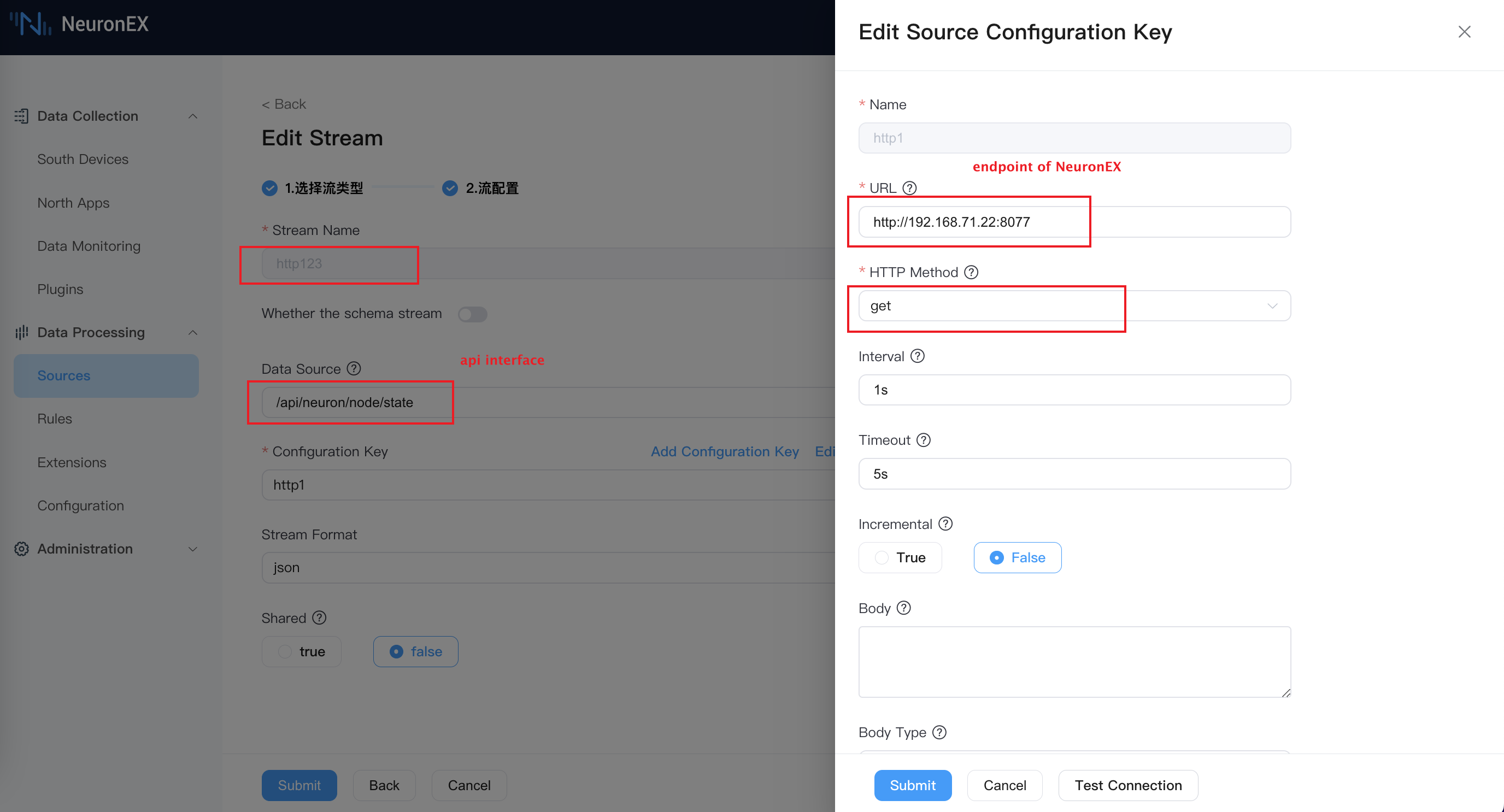
In the following image, .token is the dynamically obtained NeuronEX Token authentication information, and the method to obtain it is shown in the next image.
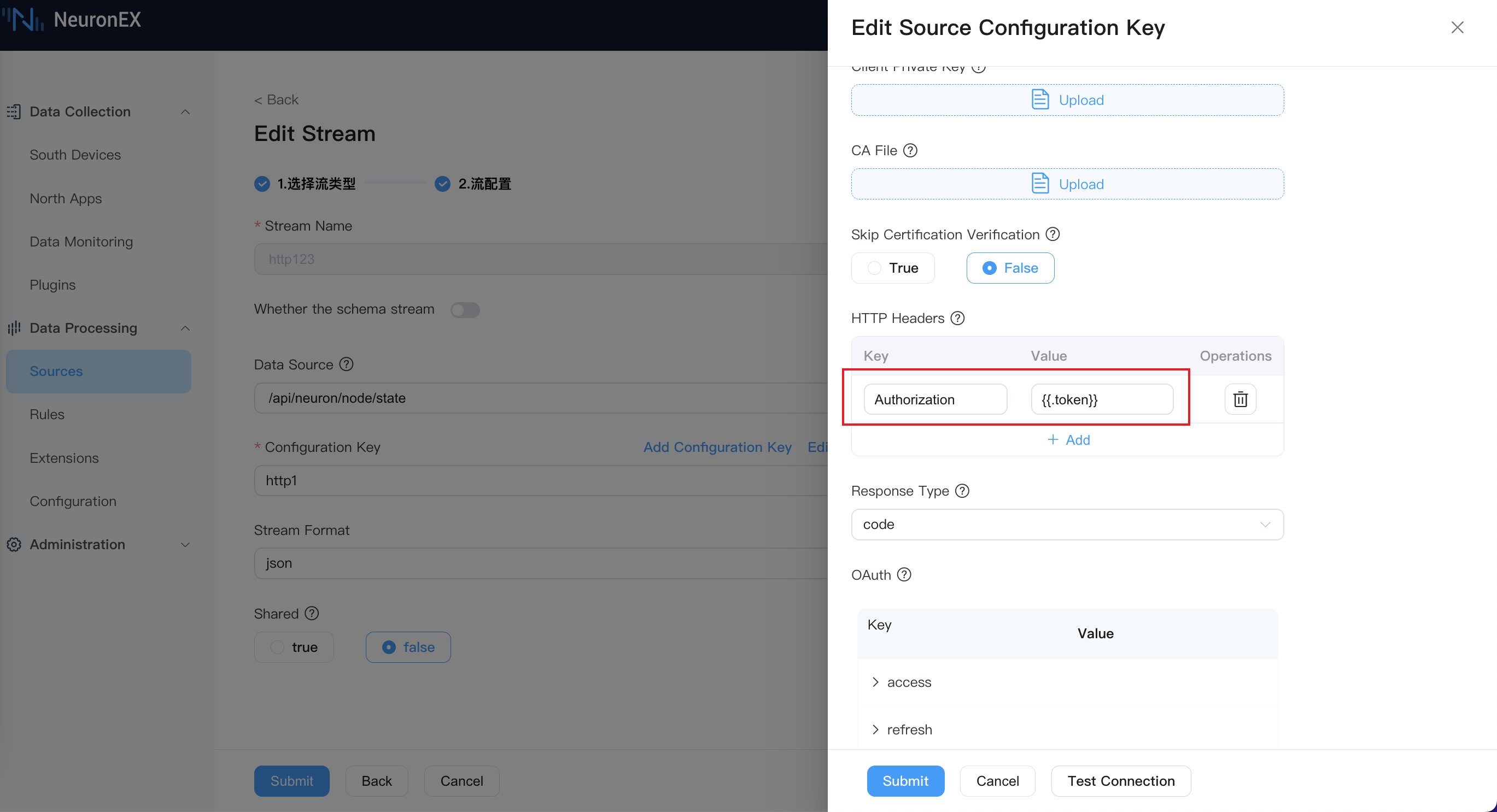
The following image shows how to configure the obtained NeuronEX Token, which includes the following parameters:
- access
- url: http://192.168.71.22:8077/api/login is the NeuronEX login address
- body: {"name":"admin","password":"0000"} is the username and password required for NeuronEX login
- expire: the expiration time of the token, in seconds, which is 3600 seconds
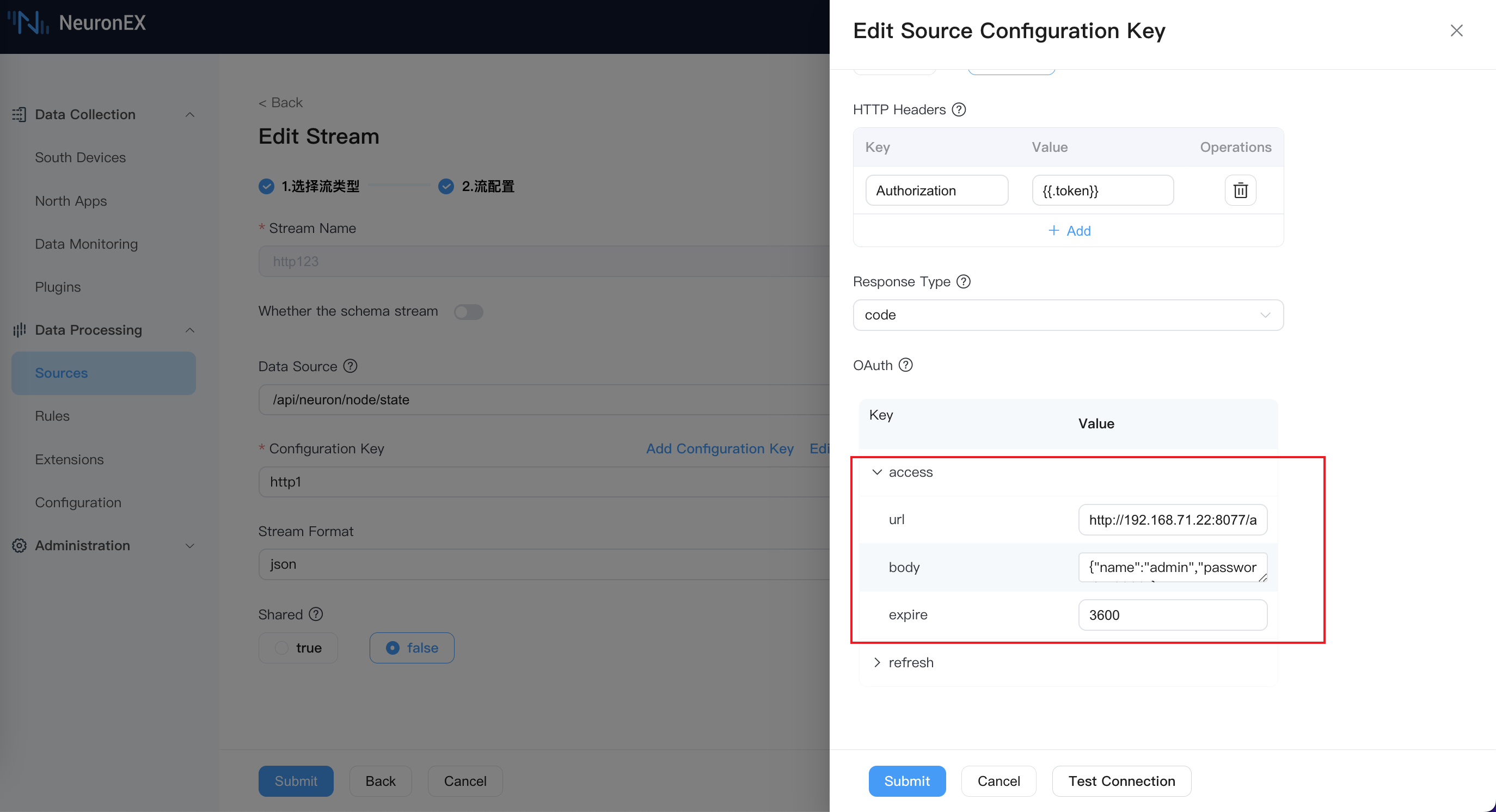
To know the return result of access, you can use the F12 browser debugging tool to find the return result of http://192.168.71.22:8077/api/login in the Network tab, where you can see the token field. This is also why the Authorization field in the second image is filled with .token. (You can also test this using Postman.)
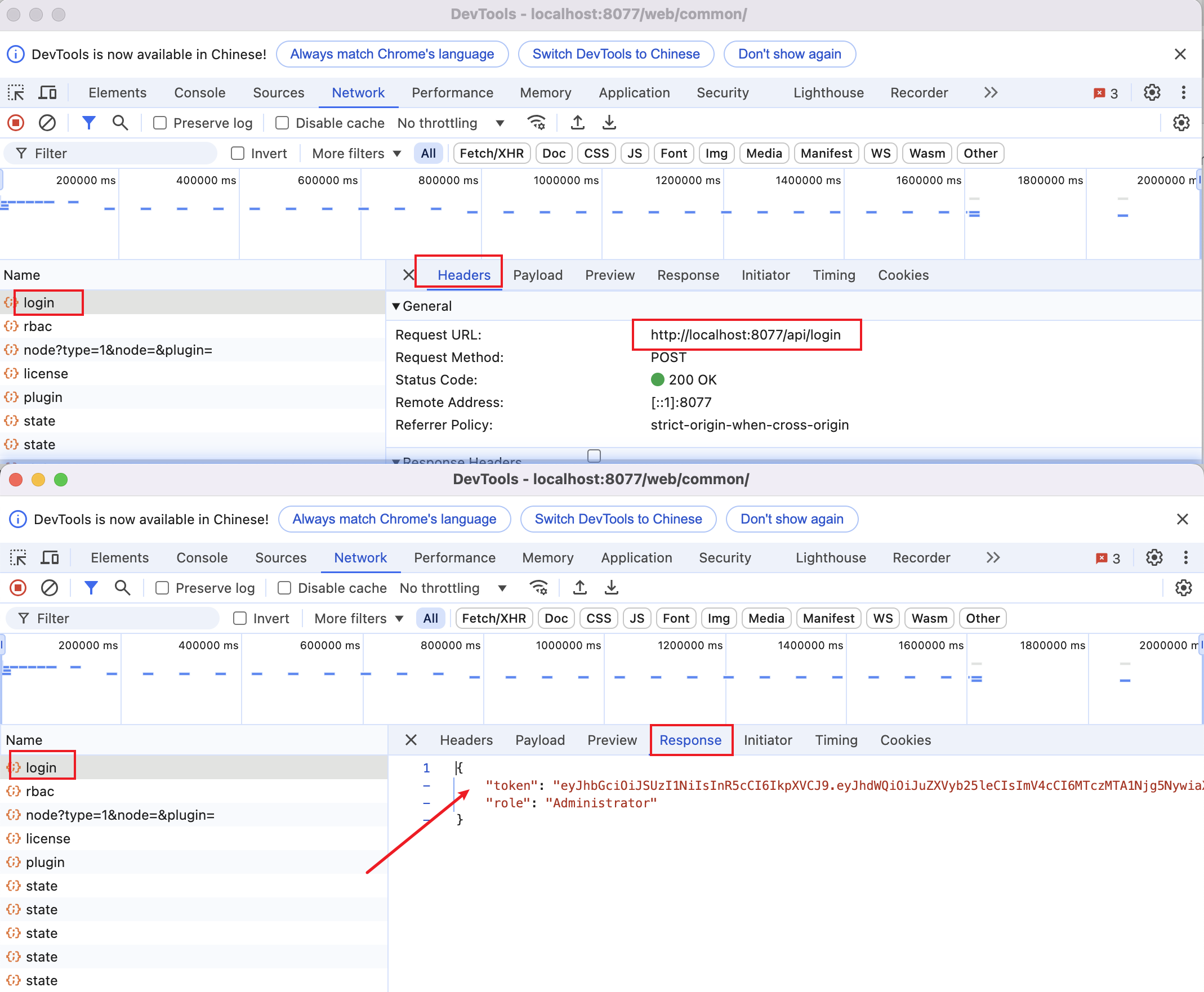
The reason for configuring the Authorization field in the second image is that NeuronEX automatically enables authentication by default, so manual configuration is required. You can find the Authorization field in the Headers of each NeuronEX API request using the F12 browser debugging tool.
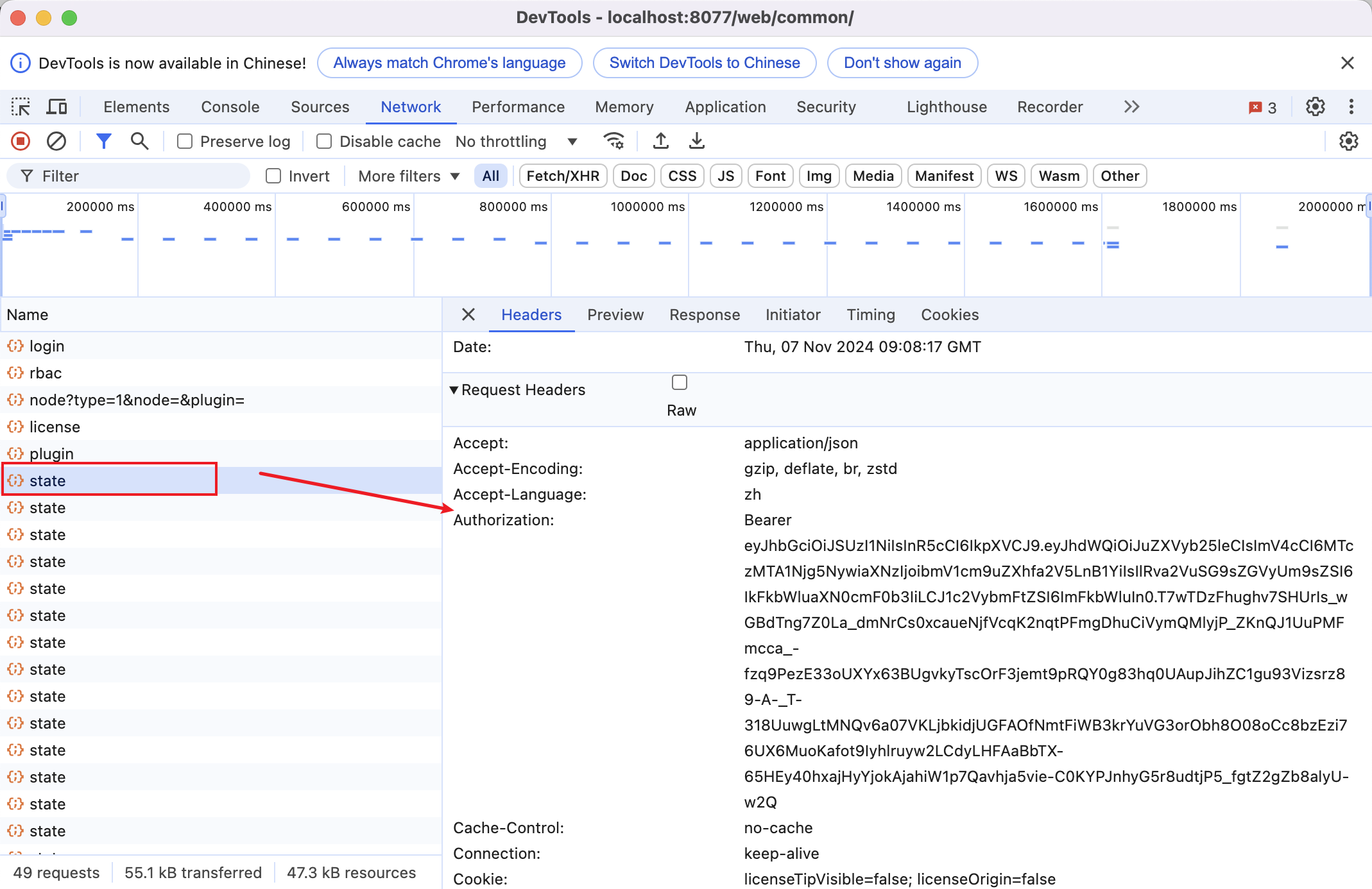
TIP
In this example, the NeuronEX port used is 8077. If you are using the default port 8085, please replace the port with 8085 in all configurations.
View stream results
Select Rules -> Create Rule, on the Create Rule page, choose the stream http123 created in the previous step, and enable rule debugging. You will be able to see the southbound driver status information obtained from the NeuronEX API interface /api/neuron/node/state, indicating that the http pull source has successfully retrieved data.