Ingest MQTT Data into DynamoDB
DynamoDB is a fully managed, high-performance, serverless key-value store database service on AWS. It is designed for applications that require fast, scalable, and reliable data storage. EMQX supports integration with DynamoDB, enabling you to save MQTT messages and client events to DynamoDB, facilitating the registration and management of IoT devices, as well as the long-term storage and real-time analysis of device data. Through the DynamoDB data integration, MQTT messages and client events can be stored in DynamoDB, and events can also trigger updates or deletions of data within DynamoDB, thereby enabling the recording of information such as device online status and connection history.
This page provides a comprehensive introduction to the data integration between EMQX and DynamoDB with practical instructions on creating and validating the data integration.
How It Works
DynamoDB data integration is an out-of-the-box feature in EMQX that combines EMQX's device connectivity and message transmission capabilities with DynamoDB's powerful data storage capabilities. With a built-in rule engine component, the integration simplifies the process of ingesting data from EMQX to DynamoDB for storage and management, eliminating the need for complex coding.
The diagram below illustrates a typical architecture of data integration between EMQX and DynamoDB:
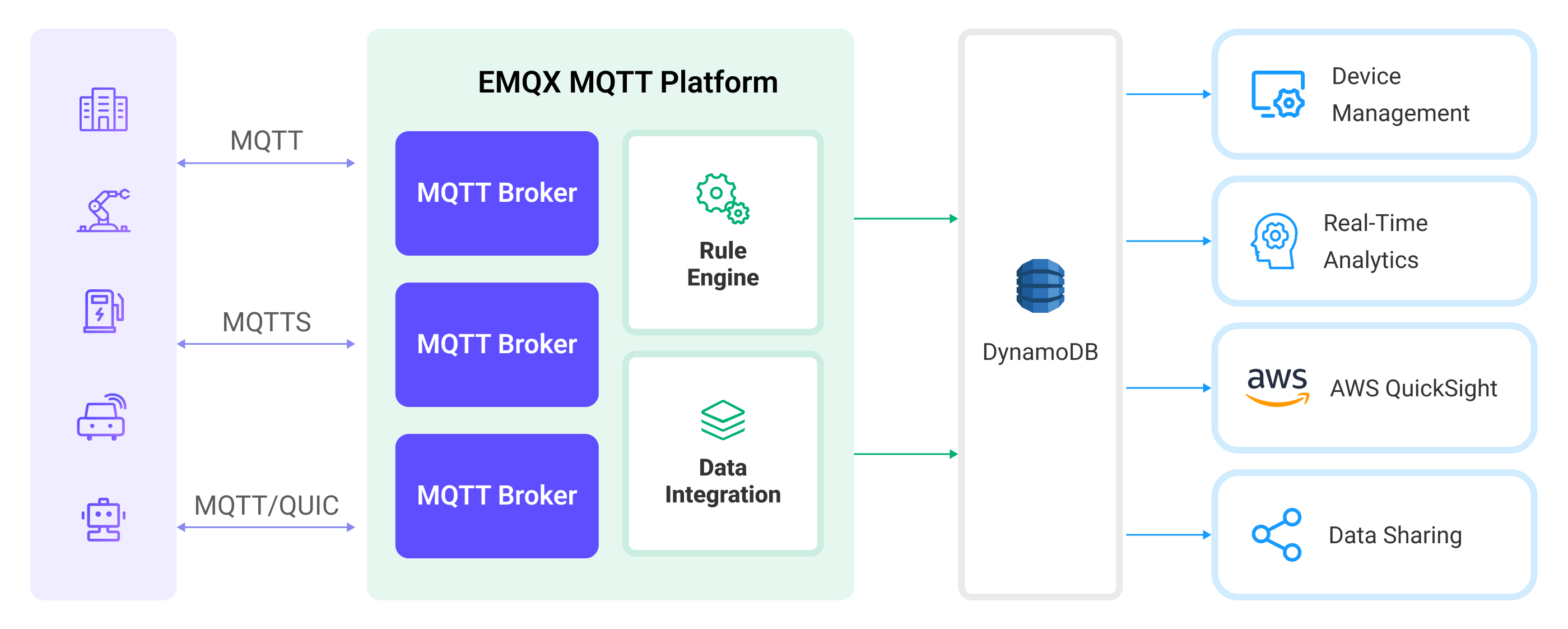
Ingesting MQTT data into DynamoDB works as follows:
- Message publication and reception: IoT devices, whether they are part of connected vehicles, IIoT systems, or energy management platforms, establish successful connections to EMQX through the MQTT protocol and publish MQTT messages to specific topics. When EMQX receives these messages, it initiates the matching process within its rules engine.
- Message data processing: When a message arrives, it passes through the rule engine and is then processed by the rule defined in EMQX. The rules, based on predefined criteria, determine which messages need to be routed to DynamoDB. If any rules specify payload transformations, those transformations are applied, such as converting data formats, filtering out specific information, or enriching the payload with additional context.
- Data ingestion into DynamoDB: Once the rule engine identifies a message for DynamoDB storage, it triggers an action of forwarding the messages to DynamoDB. Processed data will be seamlessly written into the collection of the DynamoDB database.
- Data storage and utilization: With the data now stored in DynamoDB, businesses can harness its querying power for various use cases. For instance, in the realm of connected vehicles, this stored data can inform fleet management systems about vehicle health, optimize route planning based on real-time metrics, or track assets. Similarly, in IIoT settings, the data might be used to monitor machinery health, forecast maintenance, or optimize production schedules.
Features and Benefits
The data integration with DynamoDB offers a range of features and benefits tailored to ensure efficient data transmission, storage, and utilization:
- Real-time Data Streaming: EMQX is built for handling real-time data streams, ensuring efficient and reliable data transmission from source systems to DynamoDB. It enables organizations to capture and analyze data in real-time, making it ideal for use cases requiring immediate insights and actions.
- Flexibility in Data Transformation: EMQX provides a powerful SQL-based Rule Engine, allowing organizations to pre-process data before storing it in DynamoDB. It supports various data transformation mechanisms, such as filtering, routing, aggregation, and enrichment, enabling organizations to shape the data according to their needs.
- Flexible Data Model: DynamoDB uses key-value and document data models, suitable for storing and managing structured device events and message data, allowing for easy storage of different MQTT message structures.
- Powerful Scalability: EMQX offers cluster scalability, capable of seamless horizontal scaling based on device connections and message volume; DynamoDB, requiring no server or infrastructure management, automatically handles underlying resource management and scaling. The combination of both provides high-performance and highly reliable data storage and scalability.
Before You Start
This section describes the preparations you need to complete before you start to create a DynamoDB data integration, including how to install a DynamoDB server and create a data table.
Prerequisites
- Knowledge about EMQX data integration rules
- Knowledge about data integration
Install DynamoDB Local Server and Create Table
Use the following command to run DynamoDB server locally:
- Access Key ID:
root - Secret Access Key:
public - Region:
us-west-2
bashdocker run -d -p 8000:8000 --name dynamodb-local \ -e AWS_ACCESS_KEY_ID=root \ -e AWS_SECRET_ACCESS_KEY=public \ -e AWS_DEFAULT_REGION=us-west-2 \ amazon/dynamodb-local:2.4.0- Access Key ID:
Prepare a table definition file, place it in the current directory, and name it
mqtt_msg.json. The table definition is as follows:- Define
device_idas the hash key (partition key). - Define
timestampas the range key (sort key). - Define an attribute named
device_idof type string (S). - Define an attribute named
timestampof type number (N).
json{ "TableName": "mqtt_msg", "AttributeDefinitions": [ { "AttributeName": "device_id", "AttributeType": "S" }, { "AttributeName": "timestamp", "AttributeType": "N" } ], "KeySchema": [ { "AttributeName": "device_id", "KeyType": "HASH" }, { "AttributeName": "timestamp", "KeyType": "RANGE" } ], "ProvisionedThroughput": { "ReadCapacityUnits": 5, "WriteCapacityUnits": 5 } }- Define
Use Docker to run
aws-clicommand to create a new table using the file:bashdocker run --rm -v $PWD:/dynamo_data \ -e AWS_ACCESS_KEY_ID=root \ -e AWS_SECRET_ACCESS_KEY=public \ -e AWS_DEFAULT_REGION=us-west-2 \ amazon/aws-cli:2.15.57 dynamodb create-table \ --cli-input-json file:///dynamo_data/mqtt_msg.json \ --endpoint-url http://host.docker.internal:8000Use Docker to run
aws-clicommand to verify if the table creation was successful:bashdocker run --rm \ -e AWS_ACCESS_KEY_ID=root \ -e AWS_SECRET_ACCESS_KEY=public \ -e AWS_DEFAULT_REGION=us-west-2 \ amazon/aws-cli:2.15.57 dynamodb list-tables \ --endpoint-url http://host.docker.internal:8000The following JSON will be printed if the table was created successfully.
json{ "TableNames": [ "mqtt_msg" ] }
Create a Connector
This section demonstrates how to create a connector to connect the Sink to the DynamoDB server.
The following steps assume that you run both EMQX and DynamoDB on the local machine. If you have DynamoDB and EMQX running remotely, adjust the settings accordingly.
- Enter the EMQX Dashboard and click Integration -> Connectors.
- Click Create in the top right corner of the page.
- On the Create Connector page, select DynamoDB and then click Next.
- In the Configuration step, configure the following information:
- Connector name: Enter a name for the connector, which should be a combination of upper and lower-case letters and numbers, for example:
my_dynamodb. - DynamoDB Region: Enter
us-west-2. - DynamoDB Endpoint: Enter
http://127.0.0.1:8000, or the actual URL if the DynamoDB server is running remotely. - AWS Access Key ID: Enter
root. - AWS Secret Access Key: Enter
public.
- Connector name: Enter a name for the connector, which should be a combination of upper and lower-case letters and numbers, for example:
- Advanced settings (optional): For details, see Features of Sink.
- Before clicking Create, you can click Test Connectivity to test if the connector can connect to the DynamoDB server.
- Click the Create button at the bottom to complete the creation of the connector. In the pop-up dialog, you can click Back to Connector List or click Create Rule to continue creating rules with Sinks to specify the data to be forwarded to the DynamoDB and to record client events. For detailed steps, see Create a Rule with DynamoDB Sink for Message Storage and Create a Rule with DynamoDB Sink for Events Recording.
Create a Rule with DynamoDB Sink for Message Storage
This section demonstrates how to create a rule in the Dashboard for processing messages from the source MQTT topic t/#, and writing the processed data to the DynamoDB table mqtt_msg via a configured Sink.
Go to EMQX Dashboard, and click Integration -> Rules.
Click Create on the top right corner of the page.
Enter
my_ruleas the rule ID. To create a rule for message storage, enter the following statement in the SQL Editor, which means the MQTT messages under topict/#will be saved to DynamoDB.Note: If you want to specify your own SQL syntax, make sure that you have included all fields required by the Sink in the
SELECTpart.sqlSELECT * FROM "t/#"TIP
If you are a beginner user, click SQL Examples and Enable Test to learn and test the SQL rule.
Click the + Add Action button to define an action that will be triggered by the rule. With this action, EMQX sends the data processed by the rule to DynamoDB.
Select
DynamoDBfrom the Type of Action dropdown list. Keep the Action dropdown with the defaultCreate Actionvalue. You can also select a Sink if you have created one. This demonstration will create a new Sink.Enter a name for the Sink. The name should be a combination of upper/lower case letters and numbers.
Select the
my_dynamodbjust created from the Connector dropdown box. You can also create a new Connector by clicking the button next to the dropdown box. For the configuration parameters, see Create a Connector.Confiture the following settings:
Table: Enter
mqtt_msg, the name of the table previously created.Hash Key: Enter
${clientid}to use the client ID as the hash key.Range Key (optional): Enter
${timestamp}to use the message timestamp as the range key.Message Template: Leave the template empty by default.
TIP
When this value is empty the whole message will be stored in the database. The actual value is JSON template data.
If a placeholder variable is undefined in the SQL template, you can toggle the Undefined Vars as Null switch above the Message template to define the rule engine behavior:
Disabled (default): The rule engine can insert the string
undefinedinto the database.Enabled: Allow the rule engine to insert
NULLinto the database when a variable is undefined.TIP
If possible, this option should always be enabled; disabling the option is only used to ensure backward compatibility.
Fallback Actions (Optional): If you want to improve reliability in case of message delivery failure, you can define one or more fallback actions. These actions will be triggered if the primary Sink fails to process a message. See Fallback Actions for more details.
Advanced settings (optional): Choose whether to use sync or async query mode as needed. For details, see Features of Sink.
Before clicking Create, you can click Test Connectivity to test that the Sink can be connected to the server.
Click the Create button to complete the Sink configuration. A new Sink will be added to the Action Outputs.
Back on the Create Rule page, verify the configured information. Click the Create button to generate the rule.
You have now successfully created the rule for forwarding data through the DynamoDB Sink. You can see the newly created rule on the Integration -> Rules page. Click the Actions(Sink) tab and you can see the new DynamoDB Sink.
You can also click Integration -> Flow Designer to view the topology and you can see that the messages under topic t/# are sent and saved to DynamoDB after parsing by rule my_rule.
Create a Rule with DynamoDB Sink for Events Recording
This section demonstrates how to create a rule for recording the clients' online/offline status and writing the events data to the DynamoDB table mqtt_msg via a configured Sink.
TIP
For convenience, the mqtt_msg topic will be reused to receive online/offline events.
The rule and action creation steps are similar to those in Create a Rule with DynamoDB Sink for Message Storage except for the SQL rule syntax.
The SQL rule syntax for online/offline status recording is as follows:
SELECT
str(event) + timestamp as id, *
FROM
"$events/client_connected", "$events/client_disconnected"Test the Rules
Use MQTT X to send a message to topic t/1 to trigger an online/offline event.
mqttx pub -i emqx_c -t t/1 -m '{ "msg": "hello DynamoDB" }'Check the running status of the Sinks, there should be 1 new incoming and 1 new outgoing message and 2 event records.
Check whether the data is written into the mqtt_msg data table.
docker run --rm -e AWS_ACCESS_KEY_ID=root -e AWS_SECRET_ACCESS_KEY=public -e AWS_DEFAULT_REGION=us-west-2 amazon/aws-cli dynamodb scan --table-name=mqtt_msg --endpoint-url http://host.docker.internal:8000The output will be:
{
"Items": [
{
"metadata": {
"S": "{\"rule_id\":\"90d98f59\"}"
},
"peerhost": {
"S": "127.0.0.1"
},
"clientid": {
"S": "emqx_c"
},
"flags": {
"S": "{\"retain\":false,\"dup\":false}"
},
"node": {
"S": "emqx@127.0.0.1"
},
"qos": {
"N": "0"
},
"payload": {
"S": "{ \"msg\": \"hello DynamoDB\" }"
},
"pub_props": {
"S": "{\"User-Property\":{}}"
},
"publish_received_at": {
"N": "1678263363503"
},
"topic": {
"S": "t/1"
},
"id": {
"S": "0005F65F239F03FEF44300000BB40002"
},
"event": {
"S": "message.publish"
},
"username": {
"S": "undefined"
},
"timestamp": {
"N": "1678263363503"
}
},
{
"conn_props": {
"S": "{\"User-Property\":{},\"Request-Problem-Information\":1}"
},
"peername": {
"S": "127.0.0.1:59582"
},
"metadata": {
"S": "{\"rule_id\":\"703890a5\"}"
},
"clientid": {
"S": "emqx_c"
},
"is_bridge": {
"S": "false"
},
"keepalive": {
"N": "30"
},
"proto_ver": {
"N": "5"
},
"proto_name": {
"S": "MQTT"
},
"connected_at": {
"N": "1678263363499"
},
"receive_maximum": {
"N": "32"
},
"sockname": {
"S": "127.0.0.1:1883"
},
"mountpoint": {
"S": "undefined"
},
"node": {
"S": "emqx@127.0.0.1"
},
"id": {
"S": "client.connected1678263363499"
},
"expiry_interval": {
"N": "0"
},
"event": {
"S": "client.connected"
},
"username": {
"S": "undefined"
},
"timestamp": {
"N": "1678263363499"
},
"clean_start": {
"S": "true"
}
},
{
"reason": {
"S": "normal"
},
"peername": {
"S": "127.0.0.1:59582"
},
"metadata": {
"S": "{\"rule_id\":\"703890a5\"}"
},
"clientid": {
"S": "emqx_c"
},
"proto_ver": {
"N": "5"
},
"proto_name": {
"S": "MQTT"
},
"sockname": {
"S": "127.0.0.1:1883"
},
"disconn_props": {
"S": "{\"User-Property\":{}}"
},
"node": {
"S": "emqx@127.0.0.1"
},
"id": {
"S": "client.disconnected1678263363503"
},
"event": {
"S": "client.disconnected"
},
"disconnected_at": {
"N": "1678263363503"
},
"username": {
"S": "undefined"
},
"timestamp": {
"N": "1678263363503"
}
}
],
"Count": 3,
"ScannedCount": 3,
"ConsumedCapacity": null
}