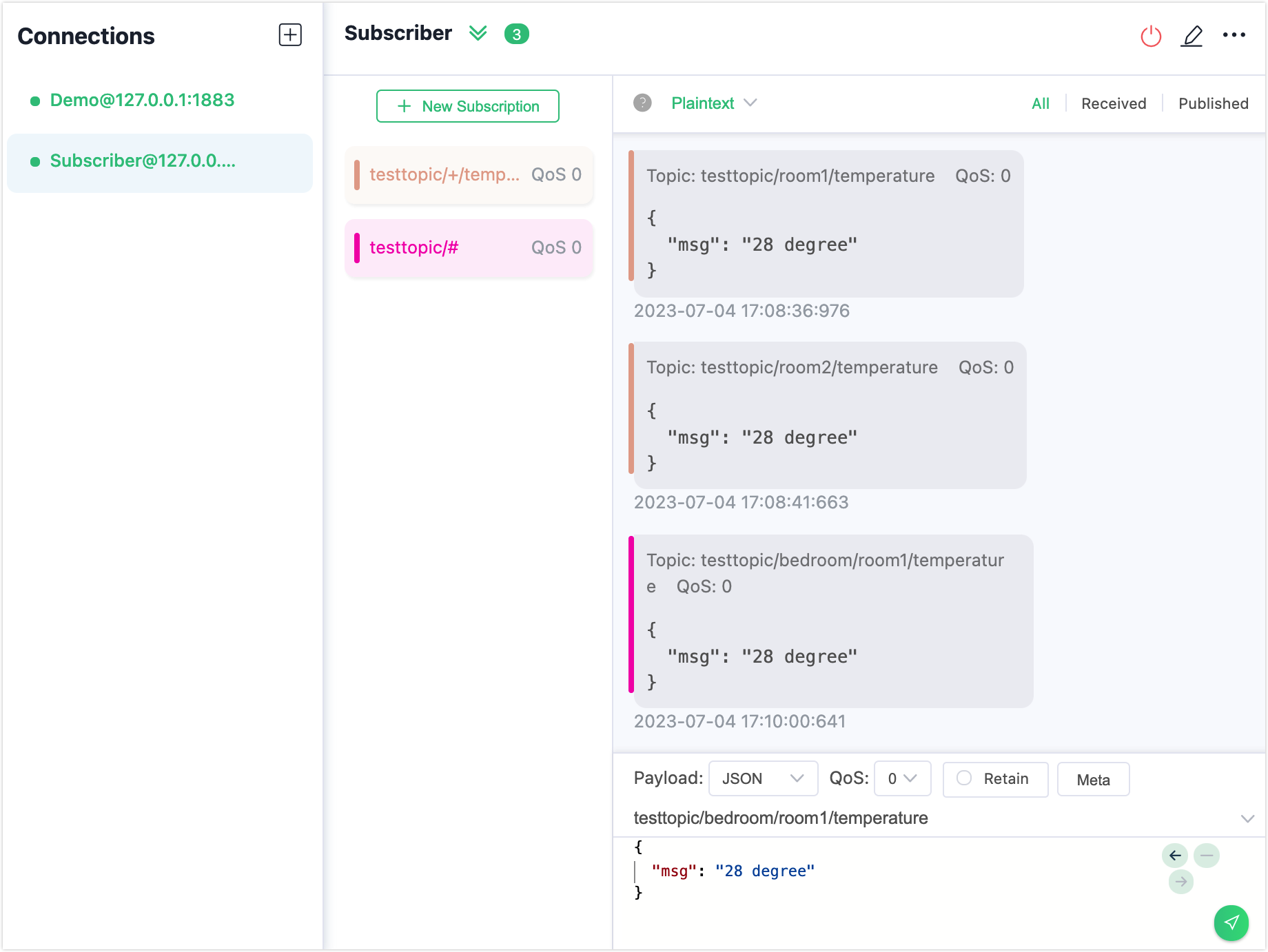Wildcard Subscription
MQTT topic name is a UTF-8 encoded string used for message routing. To provide more flexibility, MQTT supports a hierarchical topic namespace. A topic is typically leveled and separated with a slash / between the levels such as chat/room/1. A wildcard subscription is a subscription with a topic filter containing one or more wildcard characters. This allows the subscription to match more than one topic name. This page introduces the usage of two types of wildcards supported in MQTT and how to subscribe to topics containing wildcard characters in EMQX.
Note
Wildcards can only be used for subscriptions, not for publishing. Additionally, avoid using wildcard subscriptions on a large number of clients to prevent potential performance impacts.
Single-Level Wildcard
+ (U+002B) is a wildcard character that matches only one topic level. The single-level wildcard can be used at any level in the topic filter, including the first and last levels. Where it is used, it must occupy an entire level of the filter. It can be used at more than one level in the topic filter and can be used in conjunction with the multi-level wildcard. Below are some examples of using the single-level wildcard:
"+" is valid
"sensor/+" is valid
"sensor/+/temperature" is valid
"sensor+" is invalid (does not occupy an entire level)If a client subscribes to the topic sensor/+/temperature, it will receive messages from the following topics:
sensor/1/temperature
sensor/2/temperature
...
sensor/n/temperatureBut it will not match the following topics:
sensor/temperature
sensor/bedroom/1/temperatureMulti-Level Wildcard
# (U+0023) is a wildcard character that matches any number of levels within a topic. When using a multi-level wildcard, it must occupy an entire level and must be the last character of the topic, for example:
"#" is valid, matches all topics
"sensor/#" is valid
"sensor/bedroom#" is invalid (+ or # are only used as a wildcard level)
"sensor/#/temperature" is invalid (# must be the last level)If a client subscribes to the topic sensor/#,it will receive messages from the following topics:
sensor
sensor/temperature
sensor/1/temperatureTry Wildcard Subscription with MQTTX Client
This section demonstrates how to use the MQTTX client to create subscriptions to wildcard topics. In this demonstration, you can create one client connection Demo as a publisher to publish messages. Then, you can create another client connection as a subscriber. The subscriber subscribes to the following wildcard topics:
testtopic/+/temperaturetesttopic/#
Start EMQX and MQTTX Desktop. Click the New Connection to create a client connection as a publisher.
- Enter
Demoin the Name field. - Enter the localhost
127.0.0.1in Host to use as an example in this demonstration. - Leave other settings as default and click Connect.
TIP
More detailed instructions on creating an MQTT connection are introduced in MQTTX Desktop.
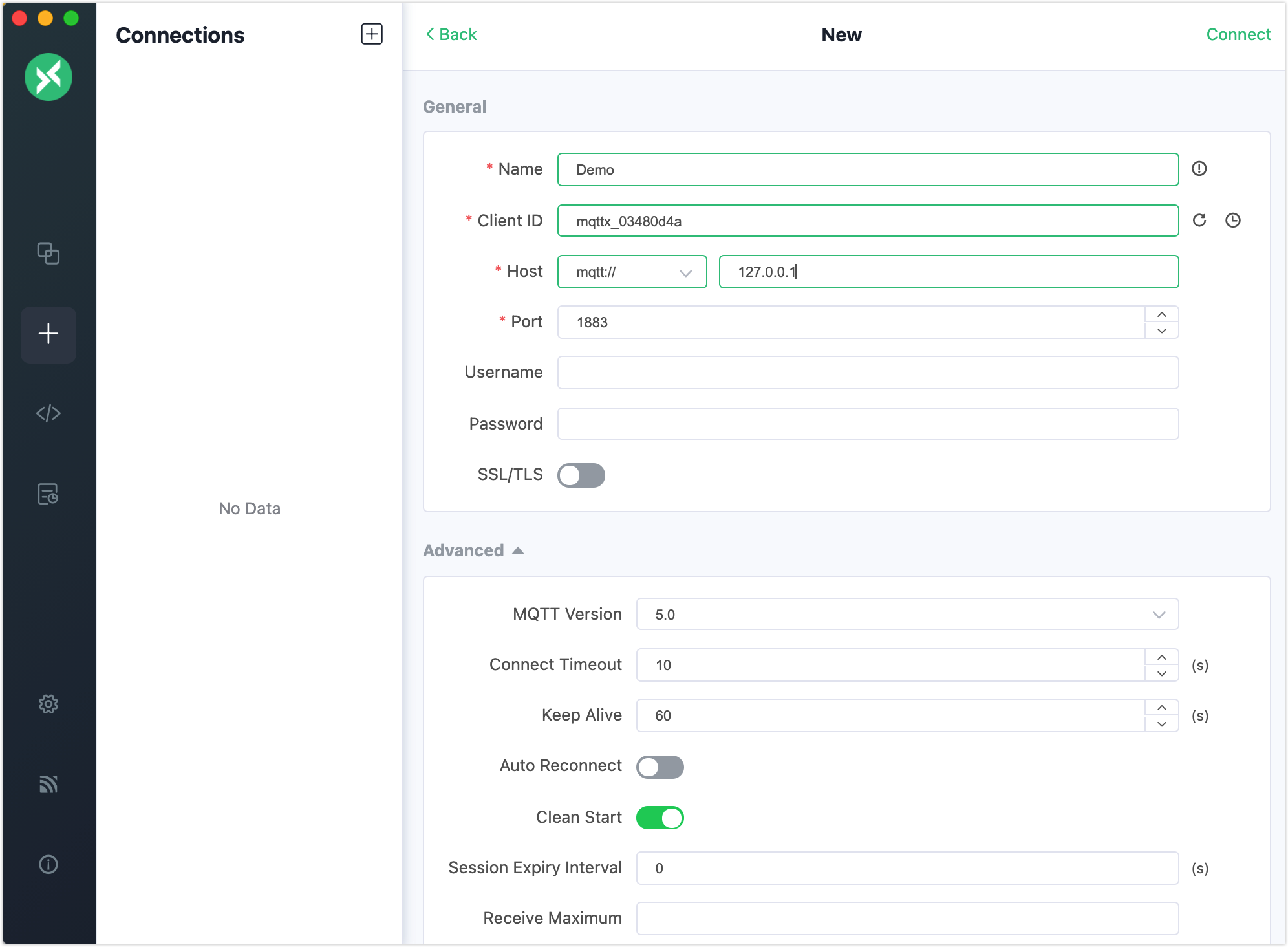
- Enter
Click + in the Connections pane to create another connection as a subscriber. Set Name to
Subscriber.Select
Subscriberin Connections and click + New Subscription. In the pop-up dialogue, inputtesttopic/+/temperaturein the Topic field. Leave other options as default.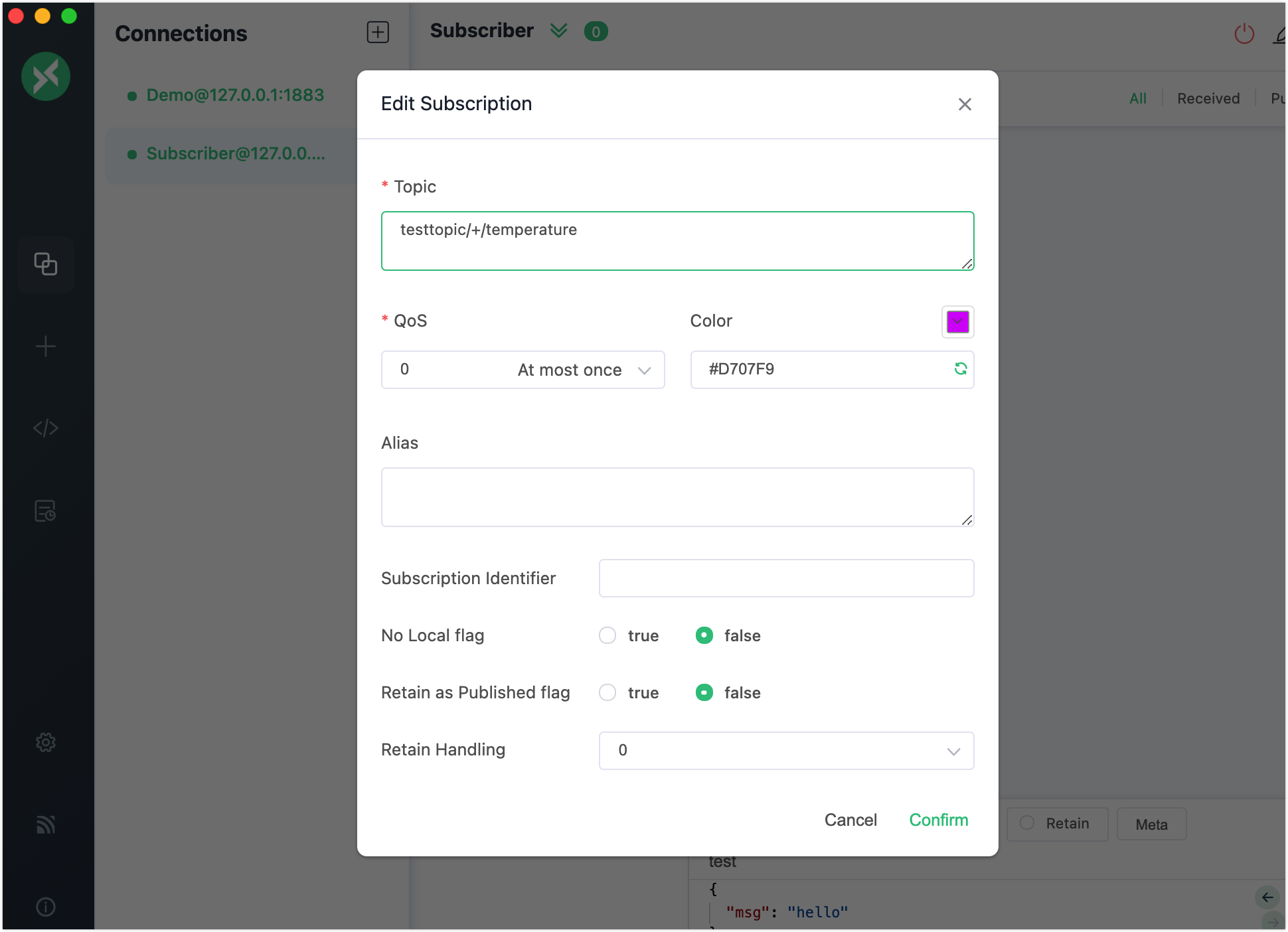
Select
Demoin Connections. Typetesttopic/room1/temperaturein the topic field and type the message payload28 degreein the message field. Click the send button. Send another message with the same payload to the topictesttopic/room2/temperature.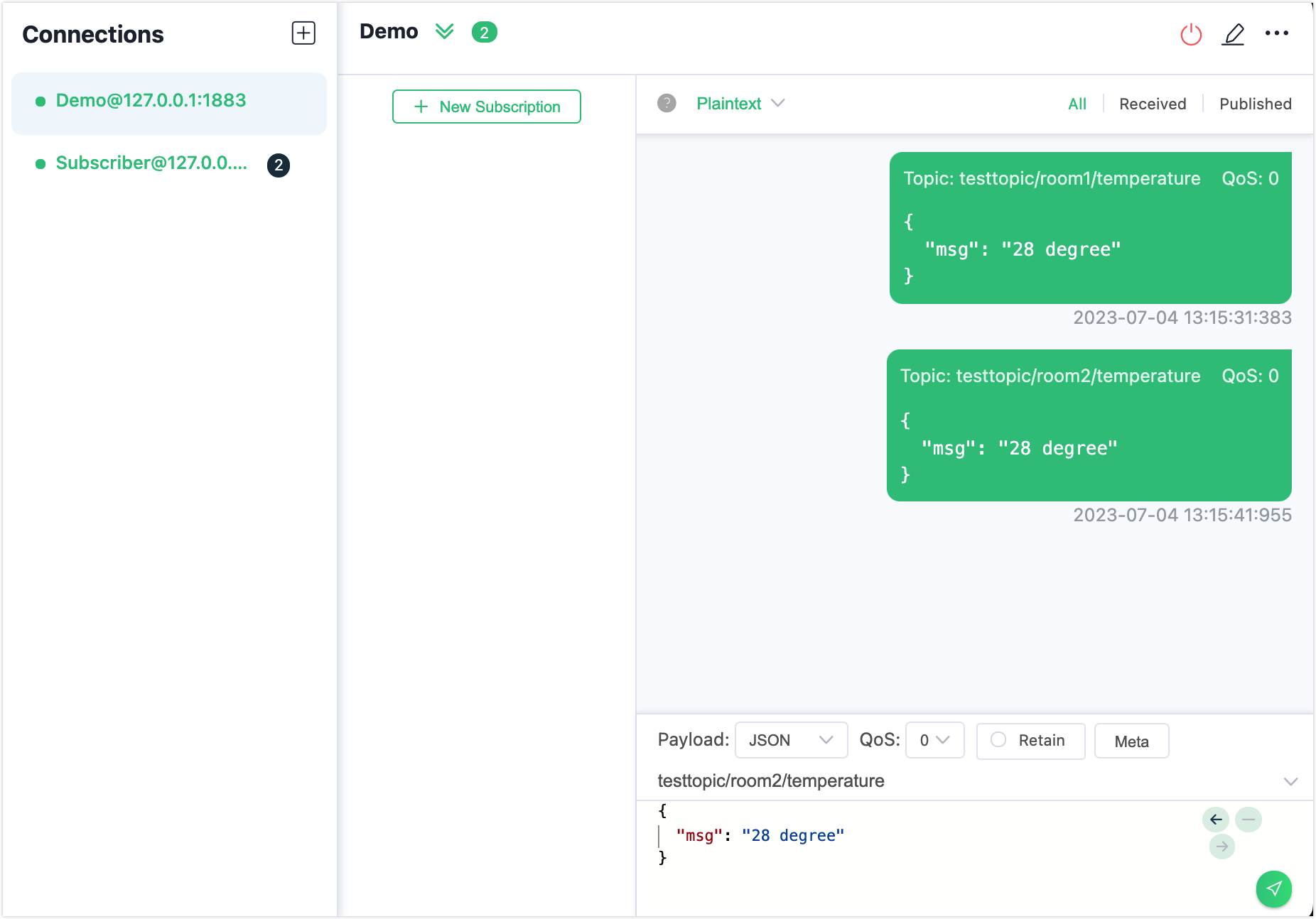
Select
Subscriberin Connections. You can see the subscriber receives the two messages with different topics sent by the publisher.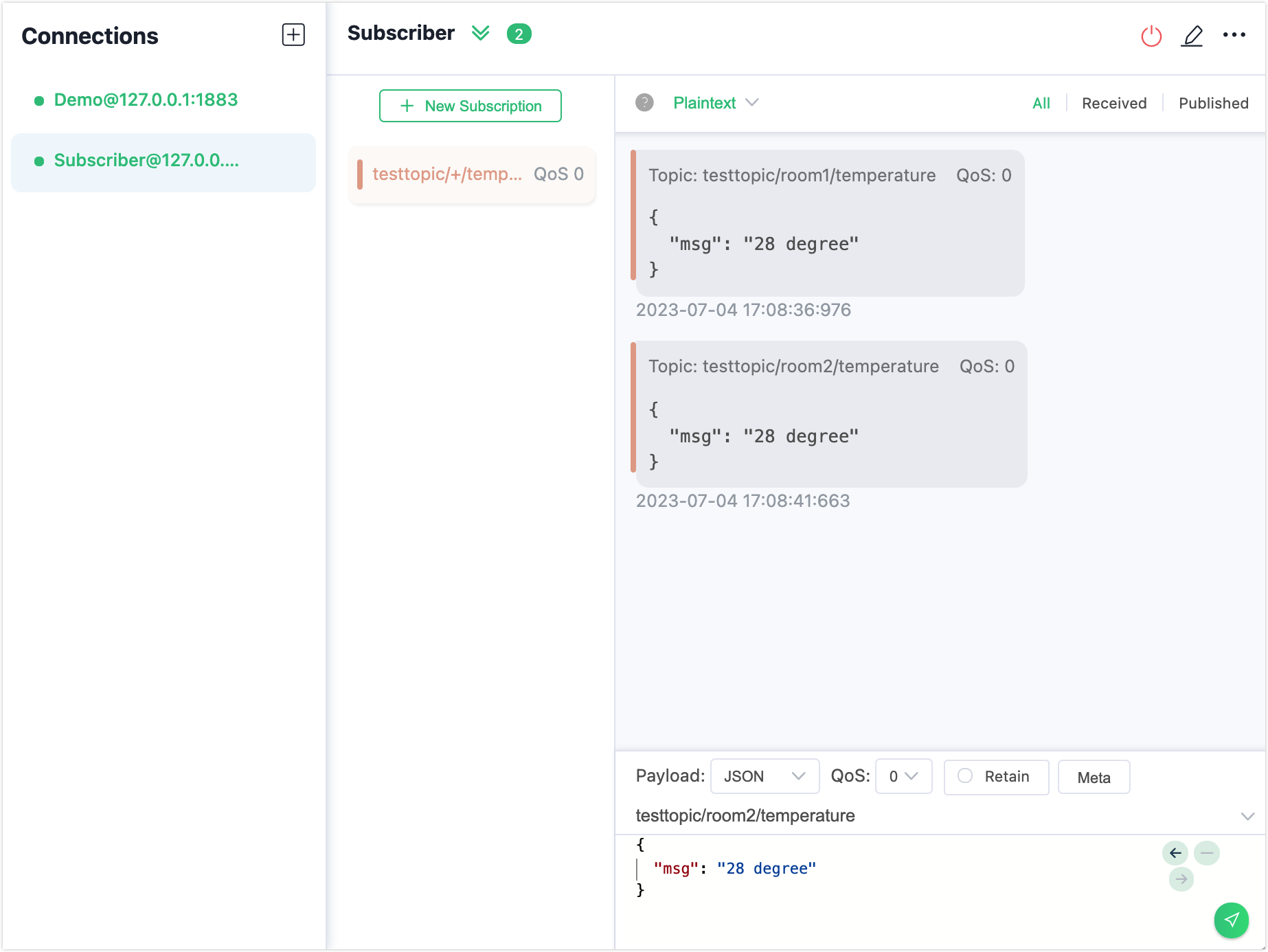
Click + New Subscription. In the pop-up dialogue, use the default topic
testtopic/#in the Topic field. Leave other options as default.Select
Demoin Connections. Typetesttopic/bedroom/room1/temperaturein the topic field and type the message payload28 degreein the message field. Click the send button.Select
Subscriberin Connections. You can see the message is sent to the subscriptiontesttopic/#only.