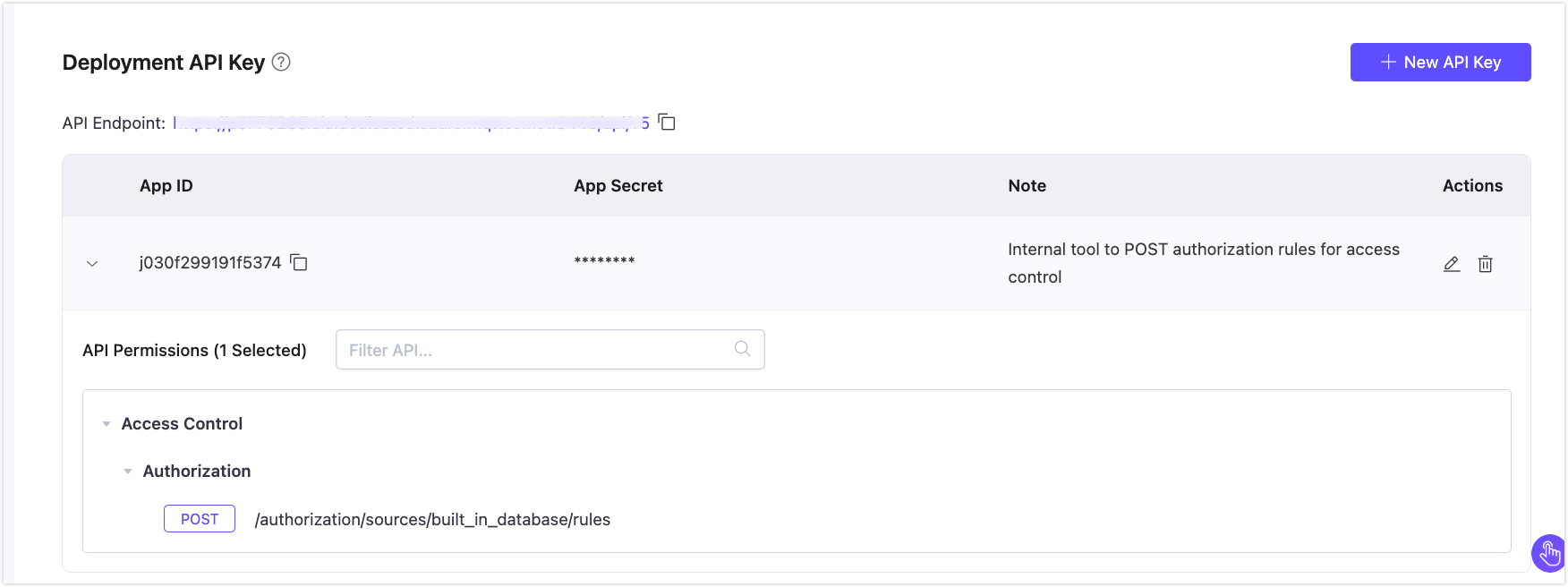Deployment API
This section provides an overview of the EMQX Deployment API and explains how to securely create and manage Deployment API Keys.
API Function
EMQX Deployment API manages the functionalities at the deployment level, such as client monitoring, message publishing, authentication, authorization, and so on.
| API Reference | Deployment Type | Description |
|---|---|---|
| Serverless deployment API | Serverless deployment | Managing operations for client, subscription, and message publishing in Serverless deployments. |
| Dedicated and Dedicated Flex deployment API | Dedicated and Dedicated Flex (v5) deployment | Managing various operations in Dedicated (v5) deployments. If you need to access the v4 Deployment API, see v4 API. |
| BYOC deployment API (same as Dedicated deployment) | BYOC (v5) deployment | Managing various operations in BYOC (v5) deployments. |
Create and Manage Deployment API Keys
Deployment API Keys are used to authenticate and authorize access to the EMQX Deployment API. The method for creating and managing API Keys differs based on the type and version of the deployment.
Create API Keys in Dedicated Flex (v5) Deployments
For Dedicated Flex (v5) deployments, you can add custom notes and assign fine-grained access permissions to each API Key.
Go to the Deployment Overview page of the target Dedicated (v5) deployment.
In the Deployment API Key section, click + New API Key.
In the dialog that appears:
- Note (optional): Add a description to identify the key’s purpose and scope.
- API Permissions:
- Select HTTP methods (
GET,POST,PUT,DELETE) as needed. - Filter or search for specific API endpoints.
- Use category-level checkboxes to select entire categories or individual APIs.
- Select HTTP methods (
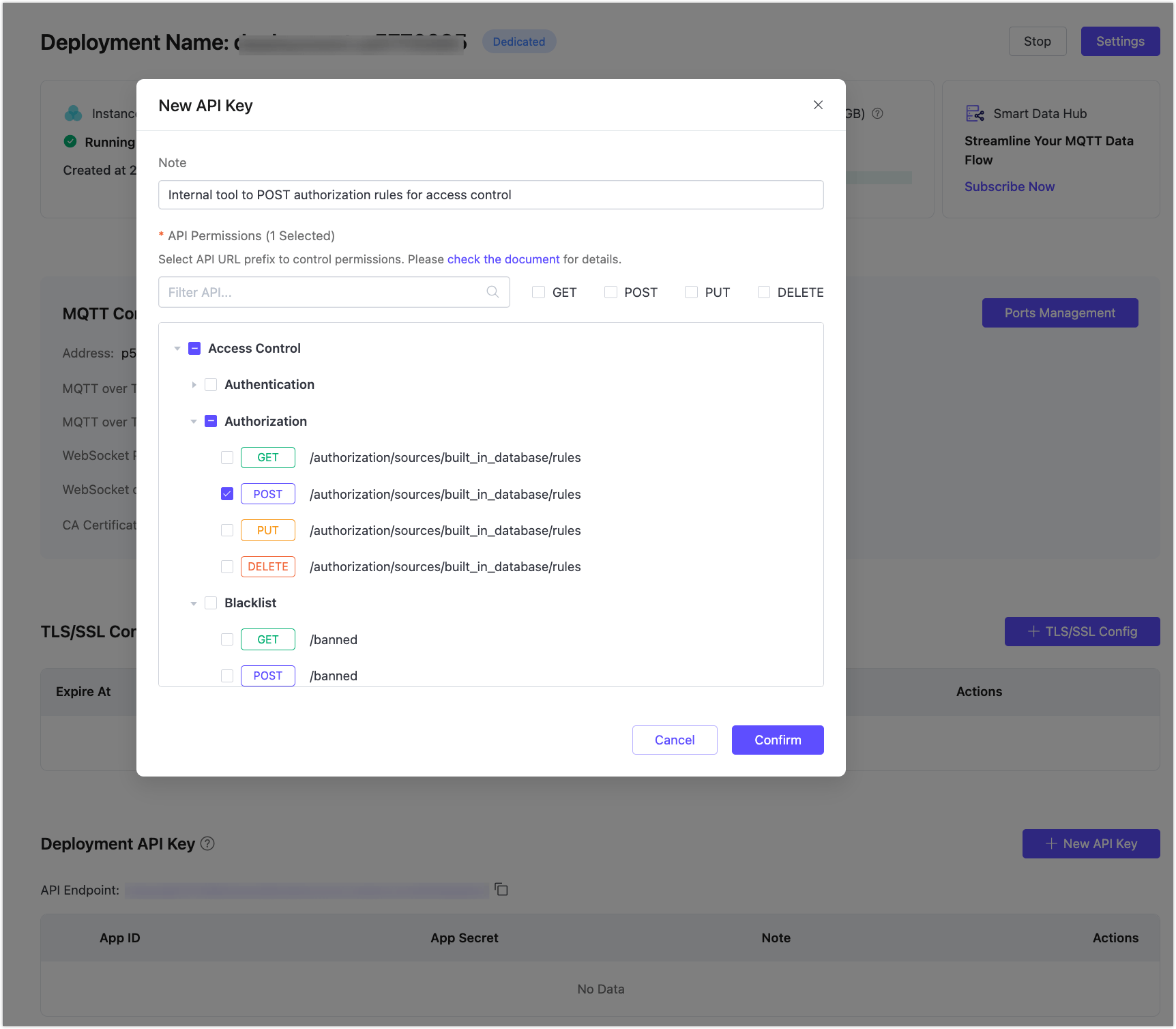
After clicking Confirm, a dialog displays the generated App ID and App Secret.
Important
The App Secret is shown only once during key creation. Make sure to store it securely, as it cannot be retrieved later.
Click Close on the dialog.
Create API Keys in Serverless & Dedicated Flex (v4) Deployments
For Serverless and Dedicated Flex (v4) deployments, API Keys are automatically generated with full access. These deployments do not support permission configuration or note fields.
Go to the Deployment Overview page of the target Serverless or Dedicated (v4) deployment.
In the Deployment API Key section, click + New API Key.
The system will automatically generate an App ID and App Secret, which are displayed in a confirmation dialog.
Important
The App Secret is shown only once during key creation. Make sure to store it securely, as it cannot be retrieved later.
Click Close on the dialog.
Manage API Keys
Edit (Dedicated Flex v5 only): Update the note or modify assigned API permissions.
Delete: Delete an API Key to revoke access immediately.
View Access: Expand a key entry to view its assigned permissions (Dedicated v5 only).