Use GCP Pay-As-You-Go
The EMQX Cloud offers subscriptions from the Google Cloud Platform (GCP) Marketplace with the Pay-As-You-Go billing model. This page introduces how to link an EMQX account to a GCP Billing Account and cancel an existing subscription.
Prerequisites
Before you begin, ensure the following requirements are met:
- An active Google Cloud Marketplace account is required. You can use the EMQX Cloud with your existing Google Cloud billing and available credits.
- To make a purchase, you must be logged in to the Google Cloud Marketplace and your project must be enabled for purchase by your billing administrator.
Link a GCP Billing Account to EMQX Cloud
Sign in to your GCP account.
Go to GCP Marketplace.
Search for “EMQX Cloud” in the search bar.
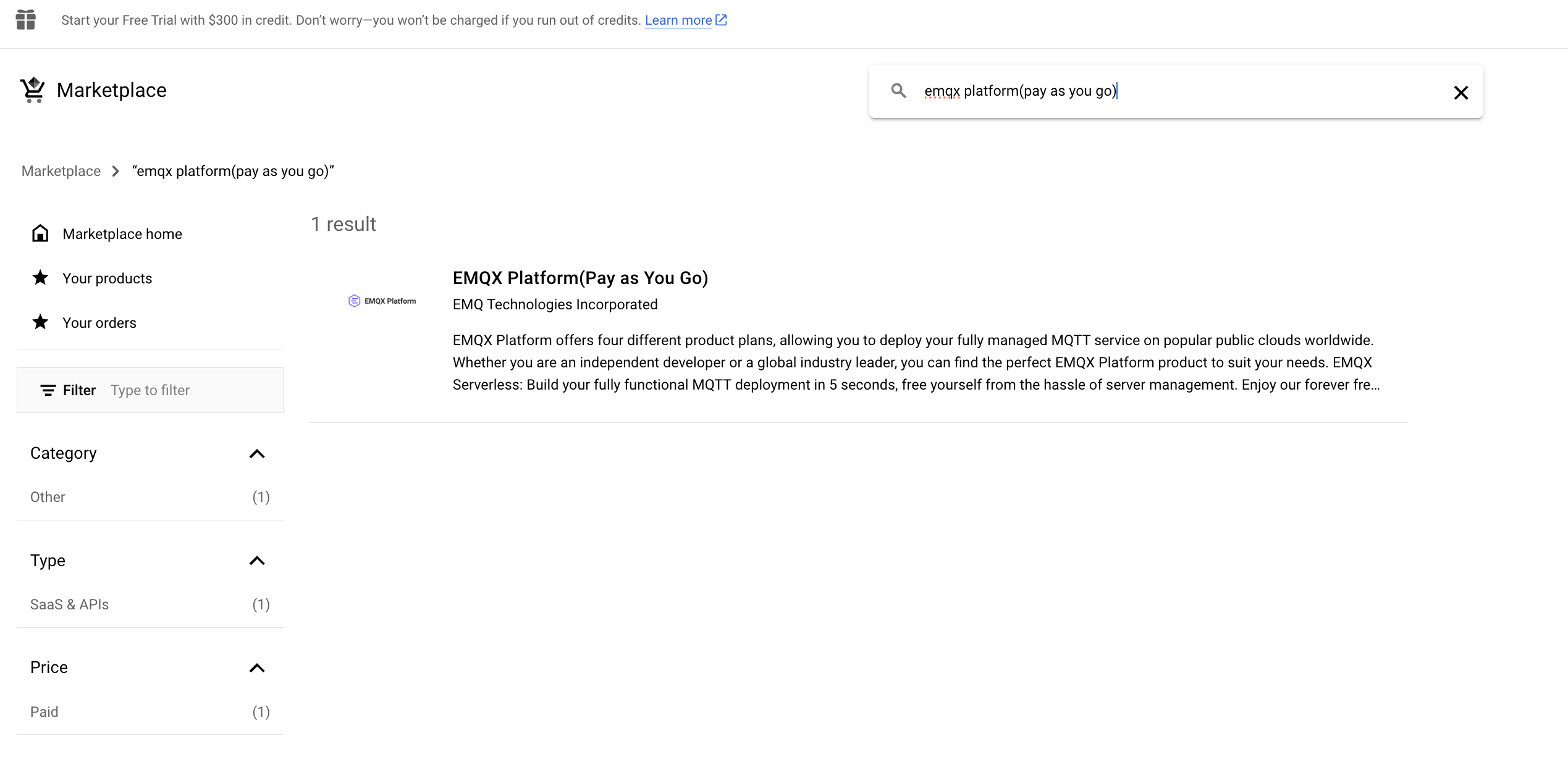
Alternatively, you can click Google Cloud Marketplace at the bottom of the EMQX Cloud Sign in and Sign up page to go to the target page.
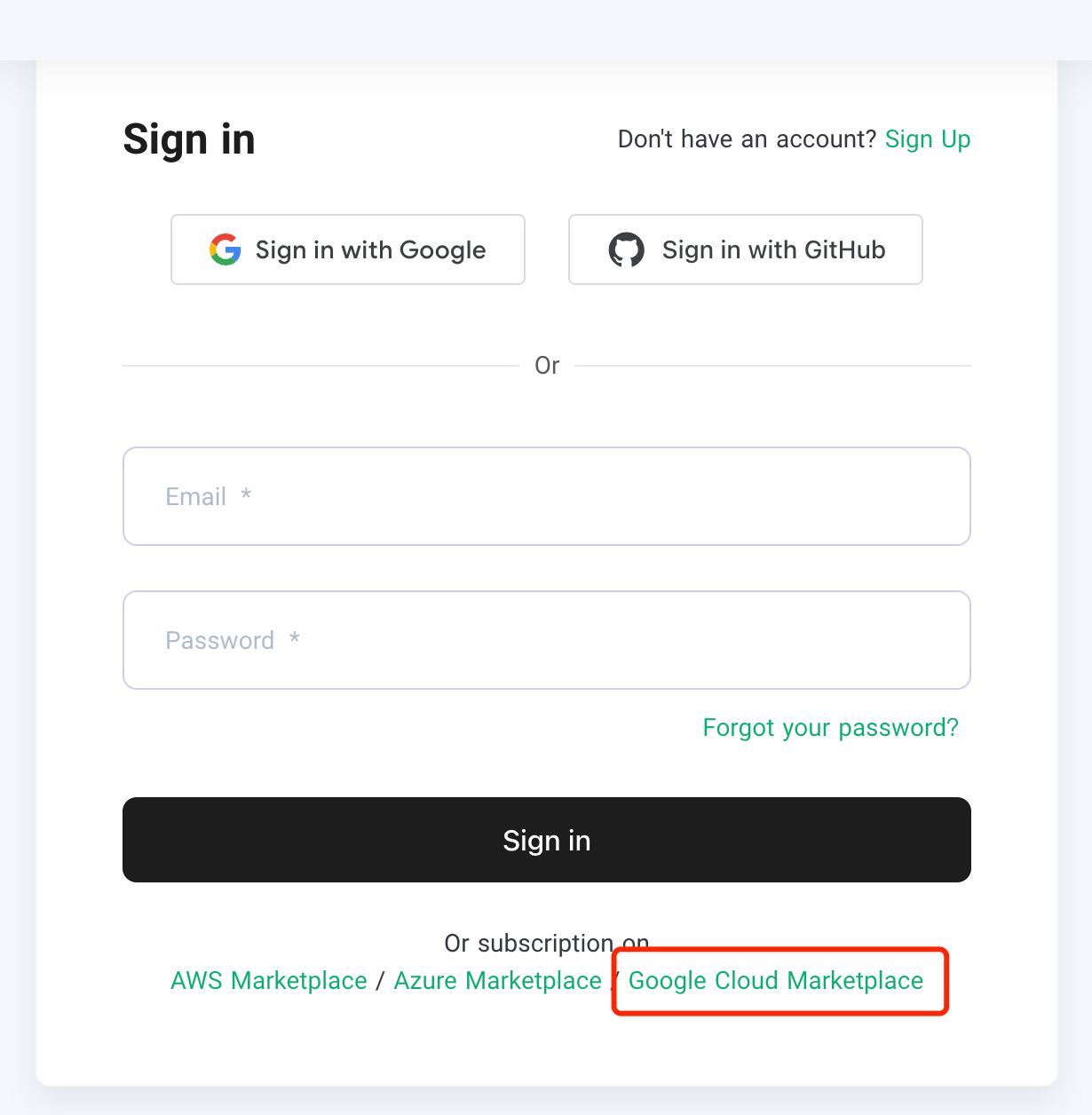
On the EMQX Cloud(Pay as You Go) page, review the Overview and click SUBSCRIBE.
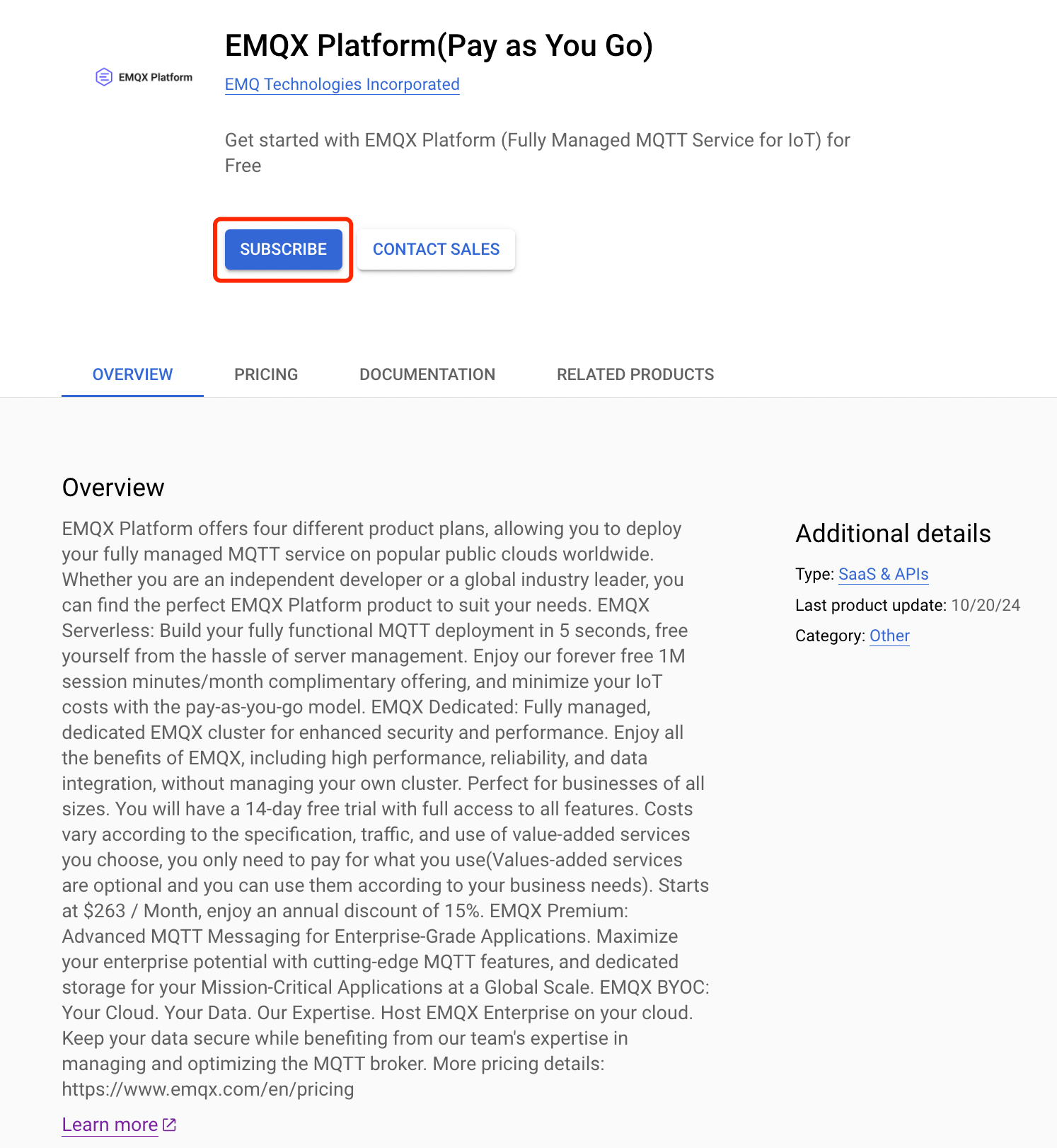
On the EMQX Cloud Self Serve subscription page, complete the steps to subscribe.
a. Select your GCP billing account from the dropdown in the Purchase details section.
b. Review and accept the Terms.
c. Click SUBSCRIBE.
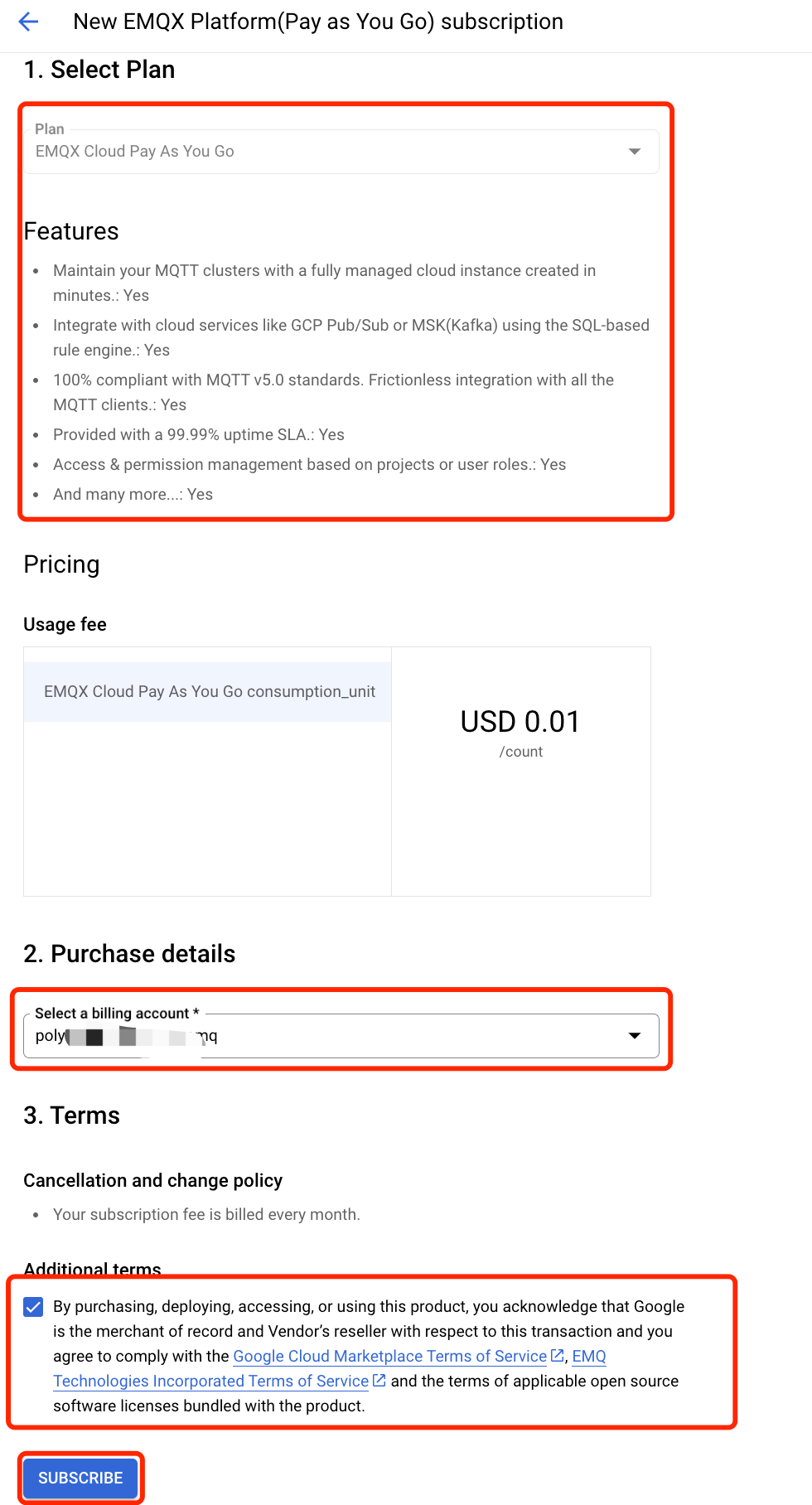
In the modal, click GO TO PRODUCT PAGE.
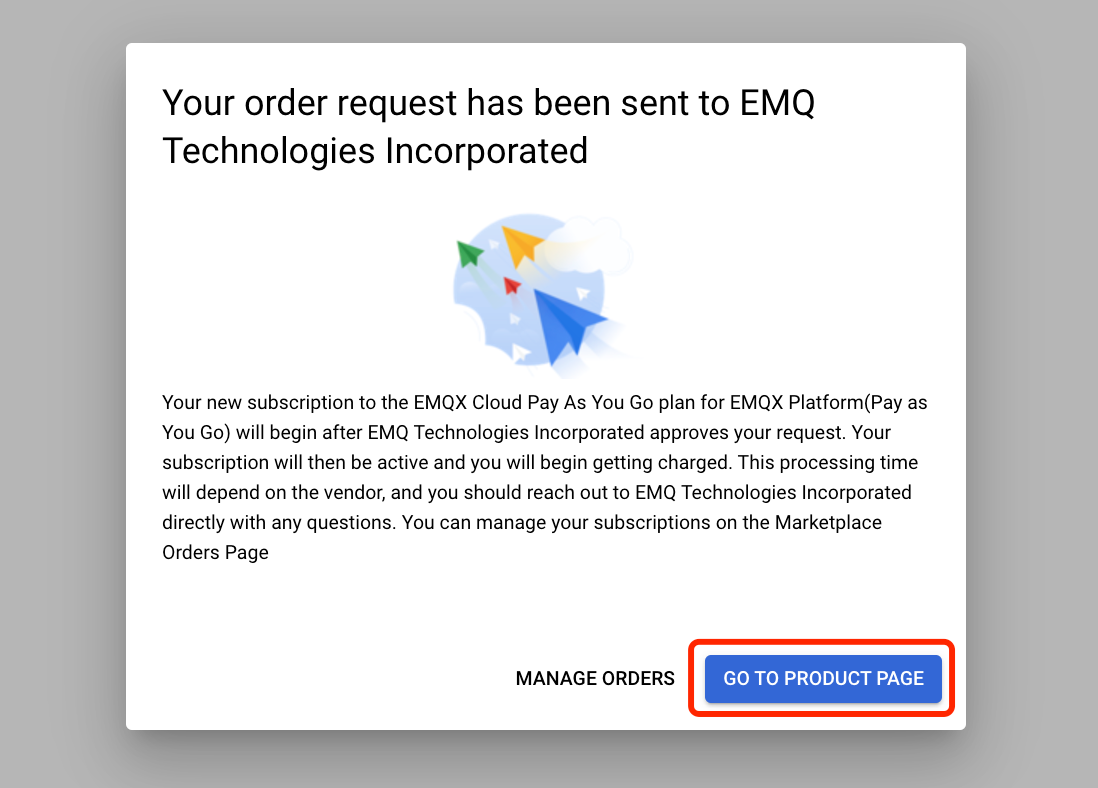
Return to the product page, and click MANAGE ON PROVIDER to redirect to the EMQX Cloud website.
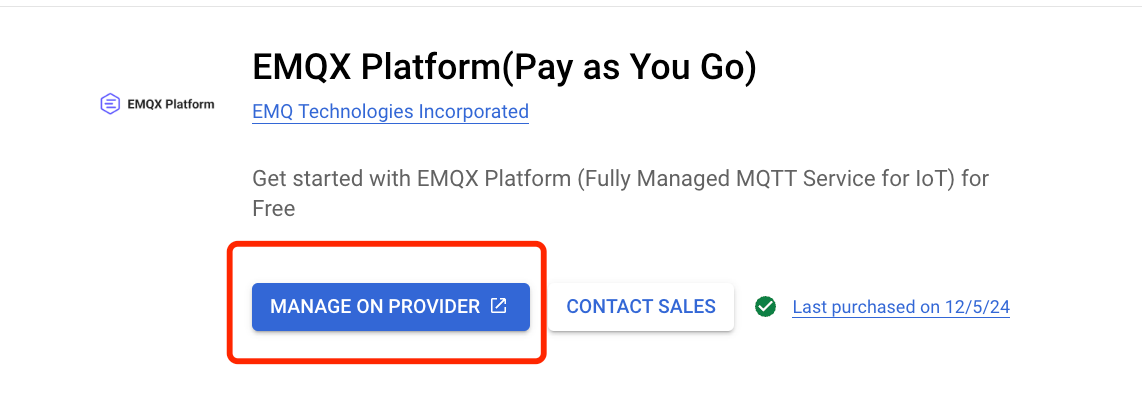
Set up an EMQX account.
If you are already signed in to an existing EMQX account, you are automatically redirected to the index page. A modal will display the status of linking to your GCP Billing Account.
If you are not signed in, you will be prompted to log into your EMQX account. Upon successful sign-in, you are automatically redirected to the index page. A modal will display the status of linking to your GCP Billing Account.
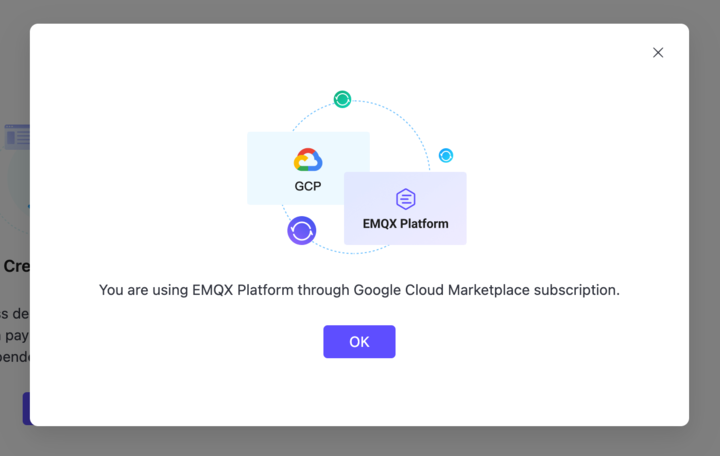
Wait for GCP to finish syncing. The EMQX Cloud index page displays a pop-up notifying you of the account's syncing status. Additionally, the Payment Method field of the Billing page will change to "GCP Marketplace Subscription" when the sync is complete.
Important
The following situations may cause a failure in account linking.
- The EMQX account already has a credit card set up.
- The EMQX account uses Available Credits.
- The EMQX account has already been linked to an EMQX product from the Marketplace.
- The EMQX account has vouchers and no unpaid bills.
- Each GCP billing account can only be used to subscribe to one EMQX Cloud service through the GCP Marketplace at a time.
If you still encounter a problem, please submit a ticket to get help.
Unlink a GCP Billing Account from EMQX Cloud
Sign in to your to GCP account.
Go to GCP Marketplace.
Navigate to Your Orders page.
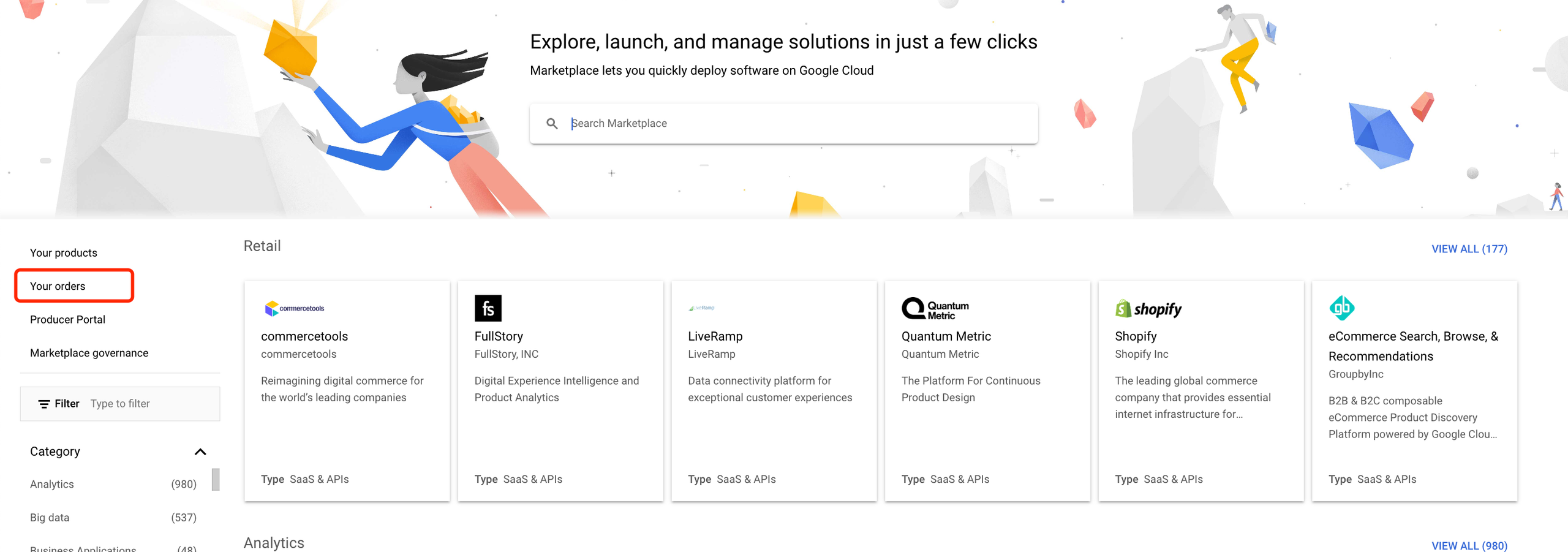
Click the vertical ellipses for the EMQX Cloud(Pay as You Go) subscription that you wish to unlink. A dropdown with available actions displays.
Click the Cancel Order button from the dropdown.

A modal asking you if you are sure you want to cancel your order displays. If you wish to cancel your order, confirm the order number in the input box and click CANCEL ORDER.
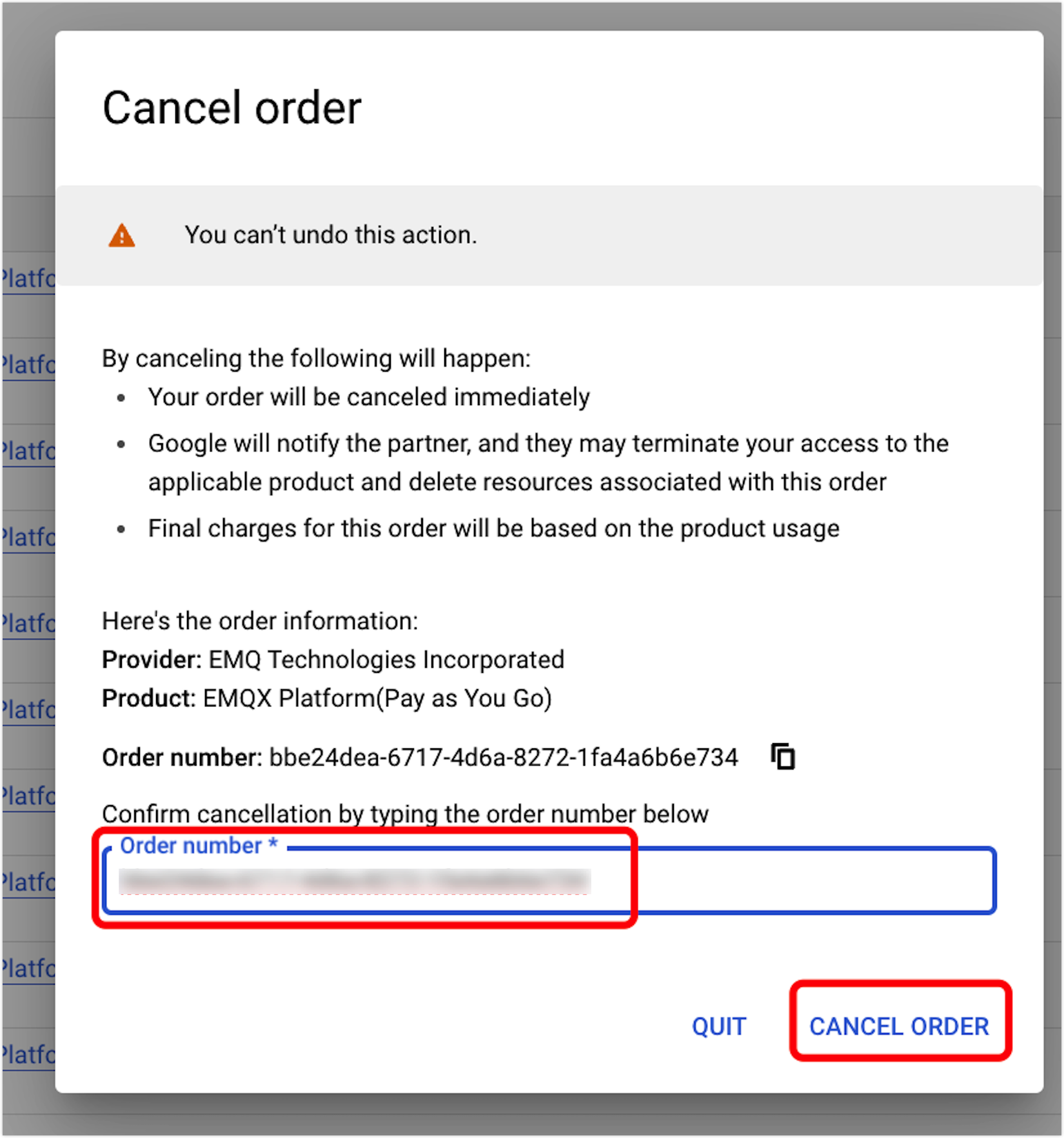
Important
- Cancelling the subscription will stop your running deployments except for the trial deployment. You can keep using the trial deployment until the trial ends.
- The stopped deployment will be deleted after 3 days.