Start, Stop, and Delete Deployments
This page provides detailed instructions on how to start, stop, and delete different plans of deployments in the Cloud Console.
Serverless Plan
This section introduces how to start, stop, and delete a Serverless plan deployment.
Start and Stop a Deployment
To start a deployment that is already stopped in the Console, click the deployment card to enter the Deployment Overview page and click the Start button in the upper-right corner. To stop a deployment, follow the instructions below:
Note
After stopping the deployment, devices will not be able to connect to the deployment, and your data and connection addresses will be retained.
- In the Console, click the deployment card to enter the Deployment Overview page.
- Click the Stop button in the upper right corner and enter the deployment name in the pop-up box.
- Click Confirm to stop the deployment.
Delete a Deployment
Note
After deleting the deployment, devices will not be able to connect to the deployment, and all data and configurations of the deployment will be deleted.
- In the Console, click the target deployment card to enter the Deployment Overview page.
- Click Deployment Settings in the left menu, and click the Delete Deployment at the bottom of the page.
- Enter the deployment name in the pop-up box.
- Click Confirm to delete the deployment.
Dedicated Flex Plan
This section introduces how to start, stop, and delete a Dedicated Flex plan deployment.
Start and Stop a Deployment
To start a deployment that is already stopped in the Console, click the deployment card to enter the Deployment Overview page and click the Start button in the upper-right corner.
To stop a deployment, follow the instructions below. Before stopping the deployment, make sure that the deployment is running.
Note
After stopping the deployment, you will not be able to connect to the deployment, but your data and connection addresses will be retained, and data retention fees will be charged.
- In the Console, click the target deployment card to enter the Deployment Overview page.
- Click the Stop button in the upper right corner and enter the deployment name in the pop-up box.
- Click Confirm to stop the deployment.
Delete a Deployment
Note
For Annual Prepaid Dedicated Flex deployments, deletion is not currently supported directly in the Console. To delete this type of deployment, contact the EMQX team by submitting a support ticket.
Before deleting the deployment, make sure that the deployment is running.
Note
After deleting the deployment, you will no longer be able to connect to it, and all deployment data and configurations will be removed. The deployment billing will also be stopped.
- In the Console, click the target deployment card to enter the Deployment Overview page.
- Click Deployment Settings in the left menu, and click the Delete Deployment button at the bottom of the page.
- Enter the deployment name in the pop-up box.
- Click Confirm to delete the deployment.
BYOC
This section introduces how to start, stop, and delete a BYOC deployment.
Start a Deployment
Prerequisite
Before operating a deployment start, please make sure you've set the right IAM policy definition.
To start a deployment, go to the console, click the target deployment card to enter the Deployment Overview page. Click the Start button in the upper right corner to open the Start Deployment Guide as shown below:
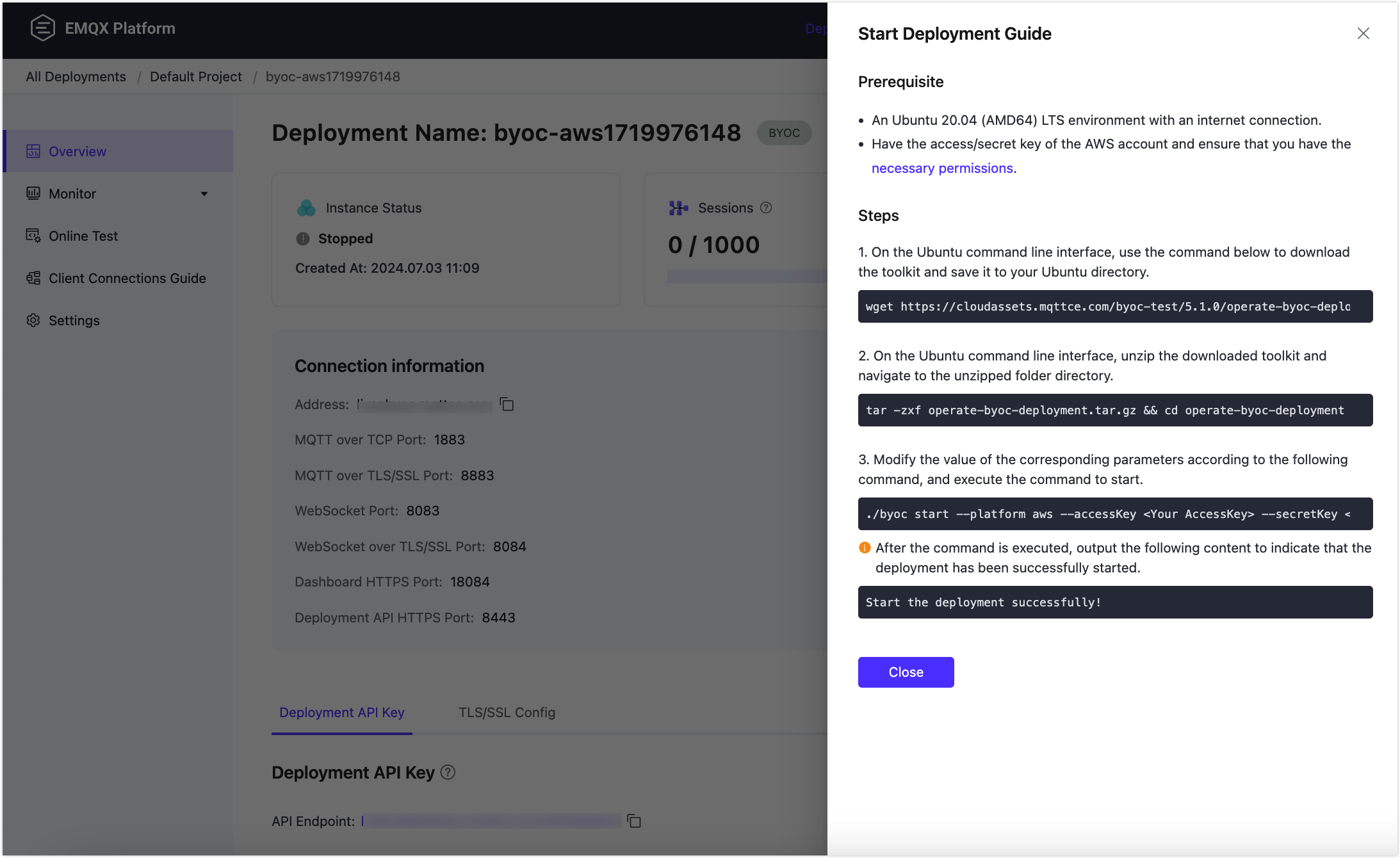
For different deployment cloud platforms, the specific operating steps are as follows:
Stop a Deployment
Prerequisite
Before operating a deployment stop, make sure you've set the right IAM policy definition.
Note
After stopping the deployment, you will not be able to connect to the deployment, but your data and connection addresses will be retained.
To stop a deployment, go to the console, click the target deployment card to enter the Deployment Overview page. Click the Stop button in the upper right corner to open the Stop Deployment Guide as shown below:
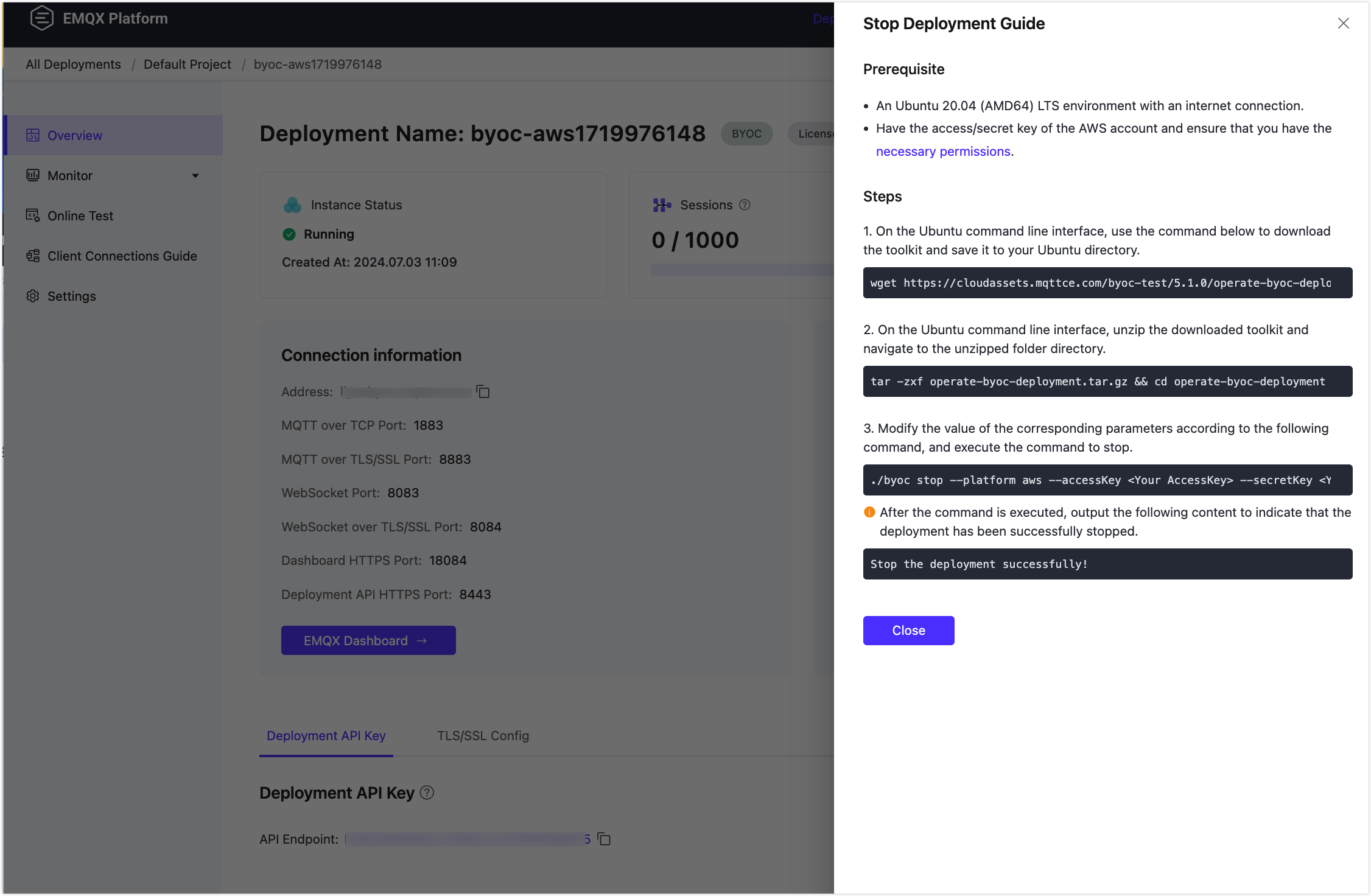
For different deployment cloud platforms, the specific operating steps are as follows:
Delete a Deployment
Prerequisites
Before deleting the deployment, please ensure that the deployment's status is Running. Make sure that all customized resources created by you after the deployment creation in the VPC of BYOC deployment have been deleted. Otherwise, the deployment deletion process will fail.
Note
Once you delete the deployment, you will no longer be able to connect to it, and all data and configurations associated with the deployment will be permanently deleted.
Enter the console and click the target deployment card to enter the Deployment Overview page. Click Deployment Settings in the left menu, then click the Delete Deployment button at the bottom of the page. A Delete Deployment Guide will pop up, as shown in the image below:
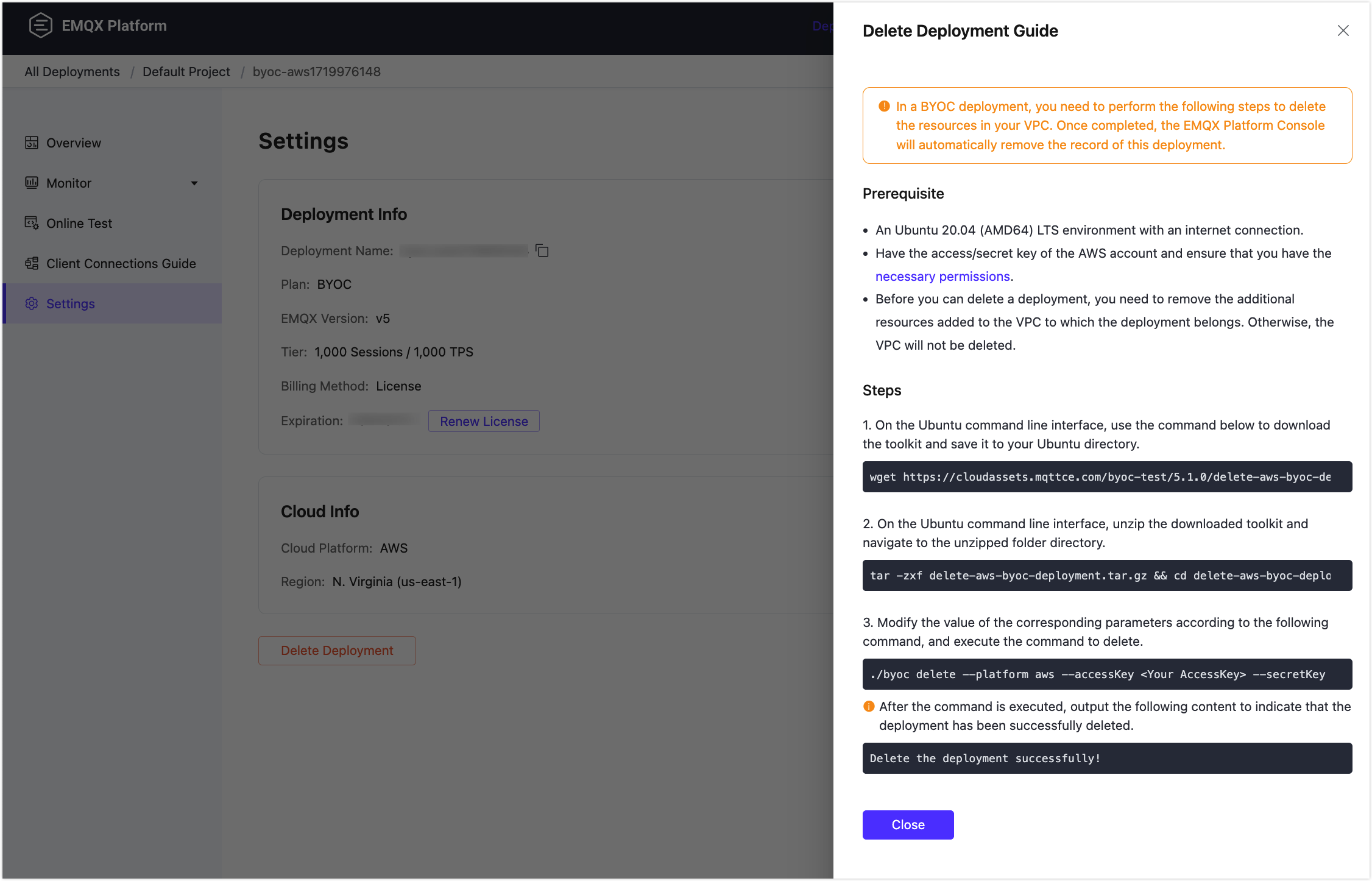
Prepare an Ubuntu 22.04 (AMD64) LTS environment with internet access and follow the steps and commands provided in the Delete Deployment Guide to initiate the deletion process.
TIP
Copy and paste the commands in the Delete Deployment Guide into your Ubuntu command-line interface one by one. These commands include the values you provided on the setup page and system-predefined information.
For different deployment cloud platforms, the specific operating steps are as follows: