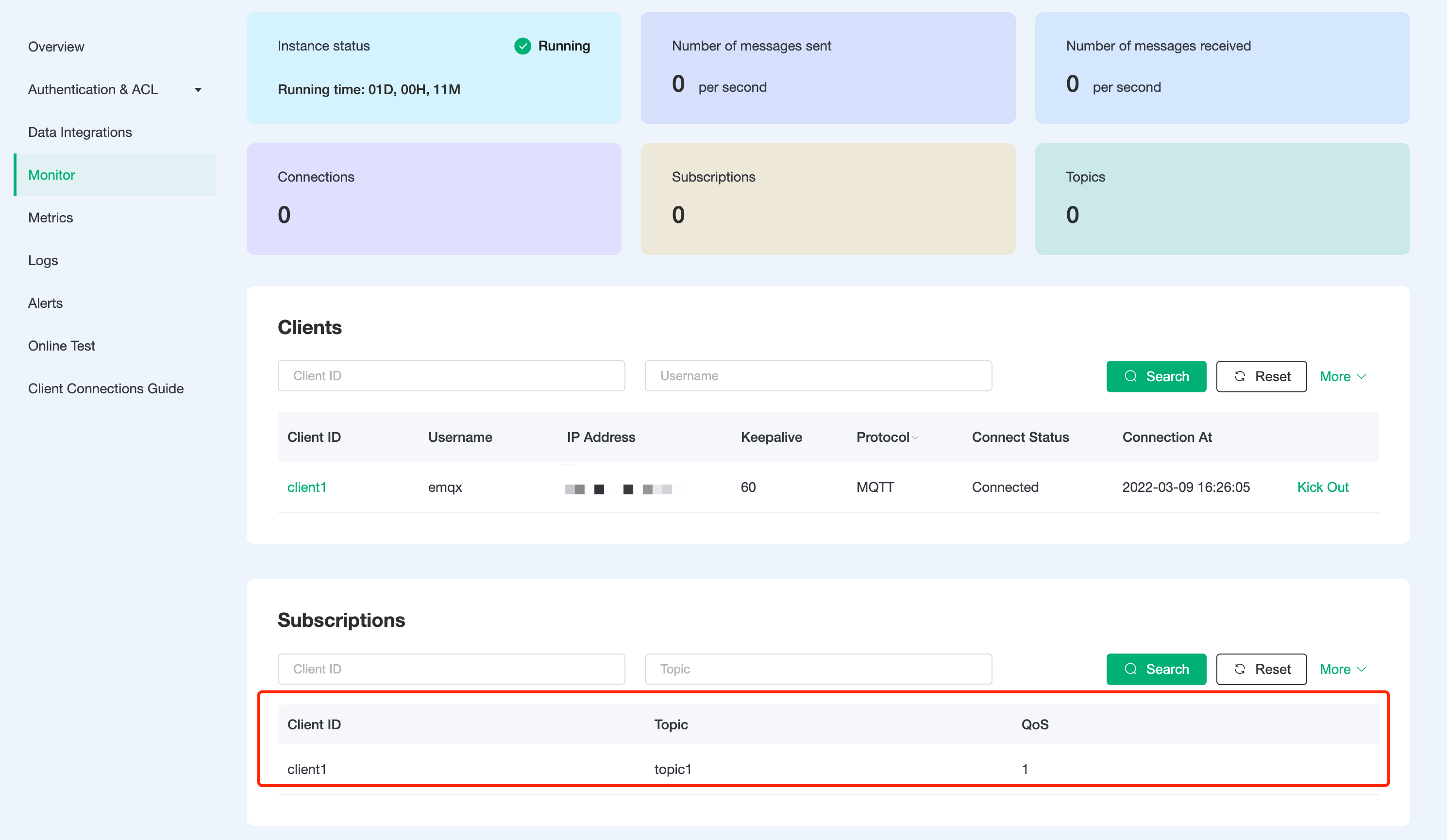Get Subscription Topic Information Using the Data Integrations
We will use EMQX Cloud data integration to fetch subscription relationships from cloud service resources (third-party databases or message queues) and proxy device subscriptions, which is implemented in this article using MySQL as an example.
Before you start, you need to complete the following operations:
- A deployment (EMQX Cluster) has been created on the EMQX Cloud.
- For Dedicated Flex Plan users: Please complete Peering Connection Creation first. All IPs mentioned below refer to the internal network IP of the resource. (Dedicated Flex Plan with a NAT gateway can also use a public IP to connect to resources).
- For BYOC Plan users: Please establish a peering connection between the VPC where BYOC is deployed and the VPC where the resources are located. All IPs mentioned below refer to the internal IP of the resources. If you need to access the resources via public IP addresses, please configure a NAT gateway in your public cloud console for the VPC where BYOC is deployed.
MySQL configuration
Install MySQL
bashdocker run -d --restart=always \ --name mysql \ -p 3306:3306 \ -e MYSQL_ROOT_PASSWORD=public \ mysql/mysql-server:5.7New database
bashdocker exec -it mysql mysql -uroot -ppublic CREATE DATABASE emqx; USE emqx;New subscription relationship table
TIP
The subscription relationship table structure cannot be modified, please use the above SQL statement to create
Use the following SQL statement to create
mqtt_subtable. This table will be used to save the device subscription relationship data.sqlDROP TABLE IF EXISTS `mqtt_sub`; CREATE TABLE `mqtt_sub` ( `id` int(11) unsigned NOT NULL AUTO_INCREMENT, `clientid` varchar(64) DEFAULT NULL, `topic` varchar(180) DEFAULT NULL, `qos` tinyint(1) DEFAULT NULL, PRIMARY KEY (`id`), KEY `mqtt_sub_idx` (`clientid`,`topic`,`qos`), UNIQUE KEY `mqtt_sub_key` (`clientid`,`topic`), INDEX topic_index(`id`, `topic`) ) ENGINE=InnoDB DEFAULT CHARSET=utf8MB4;Set the EMQX cluster IP segment to be allowed to access the database (optional)
For Dedicated Flex deployment, if you want to get deployment segment, you can go to Deployment Details → View Peer Connection Information and copy the deployment VPC segment.
sql# Dedicated Flex deployment GRANT ALL PRIVILEGES ON *.* TO root@'10.11.30.%' IDENTIFIED BY 'public' WITH GRANT OPTION; # Standard deployment GRANT ALL PRIVILEGES ON *.* TO root@'%' IDENTIFIED BY 'public' WITH GRANT OPTION;Insert test data and view it
sqlINSERT INTO mqtt_sub(clientid, topic, qos) values("test", "t1", 1); select * from mqtt_sub;
EMQX Cloud Data Integrations configuration
Go to Deployment Details and click on EMQX Dashboard to go to Dashboard.
New Resource
Click on Data Integrations on the left menu bar → Resources, click on New Resource and drop down to select the MySQL resource type. Fill in the mysql database information you have just created and click Test. If you get an error, instantly check that the database configuration is correct.
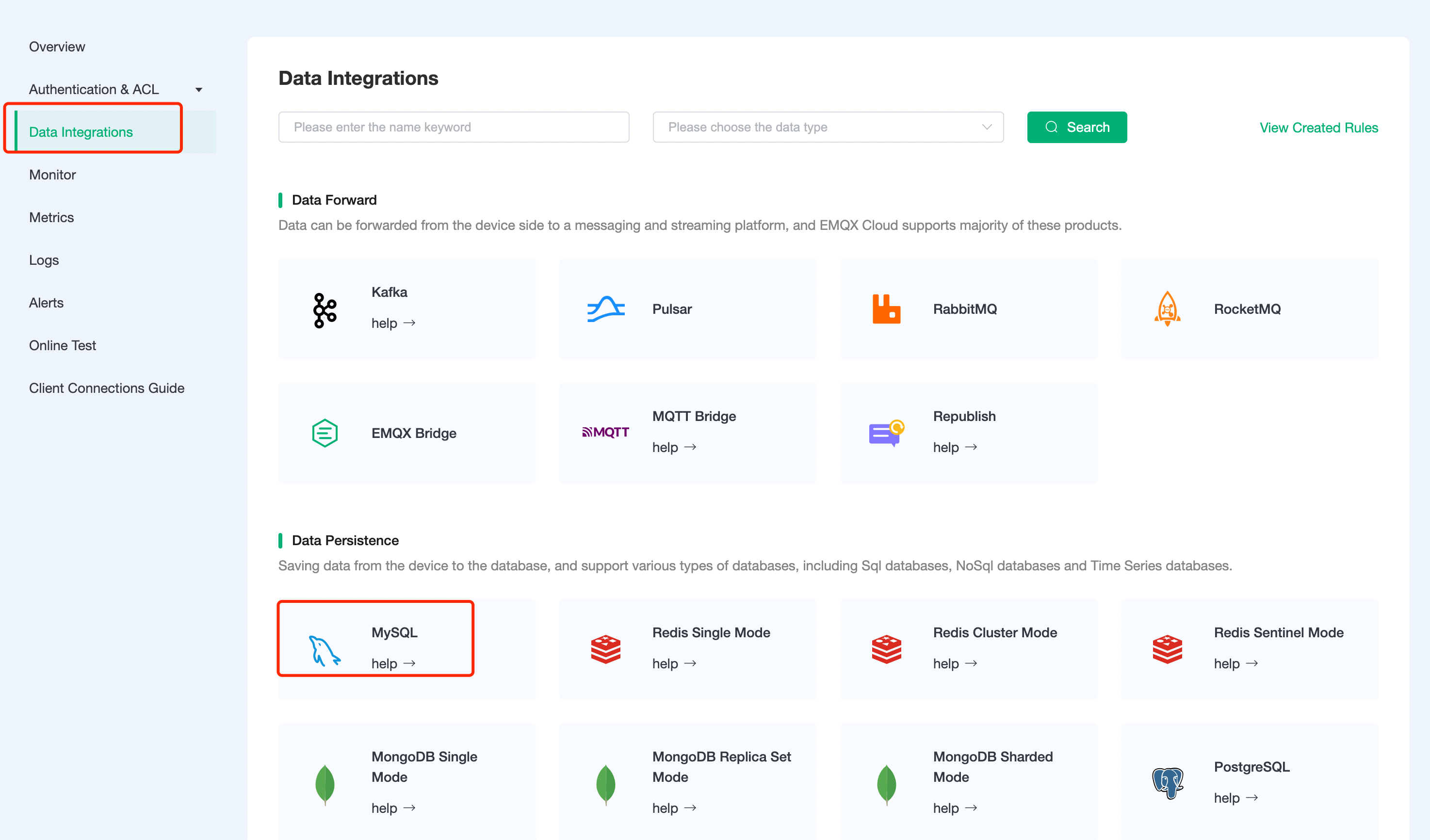
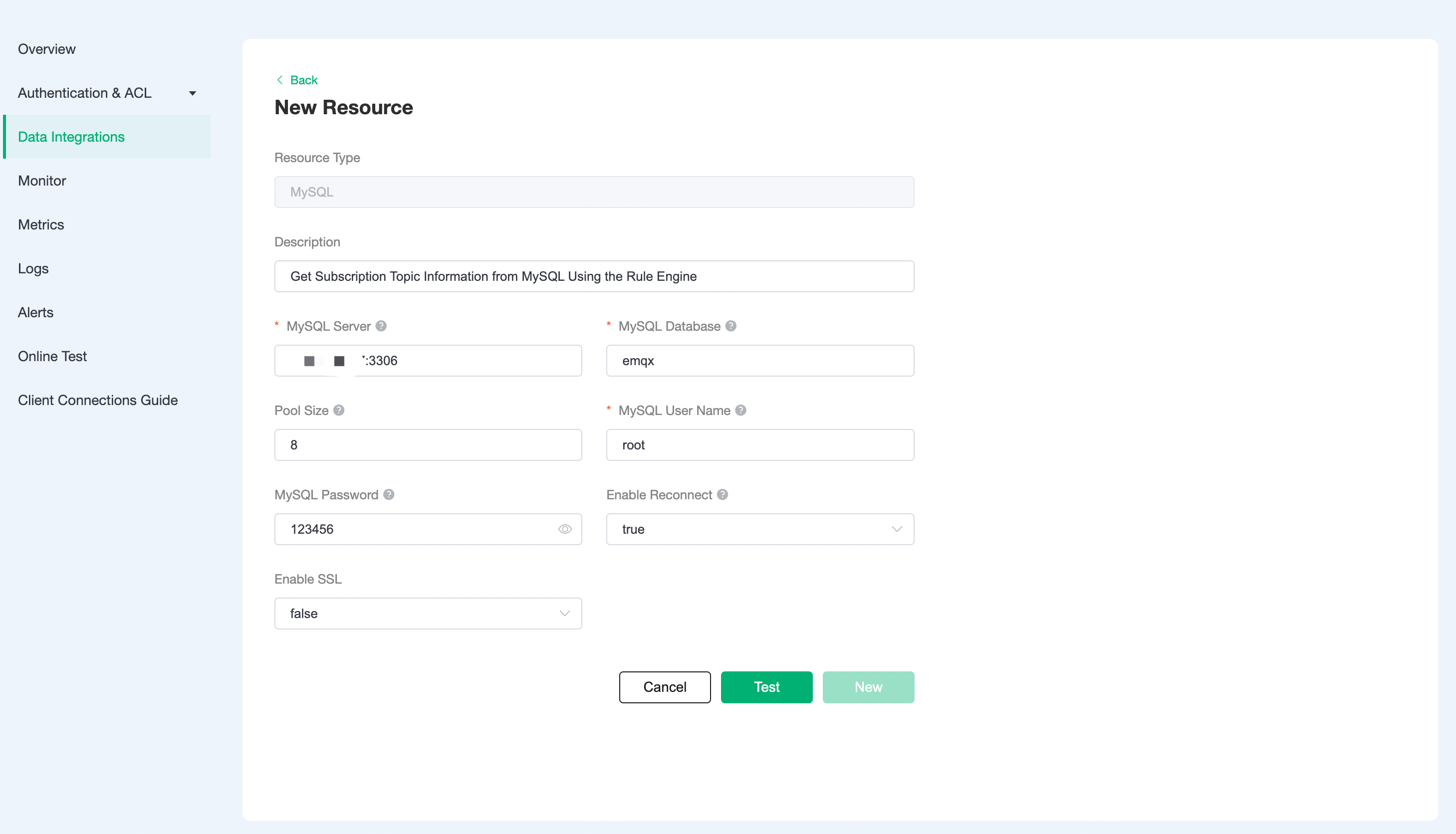
Fill in rule
Click
Data Integrationon the left menu bar, find the configured resource, click New Rule, and then enter the following rule to match the SQL statementsqlSELECT * FROM "$events/client_connected"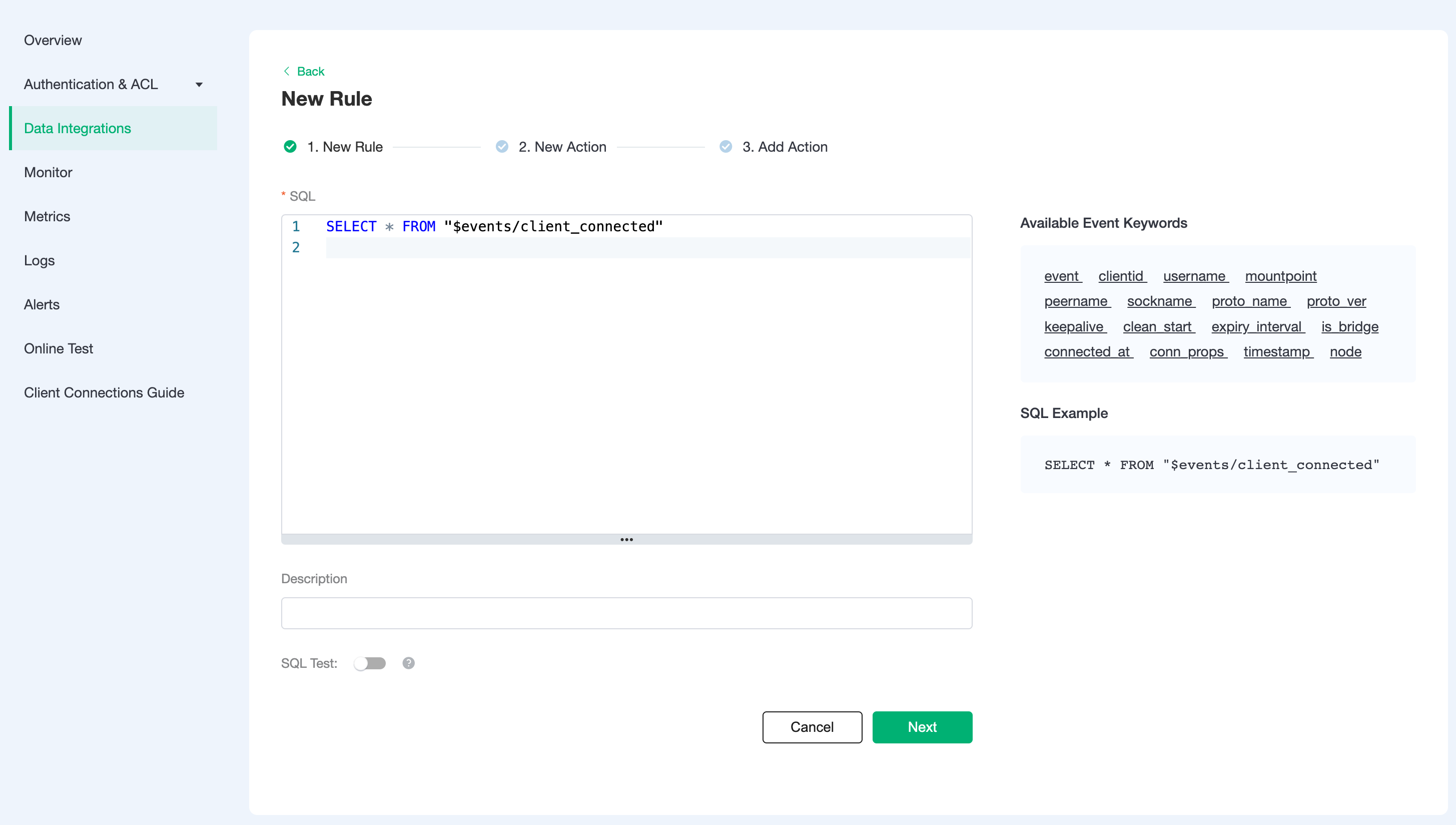
Add a response action
Click Next, select the resource created in the first step, drop down and select Action Type → Proxy Subscriptions → Get Subscription List from MySQL
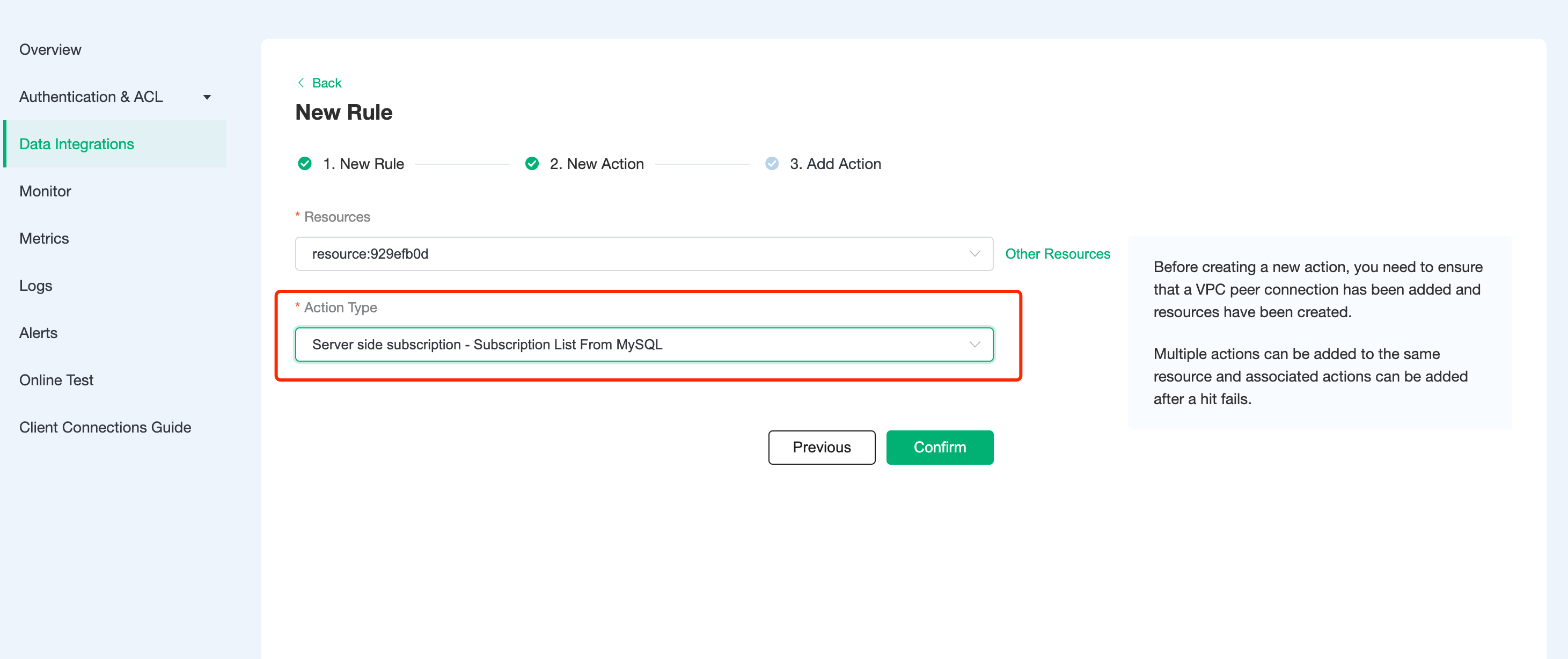
Return to the list of rules
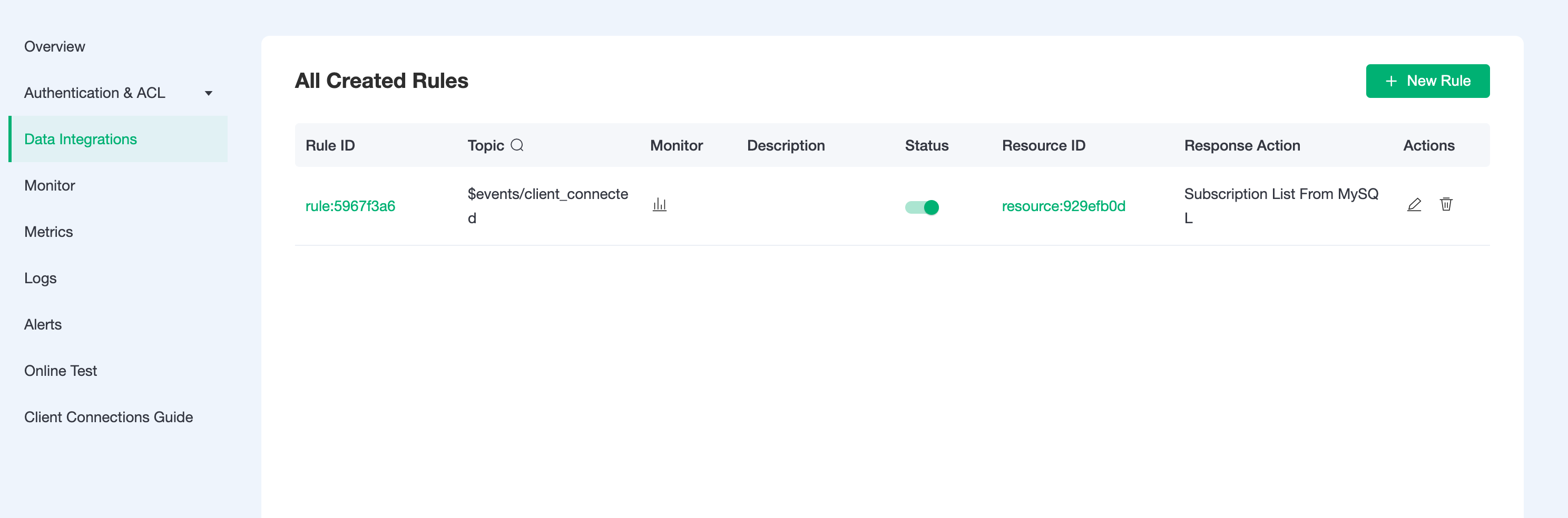
View rules monitoring
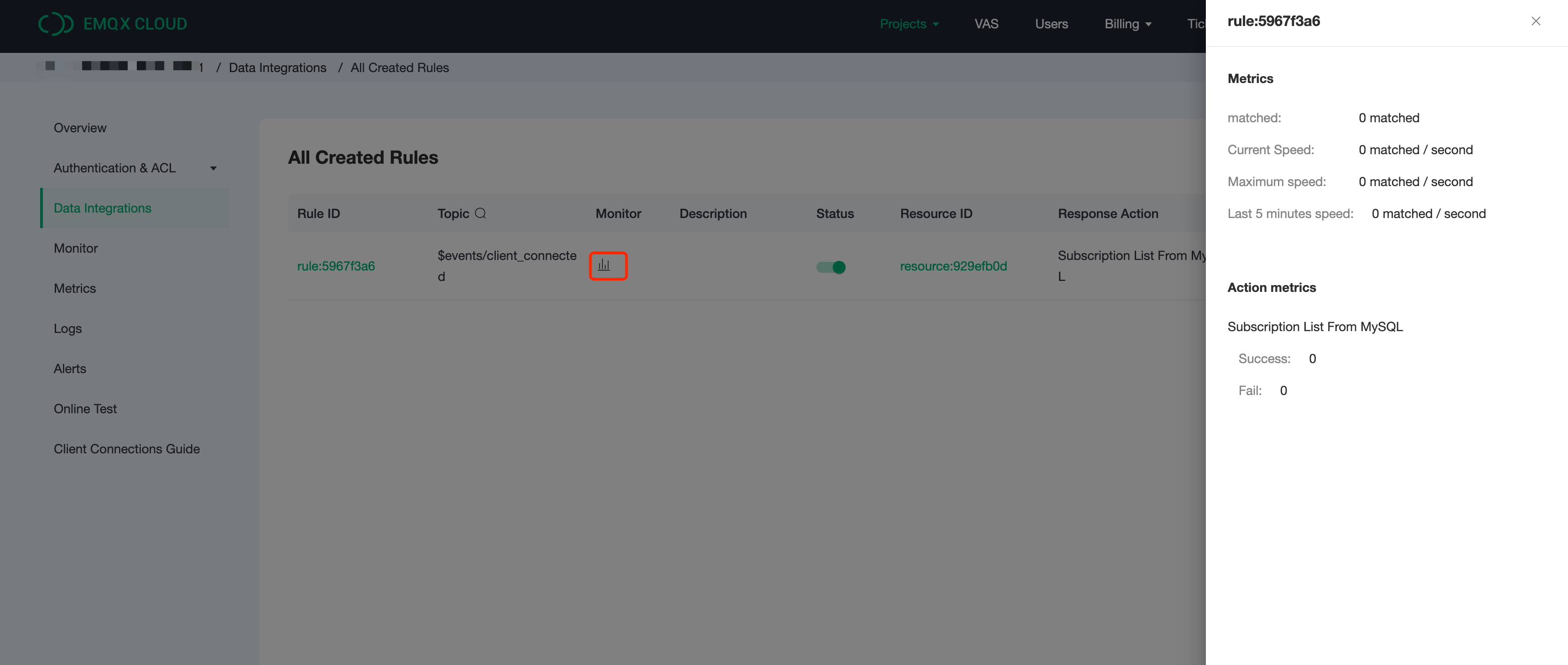
Test
Inserting subscription data in MySQL
Insert the subscription data with client ID client1, subscription topic1 and QoS 1.
sqlINSERT INTO mqtt_sub(clientid, topic, qos) values("client1", "topic1", 1); select * from mqtt_sub;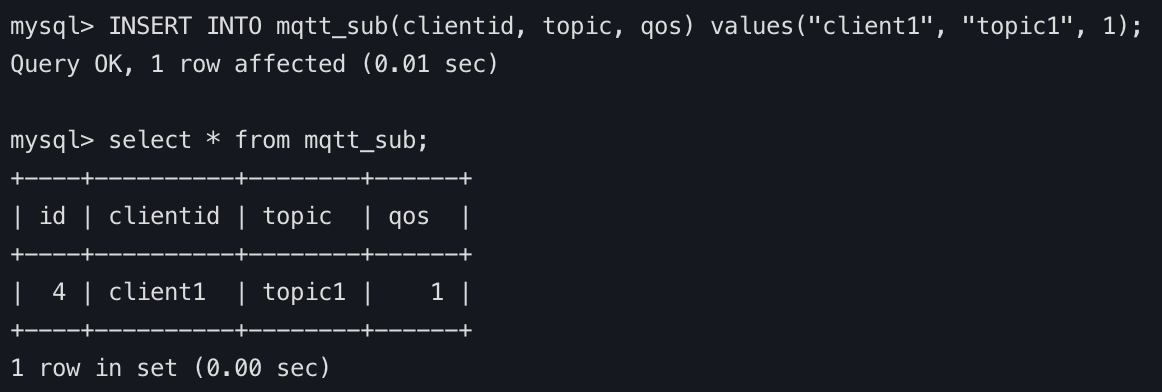
Use MQTTX to connect the deployment
You need to replace broker.emqx.io with the created deployment connection address, and add client authentication information to the EMQX Dashboard. In this case, set the clientID to client1
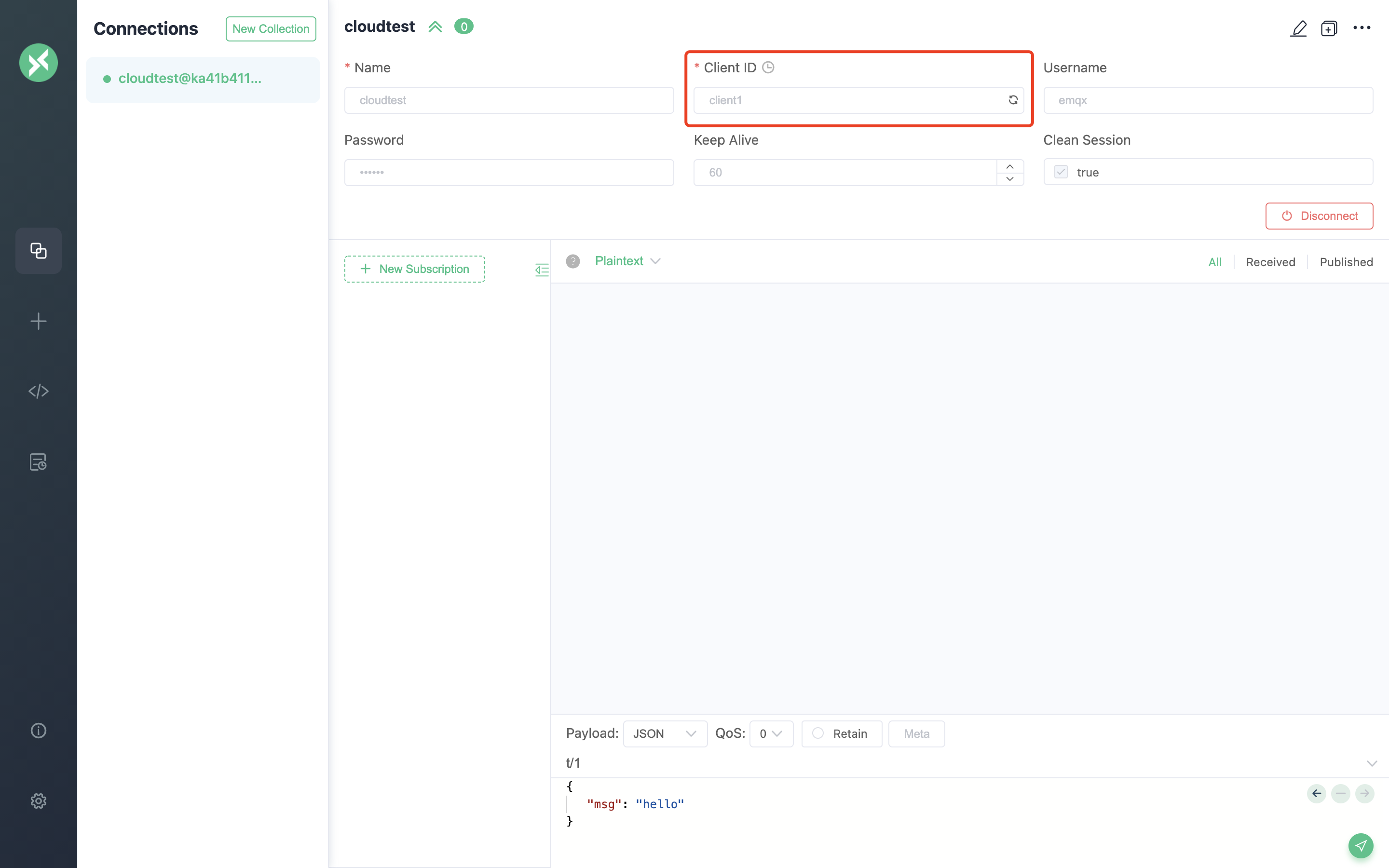
View subscription relationships in the Dashboard
Go to Deployment Details and click on EMQX Dashboard to go to Dashboard and view the client subscription relationship in
Subscriptions.