Use AWS Pay-As-You-Go
The EMQX Cloud offers subscriptions from the Amazon Web Services (AWS) Marketplace with the Pay-As-You-Go billing model. This page introduces how to link an EMQX account to an AWS Billing Account and cancel an existing subscription.
Prerequisites
Before you begin, ensure the following requirements are met:
- You have an active AWS account, which allows you to use the EMQX Cloud and be billed directly via AWS.
- If your email address is already registered on the EMQX website for business consumption, you must use a different email address when registering for the EMQX Cloud through the AWS Marketplace.
- To make a purchase, you need to be logged in to the AWS Marketplace, and your AWS account must be enabled for purchases by your billing administrator.
Link an AWS Billing Account to EMQX Cloud
Sign in to your AWS account.
Navigate to AWS Marketplace.
Search for "EMQX Cloud (Pay as you go)" in the search bar. Alternatively, you can click AWS Marketplace at the bottom of the EMQX Cloud Sign in and Sign up page to go to the target page.
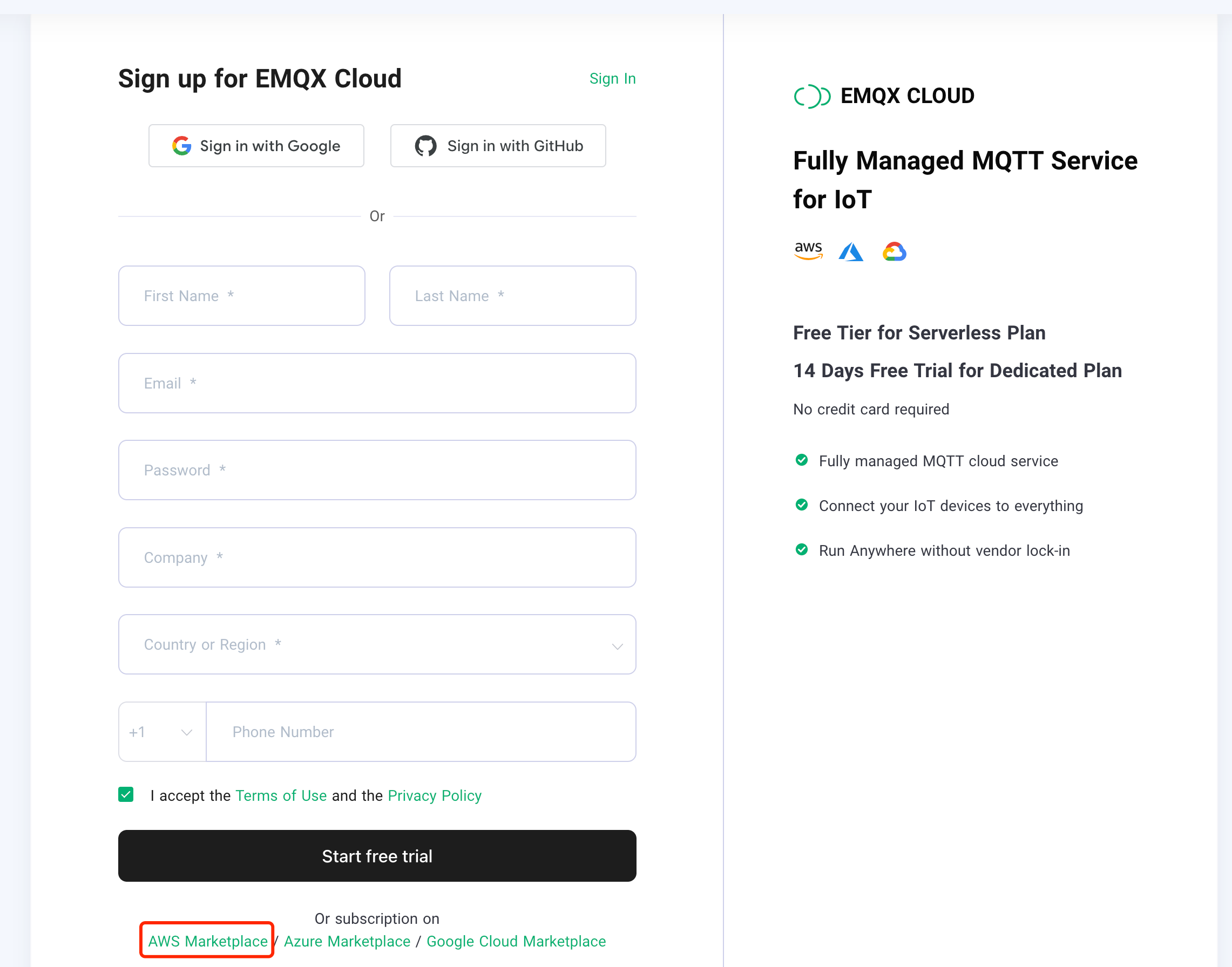
On the EMQX Cloud product overview page, click View purchase options.
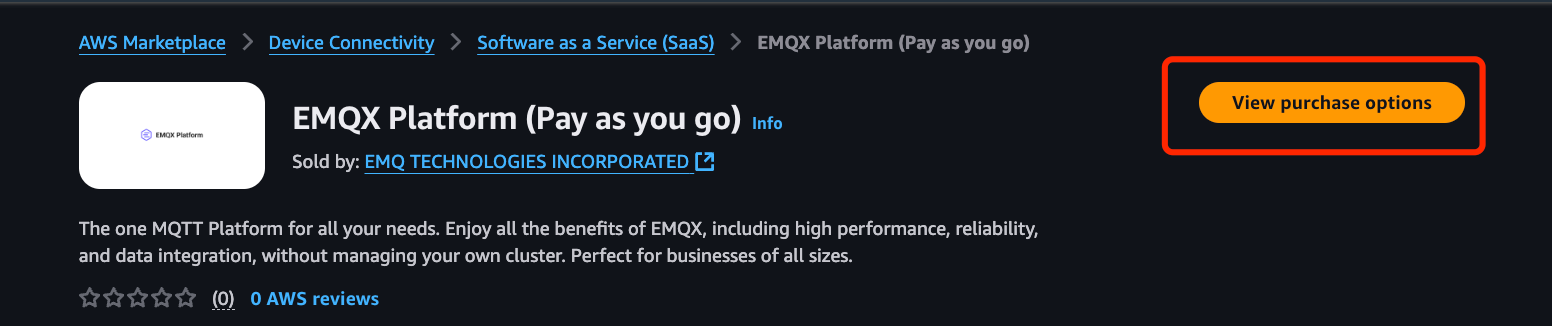
Review the subscription details, and click Subscribe.

In the banner displayed at the top of the page, click the Set Up Your Account button to redirect to EMQX Cloud website.

Set up an EMQX account.
You are automatically redirected to the index page if you are already signed in to an existing EMQX account. A modal will display the status of linking to your AWS Billing Account.
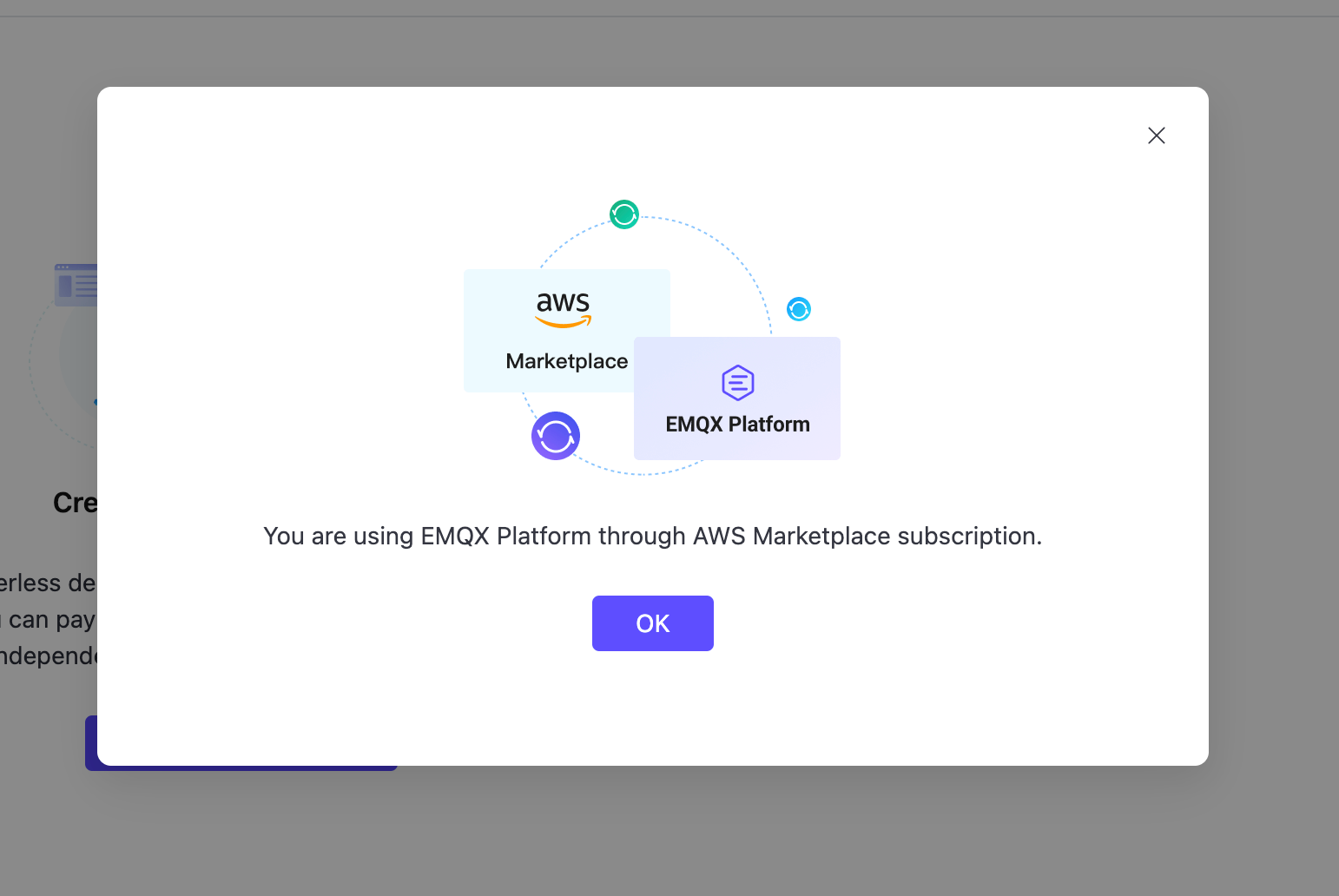
TIP
If you see the following prompt, it indicates that the account linking process is complete. Simply close the modal and continue.
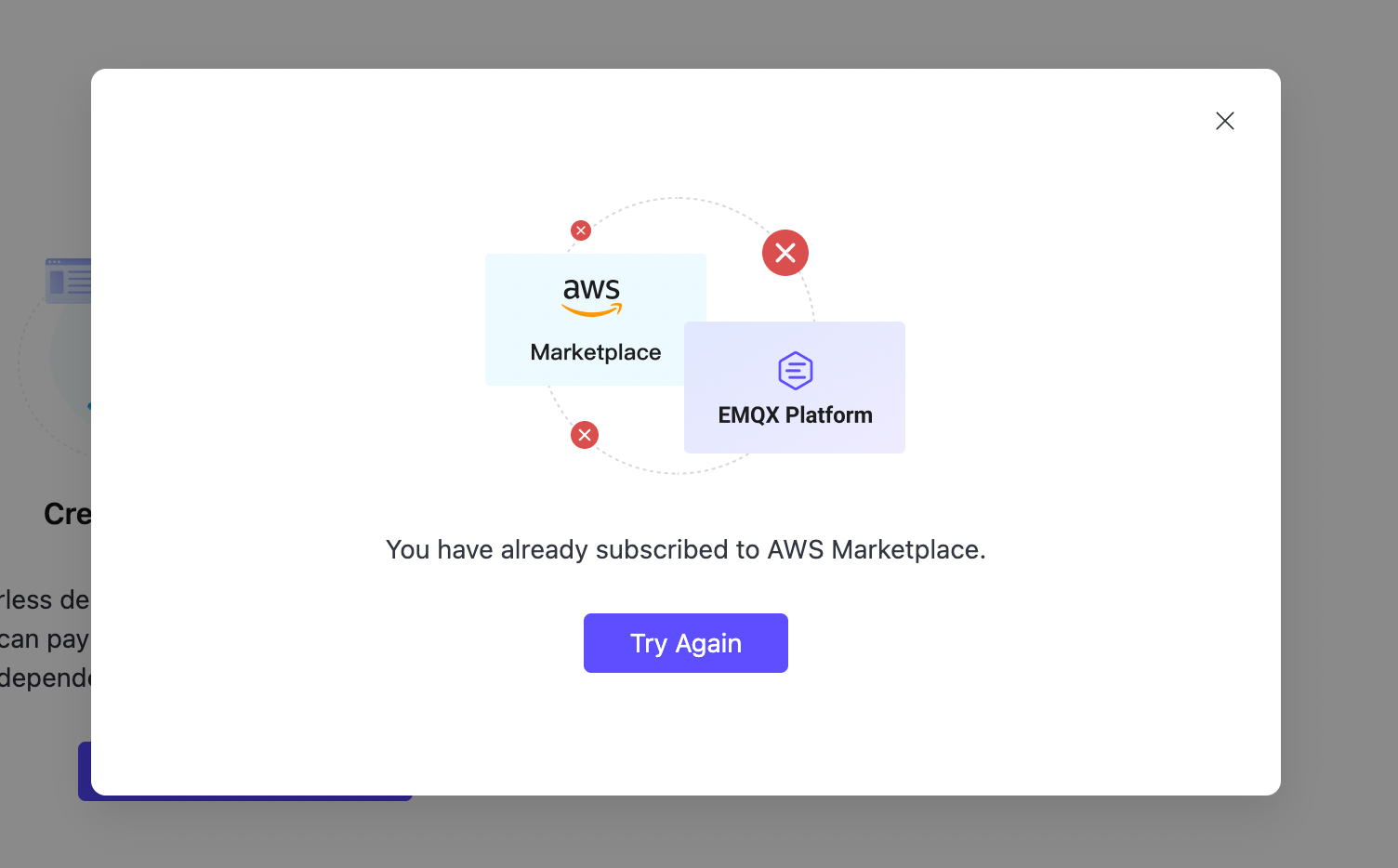
If you are not signed in, you will be prompted to log into your EMQX account. Upon successful sign-in, you are automatically redirected to the index page. A modal will display the status of linking to your AWS Billing Account.
Wait for AWS to finish syncing. The EMQX Cloud index page displays a pop-up notifying you of the account's syncing status. Additionally, the Payment Method field of the Billing page will change to AWS Marketplace Subscription when the sync is complete.

Important
The following situations will cause a failure in account linking.
- The EMQX account already has been set up as a credit card.
- The EMQX account uses Available Credits.
- The EMQX account already has been linked to a Marketplace EMQX product.
If you still encounter a problem, please submit a ticket to get help.
Unlink an AWS Billing Account from EMQX Cloud
Sign in to your AWS account.
Navigate to AWS Marketplace.
Navigate to the Manage Subscriptions page.
Select the EMQX Cloud (Pay as You Go) subscription you wish to unlink and click Manage in the Actions column.

Click the Actions button in the Agreement section. A dropdown with available actions is displayed.
In the dropdown, click Cancel Subscription.
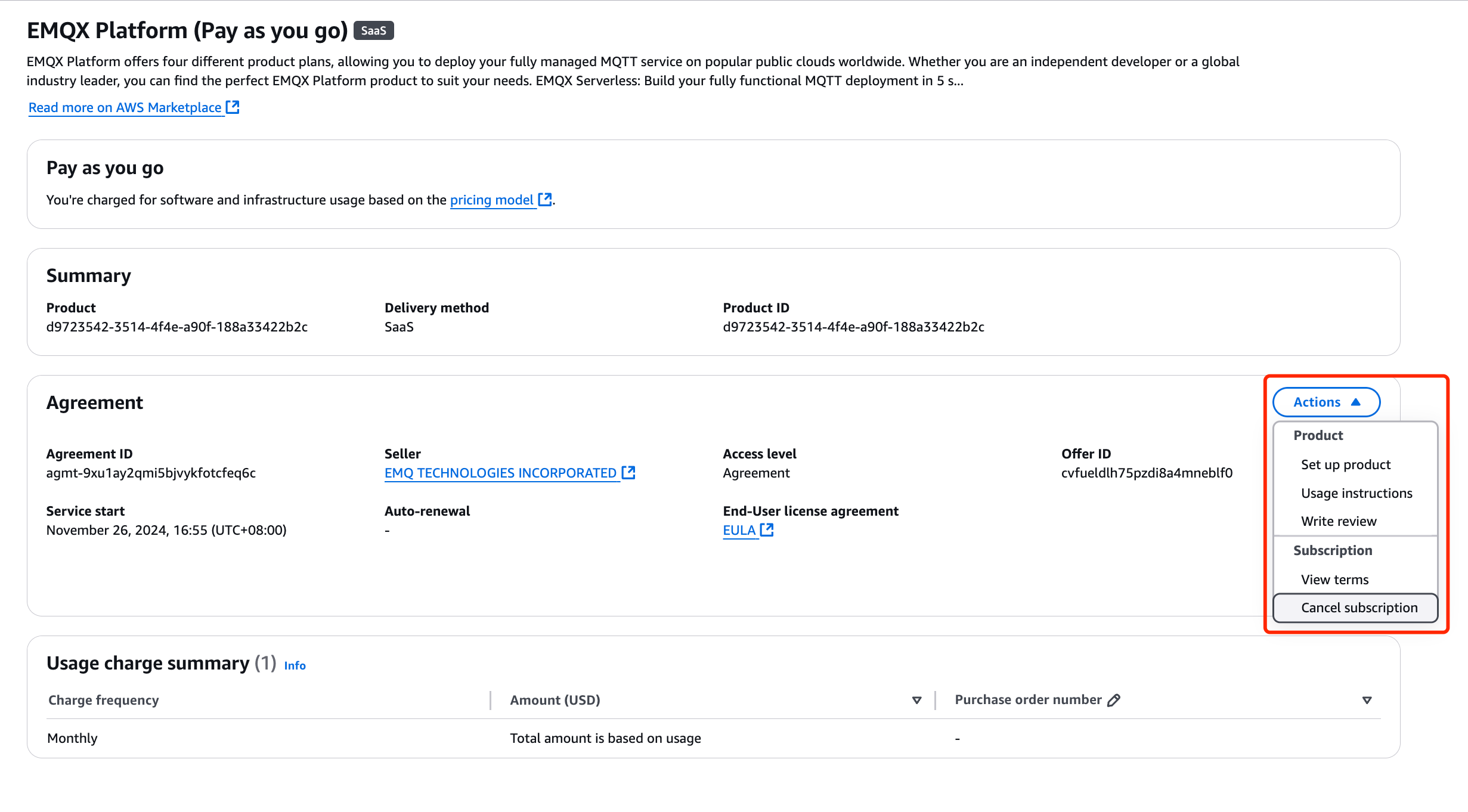
A modal asking you if you are sure you want to cancel your subscription displays. If you wish to cancel your subscription, type "EMQX Cloud (Pay as you go)" in the input box. Then click Yes, cancel subscription. Upon successful cancellation of your subscription, a banner displays at the top of the Manage Subscriptions page.
Important
- Cancelling the subscription will stop your running deployments except for the trial deployment. You can keep using the trial deployment until the trial ends.
- The stopped deployment will be deleted after 3 days.