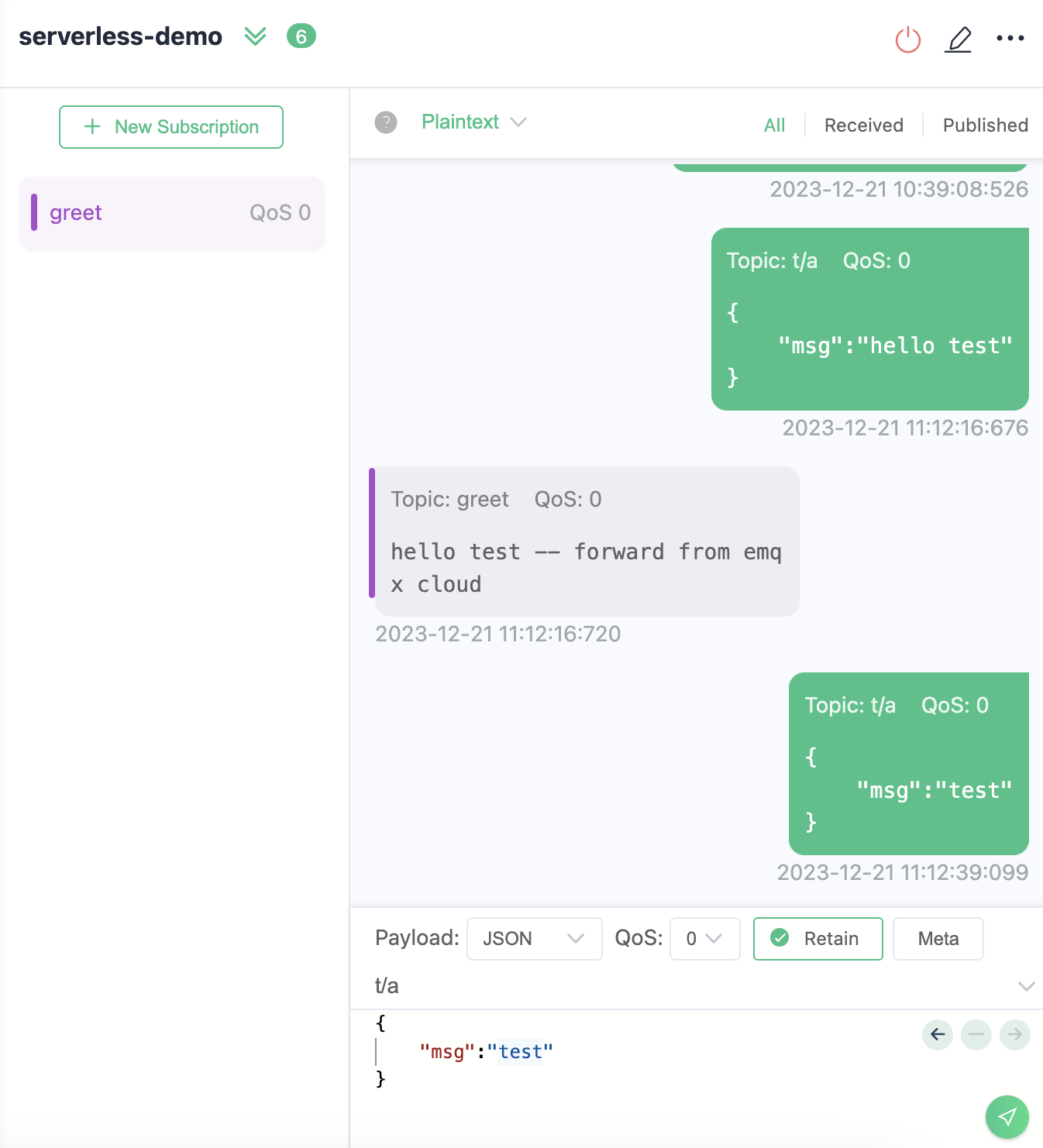Message Republish
Through the Data Integration, it's possible to republish messages that meet certain conditions to other topics without writing any code. In the EMQX Broker, you can create rules, define rule SQL to filter and process data from source messages, and add a "Message Republish" action to the rule to forward the processed results via message publishing.
This page provides a demonstration of how to create data integration to republish a message to the greet topic whenever any message's msg contains the string hello. The main steps include:
- Creating a rule to set filtering conditions.
- Adding an action to the rule for message republishing.
- Completing the creation of data integration and conducting tests.
Configuring the message republishing feature through data integration does not require adding any connectors. The following sections outline the specific configuration steps.
Create a Rule
In the Data Integration page, under the Data Forward service category, click Republish. If you have already created other connectors, click New Connector, and then select Republish under the Data Forward service category.
Define the rule SQL in the SQL Editor to trigger the engine whenever
msgin any message contains the stringhello:- Specify the source of message data in the FROM clause. This demonstration targets messages from all topics, i.e.,
#. - Perform regex matching in the WHERE clause on
msgin the message payload to execute data integration if it contains the stringhello.
An example SQL definition based on the above principles is as follows:
sqlSELECT payload.msg as msg FROM "#" WHERE regex_match(msg, 'hello')- Specify the source of message data in the FROM clause. This demonstration targets messages from all topics, i.e.,
You can click the Try It Out below the SQL input box and fill in the data:
- Topic: t/a
- Payload:
json{ "msg": "hello test" }Click Test and check the Output Result. If set correctly, the Field and Value should display the complete JSON data, as follows:
json{ "msg": "hello test" }If the test output matches expectations, you can proceed to the next steps.
Note: If the test fails, please check if the SQL is compliant.
Add an Action
On the New Rule step page, click Next to add an action.
On the New Action step page, configure the following information:
- Connector: Keep the default value
Republish. - Topic: Set the target topic as
greet. - Payload: Fill in
${msg} -- forward from EMQX Cloudas the message content template. - Leave QoS at its default value.
- Connector: Keep the default value
Configure the MQTT 5.0 Message Properties options (optional) by clicking the toggle switch. For more information on these options, see Add Republish Action.
If you need to enable the Direct Dispatch, click the toggle switch. Once enabled, the message is dispatched directly to subscribers. It helps prevent the triggering of additional rules or the recursive activation of the same rule.
Click Confirm to complete the action and rule creation.
In the Successful new rule pop-up, click Back to Rules, and test the rule according to the instructions in Test Message Republish. Alternatively, you can click Test Rules and input simulated data on the page to test the rule. For details, see Test Rules.
Test Message Republish
You are recommended to use MQTTX to simulate message reporting, but you can also use any other client.
Use MQTTX to connect to the deployment and send a message to the
testtopic.json{ "msg": "hello" }Find the message republishing rule in the rule list and click on the rule ID to enter the rule statistics page. You can see the related statistical indicators on the page.
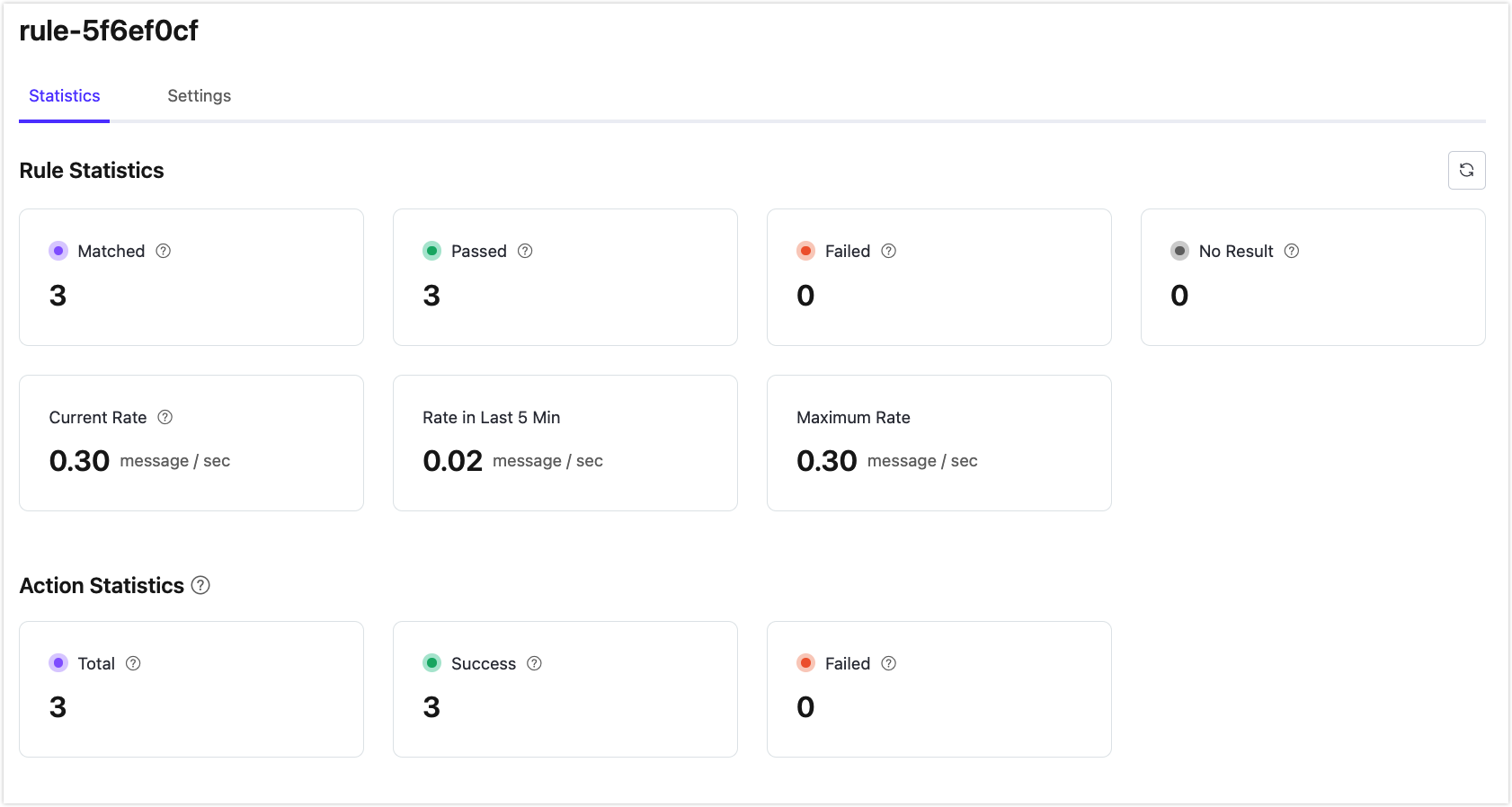
Subscribe to the
greettopic on the client. You will see that ifmsgcontainshello, the message will be forwarded, and if not, it will not be forwarded.