Ingest MQTT Data into GreptimeDB
GreptimeDB is an open-source time-series database with a special focus on scalability, analytical capabilities and efficiency. It's designed to work on the infrastructure of the cloud era, and users benefit from its elasticity and commodity storage. EMQX Cloud now supports connection to mainstream versions of GreptimeDB, GreptimeCloud or GreptimeDB Enterprise.
This page provides a comprehensive introduction to the data integration between the EMQX Cloud and GreptimeDB with practical instructions on creating and validating the data integration.
How It Works
GreptimeDB data integration is a built-in feature in the EMQX Cloud that combines the real-time data capturing and transmission capabilities of the EMQX Cloud with the data storage and analysis capabilities of GreptimeDB. With a built-in rule engine component, the integration simplifies the process of ingesting data from the EMQX Cloud to GreptimeDB for storage and analysis, eliminating the need for complex coding. The workflow is as follows:
The diagram below illustrates a typical architecture of data integration between the EMQX Cloud and GreptimeDB:
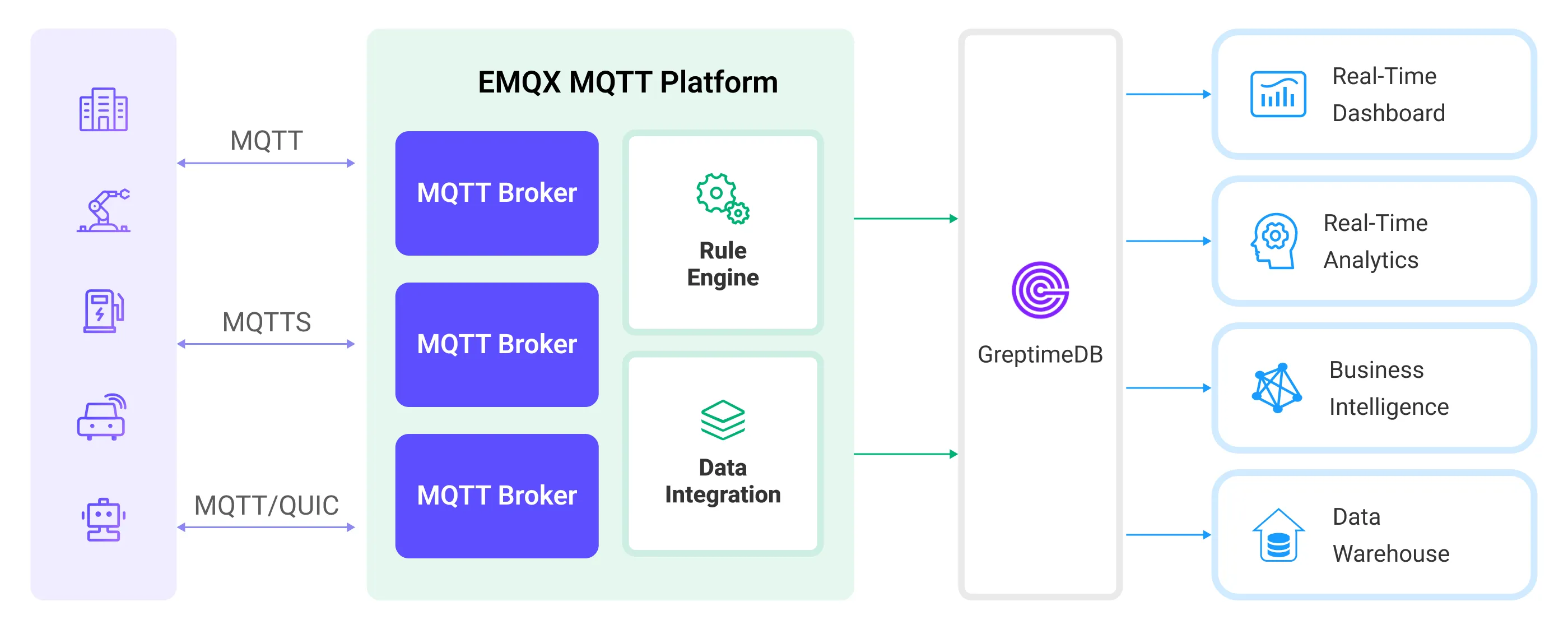
- Message publication and reception: Industrial devices establish successful connections to EMQX Cloud through the MQTT protocol and regularly publish energy consumption data using the MQTT protocol. This data includes production line identifiers and energy consumption values. When EMQX Cloud receives these messages, it initiates the matching process within its rules engine.
- Rule Engine Processes Messages: The built-in rule engine processes messages from specific sources based on topic matching. When a message arrives, it passes through the rule engine, which matches it with corresponding rules and processes the message data. This can include transforming data formats, filtering specific information, or enriching messages with context information.
- Data ingestion into GreptimeDB: Rules defined in the rule engine trigger operations to write messages to GreptimeDB. The GreptimeDB action provides Line Protocol templates that allow flexible definitions of the data format to write specific message fields to the corresponding tables and columns in GreptimeDB.
After energy consumption data is written to GreptimeDB, you can flexibly use SQL statements or Prometheus query language to analyze the data. For example:
- Connect to visualization tools such as Grafana to generate charts and display energy consumption data.
- Connect to application systems such as ERP for production analysis and production plan adjustments.
- Connect to business systems to perform real-time energy usage analysis, facilitating data-driven energy management.
Features and Benefits
The data integration with GreptimeDB brings the following features and advantages to your business:
- Ease of Use: EMQX Cloud and GreptimeDB both offer a user-friendly experience in development. EMQX Cloud provides the standard MQTT protocol along with ready-to-use various authentication, authorization, and clustering features. GreptimeDB offers user-friendly designs like Time-Series Tables and schemaless architecture. The integration of both can accelerate the process of business integration and development.
- Efficient Data Handling: EMQX Cloud can handle a large number of IoT device connections and message throughput efficiently. GreptimeDB excels in data writing, storage, and querying, meeting the data processing needs of IoT scenarios without overwhelming the system.
- Message Transformation: Messages can undergo rich processing and transformation within EMQX Cloud rules before being written to GreptimeDB.
- Efficient Storage and Scalability: EMQX Cloud and GreptimeDB both have cluster scaling capabilities, allowing flexible horizontal scaling as your business grows to meet expanding demands.
- Advanced Querying Capabilities: GreptimeDB provides optimized functions, operators, and indexing techniques for efficient querying and analysis of timestamp data, enabling precise insights to be extracted from IoT time-series data.
Before You Start
This section describes the preparations you need to complete before you start to create a GreptimeDB data integration, including how to install a GreptimeDB server.
Prerequisites
- Knowledge about data integration
- Knowledge about EMQX Cloud data integration rules
Set up Network
Before configuring data integration, you must create an EMQX Cloud deployment and ensure network connectivity between EMQX Cloud and the target service.
For Dedicated Flex deployments:
Create a VPC Peering Connection between the EMQX Cloud VPC and the target service VPC. After the peering connection is established, EMQX Cloud can access the target service through its private IP address.
If access through a public IP is required, configure a NAT Gateway to enable outbound connectivity.
For BYOC (Bring Your Own Cloud) deployments:
Create a VPC peering connection between the VPC where the BYOC deployment is running and the VPC hosting the target service. Once peering is in place, the target service can be accessed via its private IP address.
If the target service must be accessed through a public IP, configure a NAT Gateway in the BYOC VPC using your cloud provider’s console.
Install GreptimeDB Server
Install GreptimeDB via Docker, and then run the docker image.
bash# TO start the GreptimeDB docker image docker run -p 4000-4004:4000-4004 \ -p 4242:4242 -v "$(pwd)/greptimedb:/tmp/greptimedb" \ --name greptime --rm \ greptime/greptimedb standalone start \ --http-addr 0.0.0.0:4000 \ --rpc-addr 0.0.0.0:4001 \ --mysql-addr 0.0.0.0:4002 \ --user-provider=static_user_provider:cmd:greptime_user=greptime_pwdThe
user-providerparameter configures the GreptimeDB authentication. You can configure it by file. For more information, refer to the documentation.With GreptimeDB running, visit http://localhost:4000/dashboard to use the GreptimeDB dashboard. The username and password are
greptime_userandgreptime_pwd.
Create a Connector
Before creating data integration rules, you need to first create a GreptimeDB connector to access the GreptimeDB server.
Go to your deployment. Click Data Integration from the left-navigation menu. If it is the first time for you to create a connector, select GreptimeDB under the Data Persistence category. If you have already created connectors, select New Connector and then select GreptimeDB under the Data Persistence category.
Connector Name: The system will automatically generate a connector name.
Enter the connection information:
- Server Host: Enter
{host}:4001. If you are creating a connection to GreptimeCloud, use 443 as the port by entering{url}:443. - Database: Enter
public. If you are connecting to GreptimeCloud, enter the service name instead. - Username and Password: Enter
greptime_userandgreptime_pwd, which are set in the Install GreptimeDB Server. If you are connecting to GreptimeCloud, enter the service username and password. - Enable TLS: If you want to establish an encrypted connection, click the toggle switch.
- Configure advanced settings according to your business needs (optional).
- Server Host: Enter
Click the Test button. If the GreptimeDB service is accessible, a prompt indicating connector available will be returned.
Click the New button to complete the creation.
Create a Rule
This section demonstrates how to create a GreptimeDB Rule and add action to the rule via the EMQX Cloud Console.
Click New Rule in the Rules area or click the New Rule icon in the Actions column of the connector you just created.
Set the rules in the SQL Editor based on the feature to use, Our goal is to trigger the engine when the client sends a temperature and humidity message to the
temp_hum/emqxtopic. Here you need a certain process of SQL:sqlSELECT timestamp, clientid, payload FROM "temp_hum/emqx"TIP
If you are a beginner user, click SQL Examples and Try It Out to learn and test the SQL rule.
Click Next to add an action.
Select the connector you just created from the Connector dropdown box.
Configure Write Syntax. Specify a text-based format that provides the measurement, tags, fields, and timestamp of a data point, and placeholder supported according to the InfluxDB line protocol syntax. GreptimeDB supports data formats compatible with InfluxDB. This tutorial examples syntax:
sqlmyMeasurement,tag1=${clientid} fieldKey=${payload}
TIP
- To write a signed integer type value to GreptimeDB, add
ias the type identifier after the placeholder, for example,${payload.int}i. - To write an unsigned integer type value to GreptimeDB, add
uas the type identifier after the placeholder, for example,${payload.int}u.
Specify the Time Precision: Select
millisecondby default.Expand Advanced Settings to configure Sync/Async mode, queue and batch, and other parameters as appropriate Advanced Settings Options (optional)
Click the Confirm button to complete the rule creation.
In the Successful new rule pop-up, click Back to Rules, thus completing the entire data integration configuration chain.
Test the Rule
You are recommended to use MQTTX to simulate temperature and humidity data reporting, but you can also use any other client.
Use MQTTX to connect to the deployment and send messages to the following Topic.
topic:
temp_hum/emqxclient id:
test_clientpayload:
json{ "temp": "27.5", "hum": "41.8" }
Check the running status of the rule, there should be one new incoming and one new outgoing message.
In the GreptimeDB dashboard, you can confirm whether the message is written into the GreptimeDB via
SQL.