JT/T 808 Gateway
The JT/T 808 Gateway is a protocol adaptation component designed by EMQX for the Internet of Vehicles (IoV) scenario. It supports vehicle positioning, status monitoring, data exchange, and other functions, widely used for communication between vehicle-mounted terminals and monitoring platforms.
Basic Settings
Click the Settings button in the Actions column of the JT/T 808 Gateway to configure its basic settings:
- MountPoint: Set a string as the prefix for all topics during publishing or subscribing, providing a method to achieve message routing isolation between different protocols. For example:
jt808/${clientid}/. This topic prefix is managed by the gateway, so clients do not need to explicitly add this prefix when publishing or subscribing. - Max Length of Frame: The maximum size of frames that the gateway can handle. The default value is
8192, allowing the gateway to accommodate various packet sizes. - Retry Interval: The time interval between retries when message delivery fails. The default value is
8 seconds. - Max Retry Times: The maximum number of retry attempts the gateway will make when trying to send a message. After this value is exceeded, the message will be discarded if it cannot be sent. The default value is
3. - Max Message Queue Length: The maximum length of the message queue for downstream messages. The default value is
10. - Idle Timeout: The duration (in seconds) of client inactivity before it is considered disconnected. The default value is
30 seconds. - Up Topic: The MQTT topic pattern used for publishing messages from the gateway to the EMQX Cloud. This defines how JT/T 808 client messages are mapped to MQTT topics for uplink communication. The default topic is:
jt808/${clientid}/${phone}/up. - Down Topic: The MQTT topic pattern used for sending messages from the EMQX Cloud to the gateway and then to the JT/T 808 client. This defines how MQTT messages are routed to the JT/T 808 client for downlink communication. The default topic is:
jt808/${clientid}/${phone}/dn. - Ignore Unsupported Frames: Determines how the gateway handles JT/T 808 frames that do not conform to the standard protocol.
- When set to
true, the gateway logs unsupported frames but continues processing other valid messages, preventing disconnection due to custom or non-standard messages. The default value istrue. - When set to
false, the gateway disconnects the client when receiving unsupported frames.
- When set to
- Allow Anonymous: This setting determines whether the gateway allows clients to connect without authentication. If set to
true, clients can connect without providing authentication credentials.
Clients
In the Clients tab of the JT/T 808 page, you can view the basic information of clients connected to the deployment. In the Actions column, you can choose to kick a client off.
Test Connection Using Client Tool
You can use a simulated JT/T 808 protocol gateway client to test the connection by following these steps.
Access the JT/T 808 terminal simulator repository: yedajiang44/GpsTerminalEmulator. Follow the instructions in the README file to install and run it using Docker.
bash## Install Docker Compose sudo curl -L "https://github.com/docker/compose/releases/download/$(curl -s https://api.github.com/repos/docker/compose/releases/latest | grep tag_name | cut -d '"' -f 4)/docker-compose-$(uname -s)-$(uname -m)" -o /usr/local/bin/docker-compose sudo chmod +x /usr/local/bin/docker-compose ## Create directory mkdir jt808terminalemulator cd jt808terminalemulator mkdir data ## Copy and paste the following into docker-compose.yml nano docker-compose.yml ## Start the service sudo docker-compose up -d ## Check the service status. After startup, use the following command to check the service status: sudo docker-compose ps ## Check logs if any issues arise sudo docker-compose logs -fIf the following content is returned, the service is running successfully:
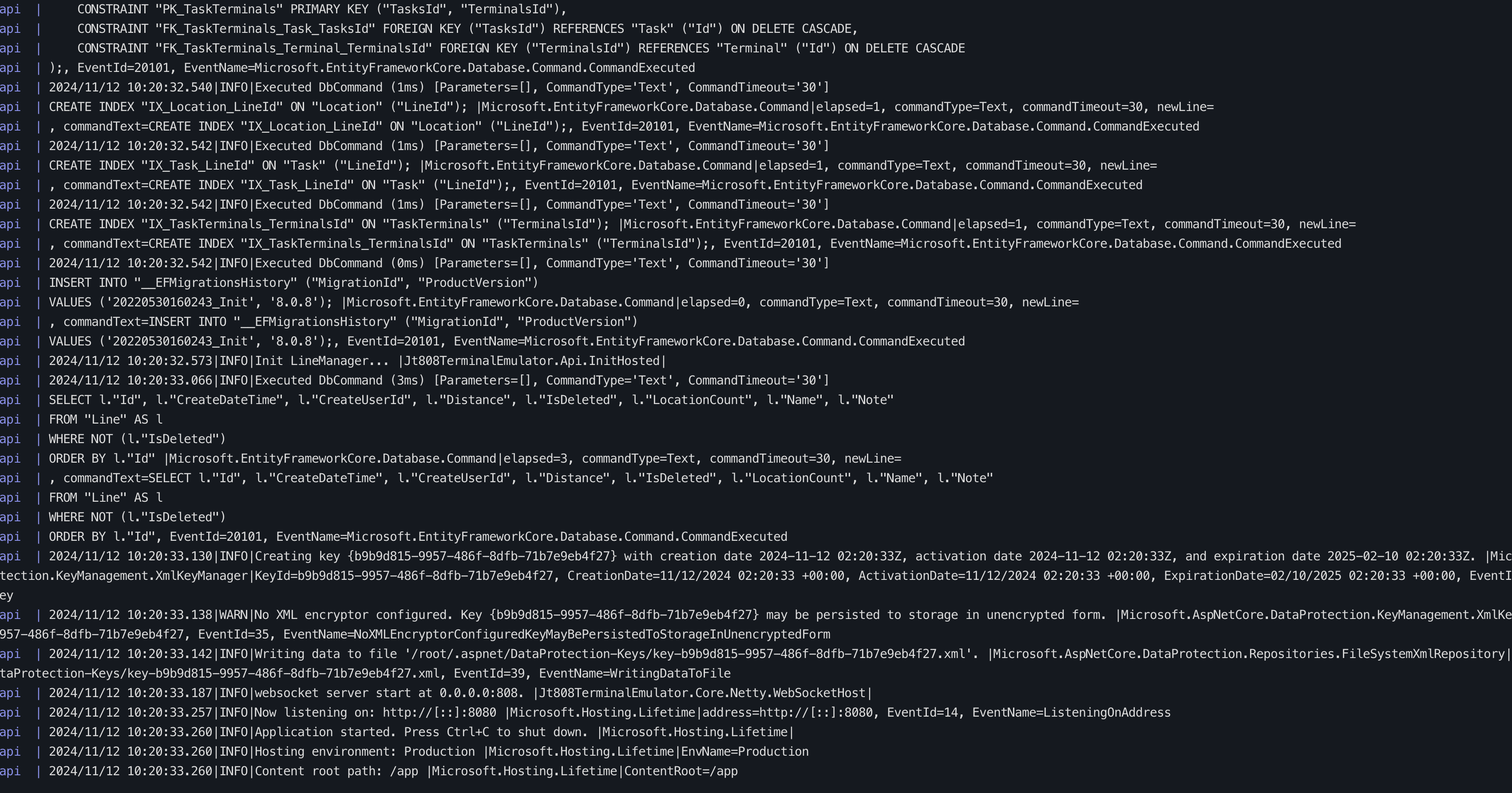
Access the terminal emulator management page via
server-ip:4000.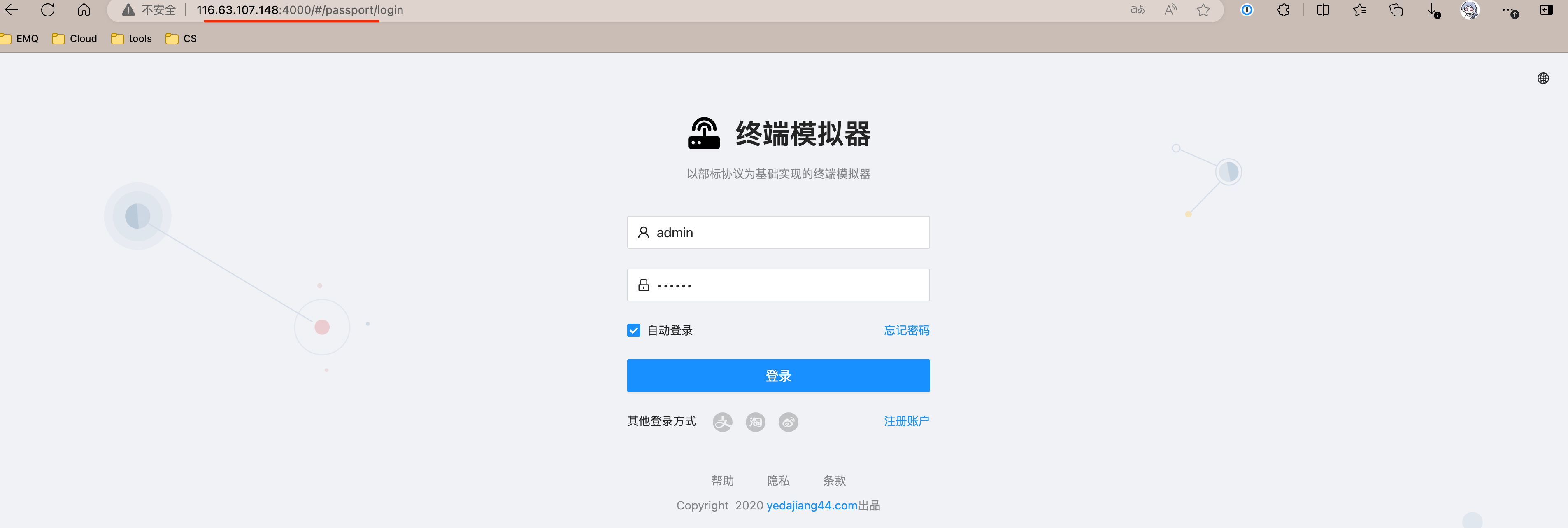
Follow the provided steps to add vehicle data and route data.
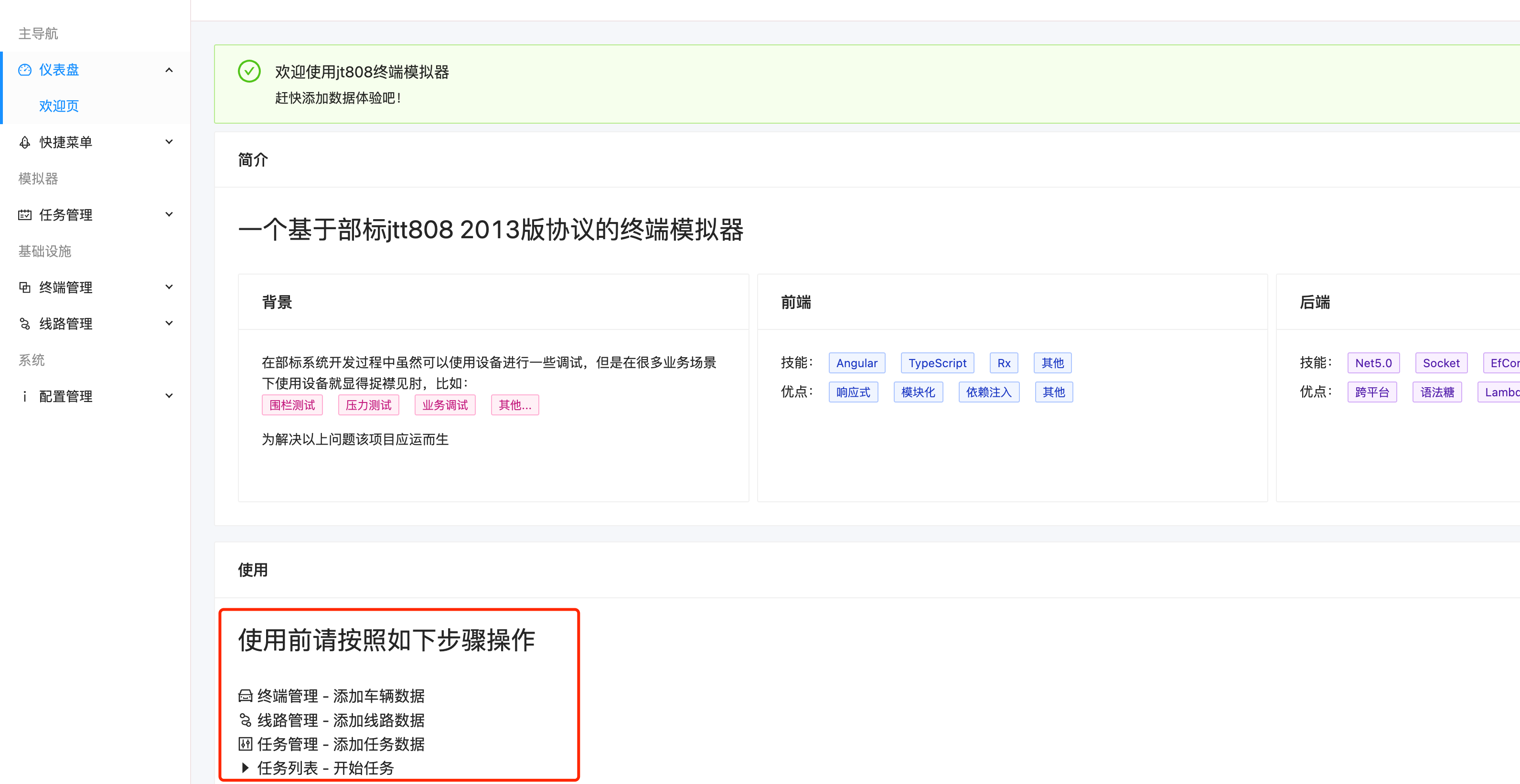
When adding task data, fill in the deployment connection address for the server and use port
8090. Refer to the connection address displayed on the deployment overview page. Click 保存 to start the task by default.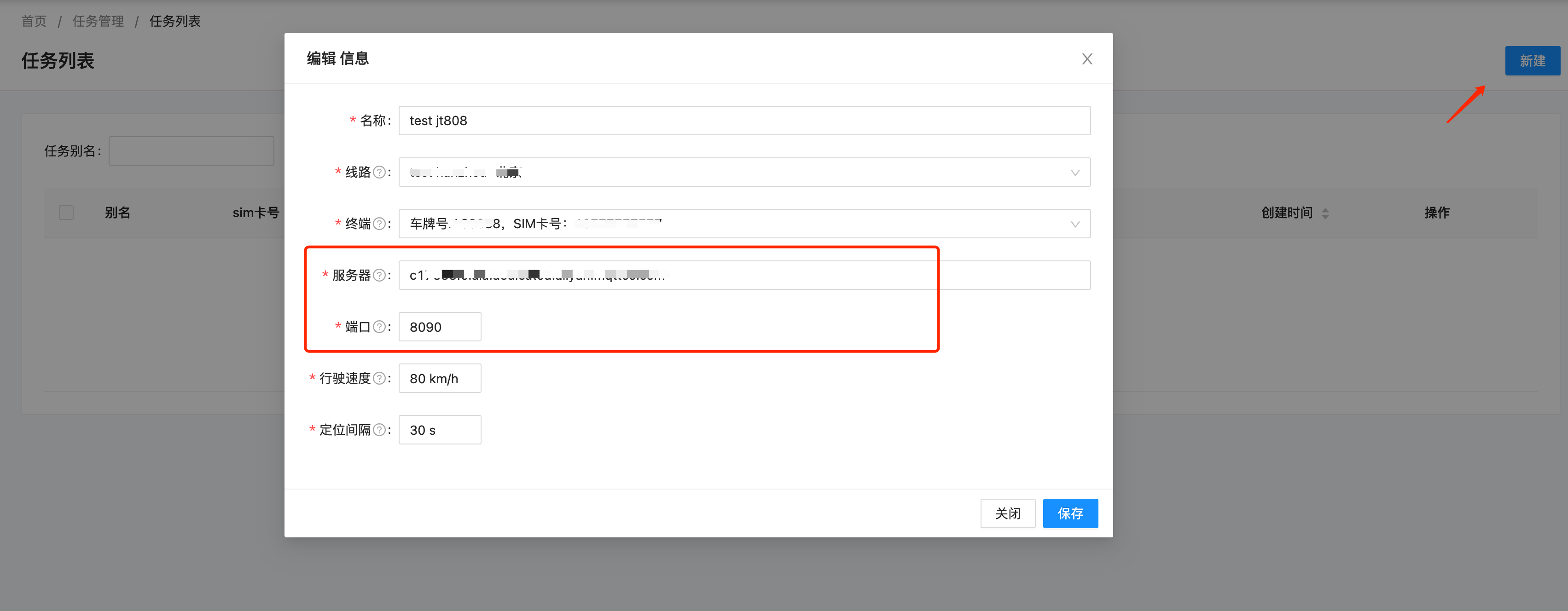
After completing these steps, you can see the connected client in the JT/T 808 gateway's client list.
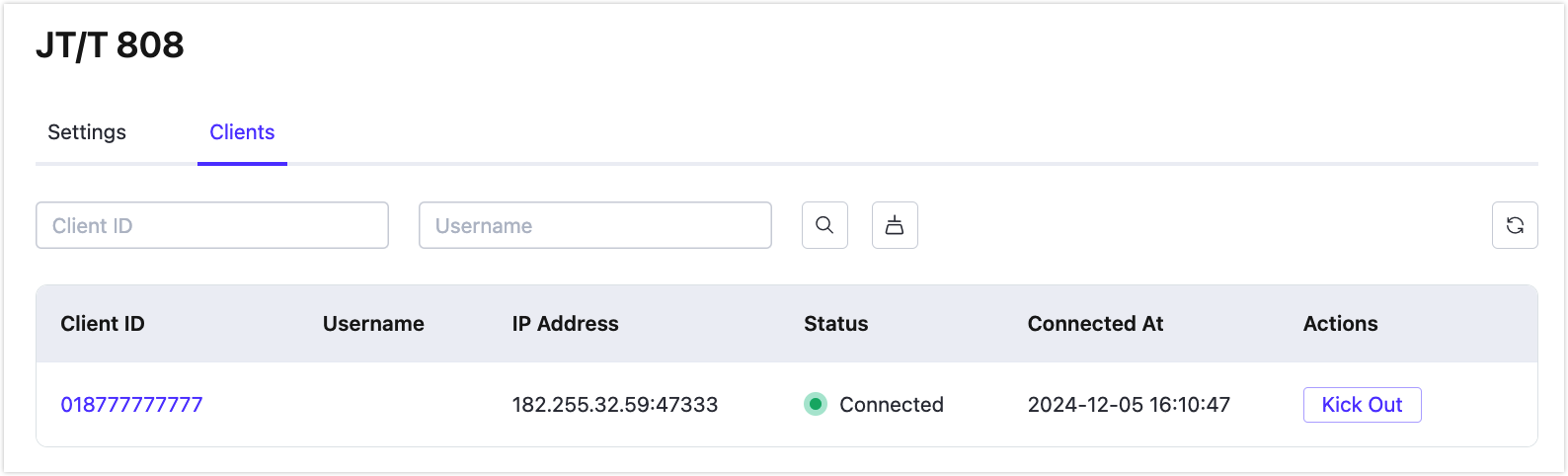 You can click on the client ID in the client list to view more detailed information about the client. Clicking the Kick Out button will disconnect the client.
You can click on the client ID in the client list to view more detailed information about the client. Clicking the Kick Out button will disconnect the client.
Configure Access Authentication/Authorization
For detailed configuration, refer to Configure Client Authentication/Authorization. Users should complete the authentication configuration according to the requirements of the IoV terminal.
Data Exchange Format
Refer to the EMQX documentation for JT/T 808 2013 Data Exchange Format.