Connect to Deployment using JavaScript via MQTT.js SDK
This article mainly introduces how to use MQTT.js in JavaScript to implement the connection, subscription, messaging, unsubscribing, and other functions between the client and MQTT broker.
Prerequisites
Before connecting your application to the EMQX Cloud using the JavaScript client, ensure you have deployed an MQTT broker.
Deploy MQTT Broker
To connect your application to the EMQX Cloud, you need to create and configure a deployment.
Serverless Deployment
Create a Serverless deployment in the EMQX Cloud Console.
Once the deployment is created and running, go to the deployment Overview page to find the MQTT connection information, including:
Broker address
Port number (only TLS ports are supported in Serverless)
Serverless deployments require TLS connections. Make sure to download the CA certificate from the Overview page and use port
8883for TLS.Configure the default authentication (username/password) under Access Control -> Client Authentication in the deployment.
For more details, refer to the Serverless Port Guide.
Dedicated Flex or BYOC Deployment
- You can create a Dedicated Flex or BYOC deployment in the EMQX Cloud Console.
- After creation, go to the deployment Overview page to retrieve MQTT connection information, including:
- Broker address
- TCP and TLS port numbers for MQTT and WebSocket (Both TCP and TLS connections are supported).
- Configure the default authentication (username/password) under Access Control -> Client Authentication in the deployment.
For detailed port configurations, see the Dedicated & BYOC Port Guide.
Install Dependencies
MQTT.js is a fully open-source client-side library for the MQTT protocol, written in JavaScript and available for Node.js and browsers. For more information and usage of MQTT.js, please refer to the MQTT.js GitHub.
MQTT.js can be installed via NPM or Yarn, or can be imported through CDN or relative path. This example will import MQTT.js through CDN.
Using NPM or Yarn:
Install MQTT.js
shell# NPM npm install mqtt # or Yarn yarn add mqttAfter successful installation, you still need to import MQTT.js.
jsimport * as mqtt from 'mqtt/dist/mqtt.min'Using MQTT.js from CDN:
html<script src="https://unpkg.com/mqtt/dist/mqtt.min.js"></script>Download and place it in a project, then import it using a relative path:
html<script src="/your/path/to/mqtt.min.js"></script>
Connect over WebSocket Port
MQTT-WebSocket uniformly uses /path as the connection path, which needs to be specified when connecting, while EMQX Broker uses /mqtt as the path.
You can set a client ID, username, and password with the following code. The client ID should be unique.
const clientId = 'emqx_test_' + Math.random().toString(16).substring(2, 8)
const username = 'emqx_test'
const password = 'emqx_test'You can establish a connection between the client and the MQTT broker using the following code:
const client = mqtt.connect('ws://broker.emqx.io:8083/mqtt', {
clientId,
username,
password,
// ...other options
})Connect over WebSocket Secure Port
If TLS/SSL encryption is enabled, the connection parameter options are the same as for establishing a connection via the WebSocket port, you just need to be careful to change the protocol to wss and match the correct port number.
You can establish a connection between the client and the MQTT broker using the following code:
const client = mqtt.connect('wss://broker.emqx.io:8084/mqtt', {
clientId,
username,
password,
// ...other options
})Subscribe and Publish
Subscribe to Topics
Specify a topic and the corresponding QoS level to be subscribed.
const topic = '/WebSocket/mqtt'
const qos = 0
client.subscribe(topic, { qos }, (error) => {
if (error) {
console.log('subscribe error:', error)
return
}
console.log(`Subscribe to topic '${topic}'`)
})Unsubscribe to Topics
You can unsubscribe using the following code, specifying the topic and corresponding QoS level to be unsubscribed.
const topic = '/WebSocket/mqtt'
const qos = 0
client.unsubscribe(topic, { qos }, (error) => {
if (error) {
console.log('unsubscribe error:', error)
return
}
console.log(`unsubscribed topic: ${topic}`)
})Publish Messages
When publishing a message, the MQTT broker must be provided with information about the target topic and message content.
// Set the theme, message, and QoS for publishing
const topic = '/WebSocket/mqtt'
const payload = 'WebSocket mqtt test'
const qos = 0
client.publish(topic, payload, { qos }, (error) => {
if (error) {
console.error(error)
}
})Receive Messages
The following code listens for message events and prints the received message and topic to the console when a message is received.
client.on('message', (topic, payload) => {
console.log(
'Received Message: ' + payload.toString() + '\nOn topic: ' + topic
)
})Disconnect from MQTT Broker
To disconnect the client from the broker, use the following code:
if (client.connected) {
try {
client.end(false, () => {
console.log('disconnected successfully')
})
} catch (error) {
console.log('disconnect error:', error)
}
}The above section only shows some key code snippets, for the full project code, please refer to MQTT-Client-WebSocket. You can download and try it out yourself.
Test Connection
To view the demonstration result, simply open the HTML file in a browser and check the console as follows:
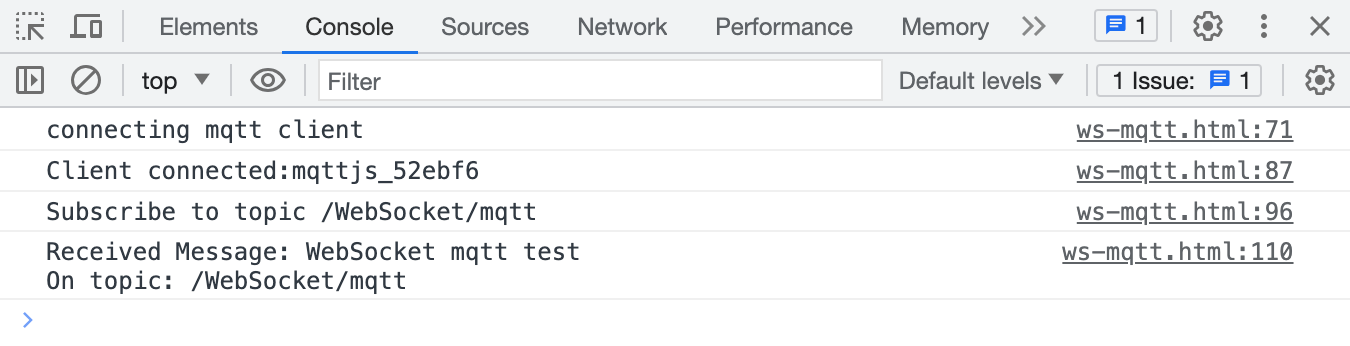
We see that the client has successfully connected to the MQTT broker and subscribed to the topic, received and published messages successfully. At this point, we will use MQTT 5.0 Client Tool - MQTTX as another client for the message publishing and receiving test.
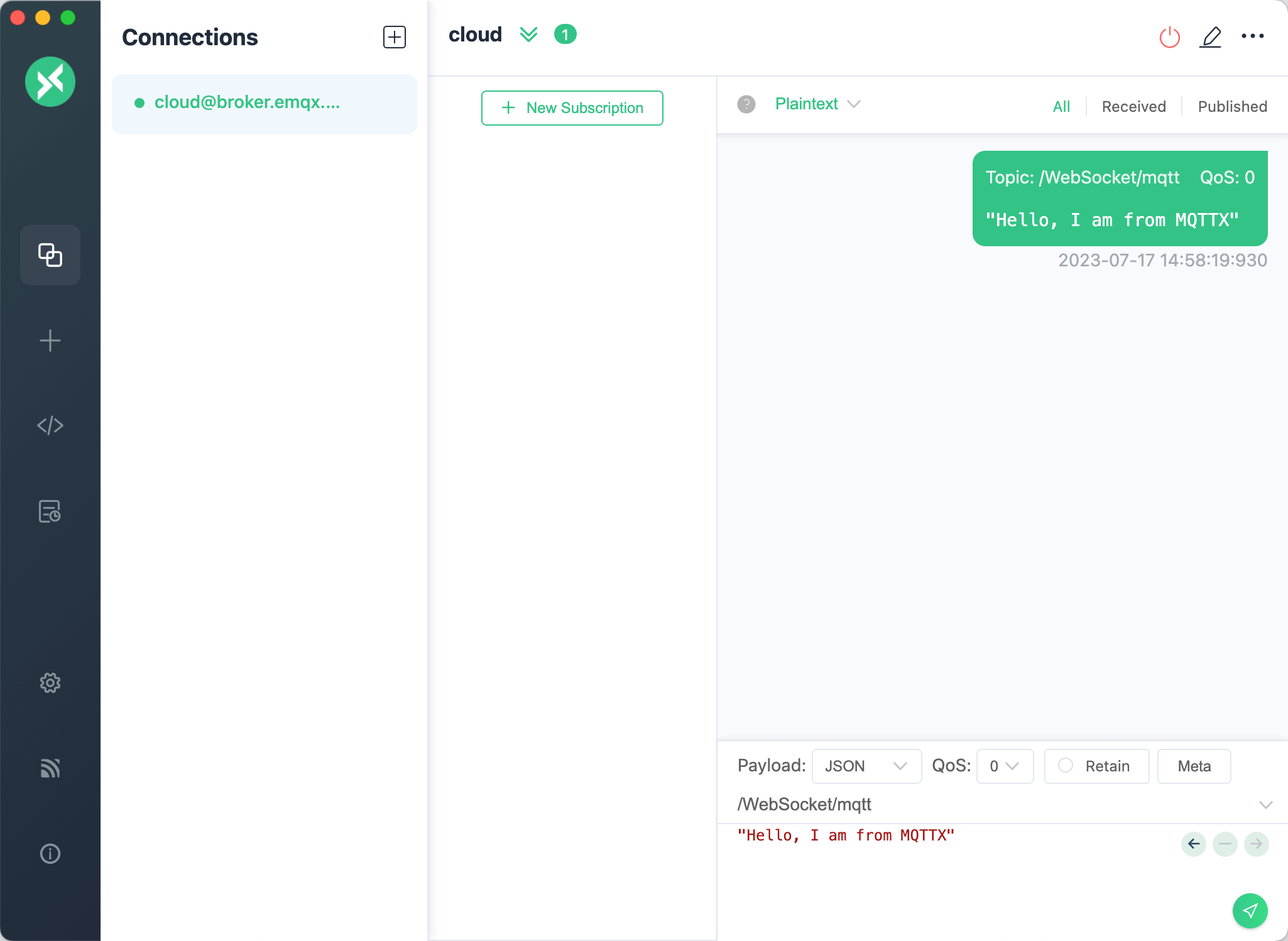
We can see that the message sent by MQTTX is printed in the console.
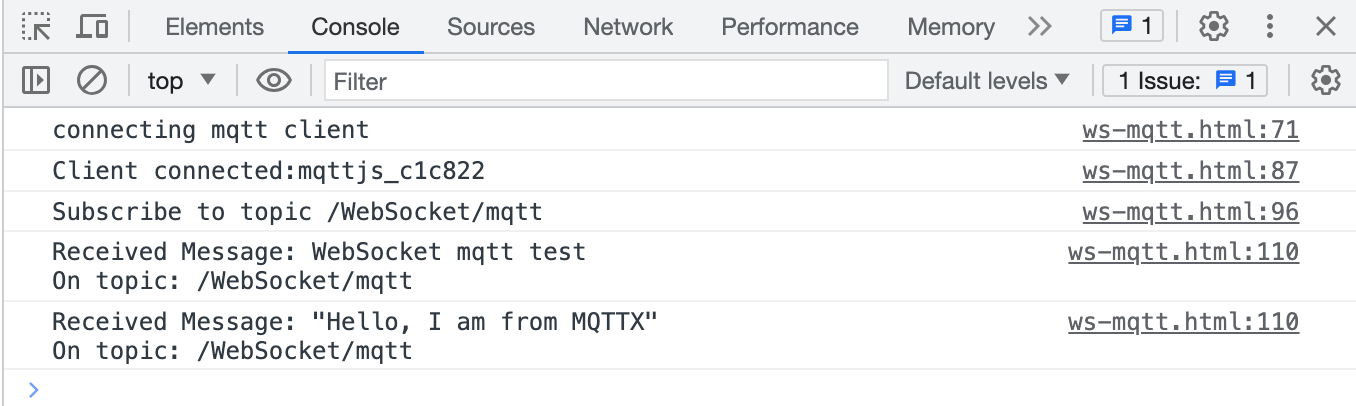
FAQ
How to use self-signed certificates? How to use two-way TLS/SSL authentication?
Due to the browser limitations, it is not supported temporarily. For more details, please refer to the MQTT.js issue: How to use TLS/SSL two-way authentication connections in browser? and Two-way authentication is available in Node.js, but not supported in browsers.
More
In conclusion, we have implemented creating MQTT connections in JavaScript and simulated scenarios of subscribing, publishing messages, unsubscribing, and disconnecting between clients and MQTT servers. You can download the complete example source code on the MQTT-Client-WebSocket page, and we also welcome you to explore more demo examples in other languages on the MQTT Client example page.