Ingest MQTT Data into ClickHouse
ClickHouse is a high-performance, column-oriented SQL database management system (DBMS) for online analytical processing (OLAP), that excels in processing and analyzing large volumes of data with minimal latency. It features excellent query performance, a flexible data model, and scalable distributed architecture, making it suitable for various data analytics scenarios. EMQX Cloud supports integration with ClickHouse, which enables you to ingest the MQTT messages and events data into ClickHouse for further analysis and processing.
How It Works
ClickHouse data integration is an out-of-the-box feature in EMQX Cloud designed to combine the MQTT's real-time data capturing and transmission capabilities with ClickHouse's powerful data processing functionality. With a built-in rule engine component, the integration simplifies the process of ingesting data from EMQX Cloud to ClickHouse for storage and analysis, eliminating the need for complex coding.
The diagram below illustrates a typical architecture of data integration between EMQX Cloud and ClickHouse.
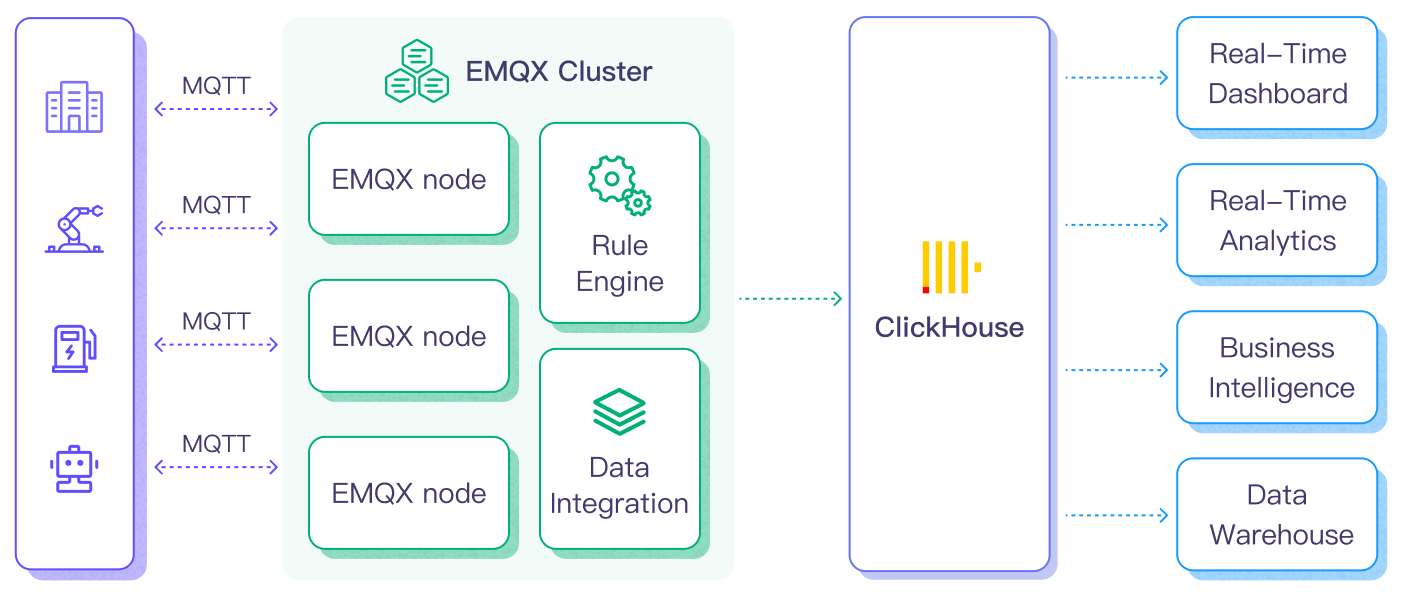
Ingesting MQTT data into ClickHouse works as follows:
- Message publication and reception: Industrial IoT devices establish successful connections to EMQX Cloud through the MQTT protocol and publish real-time MQTT data from machines, sensors, and product lines based on their operational states, readings, or triggered events to EMQX Cloud. When EMQX Cloud receives these messages, it initiates the matching process within its rules engine.
- Message data processing: When a message arrives, it passes through the rule engine and is then processed by the rule defined in EMQX Cloud. The rules, based on predefined criteria, determine which messages need to be routed to ClickHouse. If any rules specify payload transformations, those transformations are applied, such as converting data formats, filtering out specific information, or enriching the payload with additional context.
- Data ingestion into ClickHouse: Once the rule engine identifies a message for ClickHouse storage, it triggers an action of forwarding the messages to ClickHouse. Processed data will be seamlessly written into the collection of the ClickHouse database.
- Data Storage and Utilization: With the data now stored in ClickHouse, businesses can harness its querying power for various use cases. For instance, in logistics and supply chain management fields, data from IoT devices such as GPS trackers, temperature sensors, and inventory management systems can be monitored and analyzed for real-time tracking, route optimization, demand forecasting, and efficient inventory management.
Features and Benefits
The data integration with ClickHouse offers a range of features and benefits tailored to ensure efficient data transmission, storage, and utilization:
- Real-time Data Streaming: EMQX Cloud is built for handling real-time data streams, ensuring efficient and reliable data transmission from source systems to ClickHouse. It enables organizations to capture and analyze data in real-time, making it ideal for use cases requiring immediate insights and actions.
- High Performance and Scalability: EMQX Cloud's distributed architecture and ClickHouse's columnar storage format enable seamless scalability as data volumes increase. This ensures consistent performance and responsiveness, even with large datasets.
- Flexibility in Data Transformation: EMQX Cloud provides a powerful SQL-based Rule Engine, allowing organizations to pre-process data before storing it in ClickHouse. It supports various data transformation mechanisms, such as filtering, routing, aggregation, and enrichment, enabling organizations to shape the data according to their needs.
- Easy Deployment and Management: EMQX Cloud provides a user-friendly interface for configuring data sources, pre-processing data rules, and ClickHouse storage settings. This simplifies the setup and ongoing management of the data integration process.
- Advanced Analytics: ClickHouse's powerful SQL-based query language and support for complex analytical functions empower users to gain valuable insights from IoT data, enabling predictive analytics, anomaly detection, and more.
Before You Start
This section describes the preparations you need to complete before you start to create the ClickHouse data integration in EMQX Cloud Console.
Prerequisites
- Knowledge about data integration
- Knowledge about data integration rules
Set up Network
Before configuring data integration, you must create an EMQX Cloud deployment and ensure network connectivity between EMQX Cloud and the target service.
For Dedicated Flex deployments:
Create a VPC Peering Connection between the EMQX Cloud VPC and the target service VPC. After the peering connection is established, EMQX Cloud can access the target service through its private IP address.
If access through a public IP is required, configure a NAT Gateway to enable outbound connectivity.
For BYOC (Bring Your Own Cloud) deployments:
Create a VPC peering connection between the VPC where the BYOC deployment is running and the VPC hosting the target service. Once peering is in place, the target service can be accessed via its private IP address.
If the target service must be accessed through a public IP, configure a NAT Gateway in the BYOC VPC using your cloud provider’s console.
Start a ClickHouse Server
You can start a ClickHouse server and create a database either using Docker or using ClickHouse Cloud.
Start a ClickHouse Server using Docker
Create a file called
init.sqlusing the following initialization SQL statements. This file helps to initialize the database when the container starts up.bashcat >init.sql <<SQL_INIT CREATE DATABASE IF NOT EXISTS mqtt_data; CREATE TABLE IF NOT EXISTS mqtt_data.messages ( data String, arrived TIMESTAMP ) ENGINE = MergeTree() ORDER BY arrived; SQL_INITStart a ClickHouse server using the following command. The command defines the database name, port number, user name, and password. It will also mount the
init.sqlfile in the current directory to the docker directory.bashdocker run \ --rm \ -e CLICKHOUSE_DB=mqtt_data \ -e CLICKHOUSE_USER=emqx \ -e CLICKHOUSE_DEFAULT_ACCESS_MANAGEMENT=1 \ -e CLICKHOUSE_PASSWORD=public \ -p 18123:8123 \ -p 19000:9000 \ --ulimit nofile=262144:262144 \ -v $pwd/init.sql:/docker-entrypoint-initdb.d/init.sql \ clickhouse/clickhouse-server
You can find more information about running ClickHouse in docker on dockerhub.
Start a ClickHouse Server using ClickHouse Cloud
- Visit https://clickhouse.cloud/ and sign up to create a service.
- Learn how to use ClickHouse quickly from the official documentation: ClickHouse Cloud - Quick Start
- After you have created your ClickHouse Cloud, go to the Services page, click on your service, and then open the SQL Console.
- In the SQL Console, on the left side, click Queries, and then click +New query.
- Create a database named
mqtt_data.bashCREATE DATABASE IF NOT EXISTS mqtt_data; CREATE TABLE IF NOT EXISTS mqtt_data.messages ( data String, arrived TIMESTAMP ) ENGINE = MergeTree() ORDER BY arrived;
Create a Connector
Before creating data integration rules, you need to first create a ClickHouse connector to access the ClickHouse server.
Go to your deployment. Click Data Integration from the left-navigation menu. If it is the first time for you to create a connector, select ClickHouse under the Data Persistence category. If you have already created connectors, select New Connector and then select ClickHouse under the Data Persistence category.
Connector Name: The system will automatically generate a connector name.
Enter the connection information:
- Connector name: Enter a name for the connector, which should be a combination of upper and lower-case letters and numbers, for example:
my_clickhouse. - Server URL:
http://{host}:{port} - Database Name:
mqtt_data - Username:
emqx - Password:
public - Configure advanced settings according to your business needs (optional).
- Connector name: Enter a name for the connector, which should be a combination of upper and lower-case letters and numbers, for example:
Click the Test button. If the ClickHouse service is accessible, a prompt indicating connector available will be returned.
Click the New button to complete the creation.
Create a Rule
This section demonstrates how to create a ClickHouse Rule and add an action to the rule via the EMQX Cloud Console.
Click New Rule in the Rules area or click the New Rule icon in the Actions column of the connector you just created.
Set the rules in the SQL Editor based on the feature to use. Our goal is to trigger the engine when the client sends a temperature and humidity message to the
temp_hum/emqxtopic. Here, you need a certain process of SQL:sqlSELECT timestamp div 1000 as up_timestamp, clientid as client_id, payload FROM "temp_hum/emqx"TIP
If you are a beginner user, click SQL Examples and Enable Test to learn and test the SQL rule.
Click Next to add an action.
Select the connector you just created from the Connector dropdown box.
Configure the Batch Value Separator: To distinguish between multiple input items, you can retain the default
,in this example.Note: The default is a comma ',', which is suitable for VALUES format. You can also use other separators. Please refer to the ClickHouse data formats.
Enter the following command in the SQL template (You can use the Rule Engine to ensure that strings in the input SQL statement are properly escaped to prevent SQL injection attacks):
sqlINSERT INTO messages(data, arrived) VALUES ('${payload}', ${up_timestamp})Here,
${payload}and${up_timestamp}represent the message content and timestamp, respectively, which will be configured later in the rules for message forwarding. EMQX Cloud will replace them with the corresponding content before forwarding the message.If a placeholder variable is undefined in the SQL template, you can toggle the Undefined Vars as Null switch above the SQL template to define the rule engine behavior:
Disabled (default): The rule engine can insert the string
undefinedinto the database.Enabled: Allow the rule engine to insert
NULLinto the database when a variable is undefined.TIP
If possible, this option should always be enabled; disabling the option is only used to ensure backward compatibility.
Advanced settings (optional): See Advanced Configurations.
Click the Confirm button to complete the rule creation.
In the Successful new rule pop-up, click Back to Rules, thus completing the entire data integration configuration chain.
Test the Rule
You are recommended to use MQTTX to simulate temperature and humidity data reporting, but you can also use any other client.
Use MQTTX to connect to the deployment and send messages to the following Topic.
topic:
temp_hum/emqxclient id:
test_clientpayload:
json{ "temp": "27.5", "hum": "41.8" }
Click Publish to send the message. An entry should have been inserted in the table
messagesin the databasemqtt_datain the ClickHouse server. You can check this by running the following command from a terminal:bashcurl -u emqx:public -X POST -d "SELECT * FROM mqtt_data.messages" http://{host}:18123If everything is working correctly the command above should print something like this (obviously, the timestamp will be different):
bash{\n "temp": "27.5",\n "hum": "41.8"\n} 2024-03-27 09:35:11
Advanced Configurations
This section delves deeper into the advanced configuration options available for the EMQX Cloud ClickHouse Connector. When configuring the Connector in the Console, navigate to Advanced Settings to tailor the following parameters to meet your specific needs.
| Fields | Descriptions | Recommended Value |
|---|---|---|
| Connection Pool Size | Specifies the number of concurrent connections that can be maintained in the connection pool when interfacing with the ClickHouse service. This option helps in managing the application's scalability and performance by limiting or increasing the number of active connections between EMQX Cloud and ClickHouse. Note: Setting an appropriate connection pool size depends on various factors such as system resources, network latency, and the specific workload of your application. Too large a pool size may lead to resource exhaustion, while too small a size may limit throughput. | 8 |
| Clickhouse Timeout | Specifies the maximum amount of time, in seconds, that the Connector will wait while attempting to establish a connection with the ClickHouse server. Note: A carefully chosen timeout setting is crucial for balancing system performance and resource utilization. It is advisable to test the system under various network conditions to find the optimal timeout value for your specific use case. | 15 |
| Start Timeout | Determines the maximum time interval, in seconds, that the Connector will wait for an auto-started resource to reach a healthy state before responding to resource creation requests. This setting helps ensure that the Connector does not proceed with operations until it verifies that the connected resource—such as a database instance in ClickHouse—is fully operational and ready to handle data transactions. | 5 |
| Buffer Pool Size | Specifies the number of buffer worker processes that will be allocated for managing data flow in egress-type between EMQX Cloud and ClichHouse. These worker processes are responsible for temporarily storing and handling data before it is sent to the target service. This setting is particularly relevant for optimizing performance and ensuring smooth data transmission in egress (outbound) scenarios. For bridges that only deal with ingress (inbound) data flow, this option can be set to "0" as it is not applicable. | 16 |
| Request TTL | The "Request TTL" (Time To Live) configuration setting specifies the maximum duration, in seconds, that a request is considered valid once it enters the buffer. This timer starts ticking from the moment the request is buffered. If the request stays in the buffer for a period exceeding this TTL setting or if it is sent but does not receive a timely response or acknowledgment from ClickHouse, the request is deemed to have expired. | 45 |
| Health Check Interval | Specifies the time interval, in seconds, at which the Connector will perform automated health checks on the connection to ClickHouse. | 15 |
| Max Buffer Queue Size | Specifies the maximum number of bytes that can be buffered by each buffer worker in the ClickHouse Connector. Buffer workers temporarily store data before it is sent to ClickHouse, serving as an intermediary to handle data flow more efficiently. Adjust the value according to your system's performance and data transfer requirements. | 256 |
| Batch Size | Specifies the maximum size of data batches that can be transmitted from EMQX Cloud to ClickHouse in a single transfer operation. By adjusting the size, you can fine-tune the efficiency and performance of data transfer between EMQX Cloud and ClickHouse. If the "Max Batch Size" is set to "1," data records are sent individually, without being grouped into batches. | 1 |
| Query Mode | Allows you to choose asynchronous or synchronous query modes to optimize message transmission based on different requirements. In asynchronous mode, writing to ClickHouse does not block the MQTT message publish process. However, this might result in clients receiving messages ahead of their arrival in ClickHouse. | Async |
| Inflight Window | An "in-flight query" refers to a query that has been initiated but has not yet received a response or acknowledgment. This setting controls the maximum number of in-flight queries that can exist simultaneously when the Connector is communicating with ClickHouse. When the Query Mode is set to async (asynchronous), the "Inflight Window" parameter gains special importance. If it is crucial for messages from the same MQTT client to be processed in strict order, you should set this value to 1. | 100 |
More Information
Check out the following links to learn more:
Blogs: