Ingest MQTT Data into TDengine
TDengine is a big data platform, designed and optimized specifically for the Internet of Things (IoT) and Industrial Internet of Things (IIoT) scenarios. At its heart lies a high-performance time-series database, characterized by its cluster-oriented architecture, cloud-native design, and minimalistic approach. EMQX Cloud supports integration with TDengine, enabling massive data transmission, storage, analysis, and distribution from a large number of devices and data collectors. It provides real-time monitoring and early warning of business operation states, offering real-time business insights.
This page provides a comprehensive introduction to the data integration between EMQX Cloud and TDengine with practical instructions on creating and validating the data integration.
How It Works
TDengine data integration is a built-in feature in EMQX Cloud. With a built-in rule engine component, the integration simplifies the process of ingesting data from EMQX Cloud to TDengine, eliminating the need for complex coding. EMQX Cloud forwards device data to TDengine through the rule engine and action. Through the TDengine data integration, MQTT messages and client events can be stored in TDengine. Additionally, data updates or deletions in TDengine can be triggered by events, thereby enabling the recording of information such as device online status and historical online/offline events.
The diagram below illustrates the typical architecture of EMQX Cloud and TDengine data integration in the industrial IoT:
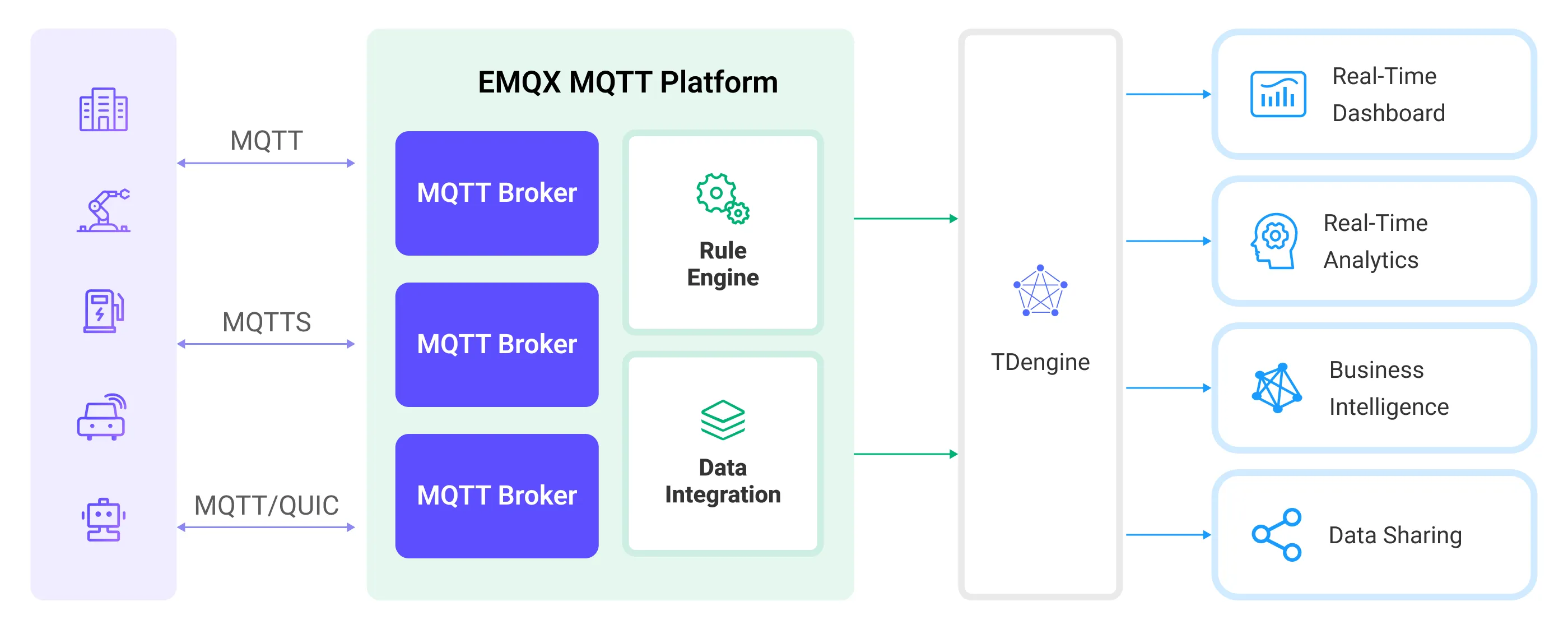
Taking the industrial energy consumption management scenario as an example, the workflow is as follows:
- Message publication and reception: Industrial devices establish successful connections to EMQX Cloud through the MQTT protocol and regularly publish energy consumption data using the MQTT protocol. This data includes production line identifiers and energy consumption values. When EMQX Cloud receives these messages, it initiates the matching process within its rules engine.
- Rule Engine Processes Messages: The built-in rule engine processes messages from specific sources based on topic matching. When a message arrives, it passes through the rule engine, which matches it with corresponding rules and processes the message data. This can include transforming data formats, filtering specific information, or enriching messages with context information.
- Data ingestion into TDengine: Rules defined in the rule engine trigger operations to write messages to TDengine. The TDengine action provides SQL templates that allow flexible definitions of the data format to write specific message fields to the corresponding tables and columns in TDengine.
After energy consumption data is written to TDengine, you can analyze your data in real-time using standard SQL and powerful time-series extensions, seamlessly integrating with numerous third-party batch analyses, real-time analysis, reporting tools, AI/ML tools, and visualization tools. For example:
- Connect to visualization tools such as Grafana to generate charts and display energy consumption data.
- Connect to application systems such as ERP or Power BI for production analysis and production plan adjustments.
- Connect to business systems to perform real-time energy usage analysis, facilitating data-driven energy management.
Features and Benefits
The TDengine data integration brings the following features and advantages to your business:
- Efficient Data Handling: EMQX Cloud can handle a large number of IoT device connections and message throughput efficiently. TDengine excels in data writing, storage, and querying, meeting the data processing needs of IoT scenarios without overwhelming the system.
- Message Transformation: Messages can undergo rich processing and transformation within EMQX Cloud rules before being written to TDengine.
- Cluster and Scalability: EMQX Cloud and TDengine support clustering capabilities and are built on cloud-native architecture, enabling full utilization of the cloud platform's elastic storage, computing, and network resources, allowing for flexible horizontal scaling as your business grows to meet expanding demands.
- Advanced Querying Capabilities: TDengine provides optimized functions, operators, and indexing techniques for efficient querying and analysis of timestamp data, enabling precise insights to be extracted from IoT time-series data.
Before You Start
This section describes the preparations you must complete before you start creating the TDengine data integration, including how to set up the TDengine server and create data tables.
Prerequisites
- Knowledge about data integration
- Knowledge about data integration rules
Set up Network
Before configuring data integration, you must create an EMQX Cloud deployment and ensure network connectivity between EMQX Cloud and the target service.
For Dedicated Flex deployments:
Create a VPC Peering Connection between the EMQX Cloud VPC and the target service VPC. After the peering connection is established, EMQX Cloud can access the target service through its private IP address.
If access through a public IP is required, configure a NAT Gateway to enable outbound connectivity.
For BYOC (Bring Your Own Cloud) deployments:
Create a VPC peering connection between the VPC where the BYOC deployment is running and the VPC hosting the target service. Once peering is in place, the target service can be accessed via its private IP address.
If the target service must be accessed through a public IP, configure a NAT Gateway in the BYOC VPC using your cloud provider’s console.
Install TDengine
Install TDengine via Docker, and then run the docker image.
# To start the TDengine docker image
docker run --name TDengine -p 6041:6041 tdengine/tdengine
# Access the container
docker exec -it TDengine bash
# Locate the TDengine server in the container
taos
# Create and then select the database
CREATE DATABASE mqtt;
use mqtt;Create a Data Table in TDengine
Before you create data bridges for TDengine, you need to create a data table in the TDengine database for message storage.
Use the following SQL statements to create data table t_mqtt_msg in the TDengine database. The data table stores the client ID, topic, payload, and creation time of every message.
CREATE TABLE t_mqtt_msg (
ts timestamp,
msgid NCHAR(64),
mqtt_topic NCHAR(255),
qos TINYINT,
payload BINARY(1024),
arrived timestamp
);Create a Connector
Before creating data integration rules, you need to first create a TDengine connector to access the TDengine server.
Go to your deployment. Click Data Integration from the left-navigation menu. If it is the first time for you to create a connector, select TDengine under the Data Persistence category. If you have already created connectors, select New Connector and then select TDengine under the Data Persistence category.
Connector Name: The system will automatically generate a connector name.
Enter the connection information:
- Server Host: Enter
http://127.0.0.1:6041, or the actual URL if the TDengine server is running remotely. - Username: Enter
root. - Password: Enter
taosdata. - Configure advanced settings according to your business needs (optional).
- Server Host: Enter
Click the Test button. If the TDengine service is accessible, a prompt indicating connector available will be returned.
Click the New button to complete the creation.
Next, you can create data bridge rules based on this Connector.
Create a Rule
This section demonstrates how to create a TDengine Rule and add action to the rule via the EMQX Cloud Console.
Click New Rule in the Rules area or click the New Rule icon in the Actions column of the connector you just created.
Set the rules in the SQL Editor based on the feature to use, Our goal is to trigger the engine when the client sends a temperature and humidity message to the
temp_hum/emqxtopic. Here you need a certain process of SQL:sqlSELECT *, now_timestamp('millisecond') as ts FROM "temp_hum/emqx"TIP
If you are a beginner user, click SQL Examples and Try It Out to learn and test the SQL rule.
Click Next to add an action.
Select the connector you just created from the Connector dropdown box.
Database Name: Enter
mqtt.Configure the SQL Template for the action. You can use the following SQL to complete data insertion. It also supports batch setting via CSV file. For details, refer to Batch Setting.
sqlINSERT INTO t_mqtt_msg(ts, msgid, mqtt_topic, qos, payload, arrived) VALUES (${ts}, '${id}', '${topic}', ${qos}, '${payload}', ${timestamp})If a placeholder variable is undefined in the SQL template, you can toggle the Undefined Vars as Null switch above the SQL template to define the rule engine behavior:
Disabled (default): The rule engine can insert the string
undefinedinto the database.Enabled: Allow the rule engine to insert
NULLinto the database when a variable is undefined.TIP
If possible, this option should always be enabled; disabling the option is only used to ensure backward compatibility.
Expand Advanced Settings to configure Sync/Async mode, queue and batch, and other parameters as appropriate Advanced Settings Options (optional)
Click the Confirm button to complete the rule creation.
In the Successful new rule pop-up, click Back to Rules, thus completing the entire data integration configuration chain.
Batch Setting
In TDengine, a single data entry may contain hundreds of data points, making the task of writing SQL statements challenging. To address this issue, EMQX Cloud offers a feature for batch setting SQL.
When editing the SQL template, you can use the batch setting feature to import fields for insertion operations from a CSV file.
Click the Batch Setting button below the SQL Template to open the Import Batch Setting popup.
Follow the instructions to download the batch setting template file, then fill in the key-value pairs of Fields in the template file. The default template file content is as follows:
Field Value Char Value Remarks (Optional) ts now FALSE Example Remark msgid ${id} TRUE mqtt_topic ${topic} TRUE qos ${qos} FALSE temp ${payload.temp} FALSE hum ${payload.hum} FALSE status ${payload.status} FALSE - Field: Field key, supports constants or ${var} format placeholders.
- Value: Field value, supports constants or ${var} format placeholders. Although SQL requires character types to be wrapped in quotes, quotes are not needed in the template file, but whether the field is a character type is specified in the
Char Valuecolumn. - Char Value: Used to specify whether the field is a character type, to add quotes to the field when generating SQL upon import. If the field is a character type, fill in
TRUEor1; otherwise, fill inFALSEor0. - Remarks: Used only for notes within the CSV file, cannot be imported into EMQX Cloud.
Note that the data in the CSV file for batch setting should not exceed 2048 rows.
Save the filled template file and upload it to the Import Batch Setting popup, then click Import to complete the batch setting.
After importing, you can further adjust the SQL in the SQL Template, such as setting table names, formatting SQL code, etc.
Test the Rule
You are recommended to use MQTTX to simulate temperature and humidity data reporting, but you can also use any other client.
Use MQTTX to connect to the deployment and send messages to the following Topic.
topic:
temp_hum/emqxclient id:
test_clientpayload:
json{ "temp": "27.5", "hum": "41.8" }
Check the running status of the action, there should be 1 new incoming and 1 new outgoing message.
Check whether the data is written into the
t_mqtt_msgdata table.
taos> select * from t_mqtt_msg;
ts | msgid | mqtt_topic | qos | payload | arrived |
==============================================================================================================================================================
2024-03-29 06:57:37.300 | 000614C727B230AE67180100069... | temp_hum/emqx | 1 | {
"temp": "27.5",
"hum"... | 2024-03-29 06:57:37.300 |
Query OK, 1 row(s) in set (0.002968s)