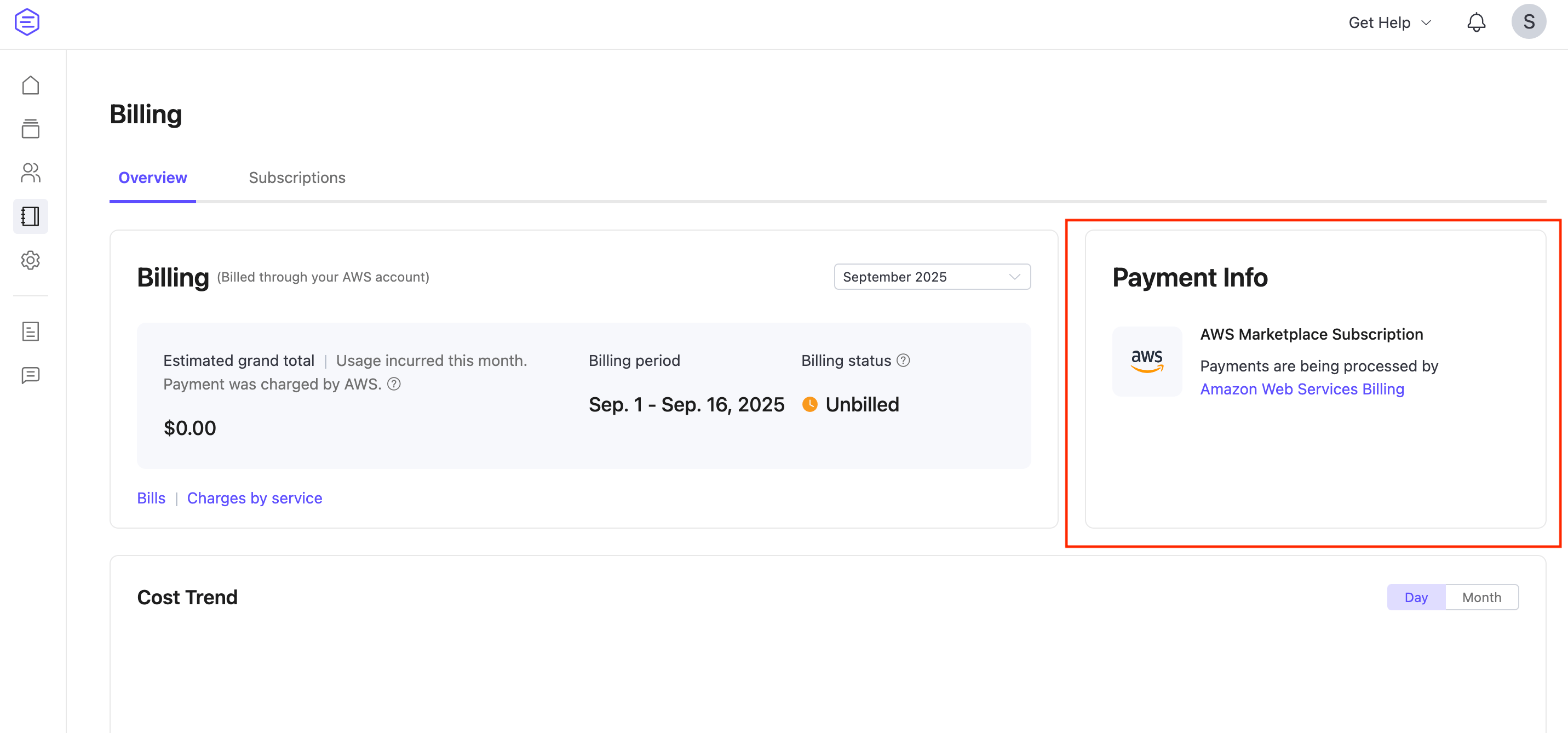Add and Update Billing Information
You can add and update your billing information on the Billing Overview page. Go to the Platform Console and select Billing -> Overview from the left menu. In the top-right section of the page, you will find the Payment Info panel.
The Payment Info panel allows you to add billing details for credit card or US bank account payments. It also provides you with quick access to manage billing through Marketplaces.
Note
You can only select one billing method. After adding a credit card or US bank account, you will no longer be able to switch to marketplace billing, and vice versa.
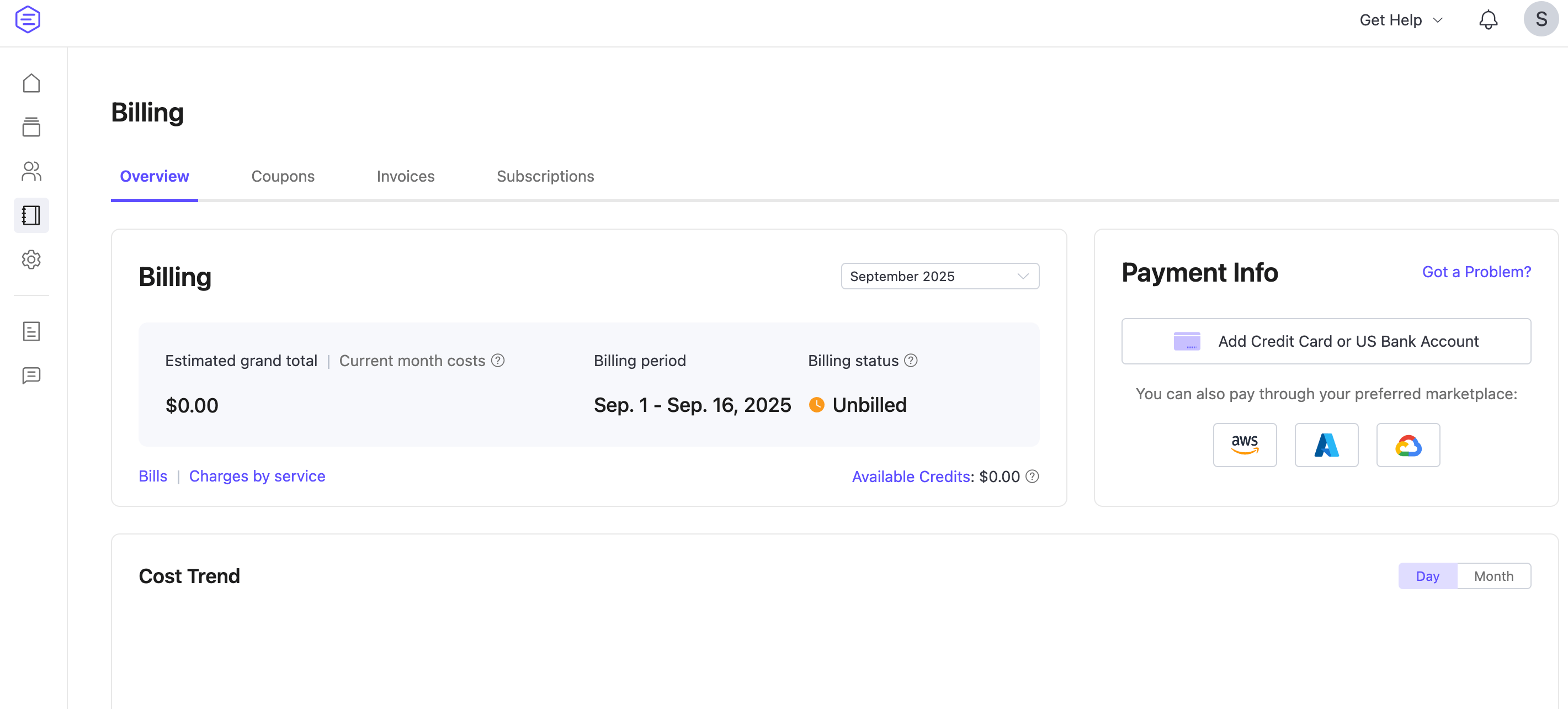
Add a Credit Card or US Bank Account
To pay using a credit card or US bank account, click Add Credit Card or US Bank Account.
Enter Billing Information
In the Edit Payment Method dialogue, complete the required fields. Refer to the table below for field-specific instructions.
| Field | Required? | Instruction |
|---|---|---|
| Country | Required | Select the country for your billing address. You can type to search and select from a filtered list. |
| Company Name | Required | Enter the company name to appear on the invoice. |
| Required | Enter the email address where invoices should be sent. | |
| Address | Required | Enter the billing address. |
| City | Required | Enter the city associated with your billing address. |
| State/Province/Region | Required | Specify the relevant administrative region. |
| ZIP or Postal Code | Required | Enter the ZIP (U.S) or Postal Code (other countries). ZIP codes in the US and Canada are automatically validated. |
| VAT/GST ID | Conditional | Required to avoid VAT charges in most regions. VAT is always charged in Germany, even with a valid VAT ID. See Taxation by Region for more details. |
Click Next to proceed to payment method setup.
Enter Payment Information
In the PAYMENT INFORMATION step, select Card or US bank account based on your billing location and preference.
Note
Only one payment method can be active at a time. US bank account payments are only available for billing addresses in the United States.
Add Credit Card
Fill in the required fields:
| Field | Required? | Instruction |
|---|---|---|
| Name on Card | Required | Enter the cardholder's name as shown on the card. |
| Card Number | Required | Enter the card number. Most cards have 16 digits; American Express uses 15 digits. |
To verify your credit card, EMQX Cloud temporarily charges $1.00 when you link a card. This amount is refunded once the verification succeeds. If the verification fails, contact your card issuer to check whether the temporary authorization charge was blocked, which would prevent EMQX Cloud from confirming your payment method.
After entering your details, you can:
- Click Submit to confirm;
- Click Cancel to discard changes;
- Click Previous to return to the previous step.
Add US Bank Account
If your billing address is in the US, you can also choose to pay via a US bank account.
To proceed:
- Select the Bank Account tab.
- Enter your bank's name in the search field.
- Follow the prompts in the secure bank verification window.
TIP
US bank account payments may take 4–7 business days to process and confirm.
Pay via Marketplace
You can also manage your billing through cloud marketplace subscriptions. Click the corresponding marketplace icon in the Payment Info panel.
For detailed instructions, see Subscription from Marketplace.
View and Update Billing Information
Once you have added your billing information, go to the Billing -> Overview and refresh the page to view your current payment details.
If paying by card, you will see the last four digits, expiration date, and the date the card was added.
- Click Change Info to update card information.
- Click Got a problem? to report issues. You can contact support via the Support Tickets menu or by emailing us.
If subscribed via a marketplace, you will see a link to the corresponding marketplace subscription page.