Ingest MQTT Data into PostgreSQL
PostgreSQL is the world's most advanced open-source relational database, possessing robust data processing capabilities suitable for everything from simple applications to complex data tasks. EMQX Cloud supports integration with PostgreSQL, enabling efficient handling of real-time data streams from IoT devices. This integration supports large-scale data storage, precise querying, and complex data association analysis while ensuring data integrity. Leveraging EMQX's efficient message routing and PostgreSQL's flexible data model, it's easy to monitor device statuses, track events, and audit operations, providing businesses with deep data insights and robust business intelligence support.
This page introduces the data integration between EMQX Cloud and PostgreSQL with practical instructions on creating and validating the data integration.
TIP
This page is also applicable to MatrixDB.
How It Works
PostgreSQL data integration is an out-of-the-box feature in EMQX Cloud designed to bridge the gap between MQTT-based IoT data and PostgreSQL's powerful data storage capabilities. With a built-in rule engine component, the integration simplifies the process of ingesting data from EMQX Cloud to PostgreSQL for storage and management, eliminating the need for complex coding.
The diagram below illustrates a typical architecture of data integration between EMQX Cloud and PostgreSQL:
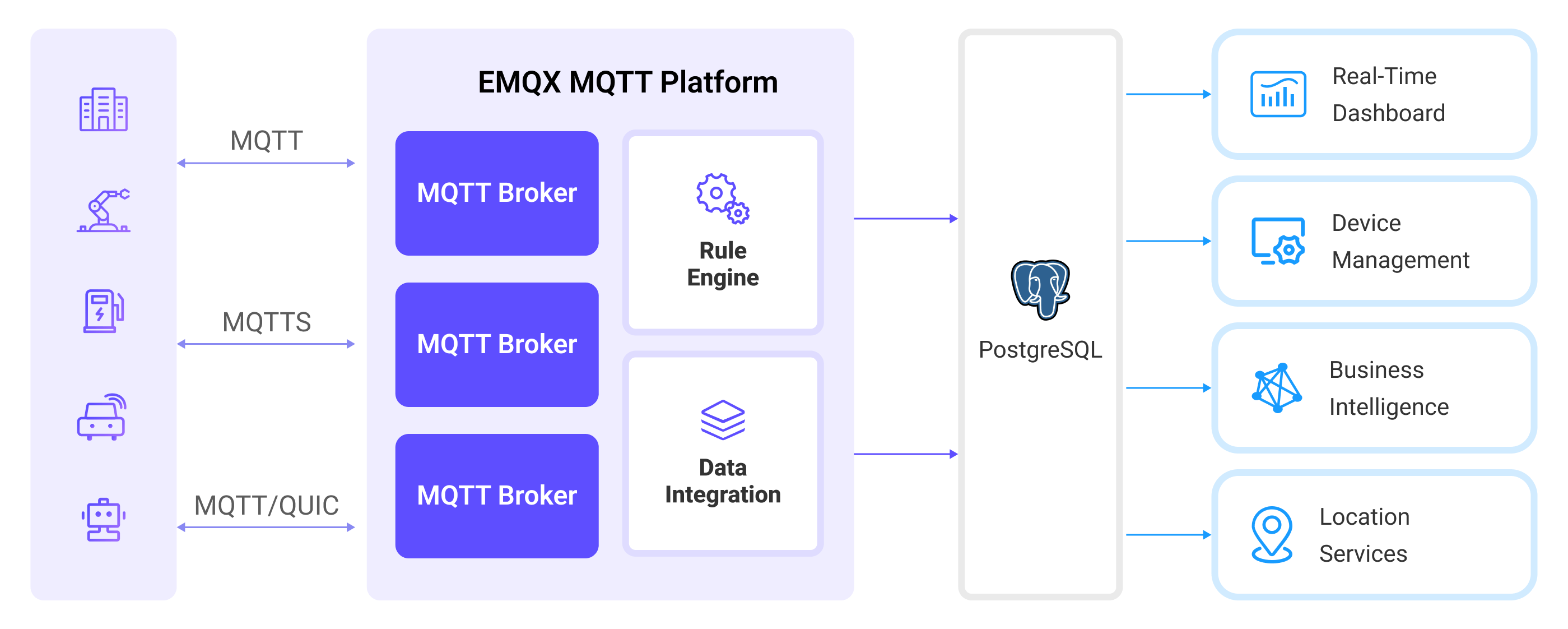
Ingesting MQTT data into PostgreSQL works as follows:
- IoT devices connect to EMQX Cloud: After IoT devices are successfully connected through the MQTT protocol, online events will be triggered. The events include information such as device ID, source IP address, and other attributes.
- Message publication and reception: The devices publish telemetry and status data to specific topics. When EMQX Cloud receives these messages, it initiates the matching process within its rules engine.
- Rule Engine Processing Messages: With the built-in rules engine, messages and events from specific sources can be processed based on topic matching. The rules engine matches the corresponding rules and processes messages and events, such as converting data formats, filtering out specific information, or enriching messages with contextual information.
- Write to PostgreSQL: The rule triggers the writing of messages to PostgreSQL. With the help of SQL templates, users can extract data from the rule processing results to construct SQL and send it to PostgreSQL for execution, so that specific fields of the message can be written or updated into the corresponding tables and columns of the database.
After the event and message data are written to PostgreSQL, you can connect to PostgreSQL to read the data for flexible application development, such as:
- Connect to visualization tools, such as Grafana, to generate charts based on data and show data changes.
- Connect to the device management system, view the device list and status, detect abnormal device behavior, and eliminate potential problems in a timely manner.
Features and Benefits
PostgreSQL is a popular open-source relational database with a rich set of features. The data integration with PostgreSQL can bring the following features and advantages to your business:
- Flexible Event Handling: Through the EMQX rules engine, PostgreSQL can handle device lifecycle events, greatly facilitating the development of various management and monitoring tasks required for implementing IoT applications. By analyzing event data, you can promptly detect device failures, abnormal behavior, or trend changes to take appropriate measures.
- Message Transformation: Messages can undergo extensive processing and transformation through EMQX Cloud rules before being written to PostgreSQL, making storage and usage more convenient.
- Flexible Data Operations: With SQL templates provided by PostgreSQL data bridging, it's easy to write or update data from specific fields to the corresponding tables and columns in the PostgreSQL database, enabling flexible data storage and management.
- Integration of Business Processes: PostgreSQL data bridging allows you to integrate device data with PostgreSQL's rich ecosystem applications, facilitating integration with systems like ERP, CRM, or other custom business systems to achieve advanced business processes and automation.
- Combining IoT with GIS Technology: PostgreSQL offers GIS data storage and querying capabilities, supporting geospatial indexing, geofencing and alerts, real-time location tracking, and geographical data processing, among others. Combined with EMQX's reliable message transmission capability, it can efficiently process and analyze geographical location information from mobile devices such as vehicles, enabling real-time monitoring, intelligent decision-making, and business optimization.
- Runtime Metrics: Support for viewing runtime metrics of each rule, such as total message count, success/failure counts, current rates, and more.
Through flexible event handling, extensive message transformation, flexible data operations, and real-time monitoring and analysis capabilities, you can build efficient, reliable, and scalable IoT applications, benefiting your business decisions and optimizations.
Before You Start
This section introduces the preparatory work needed to create PostgreSQL Data Integration in EMQX Cloud.
Prerequisites
- Knowledge about Data Integration
- Knowledge about EMQX data integration rules
Set up Network
Before configuring data integration, you must create an EMQX Cloud deployment and ensure network connectivity between EMQX Cloud and the target service.
For Dedicated Flex deployments:
Create a VPC Peering Connection between the EMQX Cloud VPC and the target service VPC. After the peering connection is established, EMQX Cloud can access the target service through its private IP address.
If access through a public IP is required, configure a NAT Gateway to enable outbound connectivity.
For BYOC (Bring Your Own Cloud) deployments:
Create a VPC peering connection between the VPC where the BYOC deployment is running and the VPC hosting the target service. Once peering is in place, the target service can be accessed via its private IP address.
If the target service must be accessed through a public IP, configure a NAT Gateway in the BYOC VPC using your cloud provider’s console.
Install PostgreSQL
- Install PostgreSQL via Docker, and then run the docker image.
# To start the PostgreSQL docker image and set the password as public
docker run --name PostgreSQL -p 5432:5432 -e POSTGRES_PASSWORD=public -d postgres
# Access the container
docker exec -it PostgreSQL bash
# Locate the PostgreSQL server in the container and input the preset password
psql -U postgres -W
# Create and then select the database
CREATE DATABASE emqx_data;
\c emqx_data;- Create table. Use the following SQL command to create temp_hum table, and this table will be used for storing the temperature and humidity data reported by devices:
CREATE TABLE temp_hum (
up_timestamp TIMESTAMPTZ NOT NULL,
client_id TEXT NOT NULL,
temp DOUBLE PRECISION NULL,
hum DOUBLE PRECISION NULL
);- Insert test data and view it
INSERT INTO temp_hum(up_timestamp, client_id, temp, hum)
VALUES (to_timestamp(1603963414), 'temp_hum-001', 19.1, 55);emqx_data=# SELECT * FROM temp_hum;
up_timestamp | client_id | temp | hum
------------------------+--------------+------+-----
2020-10-29 09:23:34+00 | temp_hum-001 | 19.1 | 55
(1 row)Create a Connector
Before creating data integration rules, you need to first create a PostgreSQL connector to access the PostgreSQL server.
Go to your deployment. Click Data Integration from the left-navigation menu.
If it is the first time for you to create a connector, select PostgreSQL under the Data Persistence category. If you have already created connectors, select New Connector and then select PostgreSQL under the Data Persistence category.
Connector name: The system will automatically generate a connector name.
Enter the connection information:
- Server Host: IP address and port of the server.
- Database Name: Enter
emqx_data. - Username: Enter
postgres. - Password: Enter
public.
If you want to establish an encrypted connection, click the Enable TLS toggle switch.
Advanced settings (optional).
Click the Test button. If the PostgreSQL service is accessible, a success prompt will be returned.
Click the New button to complete the creation.
Create a Rule
Next, you need to create a rule to specify the data to be written and add corresponding actions in the rule to forward the processed data to PostgreSQL.
Click New Rule in Rules area or click the New Rule icon in the Actions column of the connector you just created.
Enter the rule matching SQL statement in the SQL editor. In the following rule we read the time
up_timestampwhen the message is reported, the client ID, the message body (Payload) from thetemp_hum/emqxtopic and the temperature and humidity from the message body respectively.sqlSELECT timestamp div 1000 as up_timestamp, clientid as client_id, payload.temp as temp, payload.hum as hum FROM "temp_hum/emqx"TIP
If you are a beginner user, click SQL Examples and Try It Out to learn and test the SQL rule.
Click Next to add an action.
Select the connector you just created from the Connector dropdown box.
Configure the SQL Template based on the feature to use. Note: This is a preprocessed SQL, so the fields should not be enclosed in quotation marks, and do not write a semicolon at the end of the statements:
sqlINSERT INTO temp_hum(up_timestamp, client_id, temp, hum) VALUES ( to_timestamp(${up_timestamp}), ${client_id}, ${temp}, ${hum} )Advanced settings (optional).
lick the Confirm button to complete the rule creation.
In the Successful new rule pop-up, click Back to Rules, thus completing the entire data integration configuration chain.
Test the Rule
You are recommended to use MQTTX to simulate temperature and humidity data reporting, but you can also use any other client.
Use MQTTX to connect to the deployment and send messages to the following Topic.
topic:
temp_hum/emqxpayload:
json{ "temp": "27.5", "hum": "41.8" }
View data dump results
emqx_data=# SELECT * from temp_hum ORDER BY up_timestamp DESC LIMIT 10;
up_timestamp | client_id | temp | hum
------------------------+--------------+------+------
2024-03-20 09:39:17+00 | test_client | 27.5 | 41.8
2020-10-29 09:23:34+00 | temp_hum-001 | 19.1 | 55
(2 rows)- View operational data in the console. Click the rule ID in the rule list, and you can see the statistics of the rule and the statistics of all actions under this rule.