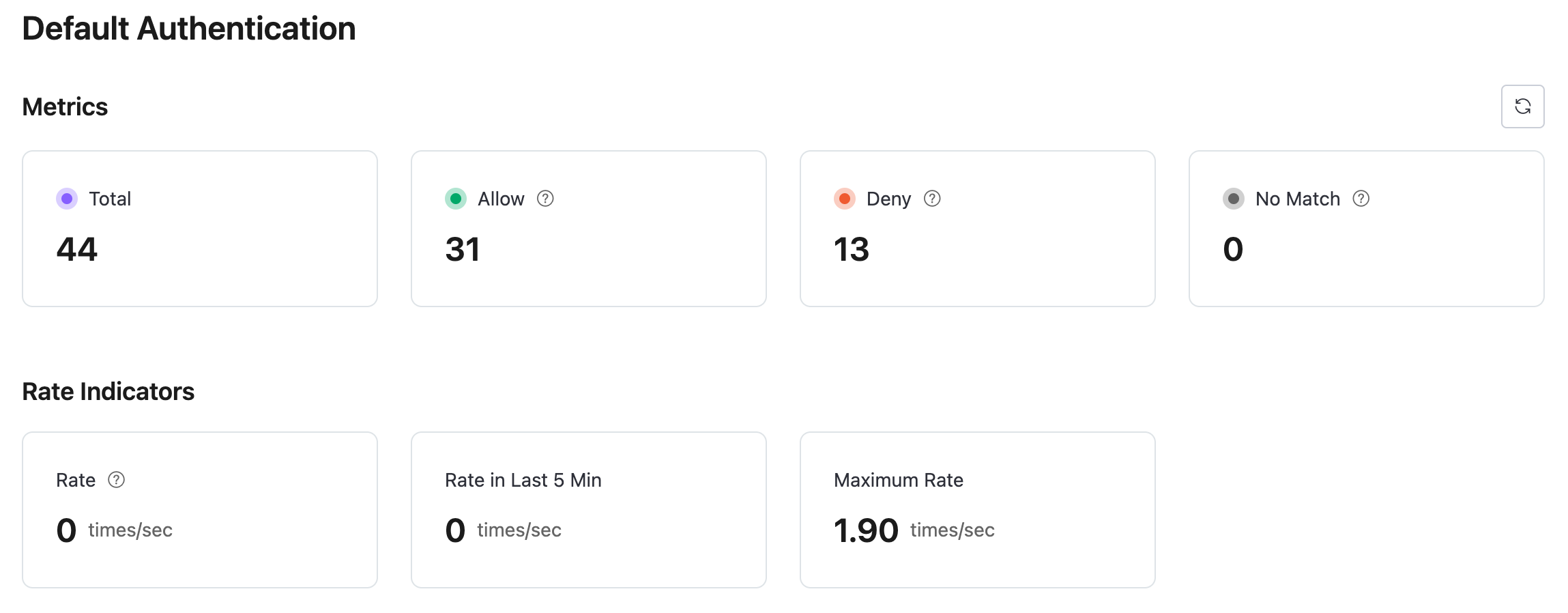Default Authentication
EMQX Broker supports identity verification through username and password. When a client attempts to connect, it must provide the required credential information. EMQX Broker initiates a query in the built-in database and matches the returned password with the information provided by the client. Upon a successful match, EMQX will accept the client's connection request.
View Authentication Information
Click on Access Control -> Authentication in the left-side menu of the deployment to view authentication information.
Add Authentication Information
On the Authentication page, select + Add. Enter the username and password in the input fields and click the Confirm button to complete the addition of authentication information.
Import Authentication Information
You can import authentication information in bulk via a CSV file.
Click the Import button.
Download the template. An example of the template file is shown below:
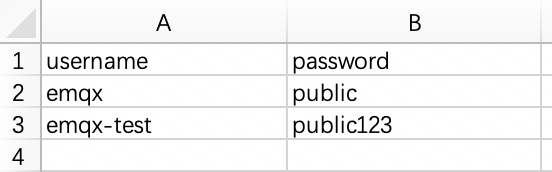
Fill in the authentication information and upload the file.
Click Import.
Edit Authentication Information
Click the edit icon on the right side of the authentication information to modify the password for a username.
Delete Authentication Information
Click the delete icon on the right side of the authentication information to delete it.
View Authentication Statistics
Click the Authentication Statistics icon at the upper right corner to view the metrics and rate indicators of authentication.