Create an EMQX Tables Deployment
This guide walks you through the process of creating an EMQX Tables deployment, a fully managed time-series database powered by GreptimeDB. You can use EMQX Tables to store, query, and analyze your MQTT data within the EMQX Cloud.
Where to Start
You can create an EMQX Tables deployment from two locations in the EMQX Console:
- On the Overview page, under the EMQX Tables section, click + New Deployment.
- Within a Project, go to the Explore EMQX Tables section and click + New Deployment.
Step 1: Choose a Plan
On the New Deployment page, choose from the available plans for your EMQX Tables deployment:
- Starter Plan: Suitable for small-scale or trial deployments. Supports single-AZ, limited resource tiers, public/internal endpoints, and AWS-only regions.
- Pro Plan (Coming Soon): Designed for production scenarios, with multi-AZ support, private networking, and extended resource capacity.
For a detailed comparison, see EMQX Tables Product Plans.
Step 2: Select Region and Tier
Choose your preferred Cloud Provider & Region for deployment.
Currently supported:
- Cloud Provider: AWS
- Available Regions: e.g., N. Virginia (
us-east-1)
Choosing the right region can help reduce latency for your devices and may be important for compliance with data residency requirements.
Step 3: Select Tier
Next, choose the Tier (resource configuration) for your deployment. The tier determines the available compute, memory, storage, and monthly egress traffic.
Available options for the Starter plan include:
| Tier | Storage | Egress Traffic/month | Use Case |
|---|---|---|---|
| 2 vCPU / 8 GB | 100 GB | 100 GB | Development / Testing |
| 4 vCPU / 16 GB | 200 GB | 200 GB | Small-scale workloads |
| 8 vCPU / 32 GB | 500 GB | 500 GB | Medium-scale workloads |
| 16 vCPU / 64 GB | 1 TB | 1 TB | Higher ingest rate workloads |
Additional usage pricing:
- Storage over quota: $0.04/GB (compressed)
- Egress traffic over quota: $0.09/GB
If you need more capacity, contact support for custom sizing options.
Step 4: Assign to a Project
Select the Project under which the EMQX Tables deployment should be created. This determines its access scope, billing grouping, and how it integrates with other EMQX Cloud resources (e.g., Brokers).
Step 5: Review and Deploy
At the bottom of the page, review your selected configuration:
Selected plan
Region and tier
Project
Estimated hourly pricing
Click Deploy to create the deployment. The provisioning process may take a few minutes.
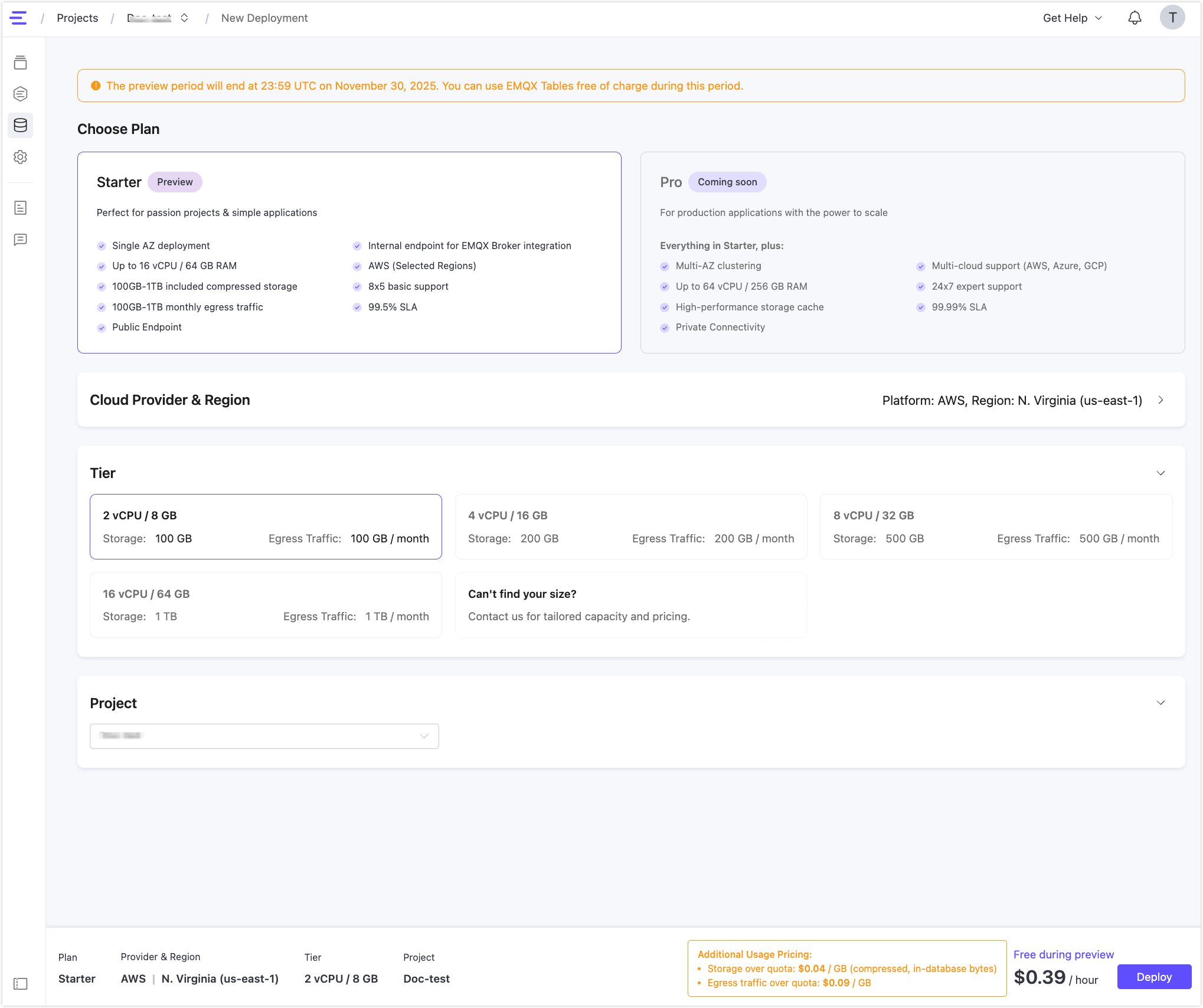
View Deployment Information
Once the deployment is ready, you can:
- View Connection Information, including public and internal host, database name, username, and password.
- Monitor resource usage, including CPU, memory, storage, and egress traffic.
- Use the built-in Quick Start section to:
- Integrate with an EMQX Broker
- Connect with client tools
- Visualize data using third-party tools like Grafana
